PayPal Payments Pro
PayPal is one of the largest online transaction services in the world, a familiar and trusted name in payment gateways. PayPal's Payments Pro allows customers to check out while remaining in your store. It's a helpful tool to keep the entire customer experience streamlined and avoid redirecting users to another site for payment.
PayPal Payments Pro requires an upgraded account which is not included in a basic PayPal account. If you are unsure about your account setup, including if your PayPal account is eligible for Payments Pro, we recommend contacting PayPal for further assistance.
Get Your PayPal API Credentials
Before requesting your API credentials you will need to verify your PayPal account.
PayPal CertificatesZoey does NOT support PayPal Certificates for authentication. You must use the API Signature method as outlined below.
Follow these steps:
- Log in to your PayPal account.
- Click the Profile > Profile tab.
- Go to My Selling Tools > API Access
- Go to NVP/SOAP API integration (Classic) > Manage API Credential
- Click “Show” to see the API Username, API Password, and Signature
- Click Request API Credentials > View API signature.
- Click Agree and Submit.
- Copy and paste the API username, password, and signature into your Zoey Payment Method settings for PayPal configuration.
Visit Payment Settings
From your Control Panel go to Set-up > Payment. By default, you should have PayPal shown at the top of the page, but if not, you can add it as a payment method.

Using the drop down menu under the PayPal logo, choose the Location or Country in which your PayPal account was created. Selecting the wrong country may cause issues with setting up this payment gateway.
Next, click Set-up in the PayPal Payments Pro section to access your settings.
Enter API Credentials
From your PayPal Payments Pro settings, click Get your API Credentials. If you do not have a PayPal Pro account, click Sign up with PayPal.

If your account uses a Certificate, please note API Signatures and Certificates are not interchangeable and you will need to use the API Signature method for Zoey.
Configure Your Advanced Settings
You can configure your PayPal settings from Payments Pro Advanced Options.
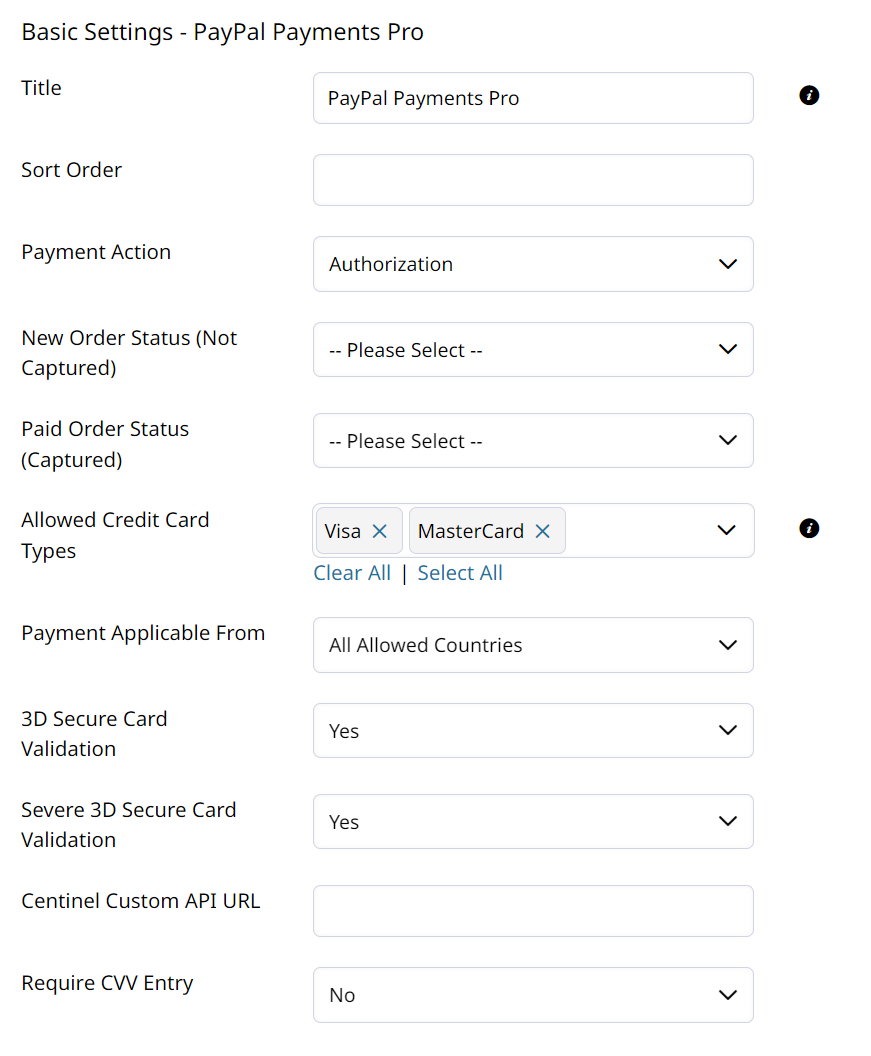
- Title
Create a title to identify the payment method during checkout. Many users opt for "Credit or Debit Card". - Sort Order
If you offer multiple payment methods, enter a numeric value to determine the sequence. 1 will show before 2, which will be before 3 and so on. If multiple methods have the same sort order, they will be shown in the sequence they are shown in your control panel. - Payment Action
If you want PayPal to place a hold on the customer's funds for the purchase but withdraw the funds later through invoicing, select Authorize.
Authorize onlyWhen setting the Payment Action to Authorize be aware that PayPal frequently flags these orders as fraudulent, since no payment was captured.
If you want the funds automatically captured at the time the order is placed, select Sale
- New Order Status (Not Captured)
This is the Order Status that will be set when an order is submitted with PayPal as the payment method. - Paid Order Status (Captured)
This is the Order Status that will be set when an invoice is paid via PayPal - Allowed Credit Card Types
Select the card types you accept for PayPal purchases. Hold Command (Mac) or CTRL (PC) to select multiple options.
Enabling American Express for PayPalIf you would like to offer American Express using PayPal, you need a separate approval from PayPal. To obtain the approval please reach out to PayPal directly.
- Payment Applicable From
Select All Allowed Countries to allow customers from any country to pay for their orders through PayPal.
If you only allow customers from specific countries to purchase via PayPal, select Specific Countries. Then, highlight the countries you permit payments from. Hold Command (Mac) or CTRL (PC) to select multiple options. - 3D Secure Card Validation
Set to Yes to enable 3D Secure Validation. Learn more about this type of validation here.- Severe 3D Secure Card Validation provides a more strict validation.
- Centinel Custom API URL Cardinal Consumer Authentication (CCA) product. Learn more here.
- Require CVV Entry
Select Yes to require customers enter their CVV (Card Verification Value- the three or four digit number on the card) for additional security.
Remember, you can always change these selections at a later date!
Configure PayPal Express Checkout
PayPal Payments Pro also enables Express Checkout which will allow customers to pay with their PayPal account in addition to paying via card. These settings look very similar to the above and we recommend keeping them the same as your Payments Pro settings for Payment Action, Payment Applicable From and Enable SSL Verification.
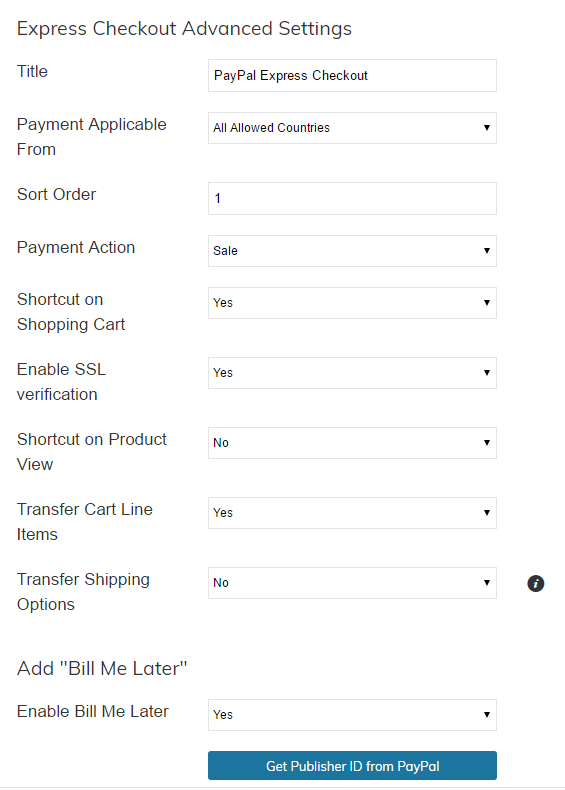
* Shortcut on Shopping Cart
Select Yes to display a link to PayPal Express Checkout in the shopping cart displaying the option.
* Shortcut on Product View
Select Yes to display a link to PayPal Express Checkout when viewing the product.
* Transfer Shipping Options
If this option is enabled, the customer can change their shipping address and shipping method on the PayPal website.
These can also be changed at any time.
Add PayPal Credit (optional)
You have the option to allow customers to use PayPal Credit when purchasing from your store. To learn more about PayPal Credit, please contact PayPal or visit PayPal's Site.
To make this option available, select Yes under Enable PayPal Credit. Then, click Get Publisher ID.
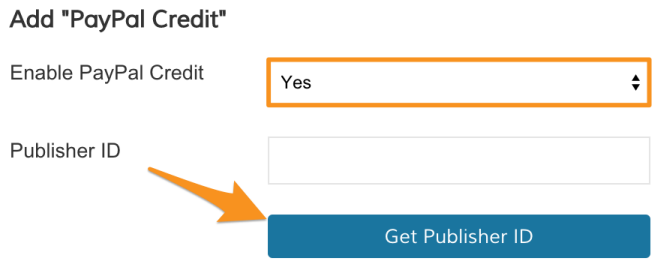
A pop up window from PayPal will appear. Follow PayPal's directions to receive your Publisher ID.
At this time only Zoey Support members can add your PayPal Publisher ID. Please submit a ticket with your ID for them to finish this step.
Enable, Save And View In Store
After completing your PayPal Settings for both Payments Pro and Express Checkout, scroll back up to your API information and change Enable this Solution to Yes. We recommend taking one last look over your settings before clicking Save.
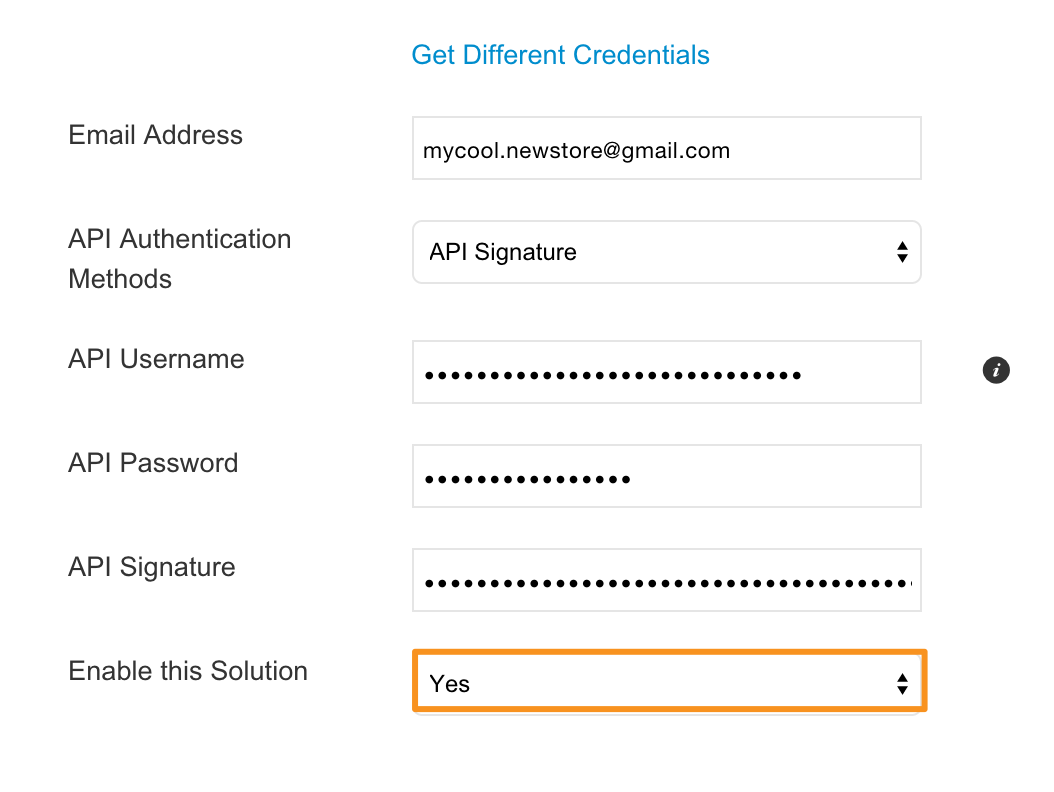
You are now all set to take payments through PayPal Payments Pro as well as PayPal Express Checkout.
We highly recommend going to your storefront and creating an order to test this is working as intended.
TroubleshootingMost of the error you may get when testing PayPal are related to having the wrong API credentials. Visit our article here for more information.
Updated 7 months ago
