Tier Pricing
Tier pricing lets you offer a Quantity Discounts to all customers, or extend the discount to only select group of customers.
The discount appears on the product detail pages under the original product price when enabled in your theme:
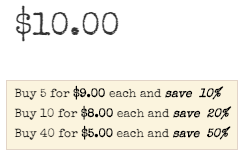
On the category list page, and configurable products with variations having different prices, the product price includes the words As Low As:
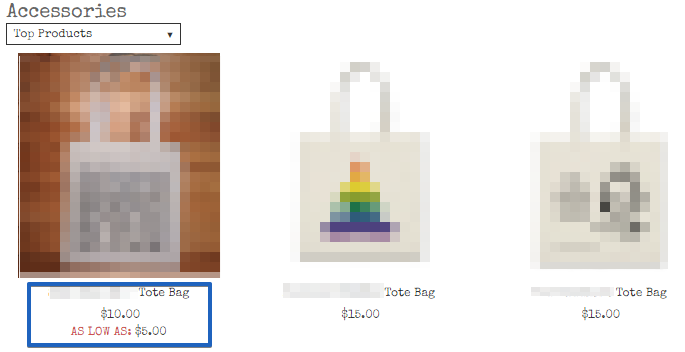
Set Tier Pricing
Go to your product list and select the product you wish to set up Tier Pricing.
Tiered Prices should be less than the price which the customer would otherwise have to pay.For the Tier Pricing to display properly, you must have a Customer Group Price or Base Price set for the product which is greater than the first tier.
Select the Pricing > Tier (Step) Pricing.
Here you can choose:
- Qty & above: The number of products eligible for a bulk discounted price when added to the cart.
- Customer Group: Set which Customer Group(s) are eligible for this Tier Price.
- Customer Group Price: Enter the price of this product when purchased in the quantity and above defined.
You can add as many steps as you need for as many groups needed by just clicking Add Tier Price.
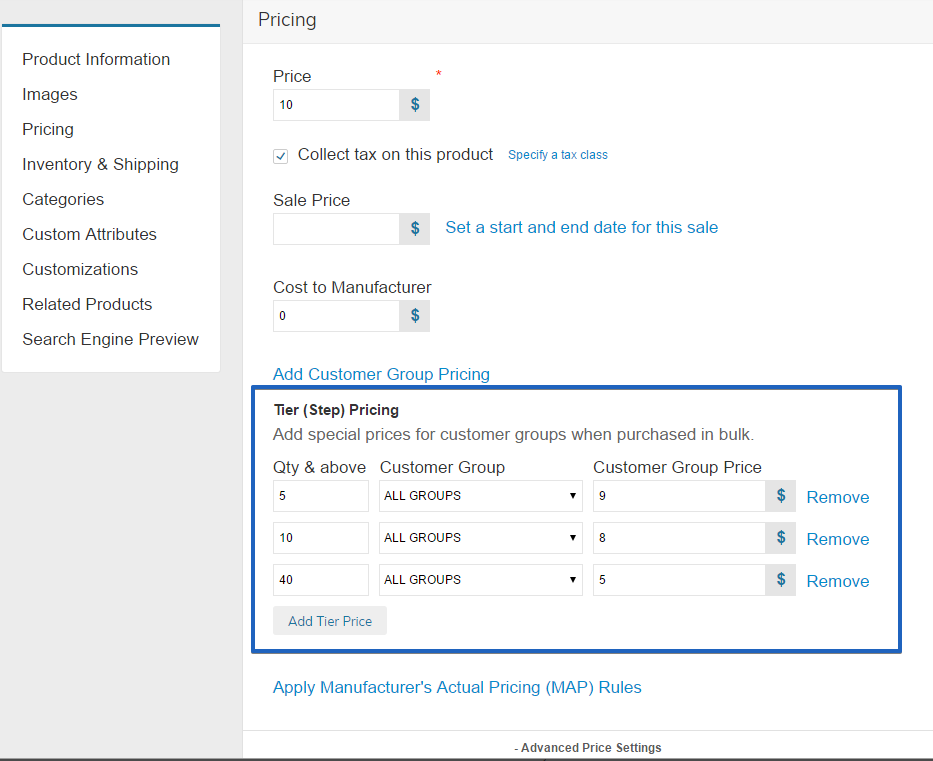
Enabling Tier Pricing for Variations of Configurable Products
To Enable Tier Pricing Across Variations (when the total quantity across variations reaches a Tier Pricing Step) go to Products > Settings > Configurable Products & Variations. In that card:
- Enable Tier Pricing Across Variations - Yes/No
- Use Tier Pricing Across Variations By Default - Yes/No
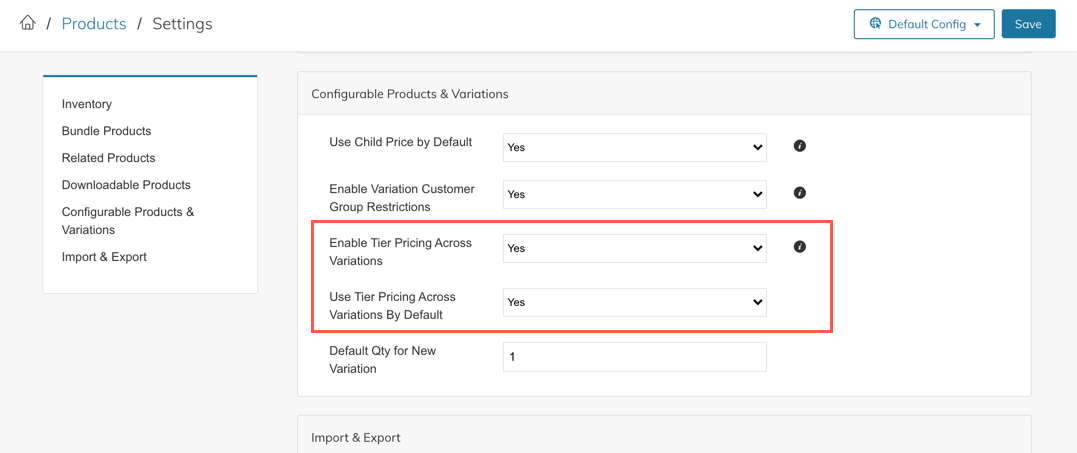
Use Tier Pricing Across Variations By DefaultThis option will set a default behavior for Configurable Products. You can override this setting at the individual Configurable Product level
Applying Tier Pricing for Configurable Products
In the Pricing Section there are two Price Types that can be set: Fixed or Custom
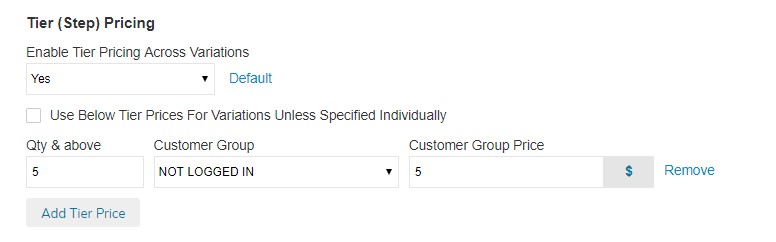
For Fixed Pricing in the Tier (Step) Pricing there is only one setting:
- The override to Enable Tier Pricing Across Variations - if not specified the Default Behavior will be applied
For Custom Pricing in the Tier (Step) Pricing two options will appear:
-
- the override to Enable Tier Pricing Across Variations - if not specified the Default Behavior will be applied;
-
- "Use Below Tier Prices For Variations Unless Specified Individually" which, when checked, will make the set of tiered pricing defined in the Pricing Card apply to all Configurable Product Variations for this Product unless a specific Tiered Pricing set has been applied to the individual Variation.
Enable/Disable Tier Pricing Across Variations via CSV
Click here for the Tier Pricing CSV Template
To update the "Enable Tier Pricing Across Variations" setting with a CSV file, use the column tier_price_across_variations with row values of Yes or No
To update the "Use Below Tier Prices For Variations Unless Specified Individually" setting with a CSV file use the column apply_tier_price_to_variations with row values of Yes or No
Enable/Disable Tier Price messaging in your Storefront
In your Theme > Product Template > Edit Product Essentials, check the box for Tier Pricing to display the quantity discounts on the product page. You an do the same in the Category Template > Edit Category Product List.
To disable the "As Low As" messaging, please uncheck Minimum Pricing (As Low As).
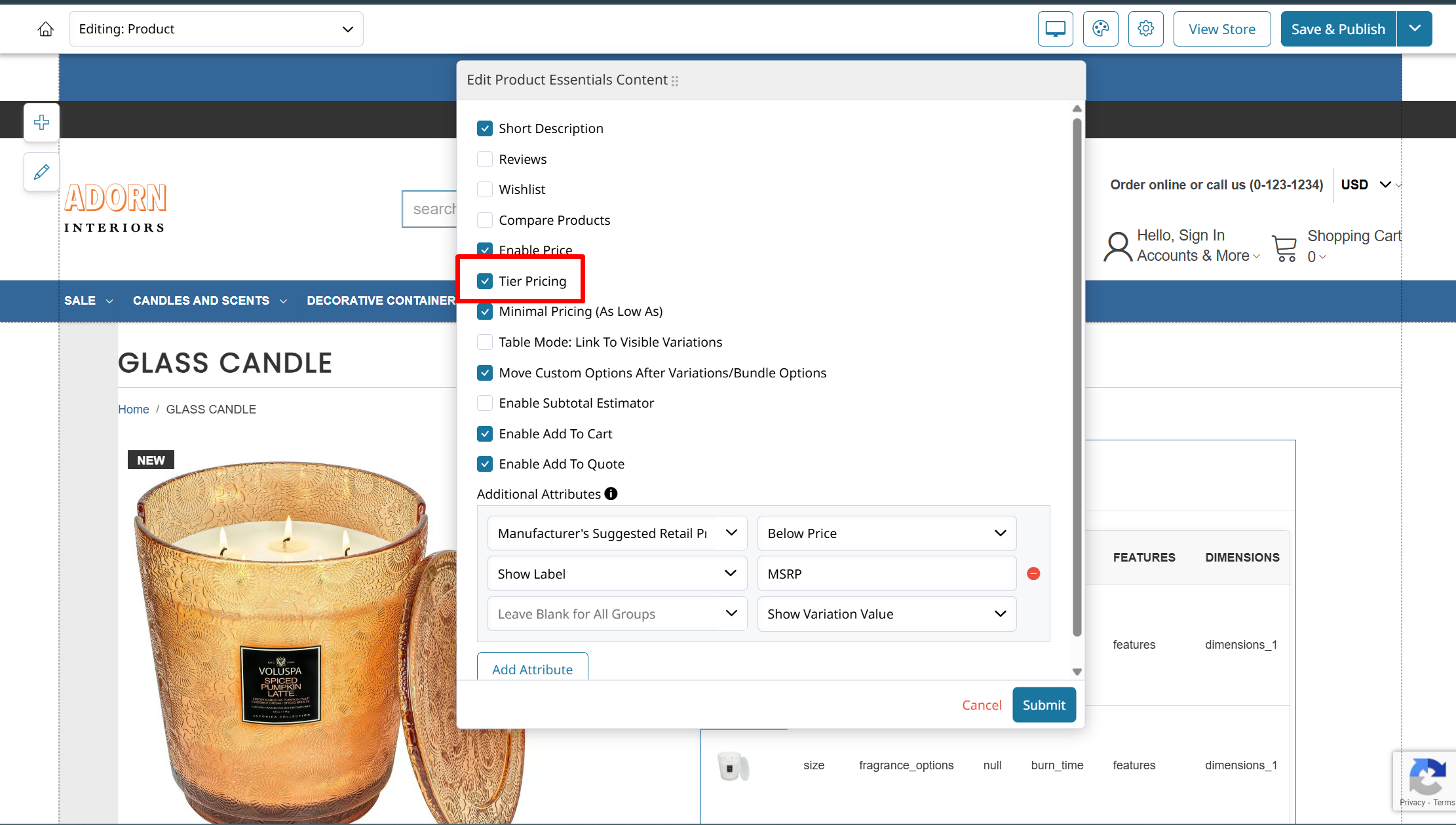
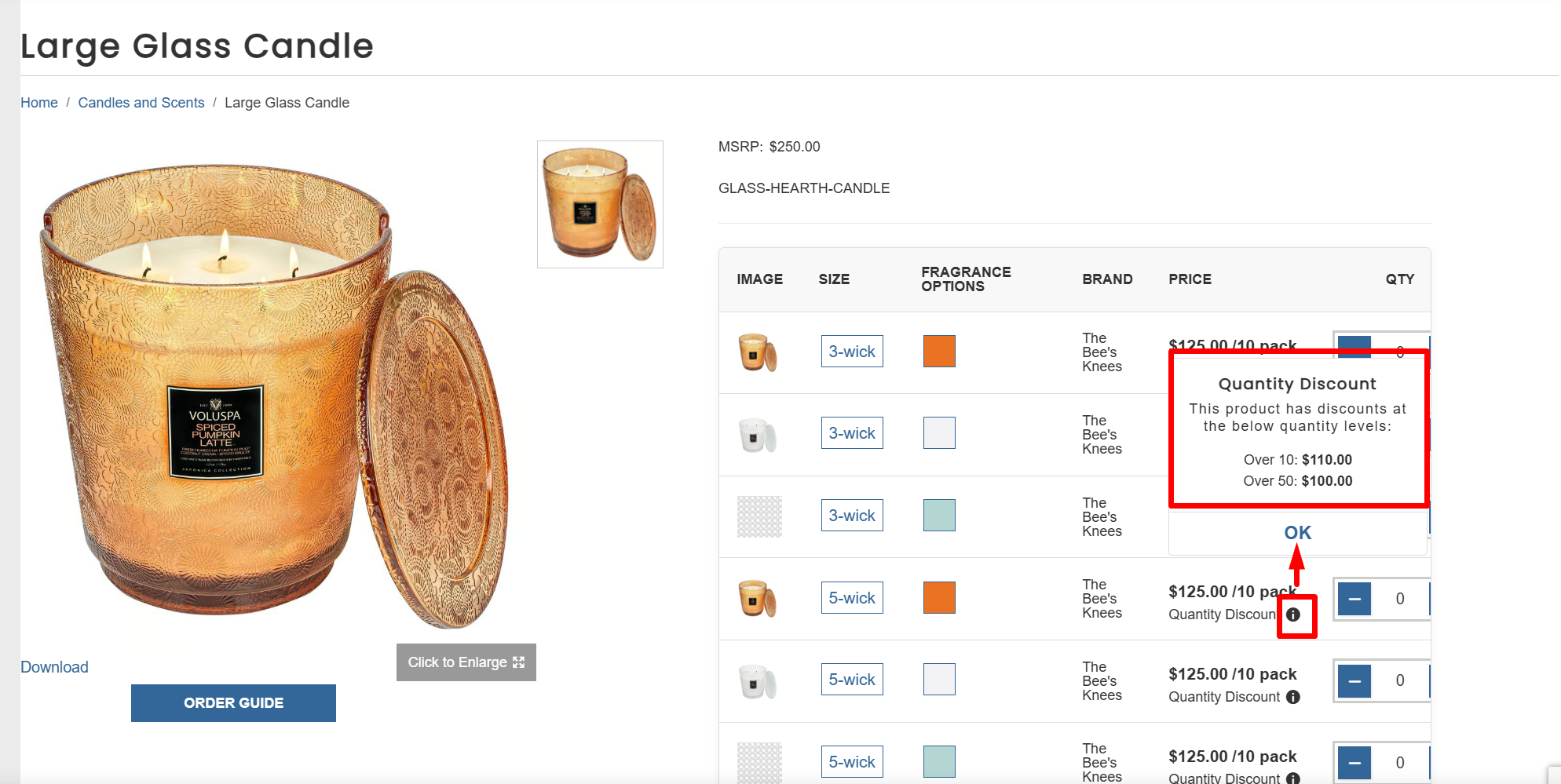
Updated about 2 months ago
