Translating Categories via Import
Overview
If your store has multiple languages you may want to translate your category names, URLs, Descriptions and SEO Content. This tutorial will guide you through the steps to accomplish this.
Step 1 - Export Template File
Select "Categories" from the Import & Export Menu (see below)

In the "Export Categories" section, select a "Store" (Language) to export. This will be your import template for this language. Export a file for each language you would like to translate via import.
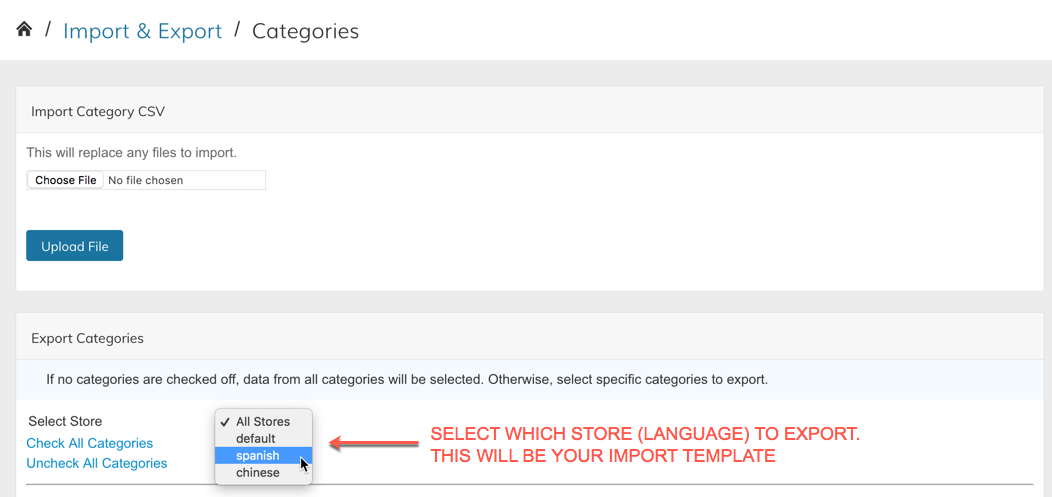
After selecting a language, scroll down and click the Export button, then download and open the exported file.
Step 2 - Translate The CSV File
In the CSV file, you can translate the following columns:

- category_name
- description
- meta_title
- meta_keywords
- meta_description
- url_key
Step 3 - Import The Translated File
Import the file using the "Import Category CSV" section of the Category Import & Export Page. For more information, review the Importing Categories tutorial.
Importing to the Correct StoreWhen importing data for a specific store make sure the
store_codecolumn is correct for the language you are trying to use.
Updated 8 months ago
