Sales Orders - Importing & Exporting with NetSuite
Importing and Exporting Sales Orders to NetSuite
Order Creation
- Create NetSuite Sales Order from Zoey Orders
When set to Yes, Zoey Orders will will create a Sales Order in NetSuite.- Automatically Create NetSuite Sales Orders
- When set to Yes, all Zoey Orders will attempt to create a NetSuite Sales Order when the Zoey Order is created.
- When set to No, Zoey Orders will not automatically sync to NetSuite. Orders can still be manually synced to NetSuite from the Zoey Orders Grid Bulk Actions
- Automatically Create NetSuite Sales Orders
- Replace Zoey Order # with NetSuite Transaction ID
When set to Yes, Zoey Order Numbers will be replaced by the NetSuite Transaction ID. Note that this replacement will only occur after the Zoey Order has synced to NetSuite. A comment will be added to the Zoey Order indicating the Order Number has changed. - Auto Approve Sales Orders
When enabled, Sale Orders in NetSuite will automatically be approved when created from Zoey Orders. - NetSuite Discount Item ID
In order for Zoey discounts to be used on NetSuite Sales Orders a Zoey Discount Item to use must be set.The NetSuite Item must be set as ItemType = Discount.
- Sync Discounts On:
Set "Order" for discount to be set on the Sales Order. Set "Item" for discount to be added per item.
- Sync Discounts On:
- Use Line Item for Shipping Price
When Set to Yes, Order Shipping Price will be included as a line item instead of Shipping Cost. - Create Deposits For Sales Orders
When enabled, Zoey Orders will create a deposit upon creating the Sales Orders in NetSuite.
Order CSV Import Settings
These settings control how the Zoey Order Import handles linking new orders to their existing NetSuite Sales Order counterparts.
Click here for the full guide.
Tax Settings
- Apply Taxes to NetSuite Sales Orders
When set to Yes, taxes from the Items on the Zoey Order will sync to NetSuite.- Apply Shipping Taxes
When set to Yes, taxes from the Shipping Method on the Zoey Order will sync to NetSuite. - Sales Order Tax Code (ID)
Specify the Tax Code to assign to the NetSuite Sales Order. - Zero Tax Tax Code (ID)
Specify the Tax Code to assign to the NetSuite Sales Order when the Tax Amount on the Order is zero.Click Save in the top right to populate a list of NetSuite Tax Codes
- Apply Shipping Taxes
Payment Surcharge Settings
- Use Line Item for Payment Surcharge
When set to Yes, the Zoey Order Payment Surcharge will be added as a line item to the NetSuite Sales Order.- NetSuite Payment Surcharge Item ID
The Internal Item ID of the NetSuite Item to use for Payment Surcharge as a Line Item.
- NetSuite Payment Surcharge Item ID
Item Settings
- Exclude from Sales Order Attribute
Select a Yes/No attribute to be used for excluding items from the NetSuite Sales Order. Products with this attribute value set to Yes will not be sent to NetSuite.
If all items are excluded from the NS Sales Order, it will not be created.
An error is posted to the Error Log whenever a Sales Order is not made.
- Zoey Item ID Custom Record Field
The NetSuite Custom Record Transaction Line Field code that will contain the Zoey Order Item ID. To use this feature the code used here must also be added in the Sales Order Item Field Mapping section as a NetSuite Record Custom Field with Type Integer Number with Zoey Field Item Id (item_id) For example:custcol_zoey_order_item_id
Customer Settings
You can allow your customers to check out as Guests without creating an Account.Guest Orders will not be synced to NetSuite unless you have selected a NetSuite Customer to sync all guest sales orders to.
- Assign Guest Orders to Specific NetSuite Customer
When set to Yes, Zoey Orders created by Not Logged In users will be assigned to a specific NetSuite Customer. If this is set to No, orders created by Not Logged In users cannot be synced to NetSuite.- Guest Order NetSuite Customer ID
The internal ID for the NetSuite customer for Zoey Orders created by Not Logged In users.
- Guest Order NetSuite Customer ID
- Assign Customer Groups to NetSuite Customers
When set to Yes, Zoey Orders created by Customers in specified Customer Groups will always be assigned to the specified NetSuite Customer.- Customer Group to NetSuite Customer Assignments (Add Customer Group Mapping Button)
Map your NetSuite Customer IDs to selected Customer Groups.
- Customer Group to NetSuite Customer Assignments (Add Customer Group Mapping Button)
Address Settings
-
Address Display Format
Controls whether the Address Text on the Sales Order is display as one line or multiple lines. -
Address Addressee Field
Zoey Address field to use for NetSuite Address addressee field. -
Use NetSuite Address IDs
When set to Yes, the ID of an existing NetSuite Customer Address will be used instead of a Custom Address. If no Address ID is found, then a Custom Address will be used. -
Customize Address Fields
When set to Yes, specify which Address fields are included on the Sales Order Billing/Shipping Addresses and NetSuite Customer Addresses.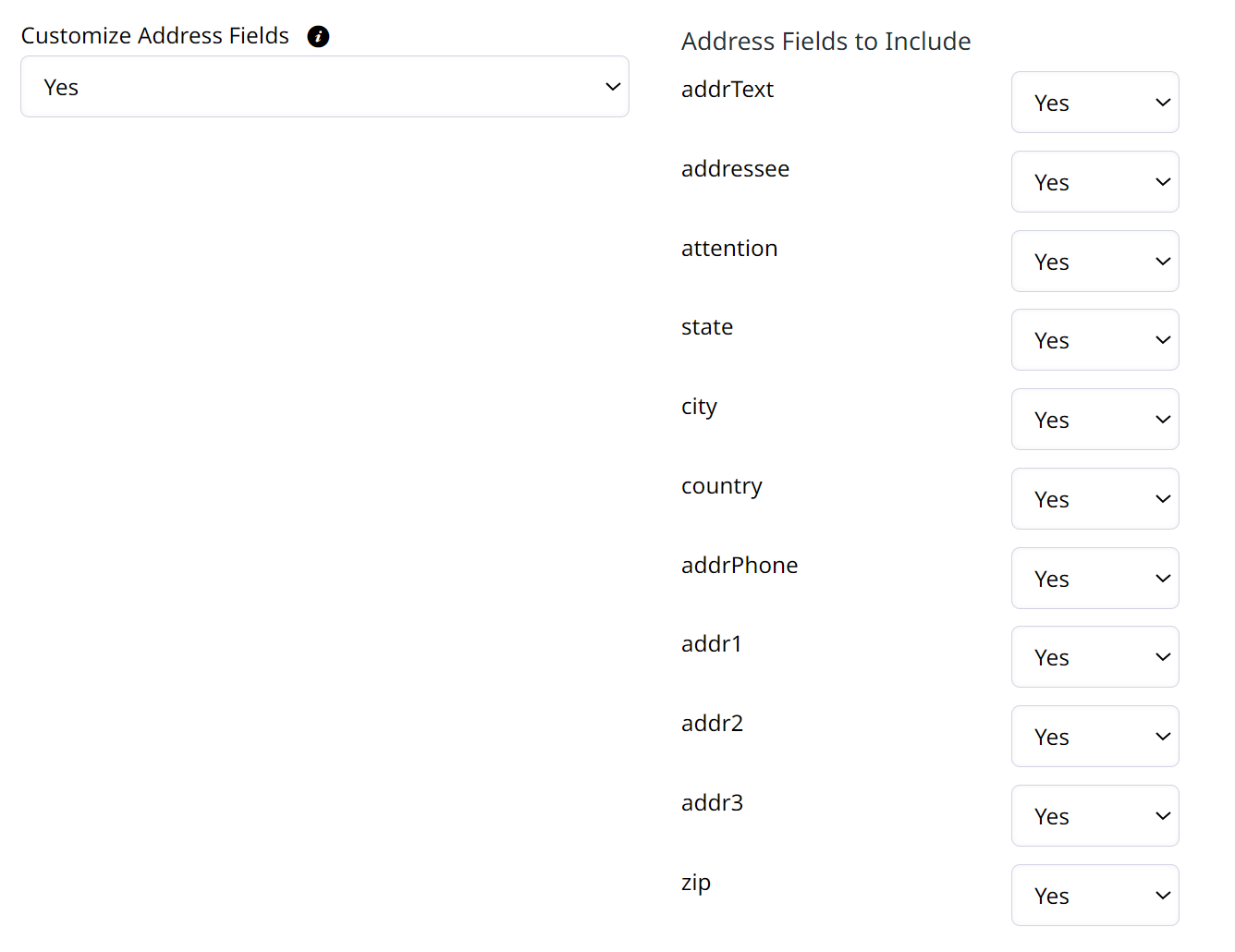
Location Settings
If you don't see all your locations, you may need to Refresh Record Cache to pull in new Locations from NetSuite.
These location settings export Inventory Location data to the Sales order, and on each item level field in NetSuite.
- Sales Order Location
Typically Use Default NetSuite Location. This is the location from which the Sales Order will be fulfilled in NetSuite. under the dropdown field Default Location For Sales Orders in NetSuite.
Item Location Settings
- Set Order Items Location
When set to Yes, select the preferred NetSuite Order Items Location from the dropdown.- Order Items Location
Select the Order Items Location.
- Order Items Location
Item Inventory Location Settings
- Set Order Items Inventory Location
When set to Yes, select the preferred NetSuite Order Items Inventory Location from the dropdown.- Order Items Inventory Location
Select the Order Items Inventory Location.
- Order Items Inventory Location
Payment Settings
- Payment Source
Select Payment Option or Payment Method.
Order Cancellation
- Close NetSuite Sales Orders on Cancellation
When set to Yes, NetSuite Sales Orders will be closed when a Zoey order is cancelled. NetSuite Sales Orders cannot be cancelled by the API. Whenever the Zoey order is cancelled, it will close all the items on the associated NetSuite order.
Sales Order Custom Fields
Here you can map Order Attributes and other data between Zoey and NetSuite.
- Set Sales Order Custom Fields
When set to Yes, you will get two new field to enter Sales Order Customer Field Rules and Sales Order Item Custom Field Rules.
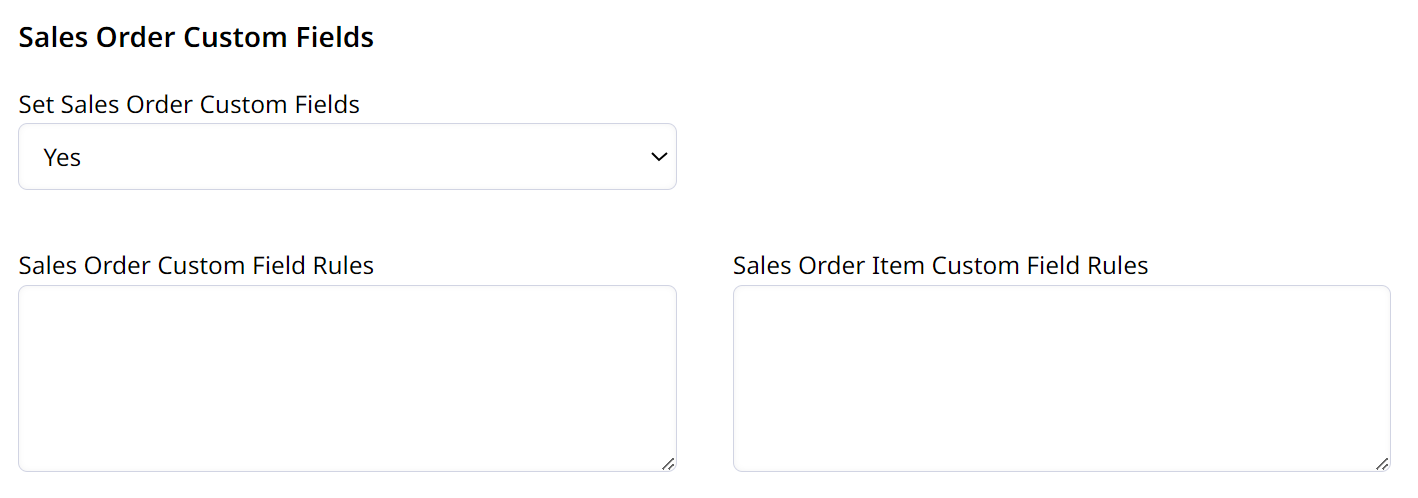
Sales Order Field Mapping & Sales Order Item Field Mapping
Here you can map Zoey Fields to NetSuite Order and Item Fields
- Zoey Field
Select the field in Zoey you want to sync with a field in NetSuite. - NetSuite Field
Enter the field from NetSuite to map to the field you selected for the Zoey Field. - Additional Field
Add as many additional fields as needed.
NetSuite Record Custom FieldWhen mapping data to a custom NetSuite field, enter the alphanumeric Field ID and select the Field Type.
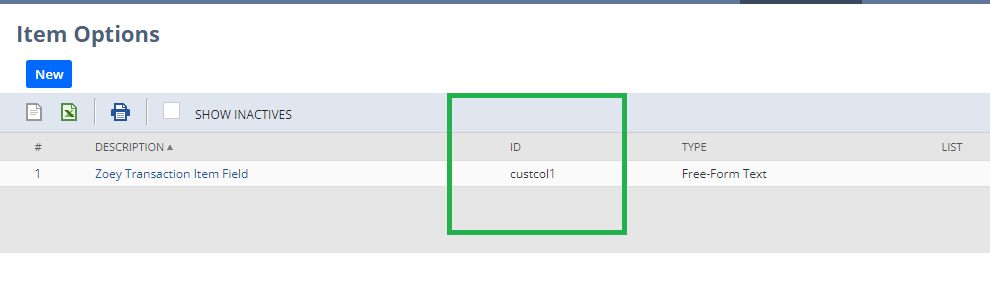
Updated 7 months ago
