Publishing and Un-Publishing Themes
Theme Status means Published or Un-Published. Publishing a theme means it will be visible for all or a select group of customers. This tutorial explains how to Publish a theme.
Publish Theme
An unpublished theme will show the "Unpublished" status when editing.
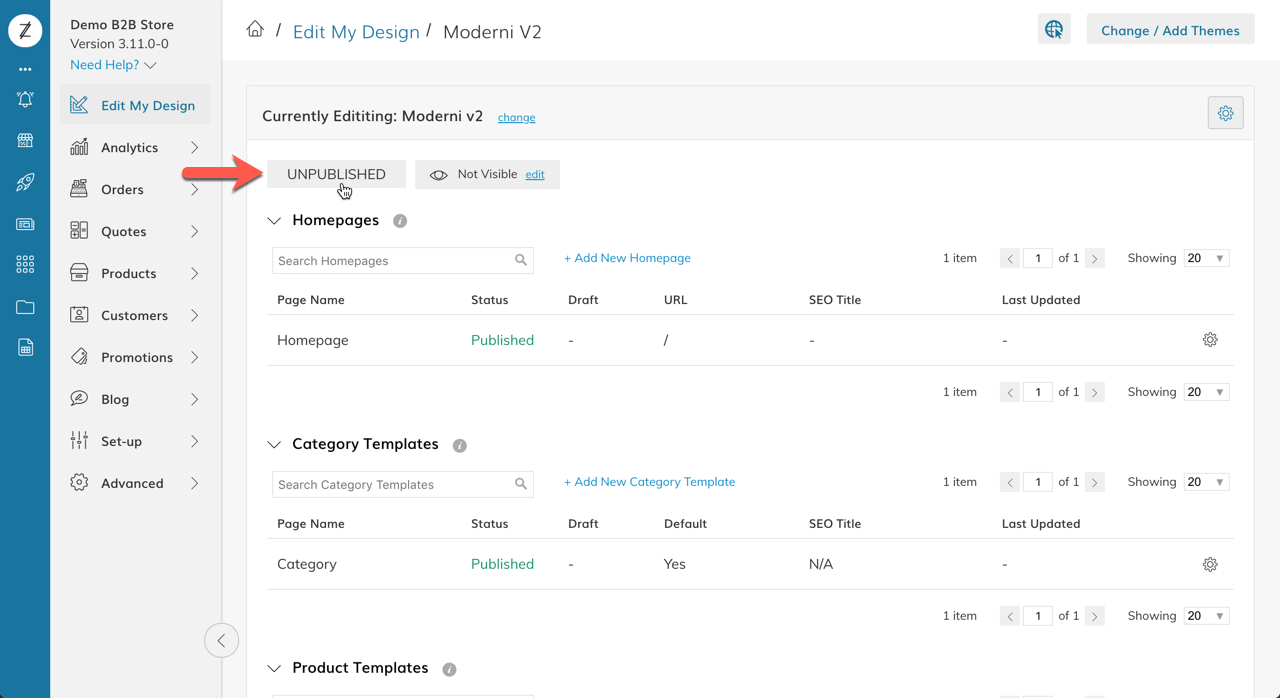
To update the status from Unpublished to Published:
- Click "Unpublished" on the Theme Currently Editing screen (see above)
- Click the "Change Status & Visibility" button in the "Change / Add Themes" window (see below)
- Or select "Manage Visibility" from the theme Menu (see below)
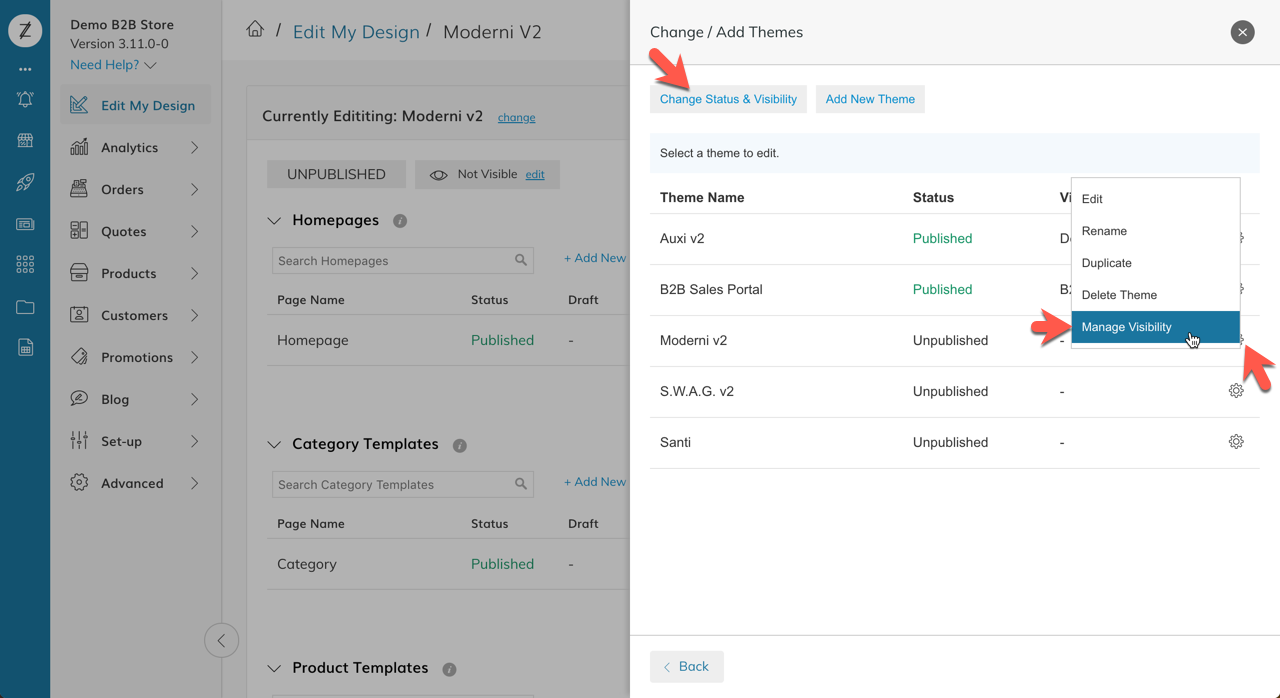
Then from the Theme Status & Visibility Screen, choose which theme you would like to be published.
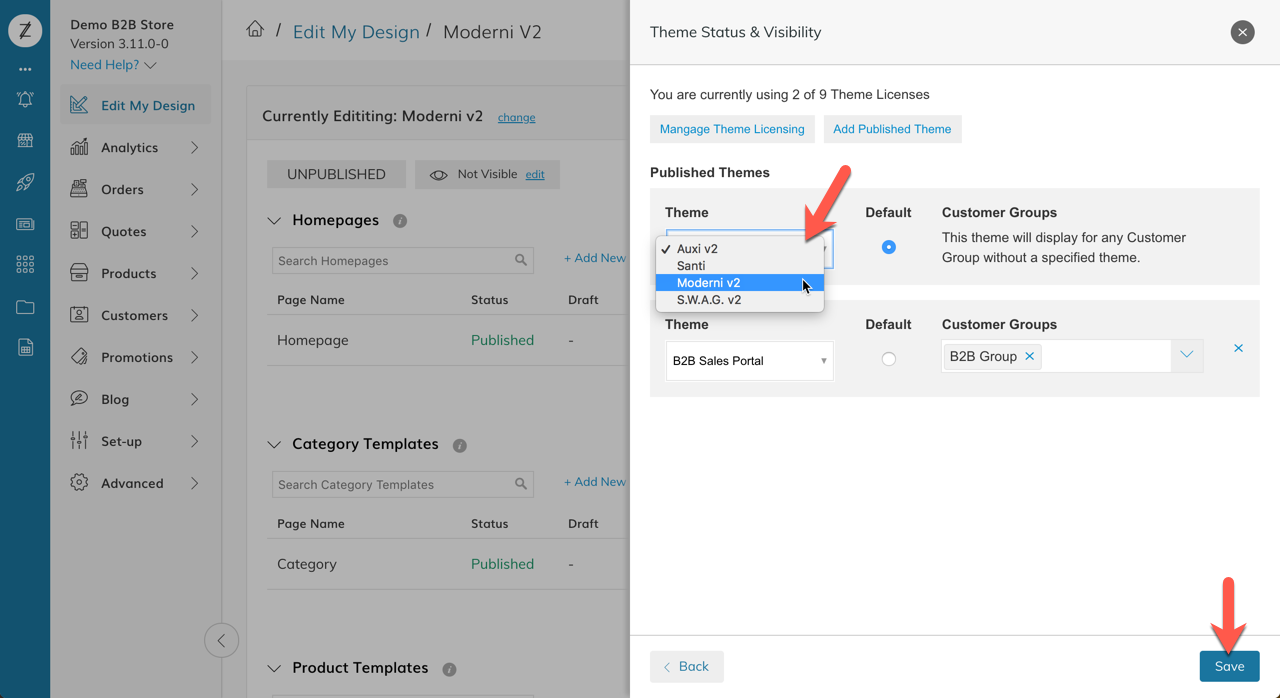
Multiple Themes may be Published at one time and Visible to different Customer Groups.
Updated 7 months ago
