Save Draft, Save, Publish and Unpublish
Save & Publish
When editing your Published theme, you will have the option to Save & Publish. This means that the changes will immediately become live.
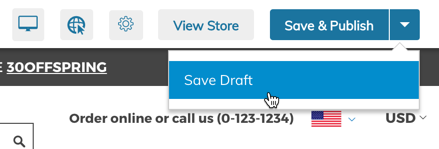
Save
When editing an unpublished theme, you will only be given the option to Save or Save Draft
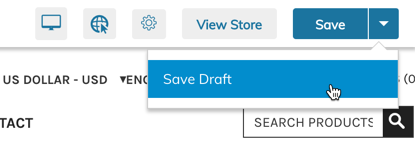
Save Draft
Save Draft allows you to save changes without publishing them. You can also discard a draft to revert back to the last published version.
Unpublish
To unpublish a published page click on the cog icon in the Edit My Design screen and select Unpublish Page
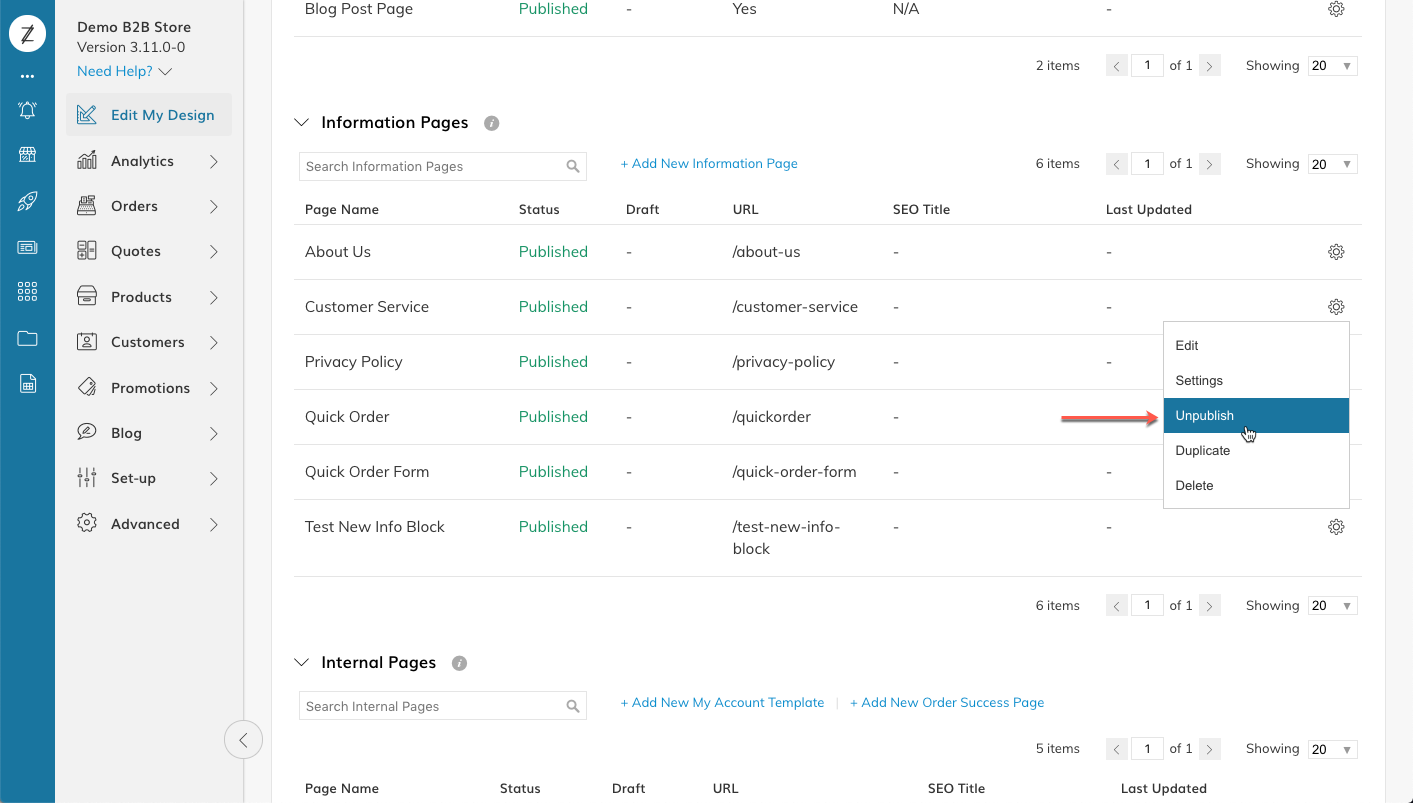
Updated 7 months ago
