Order Comments
Comments can be added to Drafts, Quotes, Invoices and Orders by the Customer or Store Admins.
The comments are broken into two categories, Admin Comments and Customer Comments.
-
Customer Comments are added by the customer, or added by the Admin when creating a Draft. Customer Comments are visible to the customer on their order. Comments from the customer will be placed in the Order Comment section of the submitted order.
-
Admin Comments are added by store admins. When adding a comment as an Admin, there is an option to keep the comment private. When the Order is submitted, the Admin Comments are moved to the Order History.
Private Comments are not visible to the Customer.However, they are included in the Order History. Make sure you are not displaying Order History on your PDFs (Orders > PDF settings) if you wish to keep these comments private.
Drafts & Quotes
-
Drafts will allow the Store Admins to add one Customer Comment, and one Admin Comment to it. The comments are then separated into their proper locations when the draft is submitted as an order.
-
Quotes do not allow Customer Comments to be added by Store Admins. Only through the front end of your store can Customer Comments be added to a Quote. Admin Comments can be added to the quote from within Zoey Admin.
Using Comments on Quotes is a great way to communicate with customers through your store.
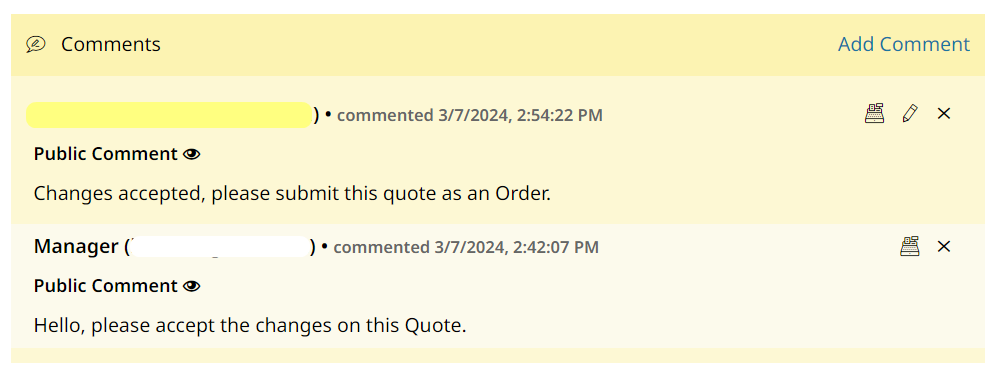
Copy Comment To Order
Checking off Copy Comment To Order will ensure that your Admin Comment is added to the Order History when the conversion to an order occurs.
Order History
The Order History gives visibility to the past actions taken on an order. It will include record of emails that were sent, who they were sent to, actions taken, integration errors, and more.
Order History is the best way to see what's occurred on an Order, and when.
Comments from the drafts/quotes are added into the Comment History. New Customer Comments can be added to the order from the storefront.
Admins can add additional Admin Comments by simply entering their comments into Add Order Comments, where the choice to notify the customer, or simply make the comment visible to them, are available.
History is logged when the order is Shipped, Invoiced, Paid, or for any State/Status changes.
Enabling Order Comments for Checkout
To allow your customers to add comments to their Orders at checkout:
- Go to Web Settings > Cart Settings > Checkout Settings > Enable Order Comments
- Set to Yes
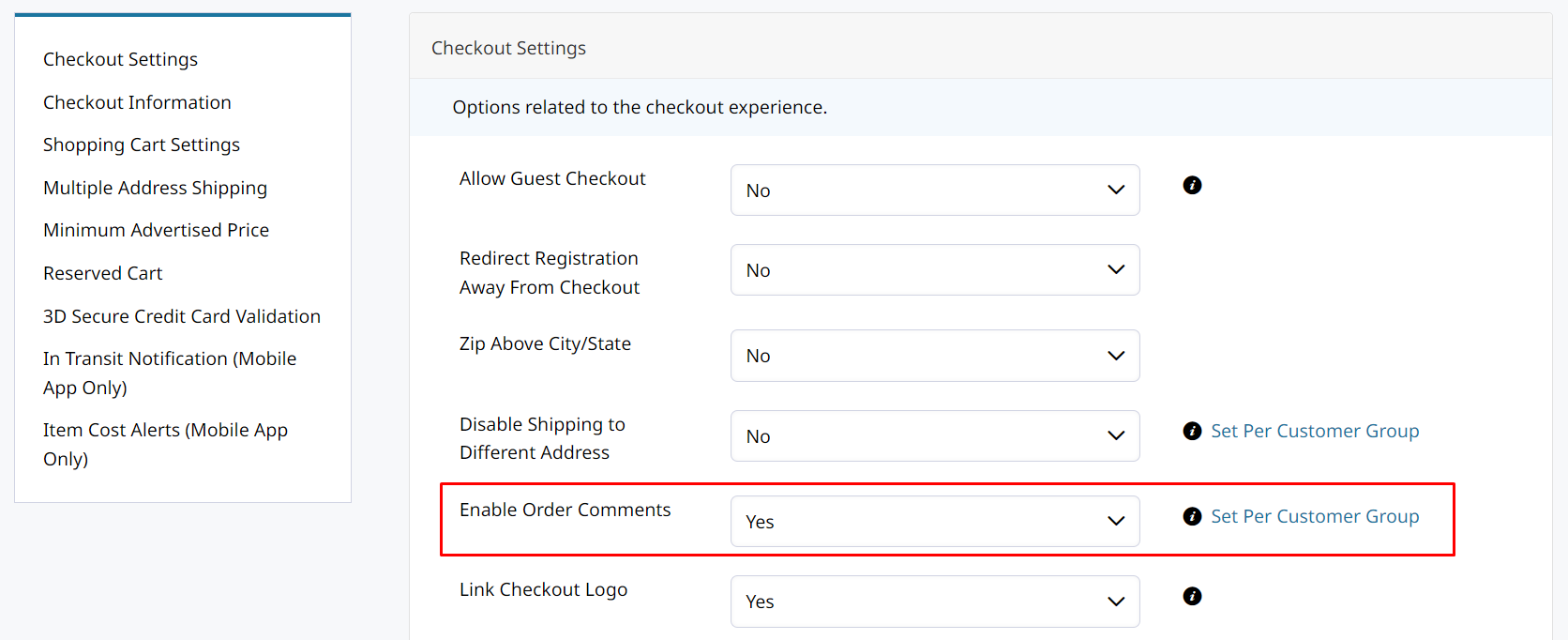
Editing Customer Order Comments
Customer Order comments can be edited from within Zoey Admin. These changes are tracked to the Audit Log with information about who made the change.
Email Templates & Variables
You can add the Customer's Order Comment to email and PDF templates using the variable below:
{{var order.getZoeyOrderComment()}}This also appears in the “Variables” list when Order Comments is enabled
Translating the Order Comment field
You can translate the Customer Order Comment field label in your store by adding a new translation with the Original and Translation shown below:
Order Comment (Characters remaining <span id="comment-chars-remaining">%s</span>)Your Translation should look similar to this to display correctly.
Leave a comment (You have <span id="comment-chars-remaining">%s</span> characters left)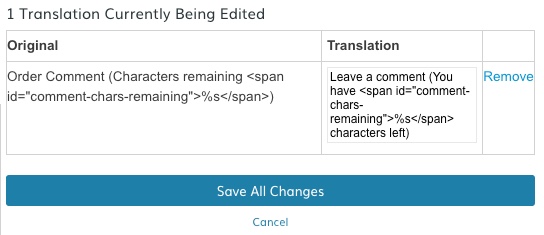
Updated 4 months ago
