Account Roles & Permissions
Account/Location Contacts may be assigned to different Roles. Within each role is a set of Permissions and Conditions for things such as the ability to view company Orders, or to restrict a user from placing Orders that are over a certain dollar amount.
Default Roles
By default, Zoey supplies default Roles that may be edited and additional roles can be created in Customers > Roles & Permissions:
- Main Contacts and Additional Contacts are Contact Types, and each contact type has pre-defined roles.
- Main Contacts can have permissions to manage the entire Account's Contacts, Addresses, and Saved Cards.
- Additional Contacts can be restricted to certain Account Locations and will have limited permissions.
The Main Contact has pre-defined roles: Manager, Billing or Shipping.
The Manager is the primary contact or buyer for the accounts, and has full permissions for the Account, by default. This means they will be able to view all Quotes, Drafts and Orders for their Account, as well as Approve any Quotes that require approval. They will receive all communication and can fully manage the account from the customer portal, including managing the address book, and inviting other contacts.
The Billing contact is the person who represents the Accounts Payable person within the account. They will only receive invoice emails for the account and are able to log in to pay bills.
The Shipping contact will receive shipment tracking emails and can log in to view the status of orders for the account.
Additional Contacts can have the role of Buyer or Buyer with Restrictions
A Buyer is an addition contact for the account who can place Orders. They can only see their own Orders, and will only receive emails for their own Orders.
A Buyer with Restrictions can only see their own Quotes and Drafts. They are not allowed to place orders. They are further restricted in that any Quotes and Draft Orders they submit will require Approval from the Location Manager before they can be converted to an Order.
The default permissions can be edited by clicking on a Role and using the Role Edit screen.
Additional Contacts may be restricted to one or more locations where they can only place and manage orders for the location(s) to which they are assigned in Accounts > Contacts.
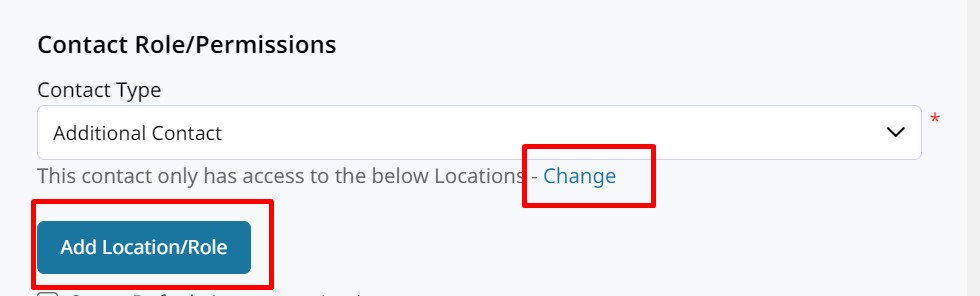
Allow Login To Zoey Web
This setting can be checked off to allow your staff to login to your site as this contact.
Adding/Editing a Role
Role information is very basic:
- Label: A Name for the Role
- Description: A place where you can put in notes about why you created this role. This is for 'internal' use only.
- Role Type: Main Contact Role or additional Contact Role.
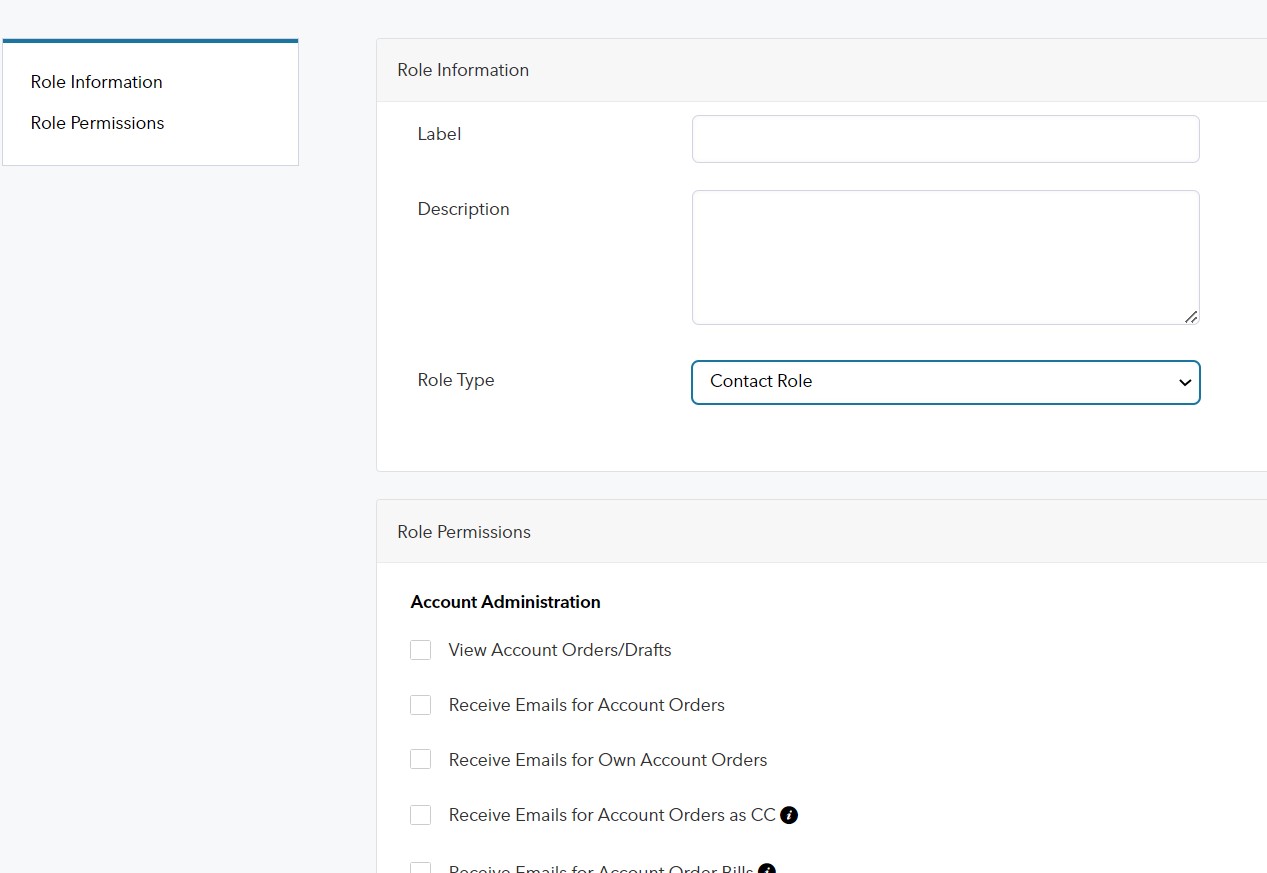
Role Permissions allow you to configure the Permissions and "Conditions" that are unique to this Role.
- The Permissions are the 'check-box' settings. They configure what a user is allowed to see, or do.
- A Condition allows you to set-up a reason why an Order may not be placed by this user, or why a Quote will require approval before it may be converted to an order.
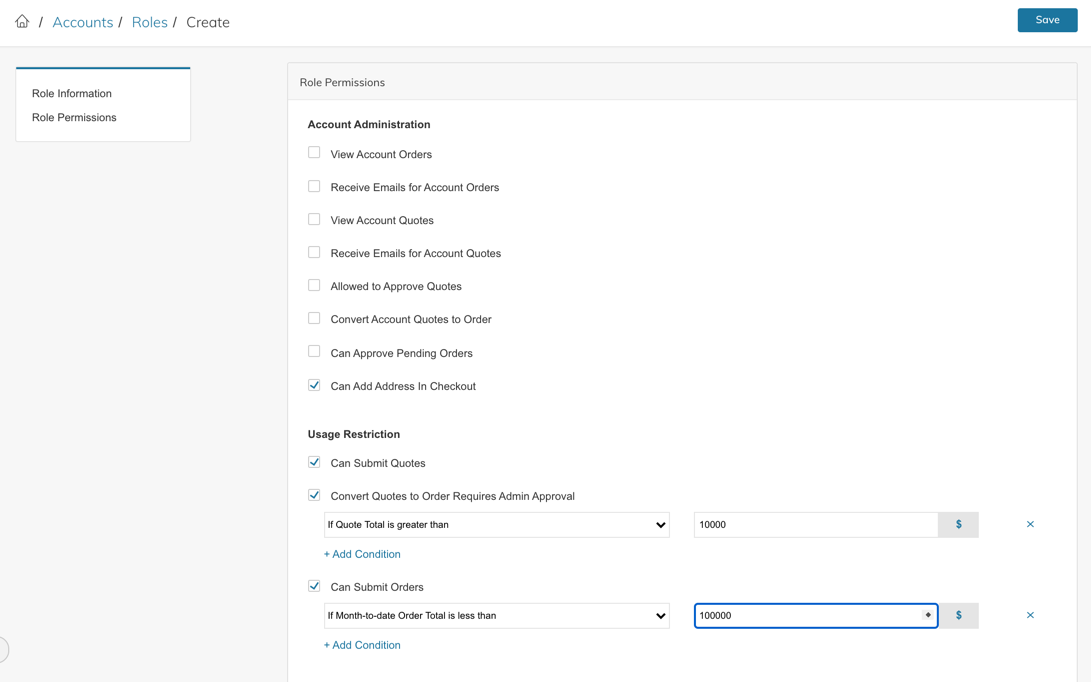
Assigning Roles & Permissions to Contacts
In Customers > Accounts > Contacts tab, when adding or editing a Contact, you may assign the role here. This determines the permissions they have in your store for their account.
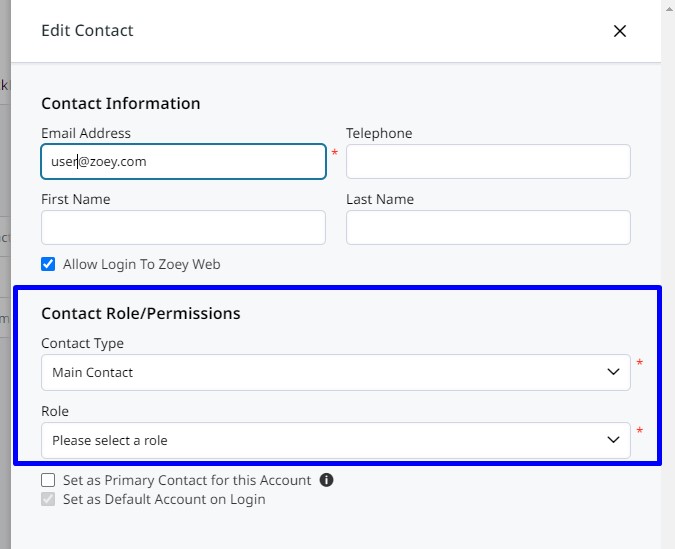
Assigning Roles for each Account Location
When Additional Contact role type is selected, the Contact can be given a different role at multiple Account Locations. They will only be able to see orders placed for their Locations. Their Additional Contact Role can be configured so that certain emails and permissions are enabled for this Contact at each Location.
Click on Change after selecting Additional Contact type to assign the Contact to Locations.
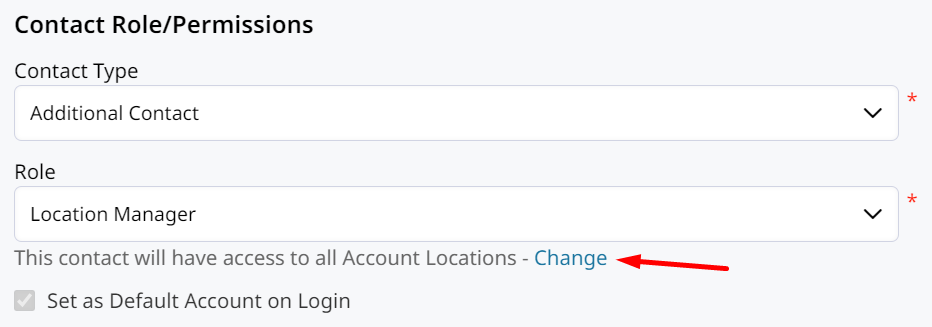
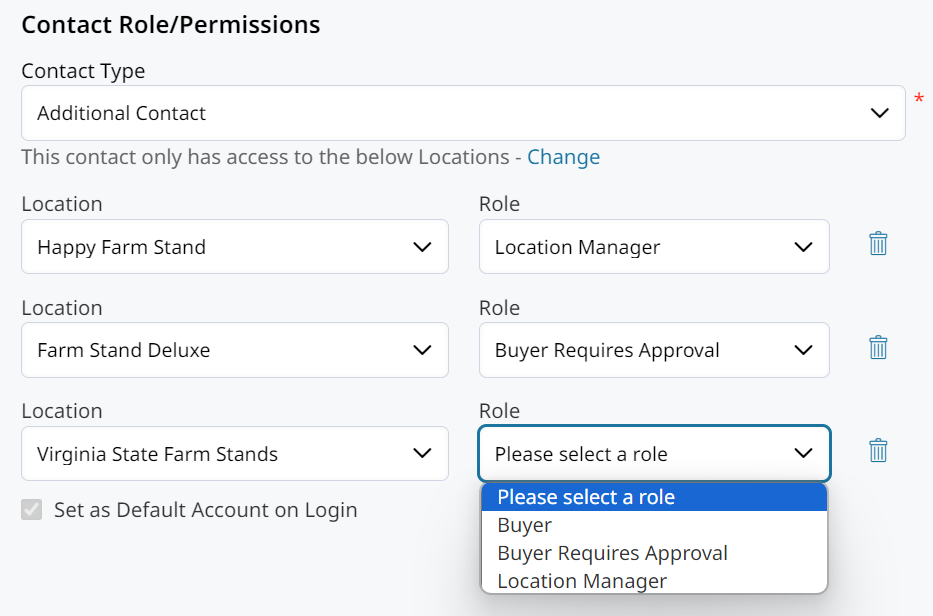
Quote Approval
If a Role's Conditions require "Approval" before the quote may be converted to an order, this is what will happen:
- First the user will submit the quote. If the conditions require approval, an email will be sent to the Location/Company Manager (or those with the Role Permission: Allowed to Approve Quotes)
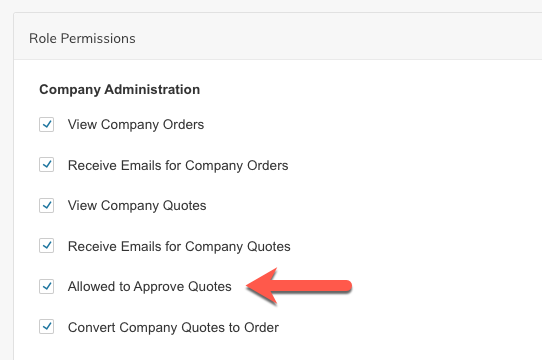
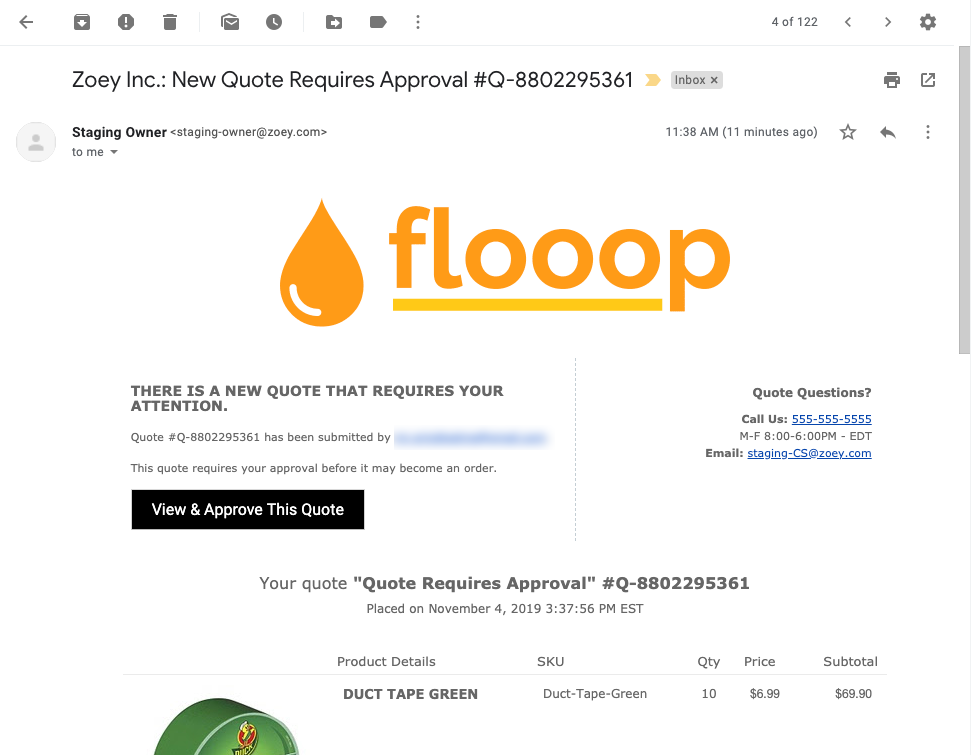
The Quote will also tell the user that it requires Approval from
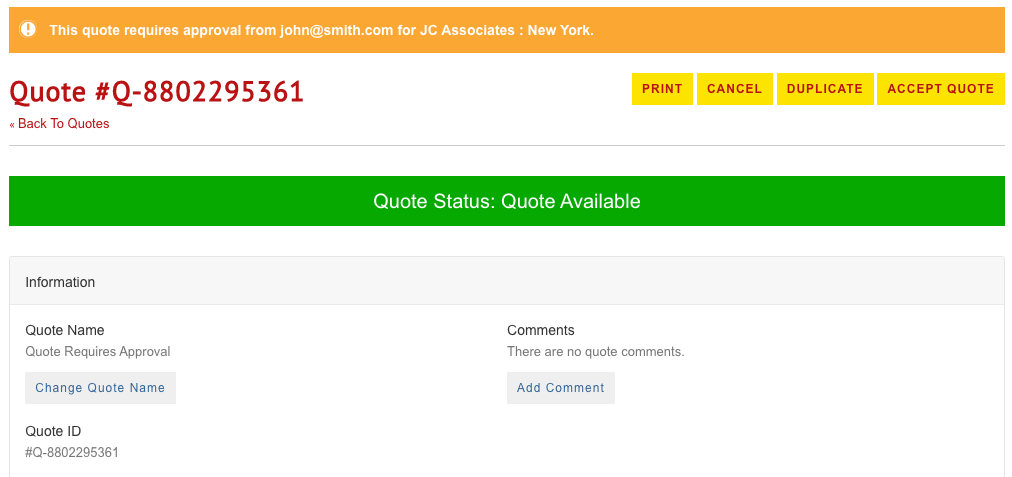
For the Customer with permissions to approve quotes, the other user's Quote will be visible in My Account > My Quotes with an orange bar and a message that the quote requires approval.
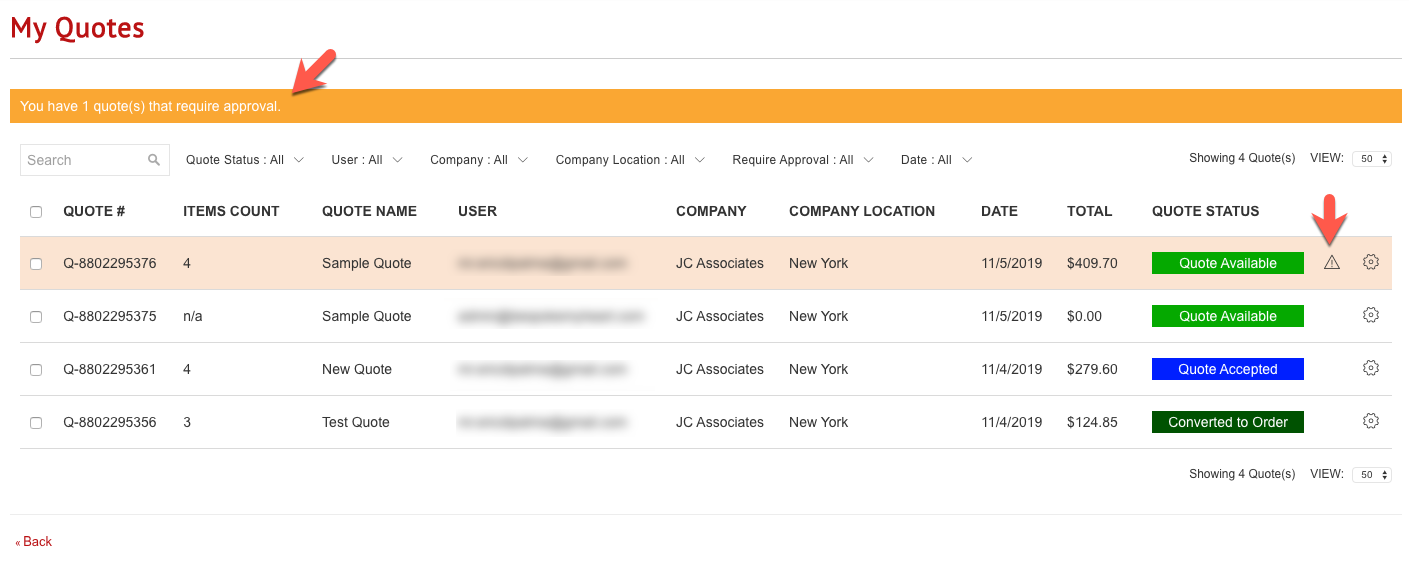
In the Admin, any quote that requires approval will also be highlighted with an orange bar and a message: This quote needs approval.
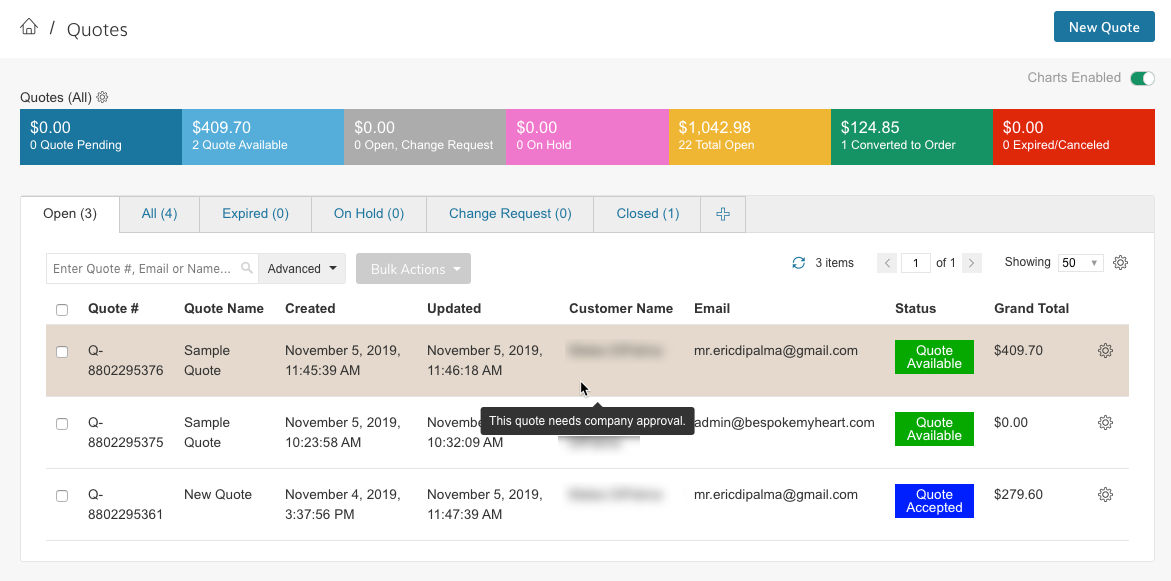
Lastly, the Quote can be approved by clicking the "Approve Quote" button at the top or bottom of the page.
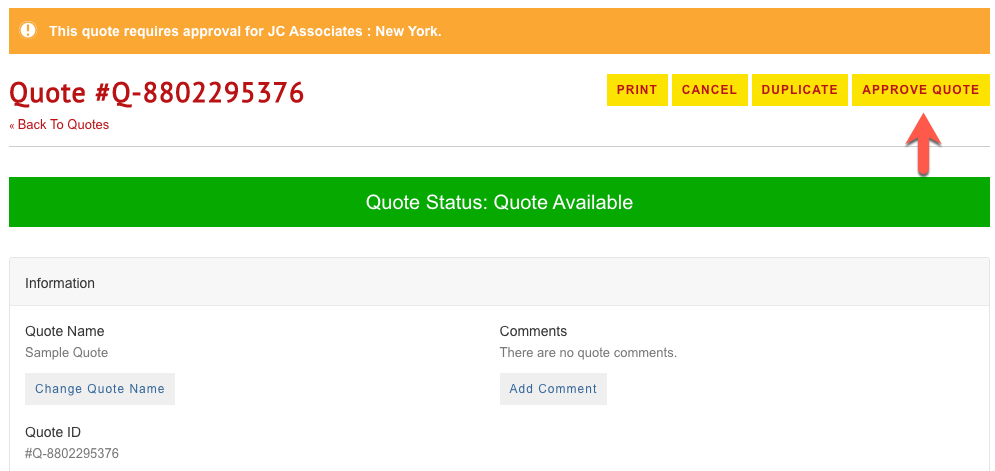
Once approved, the user who submitted the quote will receive an email and be able to click "Convert To Order".
Add Addresses
Company Managers and users with the Admin role will have the ability to add addresses to the Account's locations during checkout. For Restricted Buyers and other custom roles, you can grant permission to Add Addresses In Checkout by enabling the associated setting in the Role Permissions.
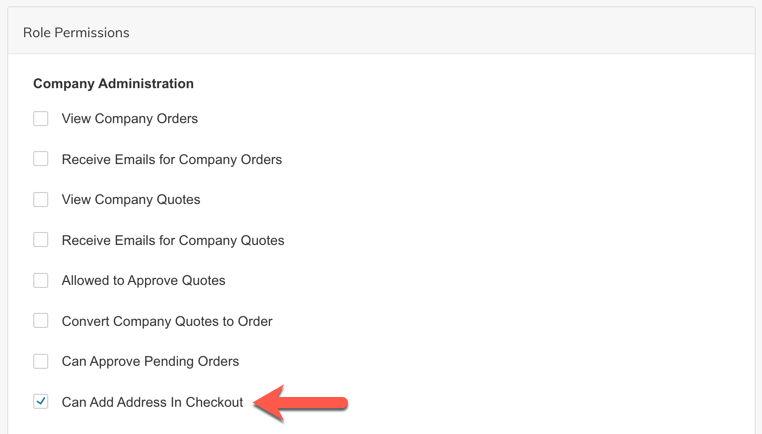
Saved Card Permissions
Your Contact Roles can be configured to allow users to pay with cards saved to their Account, or just those cards saved to the Contact record.
Add Conditions for Placing and Order (Maximum Order Amount)
Limit the Order Amount a Buyer can submit by Cart Total, Month-to-date or Year-to date Order Totals.
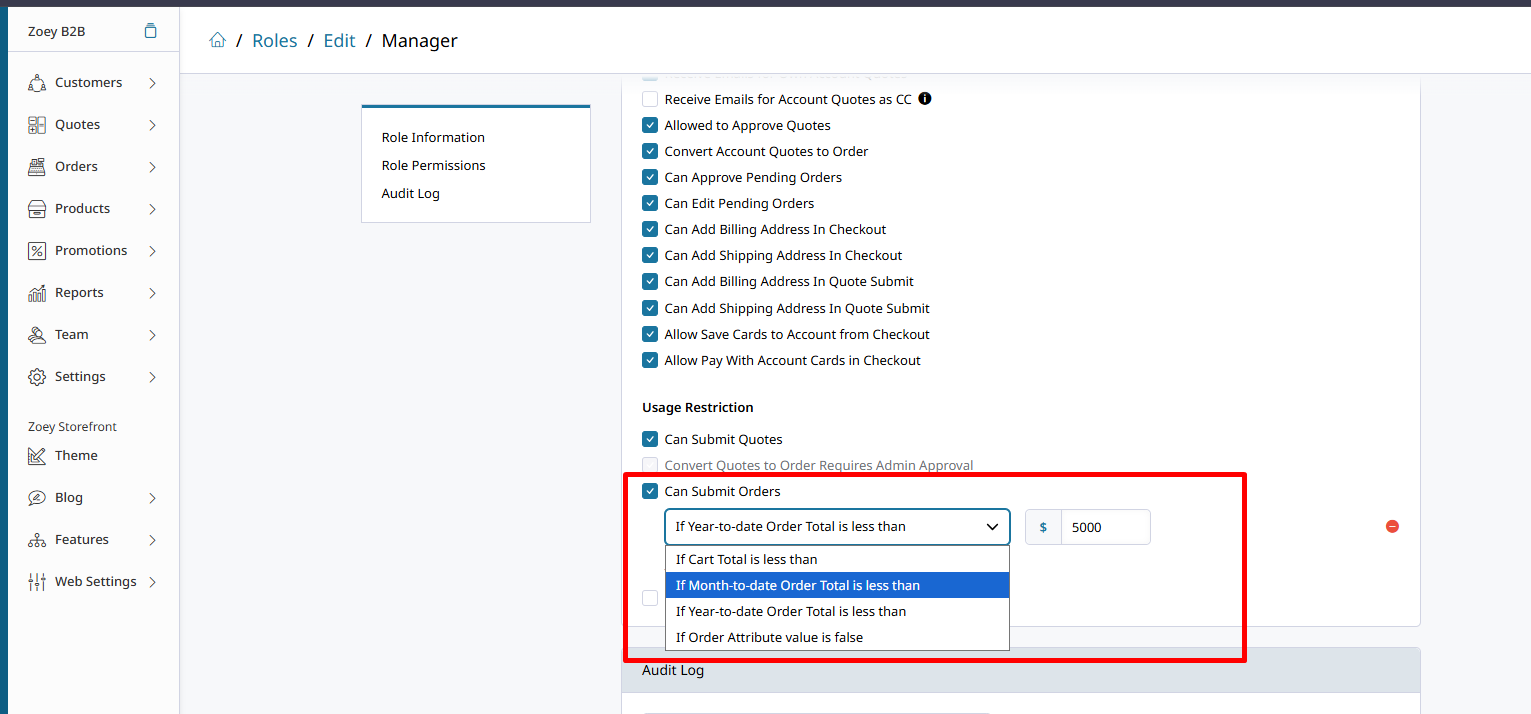
Updated 2 months ago
