Category Access Restriction
Overview
Category Access Restrictions allow you to apply access restriction rules to individual Categories. For instance, you may have a category page which only your Logged-in Wholesale customers should be able to see.
When enabled, Categories will not be immediately restricted.Each category will need to be updated to enable restriction by going to Products > Categories. This can be done in the admin or with a CSV Import.
General Settings
Zoey Web > Features > Catalog Restrictions
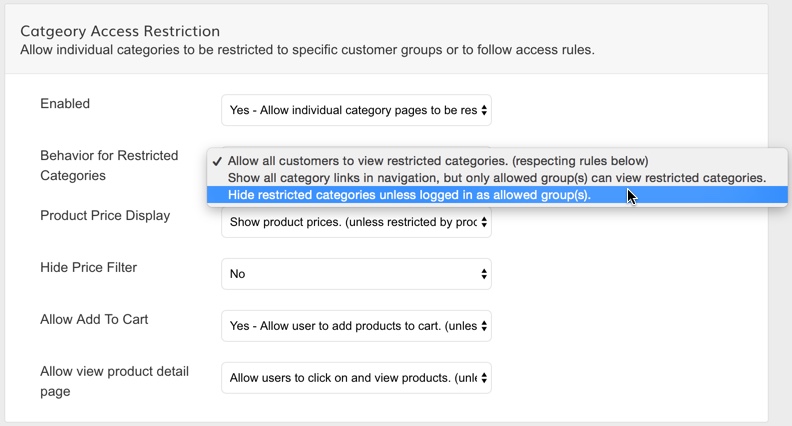
Settings
Setting | Description |
|---|---|
Enabled | Allows you to restrict specific categories. By default when enabled, all categories will remain visible and accessible. |
Behavior for restricted categories | Specify the default behavior for categories that are marked as restricted.
|
Product price display | This gives the option to hide prices on restricted categories unless logged in, or replace prices with "Log In to View Price" |
Hide price filter | This gives the option to hide the Price Filter until logged in as an allowed group. |
Allow add to cart | This gives the option to prevent adding to cart on specific category pages unless logged in as an allowed group. |
Allow view product detail page | This gives the option to prevent clicking on products to view it's detail page within restricted category pages. |
Declaring a category as restricted
When Category Access Restriction is enabled, a section called "Category Restriction" will appear in Products>Categories. This section will allow you to declare a category as restricted to specific customer groups.
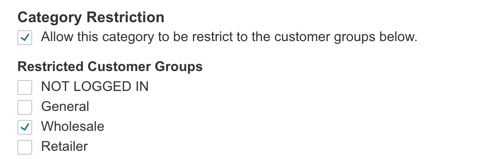
Individual Category Settings
Updating Category Restriction settings via CSV
In Import & Export Menu >Categories, you can add the below attributes and values as columns in the category import to make bulk updates.
Attribute | Description | Values |
|---|---|---|
zb2b_category_restricted | Yes/No - is this category restricted to specific customer groups | no |
zb2b_restricted_cat_groups | Which customer groups will have access to this category | general,wholesale,retail |
Behavior for restricted categories
- Allow all customers to view restricted categories (respecting rules below).
All category pages will be visible, however categories declared as restricted will respect other rules such as Hide Prices, or Disallow Adding to Cart unless the user is logged in as an allowed group. - Show all category links in navigation, but only allowed group(s) can view restricted categories.
All category page links will be visible in the header navigation, however when clicking on a restricted category, the user will either be prompted to log in, or alerted that they do not have access, unless logged in as an allowed group. - Hide restricted categories unless logged in as allowed group(s).
Restricted categories will be hidden from the header navigation and inaccessible unless logged in as an allowed group.
Accessing a Restricted Category directly from it's URLIf a user who does not have access to view a restricted category tries to access it directly from a URL, they will be redirected to log-in or shown a message that they do not have access.
Refresh your store after changesYou will need to refresh your store after any changes before they take effect.
Updated 7 months ago
