Order Grid Tabs
Overview
Order Tabs help to organize Orders using Filters that can be created and edited by the admin. Each Staff Account Admin User has the ability to manage their own Order Tabs.
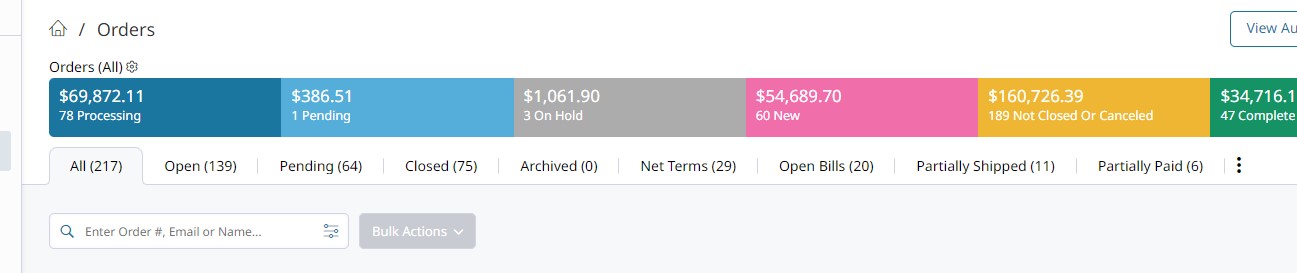
By default, the Orders list has the following Tabs for organizing Orders based on Status and Transactions:
| Tab Name | Description |
|---|---|
| All | Lists all Orders regardless of their Status, unless they have been Archived. |
| Open | Lists all Pending and Processing Orders. |
| Closed | Lists Completed and Canceled Orders. |
| Archived | You can clean up your active Orders by Archiving older ones. Archived Orders are listed in this tab. |
| Net Terms | Easily see orders placed with Net Terms in this tab. |
| Open Bills | This tab allows you to see which Orders have been Invoiced but not yet Paid. |
| Partially Shipped | Open Orders that have been partially shipped will appear in this tab. |
| Partially Paid | Open Orders that have been partially paid will appear in this tab. |
Editing / Creating Tabs
Tabs can Activated or Deactivated in Manage Tabs
Existing Tabs may be edited by clicking the three vertical dots to the left of the tabs and selecting "Manage Tabs." A New Tab may be created by clicking "Add new Tab."
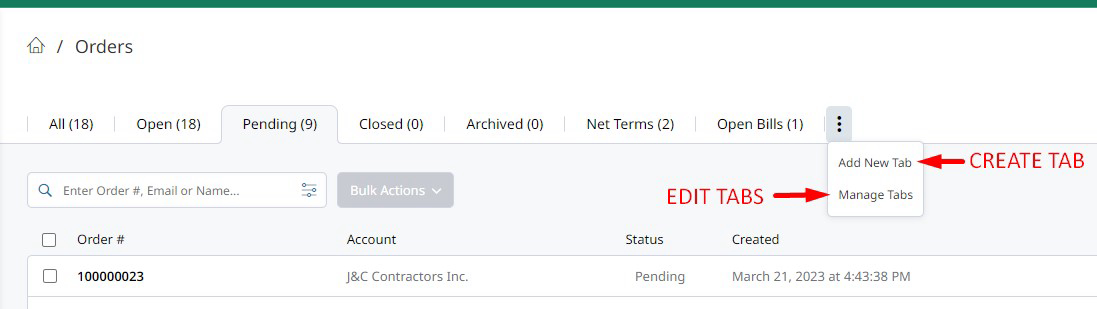
Creating New Tabs
When creating a new Tab the below form will be presented.
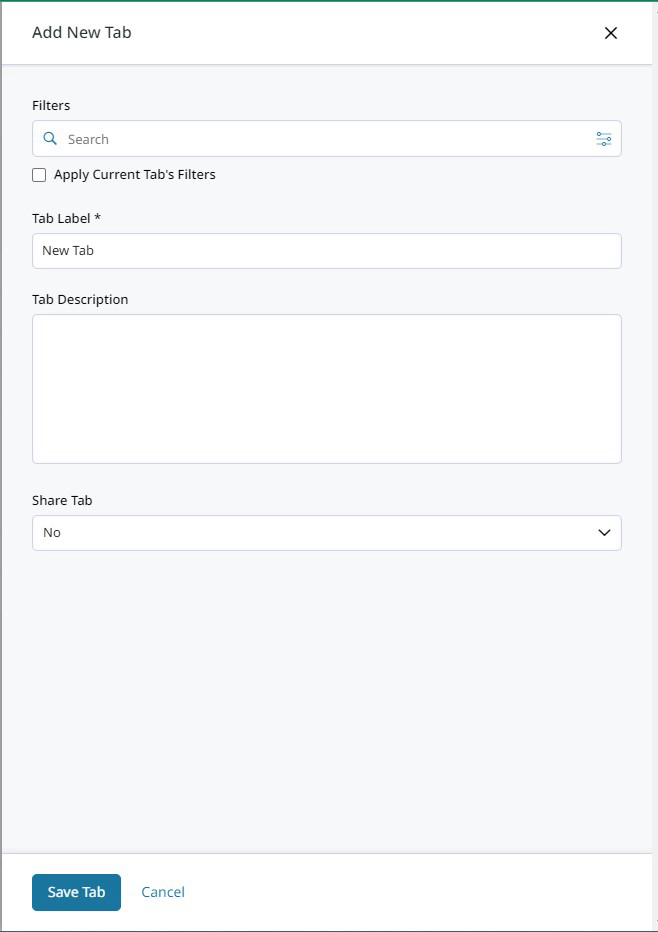
Filters
Search criteria and advanced filters may be added for things like "Order Status", "Customer Group", "Created Date" and more. Click here to learn more about Order Filters
Apply Current Tab's Filters
There will also be a checkbox for "Apply Current Tab's Filters". This will apply the filters (such as Order Status and Archived = No) from the Tab that is currently open. This option will only be shown when creating a new tab, not when editing existing tabs.
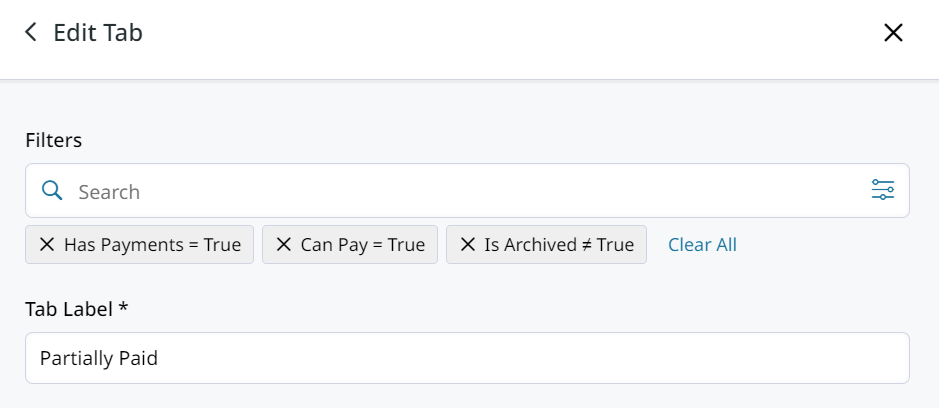
Tab Label
This is the label that will be shown in the Tab.
Tab Description
The tab description will show when the user hovers over the tab. (see below)
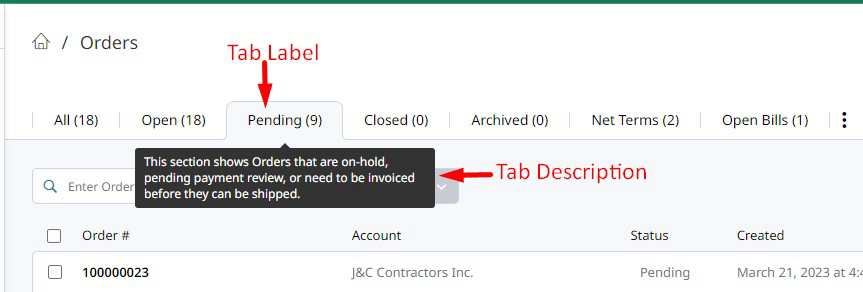
Editing Existing Tabs
When editing existed tabs, you will be presented with the list of tabs to edit. Note: You may only edit tabs created yourself. You will not see tabs created by others in the edit tabs list.
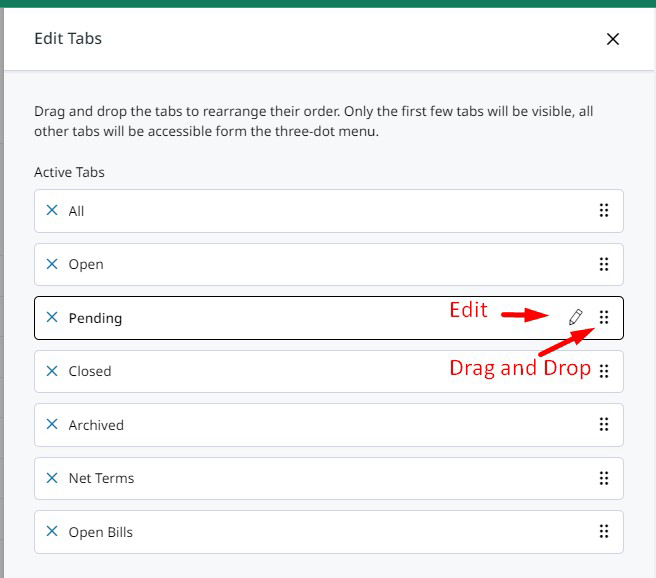
Organizing Tabs
Tabs can be organized by drag & drop moving them left or right.

Updated 8 months ago
