Product Attachments
Overview
Product Attachments are files attached to each product that your customers can download from the Product Page on your store.
You can add an attachment to your Products manually, or through a CSV import.Click here for the CSV template and guide.
Adding Attachments To A Product
Step 1 - Edit a Product
Navigate to Products > Products List and click on a Product
In the "Attachments" section, you can click "Add File"
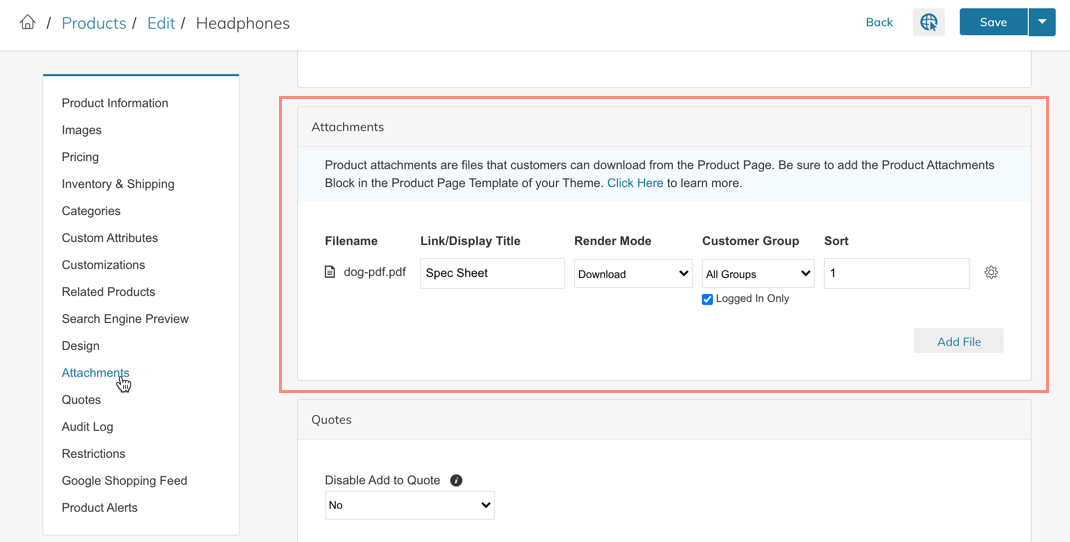
Step 2 - Upload/Select File
In the File manager you can upload or find files to attach to your products. You can select multiple files at one time and click "Add File"
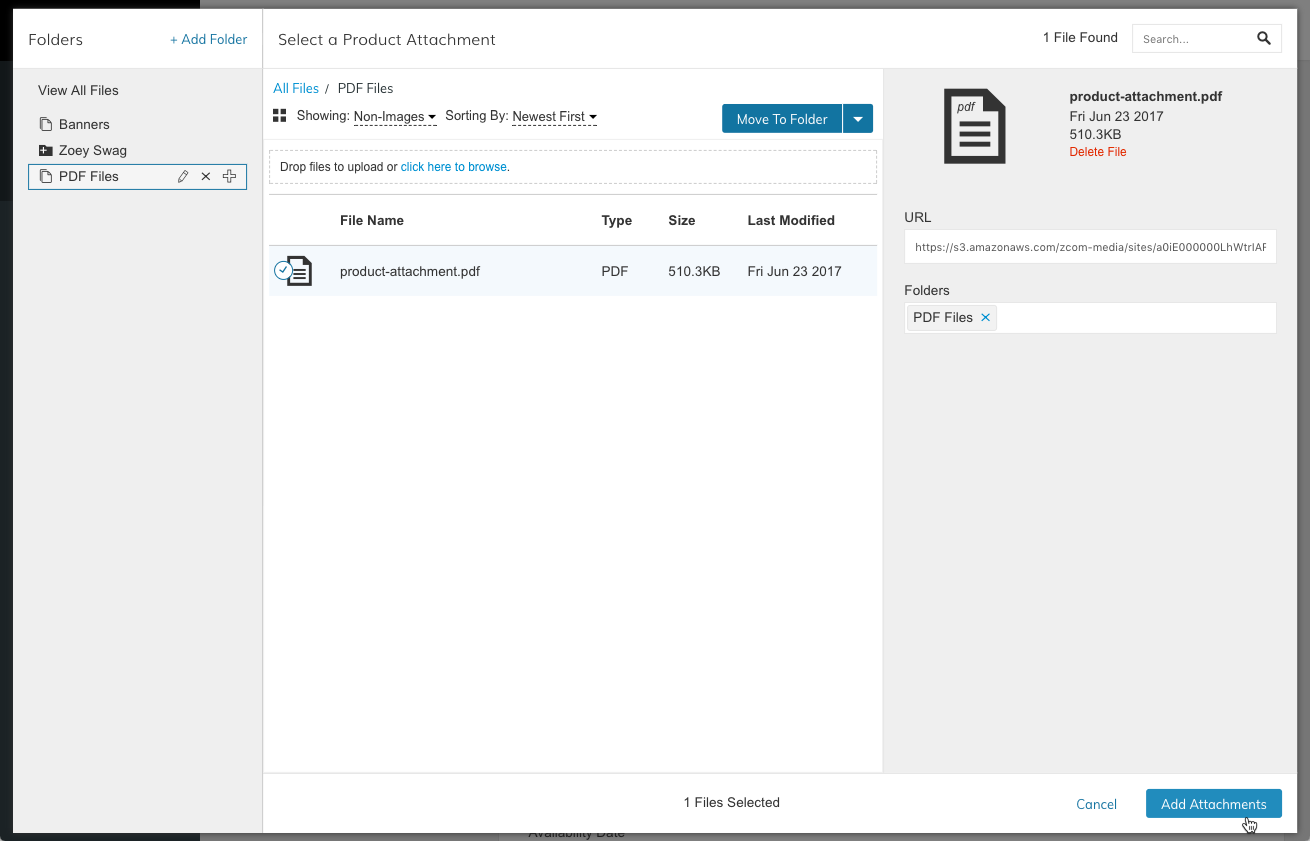
Step 3 - Edit Display Information
After adding the files, you can now control the Display Title of the download link (defaults to the file name if blank), Render Mode (download, open in browser, open in a new tab), the Customer Group that can access the attachment, and the Sort position of the files.
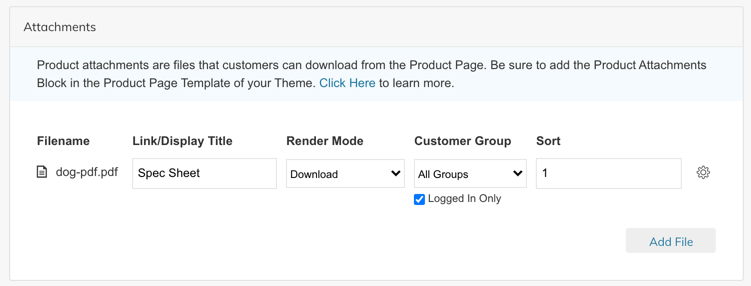
Display Attachment for all Logged-In CustomersUnder the Customer Group display setting, when "All Groups" is selected, you can check "Logged In Only" and customers that are not logged in will not be able to view/download the attachment.
Step 4 - Save
Once you have finished updating the product attachment information you can save and view your product.
Did you add the Product Attachments Block to your Design?There could be 1 more step if you have not yet added the Product Attachments Design Block to your Product Page Template. See "Next Steps" below.
Updated 7 months ago
