Dunnage Matrix (Auto-Add Multiple Dunnage Pieces)
How to add dunnage to customer carts automatically
Set up a Matrix (Table) Attribute on your Product. That type of attribute lets you create a table of data.
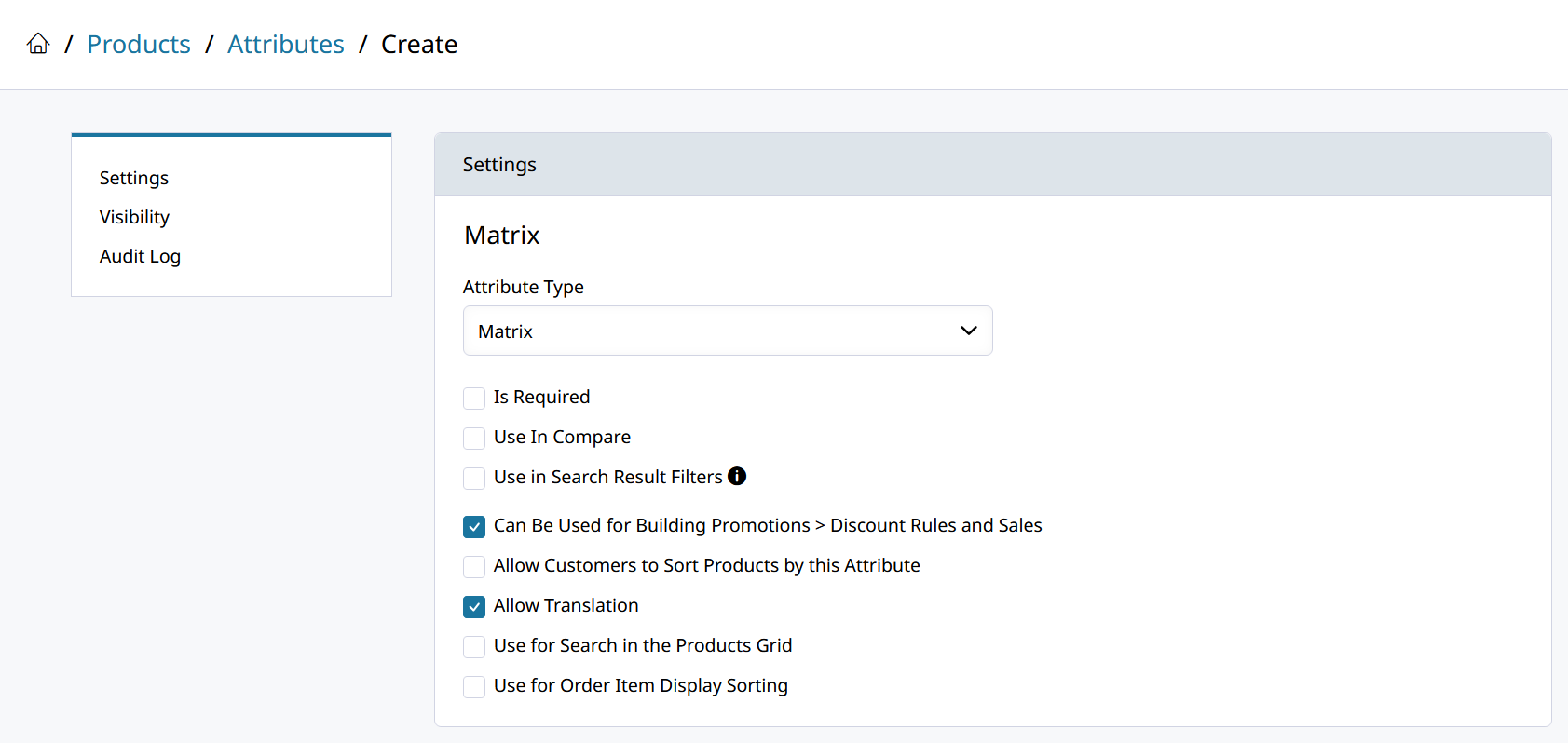
You'll need to create the new product attribute with Type = Matrix, and save it. Then you can scroll down to Columns to add sku and qty.
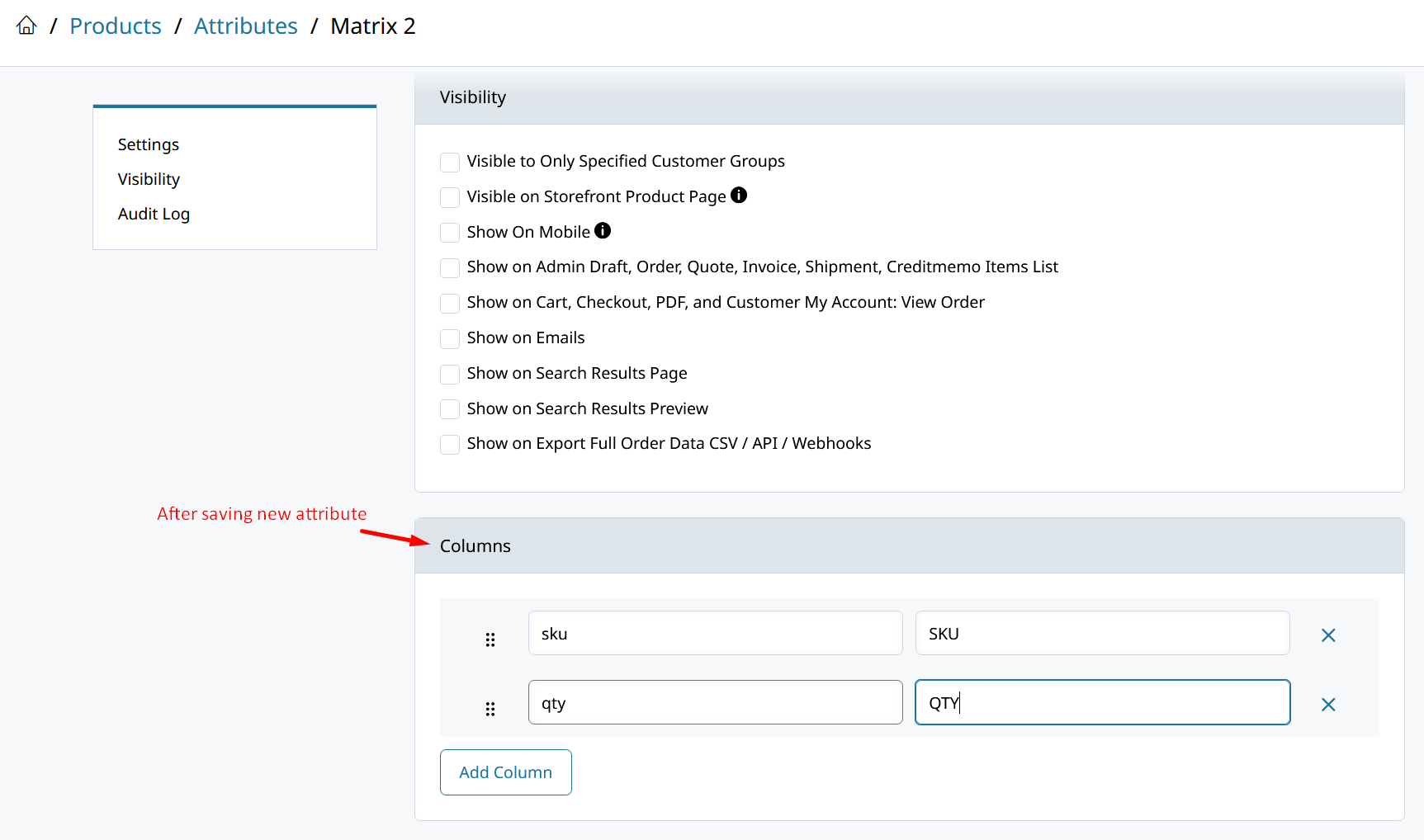
This attribute is going to let us add multiple different dunnage products with set quantities that scale based on the packed (input) quantity of the product in cart.
Open the product that will auto-add dunnage. Set the new matrix attribute and fill the rows with your dunnage products, and the quantity they'll be added to cart in.

Make sure to be using "Automatically Add Product to Cart (Matching Quantity)" type of Promo Rule. Then just select your new matrix product attribute to use it in the rule.
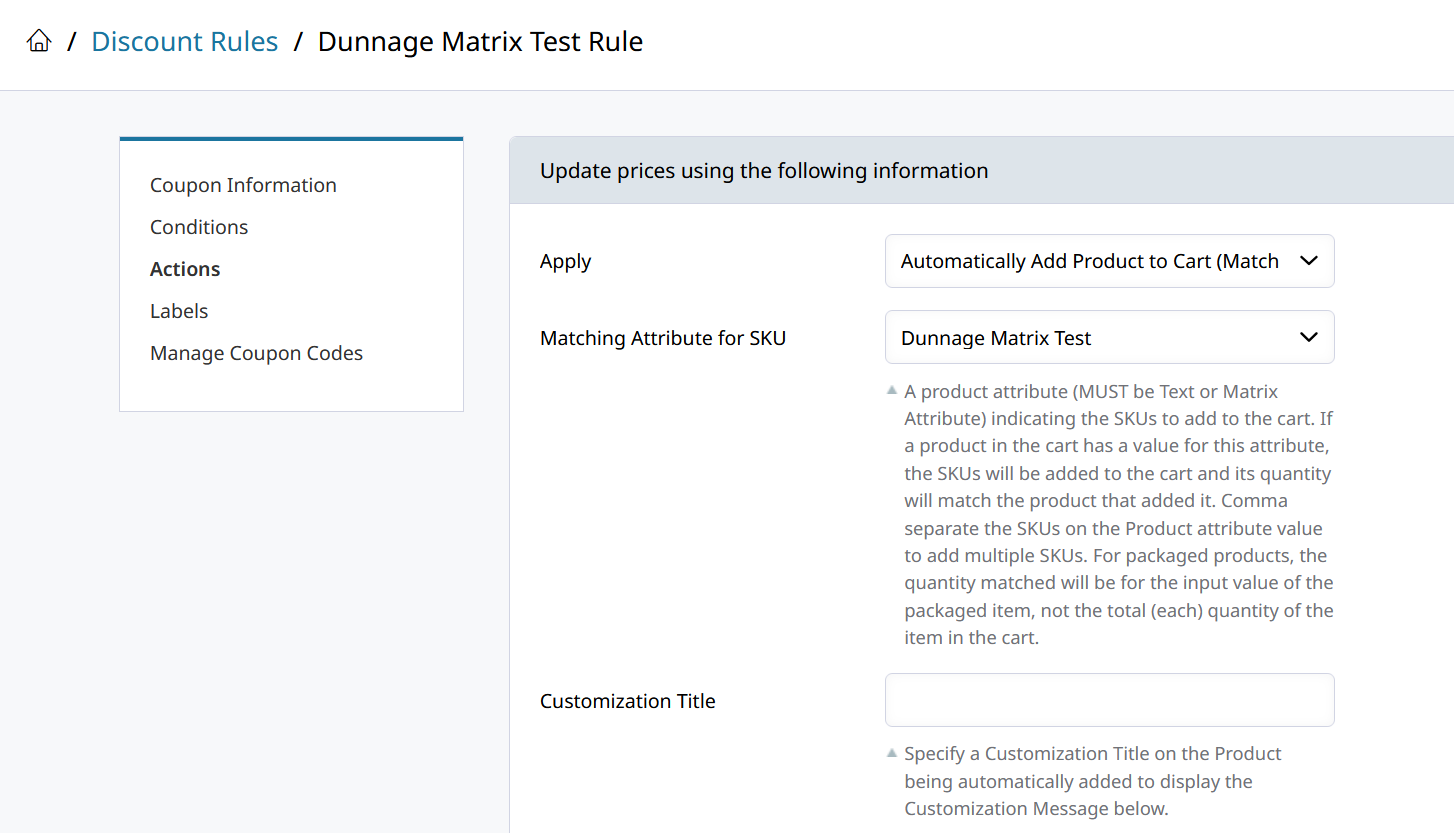
When this rule is activated in your cart, each of the products listed in the SKU column of the attribute will be added in the respective quantity, scaling with the packaged quantity of the product adding them.
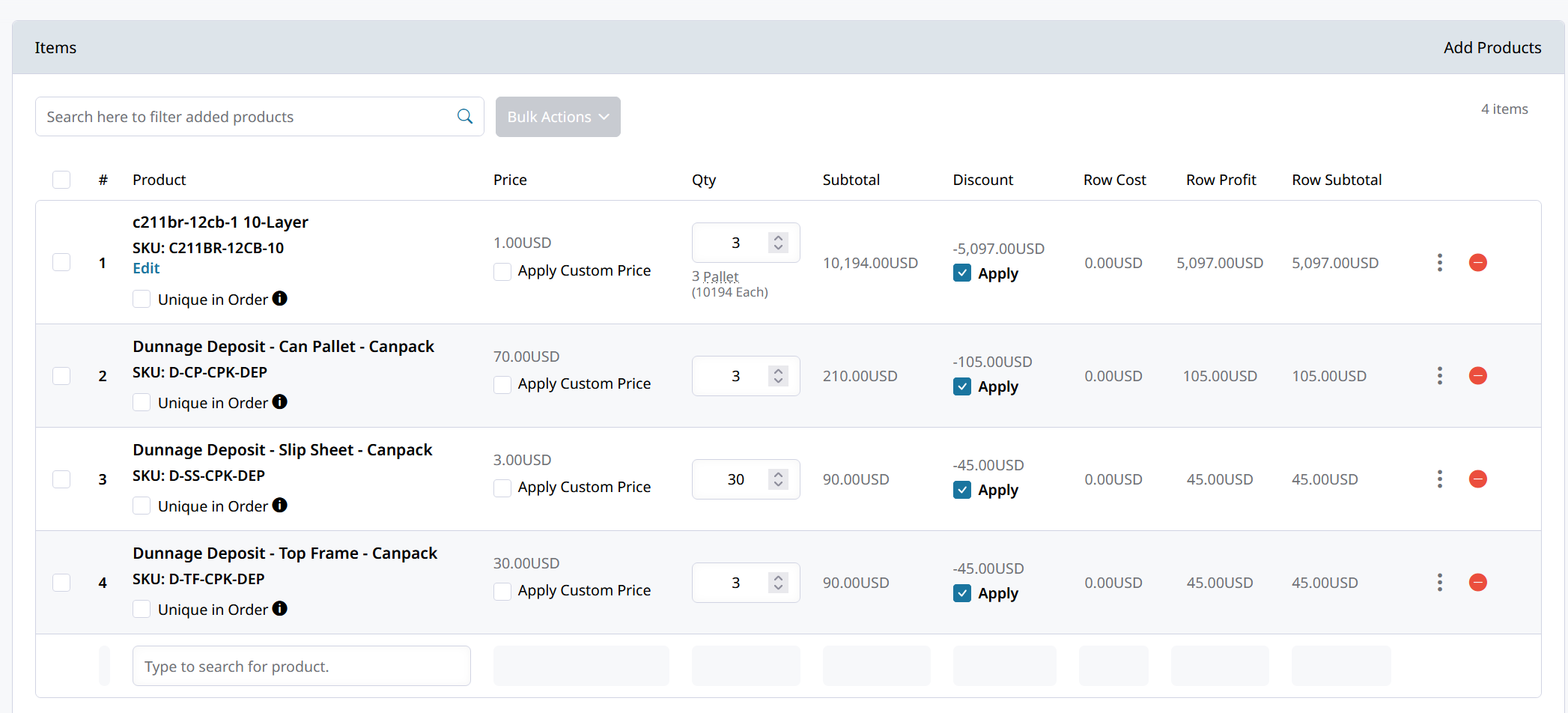
Updated 7 months ago
