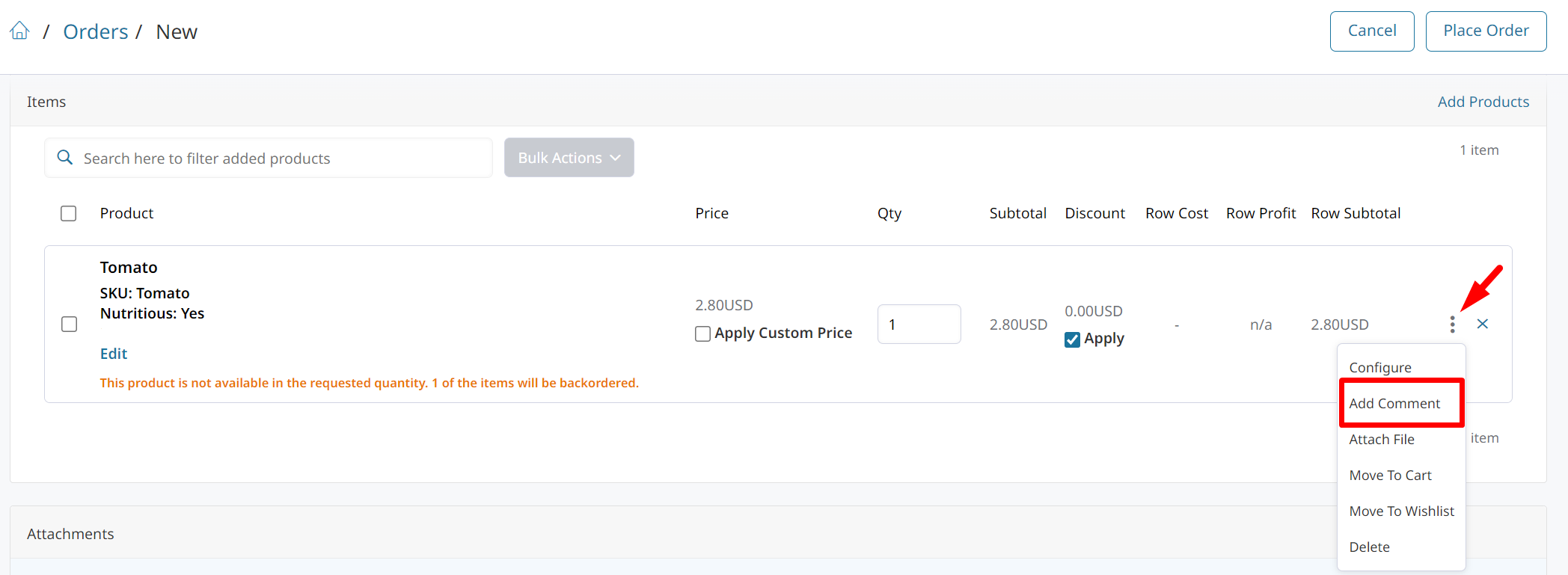ShipStation Integration Settings
To manage the ShipStation Integrations settings, go to Integrations > ShipStation. Then click Manage Connection.

Connection
This section will display your credentials for the ShipStation API. Click Here for ShipStation setup.
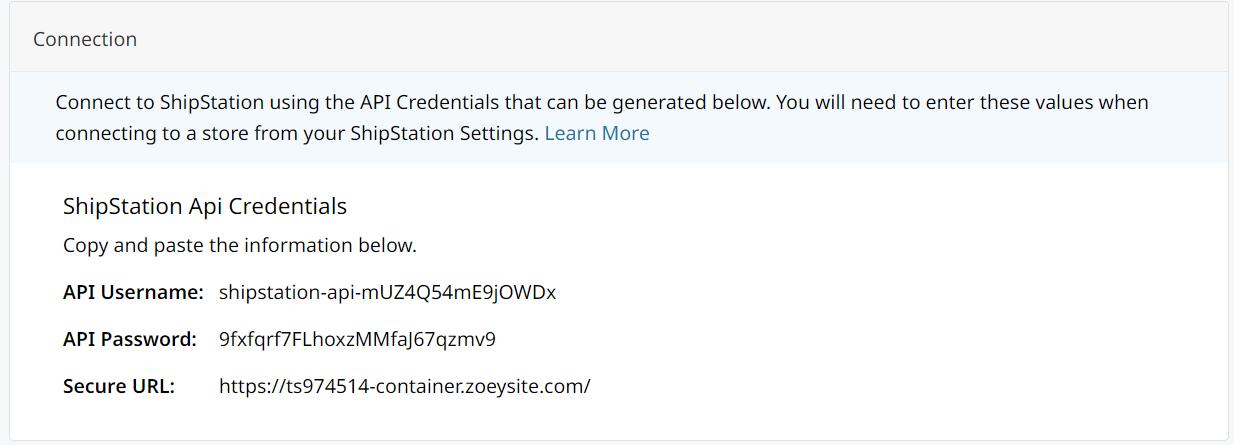
Zoey ShipStation Integration Settings
Auto Invoice Shipments
- When set to Yes, an Invoice will be created for all Shipments. Credit Card Payment Orders will have the Invoice Created and Payment Captured against the Authorization. Net Terms/Offline Payment Orders will have the Invoice Created only.
- When set to No, Orders will not be automatically be invoiced when all Order Items have been shipped.
If the order was pre-paid, the order will then be complete. If the order has a credit card authorization, Zoey will auto-capture payment when shipped in ShipStation and the order will be complete. Otherwise, if the order has no credit card authorization, then Zoey can only create and send the invoice, at which point the order will remain Processing until payment is collected.
The following 3 settings will not appear unless Auto Invoice Shipments is Yes
Send Invoice Email
- When set to Yes, Net Terms/Offline Payment Orders will have the Invoice Email set to the customer.
Send Payment Receipt Email
- When set to Yes, Credit Card Payment Orders will have the Payment Receipt Email set to the customer.
Apply ShipStation Shipping Amount to Invoice
- When set to Yes, the actual shipping label cost from ShipStation will be applied to the Invoice and Payment in Zoey. Existing Credit Card Authorizations will be voided and new authorizations will be created when capturing payment.
Adding the shipping cost from ShipStation to Invoices can help streamline your business.Shipping cost can be applied conditionally depending on the order amount or shipping method.
Apply Shipping Amounts from Previous Shipments to Invoice
- When set to Yes, shipping amount from previous shipments will also be applied to the Invoice and Payment in Zoey.
Only Apply If Order Amount Is Less Than
- When value is set, apply shipping amount from ShipStation to the Invoice only if Order total in base currency is less than the value. You may use this setting if you are offering free shipping above this amount.
Only Apply If Order Amount Is Greater Than
- When value is set, apply shipping amount from ShipStation to the Invoice only if Order total in base currency is greater than the value. You may use this setting if you are offering free shipping on orders below this amount.
Only Apply If Order Shipping Method Is
- When a Shipping Method listed here is selected for an Order, the shipping amount determined by ShipStation will be added to the Invoice. Otherwise, all methods will have their cost set by ShipStation on the Invoice.
The settings above are evaluated together. If your Order has the correct Shipping Method but its amounts are outside the valid range, the ShipStation amount will not be added to the Invoice.
Enable Partial Invoicing for Split Shipments
- When set to Yes, an Invoice will always be created for each Shipment.
- When set to No, all Order Items are Invoiced together when every item has been shipped in ShipStation.
You are still able to Invoice manually while this setting is enabled. The number of invoiced items can exceed the quantity ordered because this setting always creates an invoice for the items shipped in ShipStation.
If set to Yes and there are Invoice Automation Rules which automatically Invoices the Order, items will end up being invoiced twice.
Invoices created by the integration can be edited while they are unpaid.
Credit Card Authorizations
When using the ShipStation integration, if a customer pays by Credit Card (Authorize Only) the authorization is saved until the Order is Invoiced for the first time. That authorization will be used to capture the amount of that Invoice.
Payment cannot be captured from an authorization more than once. Subsequent invoices will not be automatically paid. But with a Saved Card or other Payment Methods they can make more payments.
> 📘 How to Split Orders Into Multiple Shipments in ShipStation
Advanced Settings
Disable Order History Export
- When set to Yes, order history details will not appear in ShipStation order notes.
When set to No, all Order Comments and other details from the Order history will be sent to ShipStation
Disable Order Item Comment Export
- When set to Yes, Item Comments will not be synced to the ShipStation Item Options.
Item Comments can be added to individual order items by Admins when the Order has not been submitted yet. When set to No, comments added here will be visible in ShipStation.
Export custom attributes as custom options
- Select the Product Attributes that will be displayed on the ShipStation order. If your products have variations, it is important you send the attribute that distinguishes them.

Export Order Attributes
When set to Yes, all Order Attributes will be exported into Custom Field 3 in ShipStation.
- Order Attributes To Export
When set, only specified Order Attributes will be exported into Custom Field 3. The order in which they are added to the ShipStation field will match the order by which they are added to this setting.
The following 2 settings also appear.
- Add Payment Method to Export Order Attributes
When set to Yes, the payment method of the order will be added to the Export Order Attributes - Append Order Attributes to Internal Notes
When set to Yes, order attributes will be appended to the Internal Notes instead of Custom Field 3.
Import Discounts
- When set to Yes, discount info will be included on the order.
Import Bundle Child Products
- When set to Yes, the individual items that make up a Bundled Product will be sent.
- When set to No, only the Bundle will be sent to ShipStation. Not the individual items.
Order Processing Status
- Allows you to choose which Status is applied after an order is shipped.
Price export type
- Store Price will send calculated price.
- Base Price will send base price of product.
Send PO Number as Custom Field
- When set to Yes, Purchase Order Numbers will be exported into ShipStation into Custom Field 2.
ShipStation OrderDate Attribute
The value to use for Order Date in ShipStation. If an attribute other than Created Date is selected and a value does not exist for it on the order then Created Date will be used.
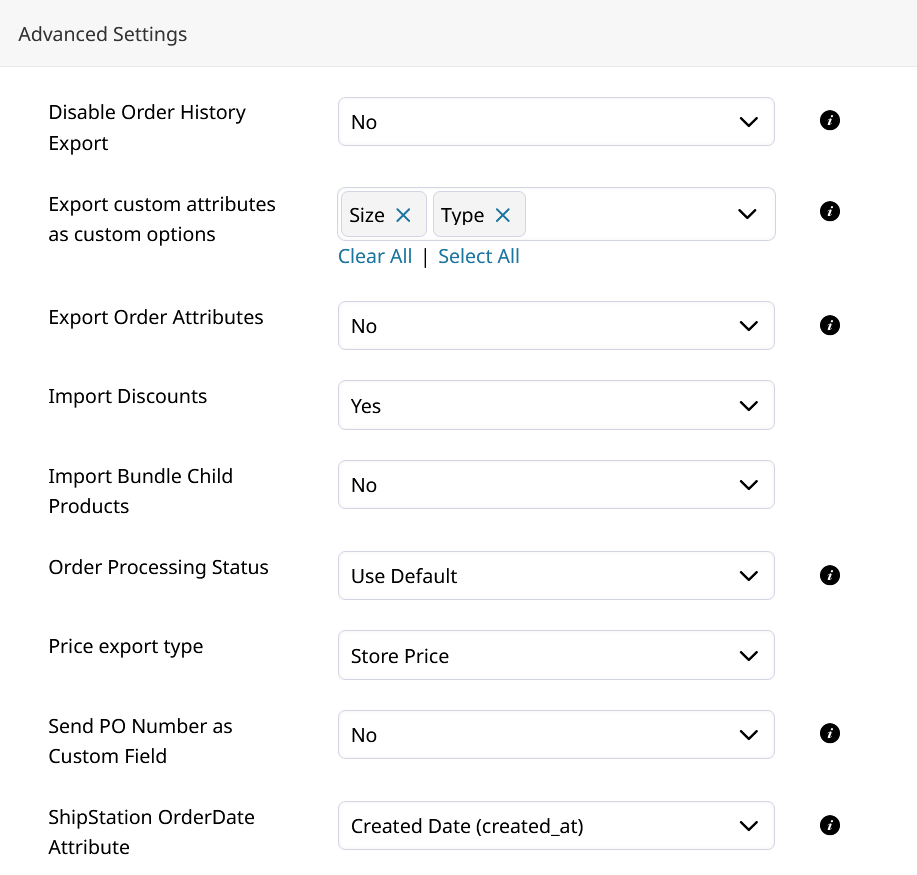
Audit Log
Changes to the ShipStation integration settings are recorded to its Audit Log. There you can see recent changes to the settings.
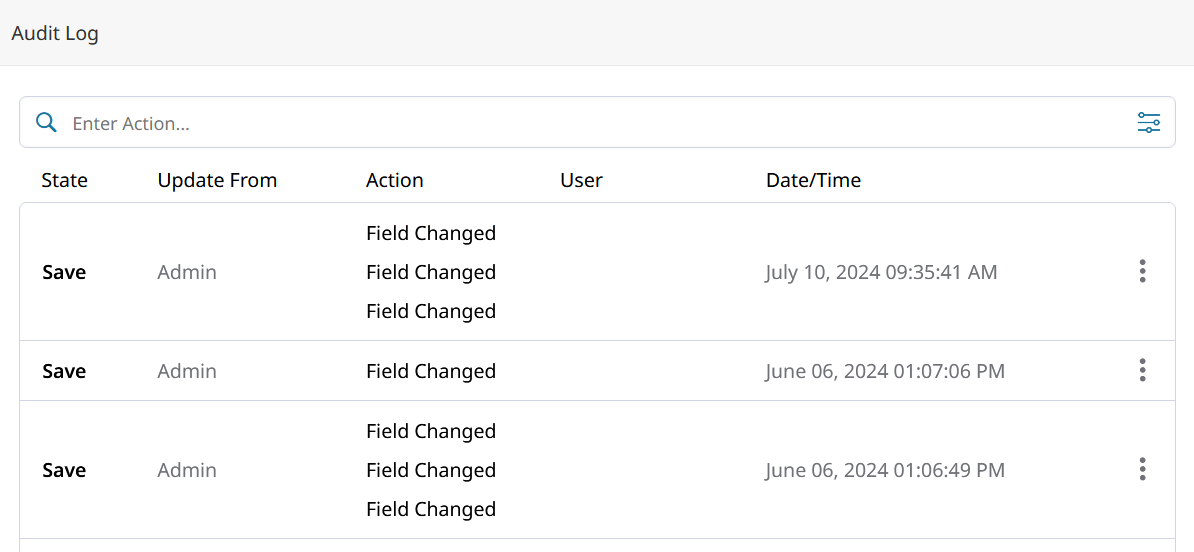
ShipStation does not send updates when a Label is Voided, or for any subsequent shipments after voiding.If you void a shipment label in ShipStation, Zoey will not be updated to reflect the change.
Any shipments created in ShipStation after a label is voided will not be created in Zoey.
https://help.shipstation.com/hc/en-us/articles/360026157891-Marketplace-Shipment-Notifications
Updated 26 days ago