PayPal Express Checkout
PayPal is one of the largest online transaction services in the world, a familiar and trusted name for payment authorization. PayPal Express Checkout is built for businesses that currently accept credit card payments online and want to leverage PayPal's secure checkout experience.
If you are using PayPal Standard, please switch to Express Checkout for the latest tools and features for you and your customers. PayPal Express Checkout is the new and improved version of PayPal Payments Standard. PayPal Standard is no longer supported by either PayPal or Zoey.
Get Your PayPal API Credentials
Before requesting your API credentials you will need to verify your PayPal account.
PayPal CertificatesZoey does NOT support PayPal Certificates for authentication. You must use the API Signature method as outlined below.
Follow these steps:
- Log in to your PayPal account.
- Click the Profile > Profile tab.
- Go to My Selling Tools > API Access
- Go to NVP/SOAP API integration (Classic) > Manage API Credential
- Click “Show” to see the API Username, API Password, and Signature
- Click Request API Credentials > View API signature.
- Click Agree and Submit.
- Copy and paste the API username, password, and signature into your Zoey Payment Method settings for PayPal configuration.
Visit PayPal Settings
In your Control Panel, hover over Set-up and select Payment.
Then, from the PayPal Express section, click Set-up.
Enter API Credentials
Go to your PayPal account and from your PayPal Express Checkout settings, click Get your API Credentials. If you do not have a PayPal pro account, click Sign up with PayPal.
This will open up a pop-up window from PayPal to guide you through generating your API information. Sign in and follow PayPal's directives to complete the process.
Enable PayPal
After entering in your API information, go to the Enable this Solution menu and select Yes.
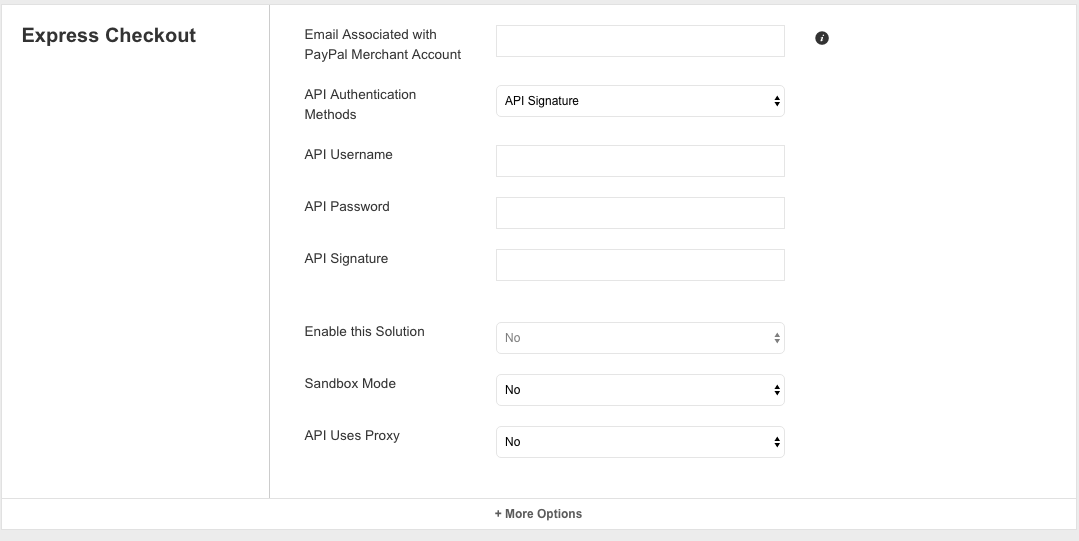
Advanced Settings
In your PayPal settings, click +More Options.
This will display a new set of options:
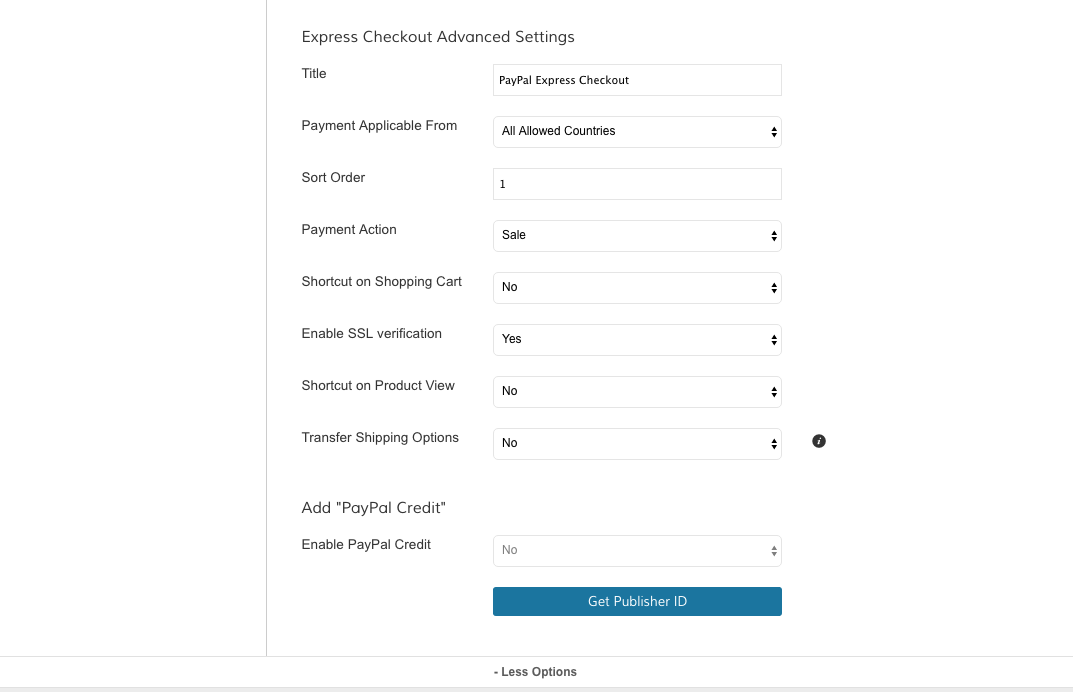
Title | Create a title to identify the payment method during checkout |
Payment Applicable From | Select All Allowed Countries to allow customers from any country to purchase from your store. If you prefer customers from specific countries purchase via PayPal, select Specific Countries. Then, highlight the countries you permit payments from. Hold Command (Mac) or CTRL (PC) to select multiple options. |
Sort Order | If you offer multiple payment methods, enter a numeric value to determine the sequence |
Payment Action | If you want PayPal to approve the purchase but withdraw the funds later, select Authorize. If you want the funds removed from the customer's account and placed in yours immediately, select Sale. |
Shortcut on Shopping Cart | Select Yes to display a link to PayPal Express Checkout in the shopping cart displaying the option. |
Shortcut on Product View | Select Yes to display a link to PayPal Express Checkout when viewing the product. |
Add PayPal Credit
Allow customers to use PayPal Credit when purchasing from your store. Learn more about PayPal Credit here.
First, under Enable PayPal Credit, select Yes. Then, click Get Publisher ID.

A pop up window from PayPal will appear. Follow PayPal's directions to receive your Publisher ID value.
Save And Refresh
After completing your PayPal Express settings, click Save.
Then, in your Control Panel, hover your cursor over Advanced and click Refresh.
PayPal ClassicPlease note that if you have your Zoey PayPal Settings set to "Sandbox" then you may see PayPal Classic and not the new PayPal Express experience. Switch to Production to see that.
Updated 8 months ago
