Editing A Quote
The customer will have the ability to edit the quote depending on Quotes Settings > Customer Permission and Permissions set on the individual quote.
Editing Quote Information
When viewing a quote in My Account, the customer may be presented with several options for editing quote information:
1 - Change Quote Name: The quote name is mostly used for the customer to help them identify the Quote beyond the Quote ID.
2 - Quote Comments: The user can post comments to the admin or leave notes for themselves.
3 - Add/Edit Shipping Address: A Shipping address is required for correct rate calculation. While Shipping Address may not be required for Quote creation, it can be made available for the user to fill-in afterward.
4 - Add/Edit Shipping Rates - The customer can be allowed to specify which shipping method/rate they prefer.
Adding Products to Quote
When enabled in Quote Permissions, Products can be added to the quote by SKU.
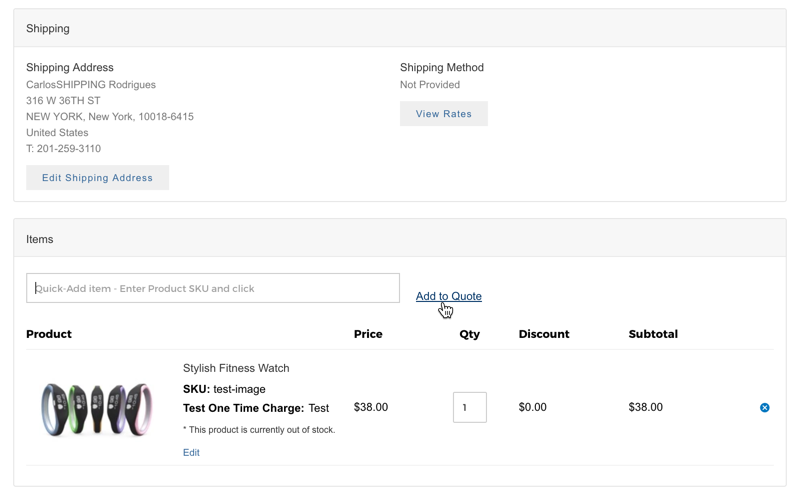
If the SKU added has required options (like Variations or Customizations) the customer will be redirected to the product page before the item may be added to quote. Otherwise, the item will be added to the quote directly.

Editing Products on a Quote
If allowed in Quote Permissions, there are three ways that a customer can edit products on a quote.
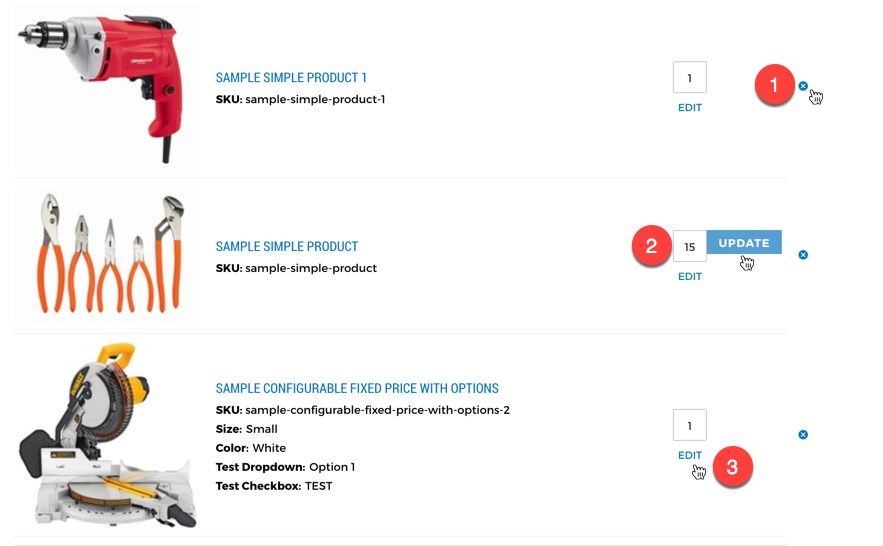
1 - Remove item: Customers can click an "x" icon to remove a product from a quote.
2 - Update Quantity: Customers can change the quantity of an item added to a quote
3 - Edit Variations or Customizations: Customers can change the values of product options. When clicking "Edit" the user will be taken to the Product Edit screen where the Add To Cart button is changed to an Update Quote button.
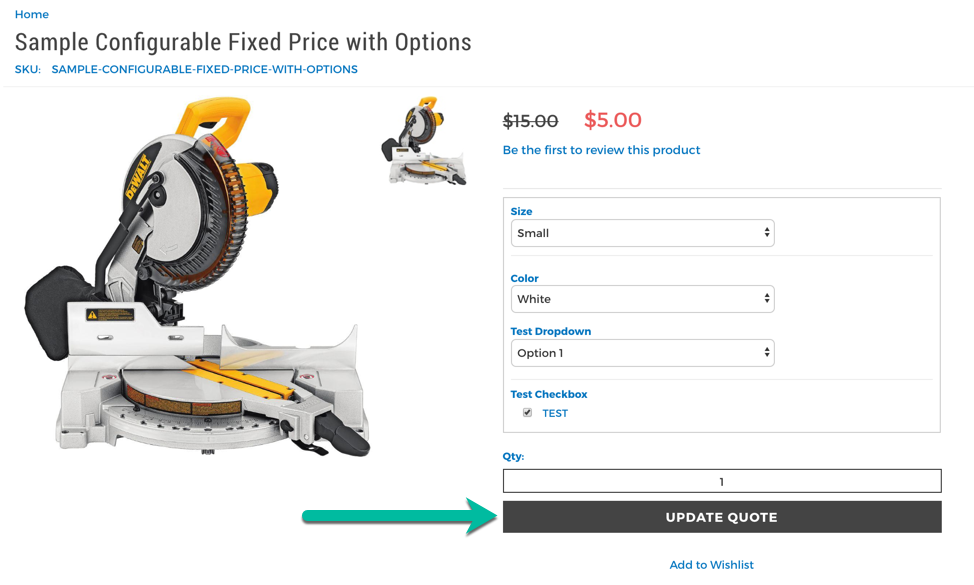
After Changes Are Made
If enabled, after each change, the Quote will hide its prices and the status will be updated to the Quote Change Request Status.
Updated 7 months ago
