How Order and Invoice Totals are Calculated
Decrypting the Totals and Price columns of your Order and Invoice
How Totals are calculated depends on your Tax SettingsIn Setup>Tax>Tax Settings there are several configurations that can change how the totals are calculated and/or displayed. This Article gives a basic overview of the possible permutations.
Sample Order
This sample order actually shows how the Subtotal on the Order can be different from the Subtotal on the Invoice:
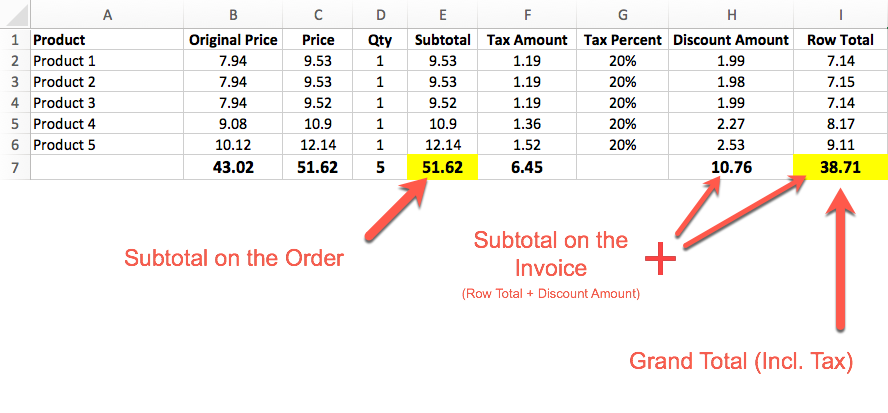
In this example above, you will actually see that the Subtotal Column minus the Discount Amount Column does NOT equal the Row Total column! This is correct because based on this user's settings, the Row Total = Original Price Minus Discount Amount, Plus Tax Amount.
Column Calculations
Note: Calculations may vary based on settings in Setup>Tax>Tax Settings
Column | Calculation |
|---|---|
Original Price | Price of the product (respects Incl/Excl Tax Setting) |
Price | Original Price Plus Tax Percent (if Original Price is Excl. Tax) |
Subtotal | Price * Qty |
Tax Amount | Tax Percent * Original Price (if Excl. Tax) subtracted by Discount Amount |
Row Total | Original Price Minus Discount Amount, Plus Tax Amount. |
Totals Calculations
Note: Calculations may vary based on settings in Setup>Tax>Tax Settings
Total | Calculation |
|---|---|
Order Subtotal | Sum of Subtotal Column |
Invoice Subtotal | Sum of Row Total + Discount Amount |
Grand Total | Sum of Row Total Column |
Examples
Applying Tax After Discount:
Base Price | Discount 20% | Price after discount | Tax (15%) | Price + Tax = Row Total |
|---|---|---|---|---|
$15 | $3 | $12 | $1.80 | $13.80 |
Updated 7 months ago
