Bulk Assign Products To Category
Overview
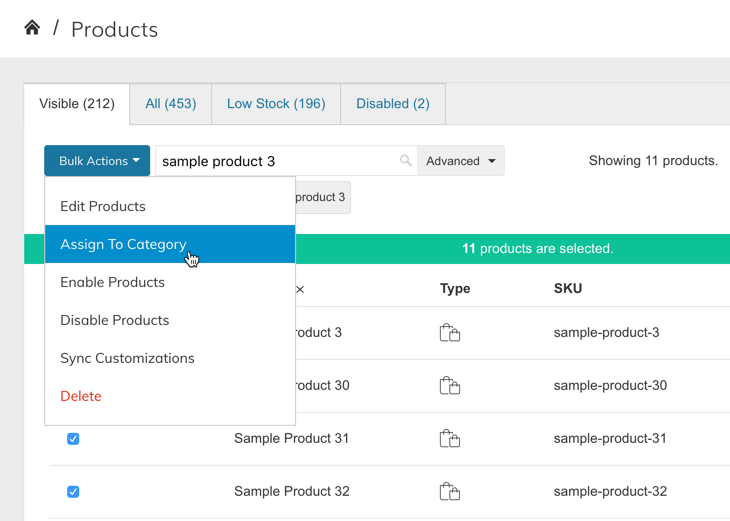
The Product List Bulk Action to Assign to Category allows for the quick assigning of Products to one or multiple Categories.
How-To
Step 1: Select Products
- Navigate to Products > Products List
- Search/filter to find the products you want
- Use the checkboxes or select all to choose the products you want to Assign To Category
Step 2: Bulk Actions > Assign To Category
After selecting the products, click "Bulk Actions" and choose "Assign To Category". Then you can use the search or "Category Tree" interface to select one or multiple categories.
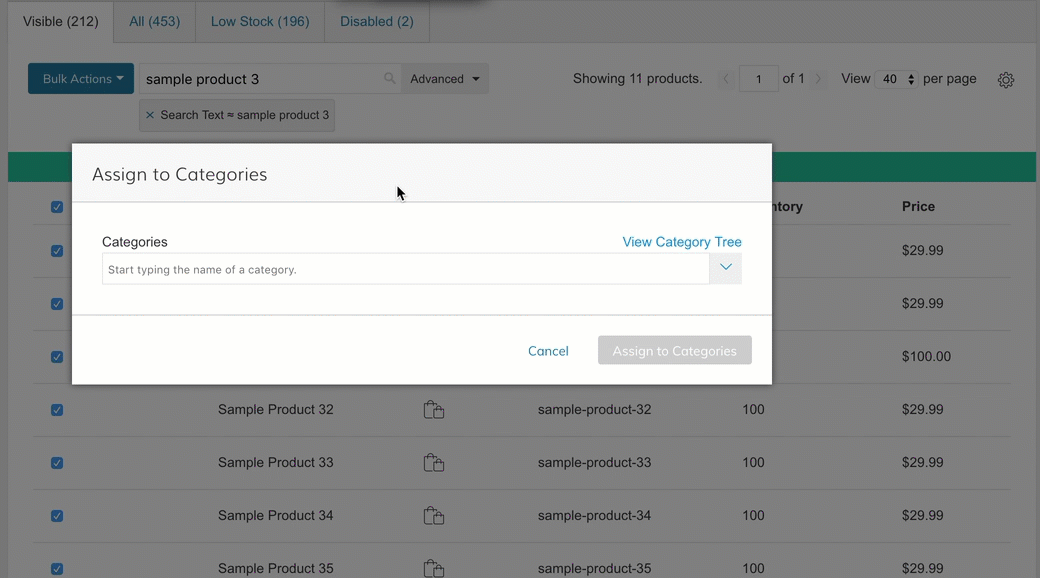
Click "Assign To Categories" button to assign the products to your categories. Changes should take effect immediately.
Updated 8 months ago
