Multi-Language Design
Zoey stores with Multi-Language enabled can change content such as Text and Images for each language.
How Do I Translate My Design
Using the Language Selector in the Page Editor you can select to edit your design for all languages or edit specifically for one language.

Drag & Drop and adding new content is disabled when selecting a language.
- Only Images, Text and Settings can be modified when you have selected a language.
- Design & Layout changes will be disabled until you return to the "Global" setting.
Save or Publish before changing languagesRemember to save or publish changes before switching languages, otherwise changes will be discarded.
Changing Images For Different Languages
After changing the language in your page editor you will be able to select and edit images.
In the Media Manager you will see a box that reads Use Default Image. This will allow the language to use the image added in the global setting.
You can change or upload a new image. For best result, we ask that you upload or select an image with the same dimensions as the image set for the default language.
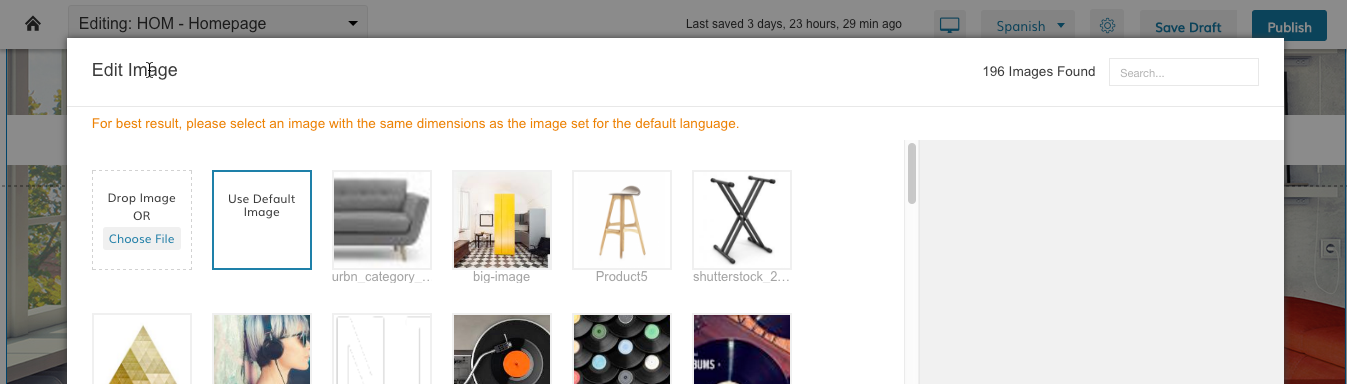
Updated 7 months ago
