Markdown
Apply a Markdown as a fixed percentage or dollar amount to all Cart Items in the Mobile App.
The Markdown may be set to apply to all products in the cart by clicking on the "Tag" icon on the following screens:
- Products Screen
- Product Details
- Cart Screen
Click the Tag Icon to enter a Markdown % or $ amount.
Clicking "Enable Markdown" will then display an orange message "X% Markdown being applied, Edit/Remove".
The enabled Markdown will only apply to products added to the cart while enabled.
Clicking Edit/Remove on the Orange Persistent Message (or re-clicking on the tag icon) will open the Markdown settings. The user can disable the markdown or update the markdown and enable it for the next set of products to be added to the cart.
Items added to the cart with the enabled markdown will display the Markdown % or $ applied, as well as the Margin %, on each line item.
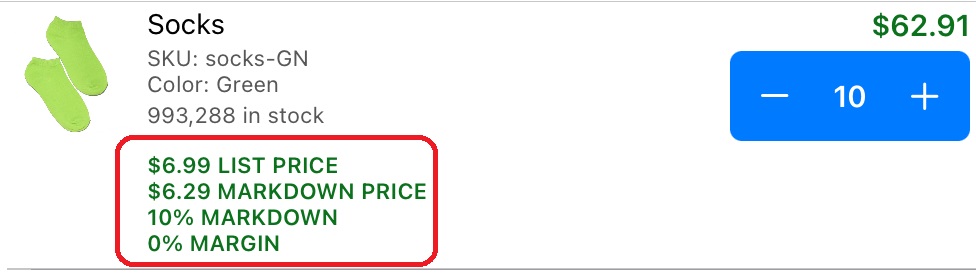
You may swipe left on any item in the cart to edit the Price or Markdown on that individual item if needed.
Updated 7 months ago
