Columns Map > Google Shopping
Columns Map allows you to associate any column of the feed with product attributes or directives implementing special logic. The Column Map grid features the following:
Orders
Allows you to define the columns order in the feed. Higher numbers go last.
Feed Column
The name of the field as listed in the Google Shopping Specifications.
Map To
Can be either Directive (first options in the dropdown), or a product Attribute. Directives have special logic. Attributes simply grab the exact value from your products.
Options
Most Directives accept parameters that can be specified here.
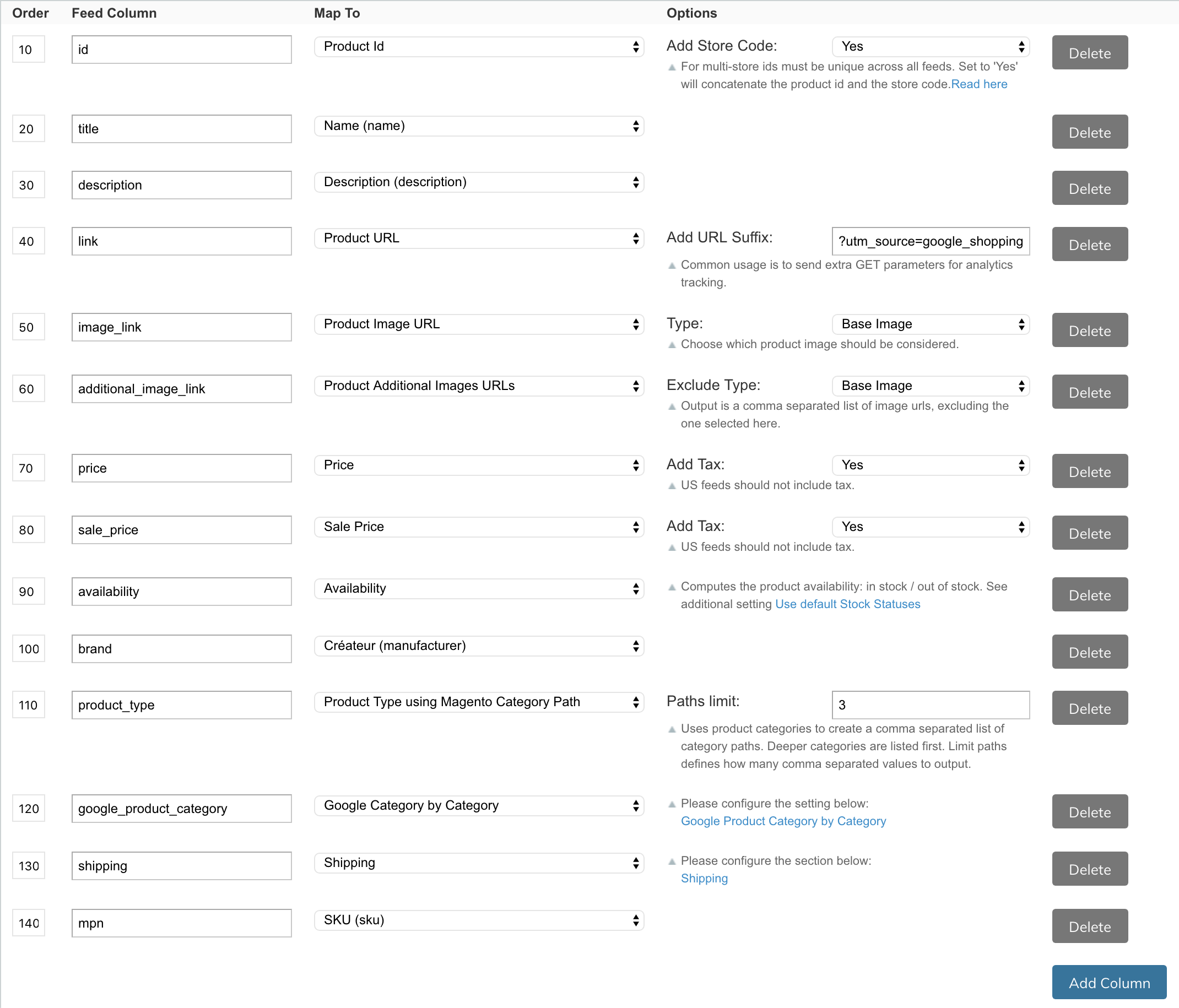
Generally, it is recommended to associate directives (the first grouping in the dropdowns) to corresponding columns. Column names must be exactly as Google specifies.
English column names are acceptable for any locale; you may also specify column names in the target country's language, but these values must be approved by Google (any errors will show in Merchant).
By default, the extension comes configured with a minimal set of column associations. Most countries now require a valid mpn or gtin for products along with the brand. You should at least add one of these 2 columns before submitting your feed. To configure apparel products, you should add these additional columns: color, age_group, gender, size, item_group_id and optionally material and/or pattern.
Order will sort the columns in the feed. Google Shopping does not need Feed Columns to be in any order, use this mostly for your own readability as you review the feed output.
Apply Catalog Price Rules
Whether to include Zoey’s catalog rules when computing prices on products. This has direct influence on how the Sale Price is being computed, in addition to product Special Price attribute, when this option is set to yes, promotions will affect whether Sale Price gets populated or not.
Format Prices
Whether to format price according to the store's locale settings. This setting does not follow the feed's localization, but instead will format the prices according to the locale set under Set-up > Localization
Max Length of Title and Description
Title and Description of the products are limited in Google Data to 70 and respectively 1000 characters. Those settings allow you to change those values if needed.
Use Default Stock Statuses
Defaults to Yes, uses regular Zoey stock information to compute whether a product is out of stock or in stock.
Defaults to No, will allow you to specify a custom attribute which has to hold valid values for stock status, under setting Alternate Stock/Availability Attribute.
The attribute's values can be: 'in stock', 'out of stock', 'preorder',or 'available for order'. Other values will be replaced by 'out of stock'.
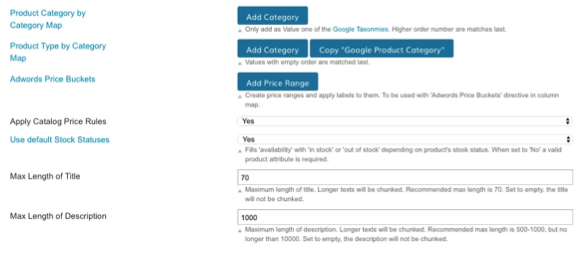
'available for order' checks the backorder status to show if that item is available when out of stock.
Updated 8 months ago
