Zero Subtotal Checkout
Zero Subtotal Checkout allows customers to complete their order when the grand total (including shipping) is zero. For example if you have a 100% off coupon or offer gift cards, this is the only way customers can check out without making a payment.
Customers will still have to select "No Information Required" in the Payment Information section of the Checkout page.
Zero Subtotal Checkout Settings
In your Control Panel, go to Orders -> Settings -> Zero Subtotal Checkout. Here you will have the option to change the New Order Status from New (pending) to Paid in Full (processing).
Configure
On your Zero Subtotal Checkout configuration page, you may customize your settings:
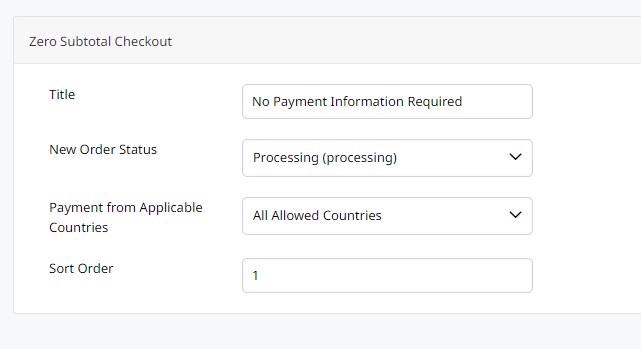
| Title | Select a name for your payment gateway that appears on the front end. |
| New Order Status | Select a default status for orders completed with this payment method. |
| Payment from Applicable Countries | Select All Allowed Countries to place no country restriction on cash payments. Select Specific Countries to restrict payment to individual countries. Hold Command (Mac) or CTRL (PC) to select multiple options. |
| Sort Order | Enter a numeric value to determine the order your payment option appears (0 = first, 1 = second, 2 = third, and so on.) |
Allow this Payment Method for Accounts
When you finish your configurations, click Save from the top right hand corner. You can now add this as a Payment Method in Accounts can they may checkout from your store with a $0.00 subtotal.
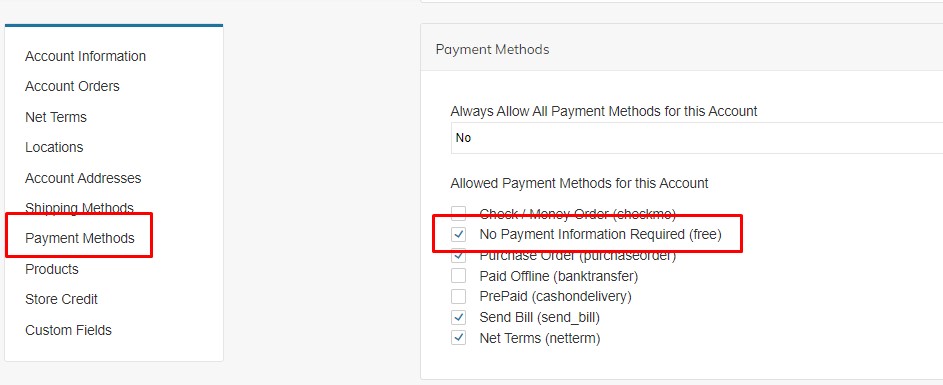
Zero Subtotal Invoices
When customers submit a zero-dollar Order there is no amount due for them to pay. The Orders can be marked Complete after shipping them without creating an Invoice.
Or you can automatically create zero-dollar Invoice through an Invoicing Automation rule. To automatically invoice zero-dollar Orders, create an Invoicing Automation for the No Payment Information Required payment method.
The zero-dollar invoices will automatically be marked paid so that your Order progresses into the Complete status on its own.
If you find a zero-dollar invoice that is Open, edit it and then save without making any changes for the Invoice to be automatically marked paid.
Updated about 1 month ago
