Translating Your Product Images
How does Image Translation Work?
While Images can not be translated, there is a way to specify different image settings for different languages. The settings you need to know about are:
- Make Main Image
- Disable Image
In the figure below you can see that three images are enabled, and three images are disabled for the "Default Language". You can also see that the bike helmet on the top right is set to the "Main Image"
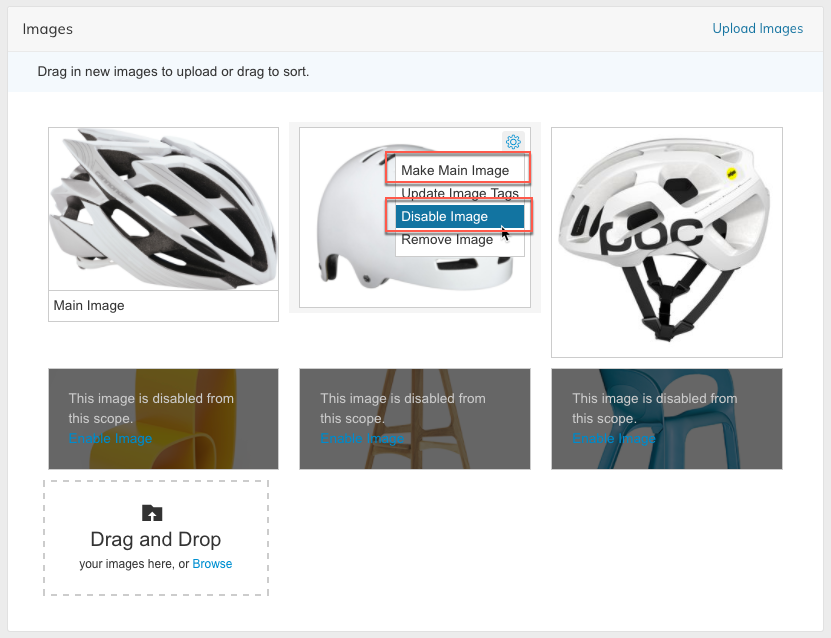
In this next figure (the "French" Language View) You can see that the three bike helmets from the Default Language view have been "Disabled" and the Bar Stool image has been set to the Main Image.
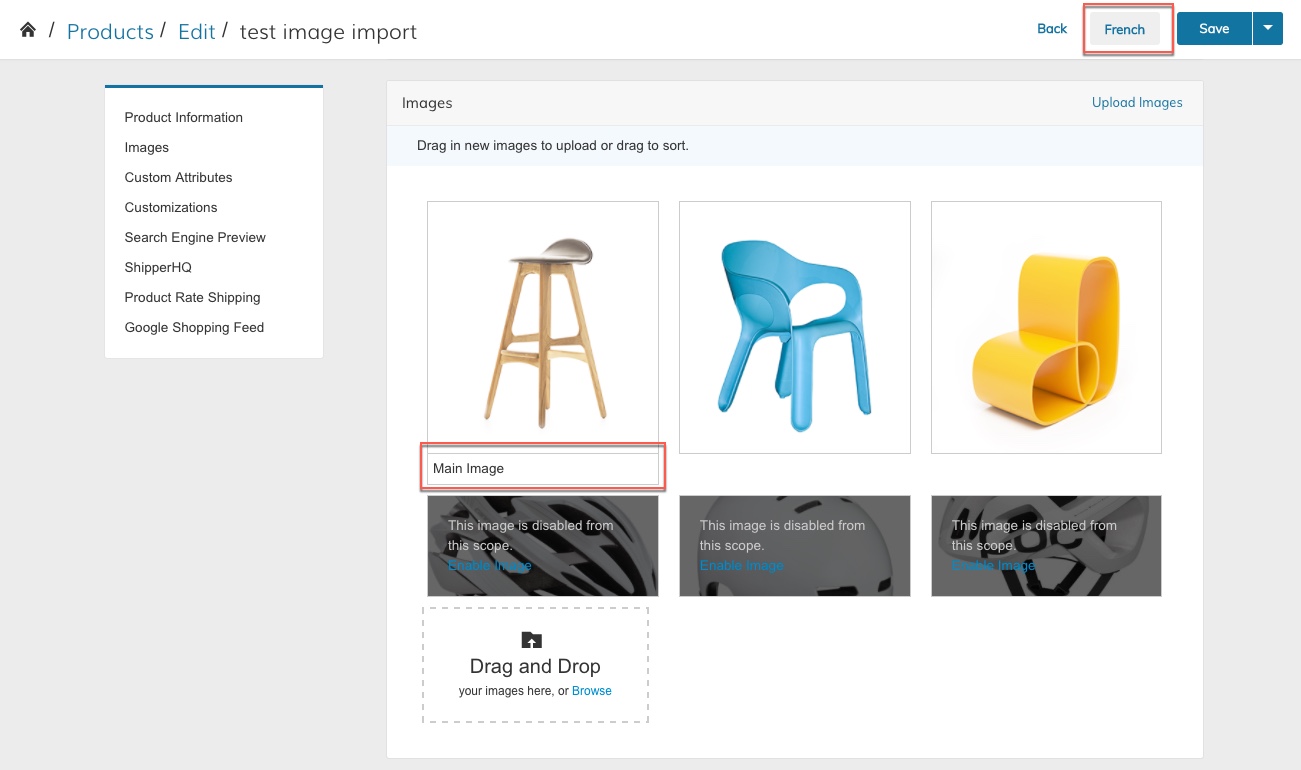
This in effect will make it so when a user visits the product page in "English" (the Default Language), they will see three bike helmet images. But when they visit the same product page in "French" they will see the three furniture images with the Bar Stool as the Main Image.
Translating Product Images
Step 1
Start by going to Products > Product List then clicking into a product.
You then change the Language view in the top right hand corner to the language that you want to add images for.
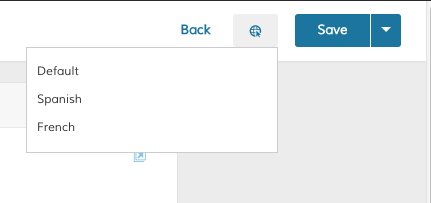
Language View Selector
What is "Default"?Default is the Default Language as specified in Setup > Localization > Manage Languages. We call it "Default" because if your other languages do not have translations, it will fall-back and display the data from the "Default" language.
Step 2
Once a language is selected, Upload the language specific images. Set one of them to the Main Image and Disable any of the images from the Default Language that you do not want to show when the user is browsing in the current selected language.
Step 3
Save and repeat for any additional languages.
Importing Translated Images via CSV
Image Settings can be translated via CSV. The format is the same as can be found in the Importing Images tutorial series but to translate a row, you must add the column header _store
The value for _store must be the "Language Code" found in Setup > Localization > Manage Languages
Examples coming soon.
Updated 7 months ago
