Product Image Paths Export
Export CSV with all Product Image URLs
Export with Full Image URLsIf you need the Full Image URL instead of the Relative Path you can go to Products > Settings > Import & Export and make sure "Export Full Image URLs" is set to Yes, then hit Save
- Go to the Product List.
- Select all products with the top-left checkbox, then click "Select all ..." to select the products displayed on subsequent pages.
- Open the Bulk Actions menu and select More Export Templates.
- Find Product - Images in the list and Export it.
- The downloaded file will include image paths for all images used on your products.
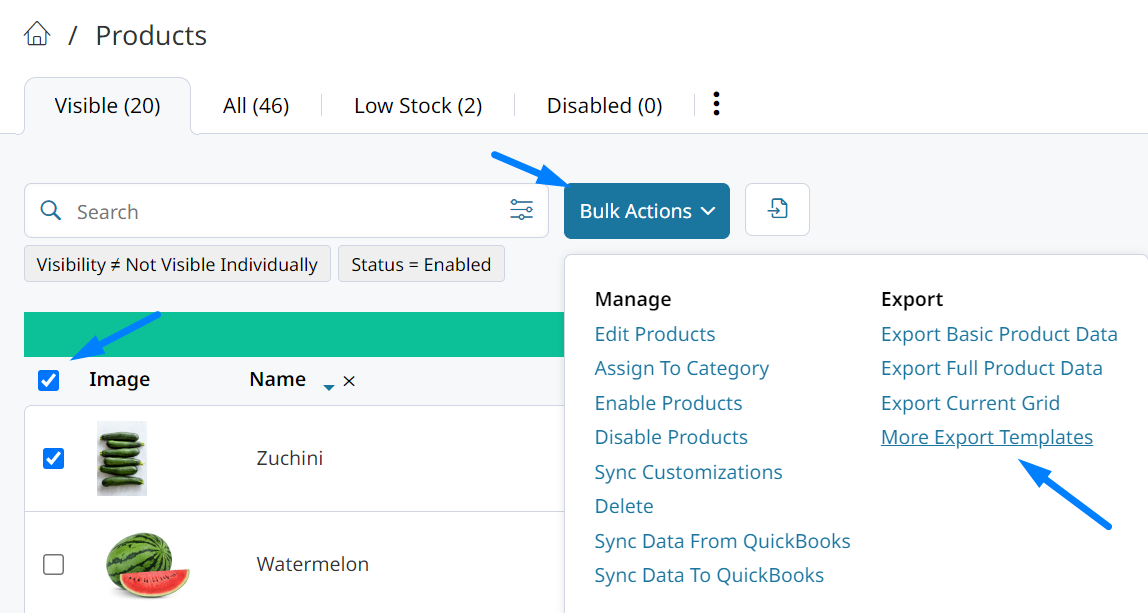
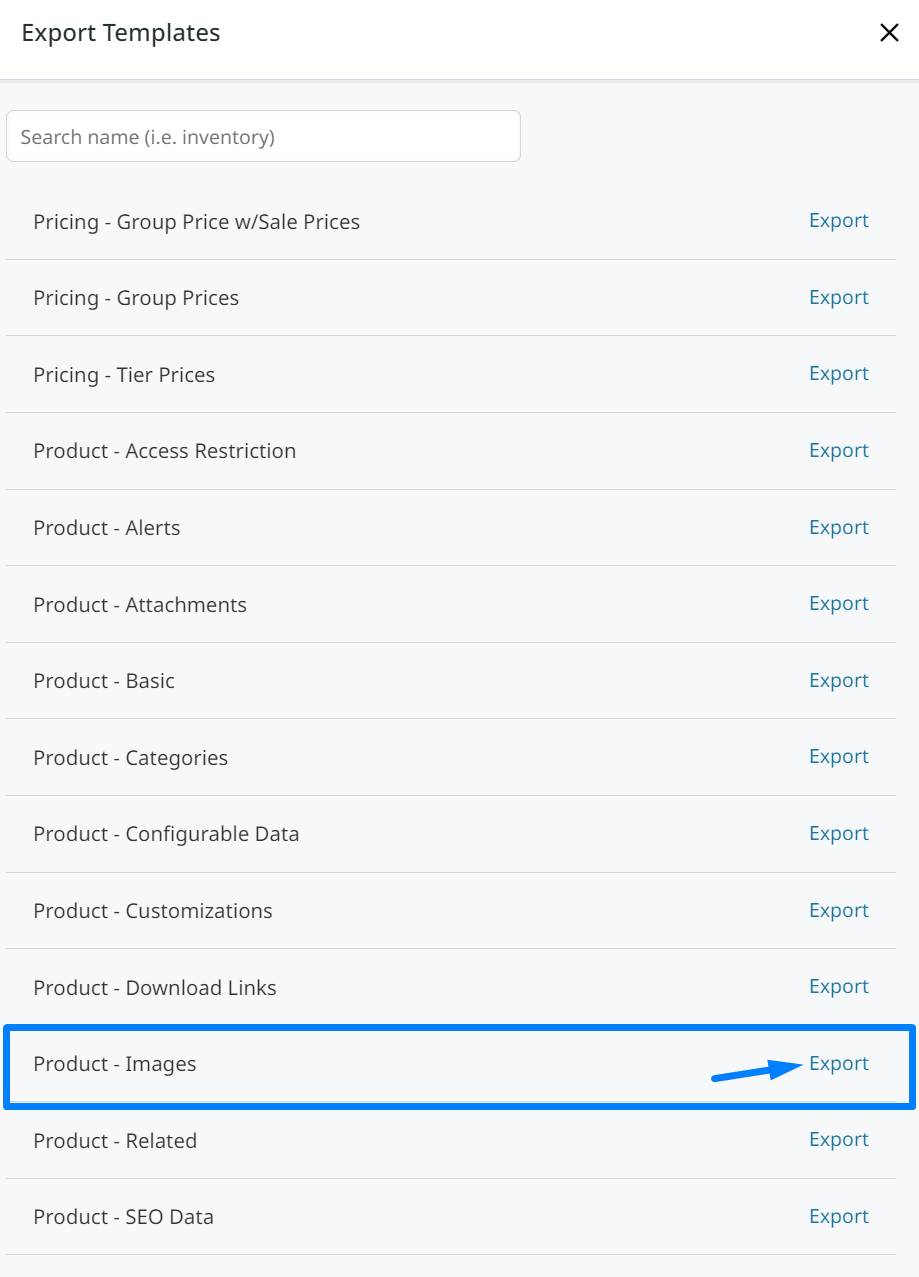
Downloading all ImagesAt this time Zoey does not have the ability to send you a ZIP file of all of your images. You can export a CSV file as described above and use a third party bulk image downloader program to download all of your media such as http://www.scrapebox.com/bulk-image-downloader
Updated 8 months ago
