Mobile Help
iOS App
The Zoey mobile app works hand in hand with your Zoey B2B eCommerce and order management solutions, allowing you to:
- See the same product and customer information as is captured in your Zoey system
- See product images, customer-specific pricing, and other helpful information to reviewing products for purchase
- Capture orders for customers while on-site, at trade shows, and any other places you have your iOS device
- Work offline when internet access is unavailable
- Sync orders to Zoey/product and customer information to your app
- Zoey's iOS app is designed for your team to be able to work anytime, anywhere, and ensure that sales are maximized and efficient. Avoid data entry errors, inefficient phone/email orders or taking orders on paper.
Downloading App
You can download the iOS App directly from the Apple App Store. In order to login to the App you will need to be on a Subscription Plan which supports this feature (see below)
Download iOS Herehttps://apps.apple.com/us/app/zoey-b2b-sales-app/id1500473616
or go to the Apple App Store and search for "Zoey B2B"
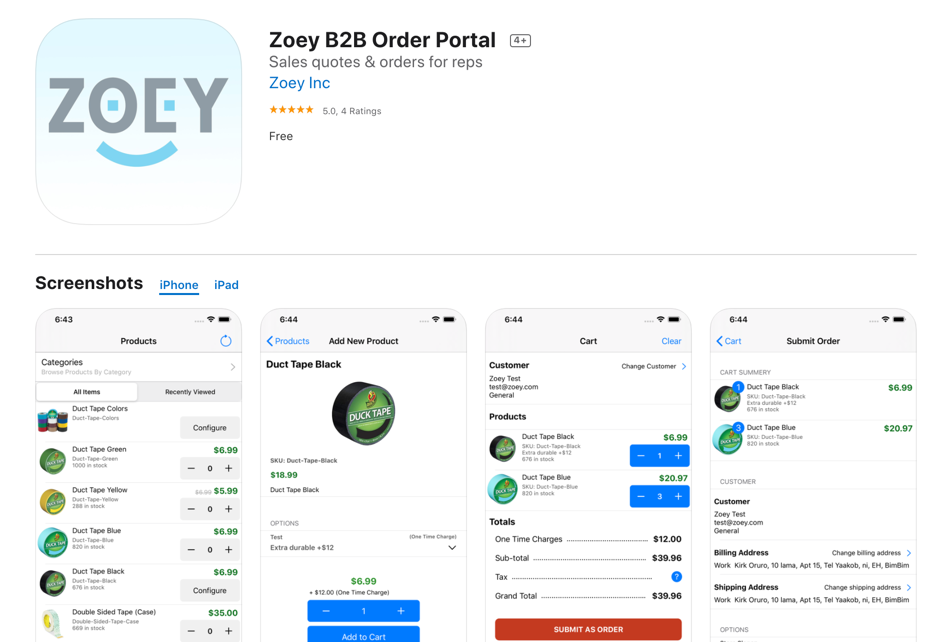
Enable A Staff Account for iOS
Store Owner and Admins should automatically be able to log-in. To set permissions for your team to log-in with the app follow the below steps:
- Navigate to Teams > User List
- Select the user you want to grant access to
- Click Edit Permissions in the Role & Permissions section
- Click to edit the Role to allow all users with that role to log-in to the mobile app, or click "Use Custom Role" to give the user a custom role with access to the mobile app.
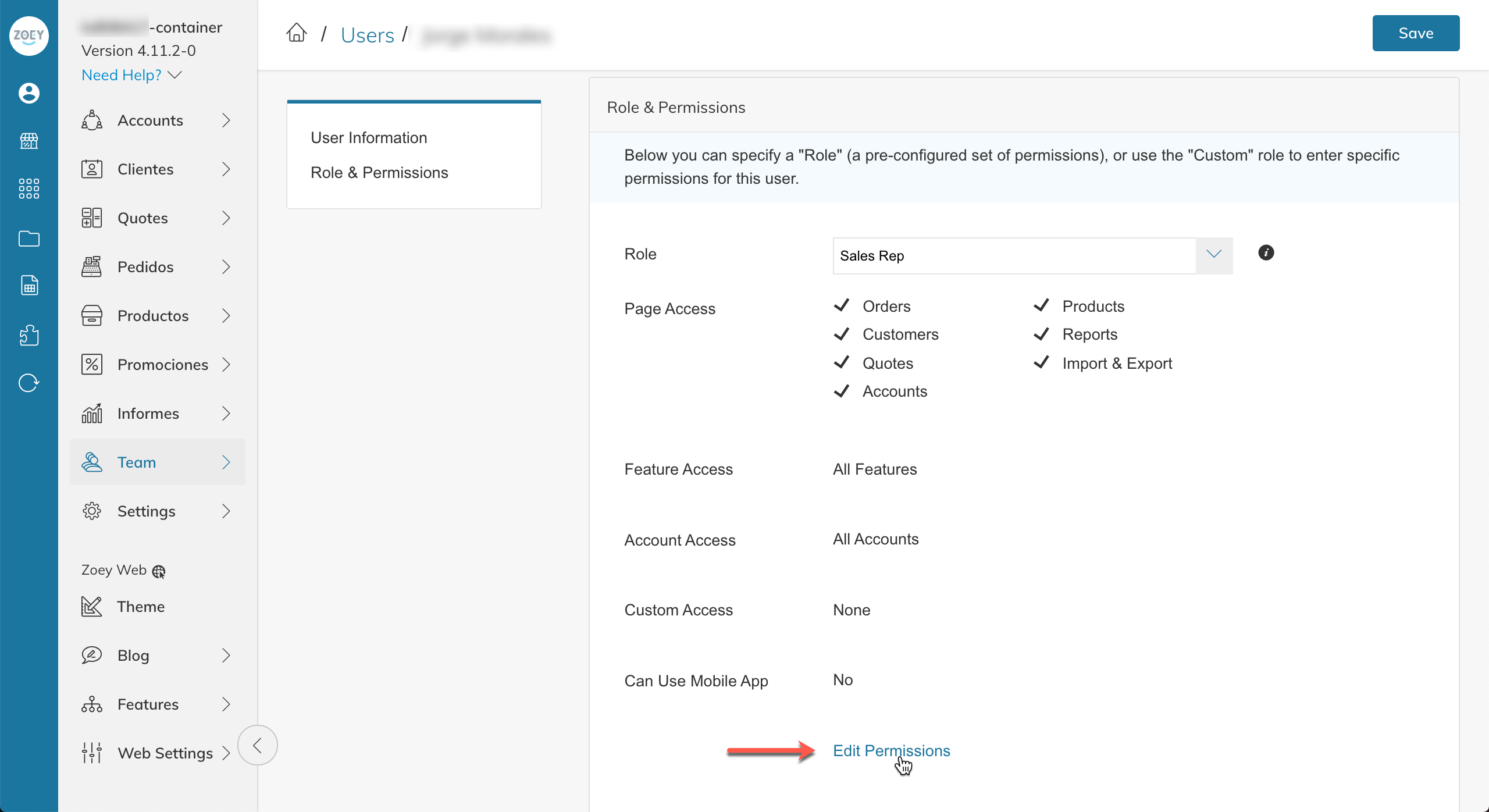
Syncing Data
As soon as you log-in, the app will download your products, categories and customers. The initial sync will take some time. This process can take from 1-2min for most stores, or up to 10-15min for stores with catalogs larger than a few thousand products.
Changes made to Products and Customers in your Zoey Admin will sync to the Zoey App each time you open the app. Or from the Home Screen, click "Sync".
Or from the Home Screen, click on the Profile icon in the top-right, Profile and Settings, then click "Tap to Sync".
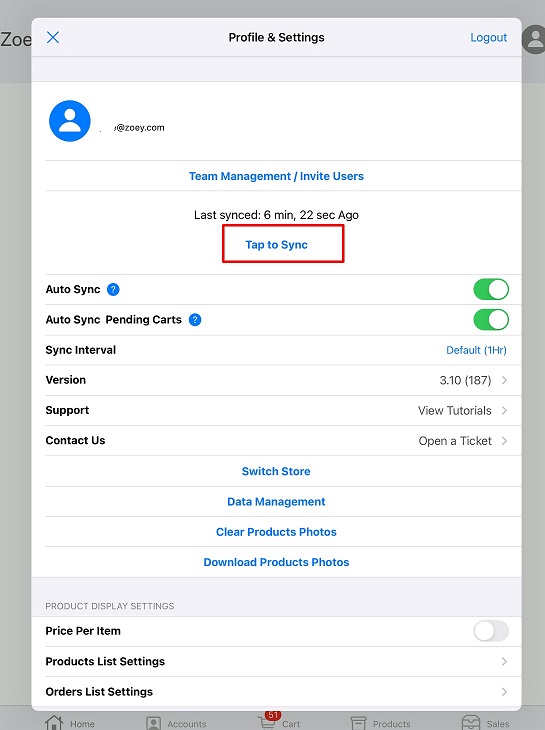
You can also do product updates by clicking the refresh icon in the top left. of the Products tab.
Auto Sync
When enabled, will automatically download updates when you open the app, fetch stock and pricing updates in the Cart, and send new Customers, Orders, Quotes and Drafts to your Zoey Store.
Turning Auto-Sync OFF allows you to use the app in an environment with no WiFi of cellular service. New Customers, Orders, Quotes and Drafts created with Auto-Sync off will be synced to your store once you re-enable Auto-Sync. To get product and stock updates, you will also have to manually sync your store from the Home Screen or Profile Screen
Auto Sync Pending Carts
Enabling auto sync carts will automatically sync any pending cart (Drafts, Quotes or Orders made while Auto Sync was off) automatically as part of the app sync.
Disabling will require pending carts to be synced manually.
Sync Interval
Select how often you want the App to Auto-Sync: Default (1 Hr), Launch Only, or select the time interval from the drop-down list.
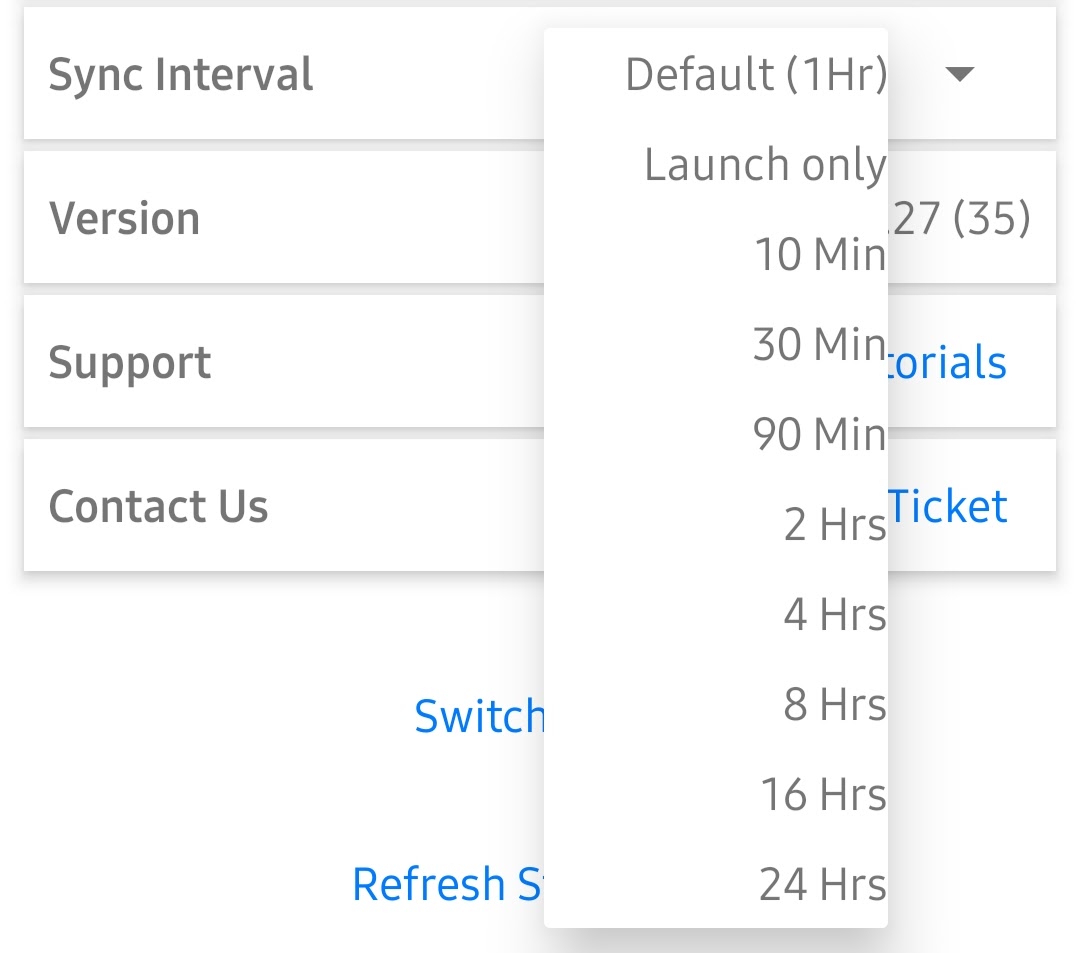
Refresh Store Data
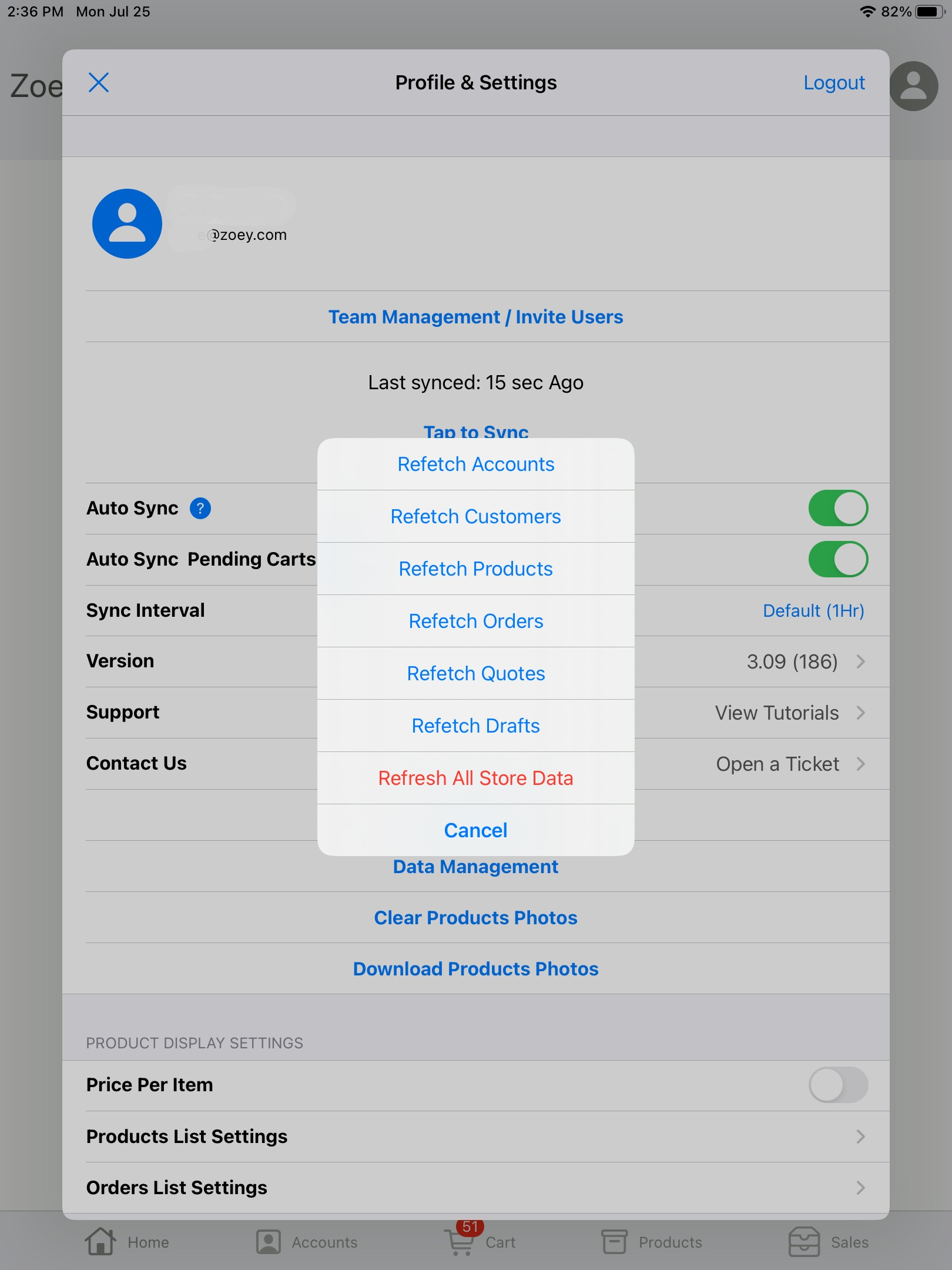
For a more significant refresh of data you can select:
- Refetch Accounts
- Refetch Customers
- Refetch Products
- Refetch Orders
- Refetch Quotes
- Refetch Drafts
- Refetch All Store Data
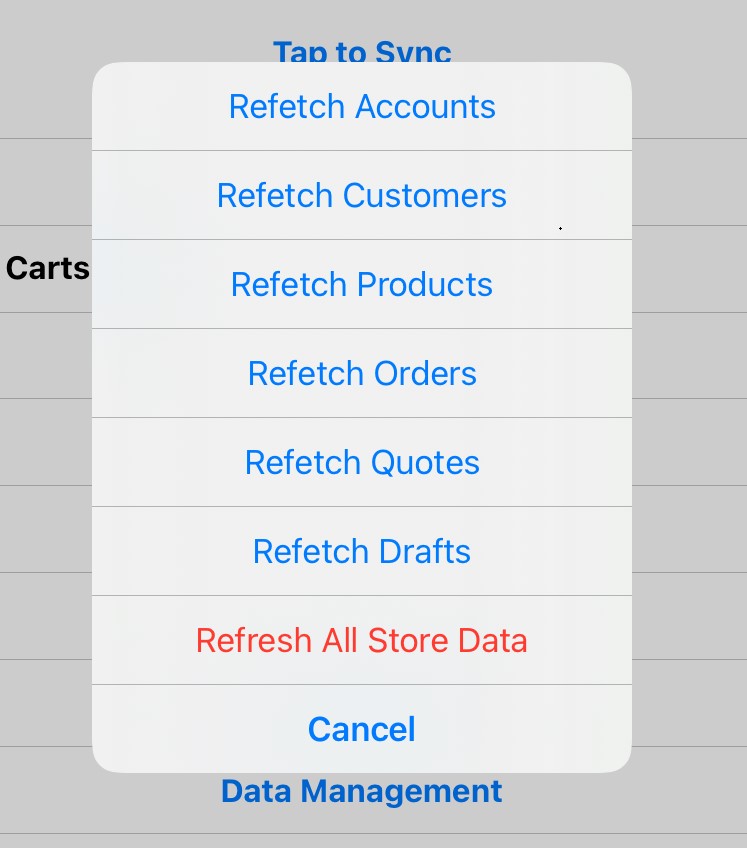
How to Screen Record on your iPhone or iPad
If you need to contact Zoey Support for assistance with the iOS app, you may screen record your issue by following these steps:
- Go to Settings > Control Center, then tap the Add button next to Screen Recording.
- Open Control Center on your iPhone, or on your iPad.
- Tap the gray Record button gray record icon, then wait for the three-second countown.
- Exit Control Center to record your screen.
- To stop recording, open Control Center, then tap the red Record button red record icon. Or tap the red status bar at the top of your screen and tap Stop.
- Go to the Photos app and select your screen recording.
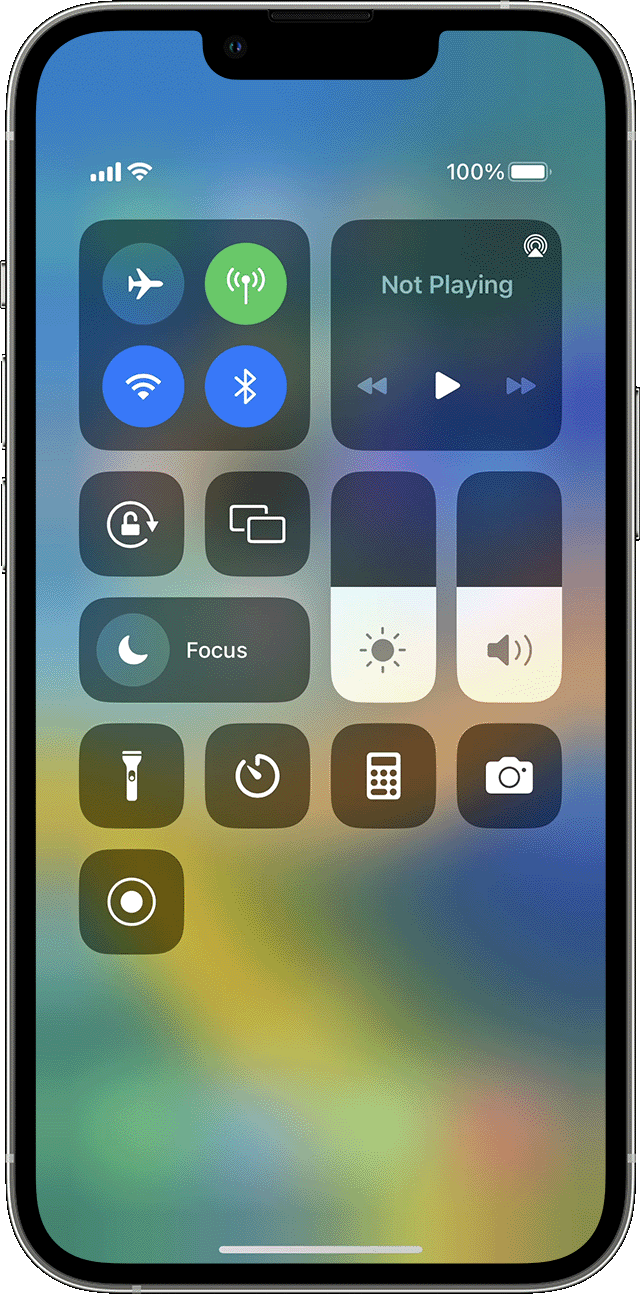
Mobile App Feature Limitations
Products
- Does not work with Download or Gift Card Product Types
- Does not work with File Upload customizations
Shipping
- Does not work with ShipperHQ
- Does not work with Live Rates from USPS, Fedex, UPS etc...
Payment
- Only Stripe and Authorize.net is supported for Credit Card Payments
- Credit Card scanning is not supported
Tax
- Tax is not calculated in the app. The Order will be updated to include the correct tax for the customer/products when the order is synced with your store.
Checkout
-
Does not work with Multi-Address Checkout
-
Does not work with Sales/Discounts/Coupons or Gift Cards
-
Please note that there may be additional limitations not listed here.
iOS Support Limited to iOS 13The Zoey iOS App will only work on devices running iOS 13 and above:
iPhone 13 - All Models
iPhone 12 - All Models
iPhone 11 - All Models
iPhone XS
iPhone XS Max
iPhone XR
iPhone X
iPhone 8
iPhone 8 Plus
iPhone 7
iPhone 7 Plus
iPhone 6s - (Released: Sept 25,2015)
iPhone 6s Plus - (Released: Sept 25,2015)
iPhone SE 1 - (Released: March 2016)
iPad Pro (12.9-inch)
iPad Pro (11-inch)
iPad Pro (10.5-inch)
iPad Pro (9.7-inch)
iPad (sixth generation)
iPad (fifth generation)
iPad mini (fifth generation)
iPad mini 4
iPad Air (third generation)
iPad Air 2
*Depending on the device processor speed, certain 6s, 6s Plus and SE-1 iPhones will not support iOS 13.
Updated 7 months ago
