Troubleshooting Products
Product is not visible on the frontend
- Index and Refresh your store first, then clear your browser cache and visit your store using an incognito window.

- "Show this product in my store" needs to be checked.
- Check the product visibility (needs to be "Catalog, Search" or "Catalog").
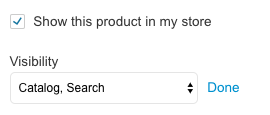
- Assign the product to a category.
Product URL is broken
If you go to the frontend and see that the product link returns a "404 - Page does not exist" message, verify that your product URL key doesn't have any special characters that break the site.
The only special characters allowed in URL keys are "_" (underline) and "-" (dash).
Example of a correct URL key:
womens-dress-shoes
Special Characters Removed in URL
If your URL requires special characters, such as accented vowels, you may notice that Zoey removes those characters. To allow these special characters, you can navigate to:
Zoey Web > Settings > Product Settings > Catalog > “Disable URL Support for Full UTF-8 Character Set” and change that to Yes.
This will allow ALL special characters which could break your URL if not set properly when creating new products.
Product Name and URL KeyWhen you create a product manually within your product list, keep in mind that the URL key is created based on the product name.
If your product name contains a special character you need to edit the URL key.
Updated 7 months ago
