Viewing and Exporting Sales Rep Data
Viewing Sales Reps on the Order List
In Orders > Orders List, using the gear icon, search for and add the "Sales Reps" column.
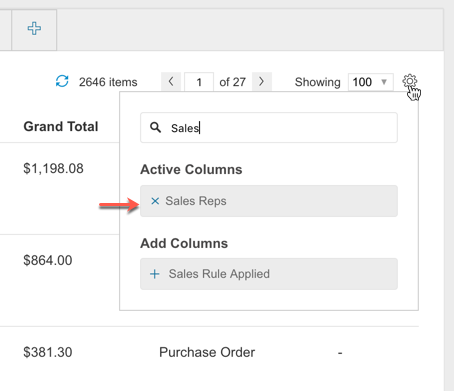
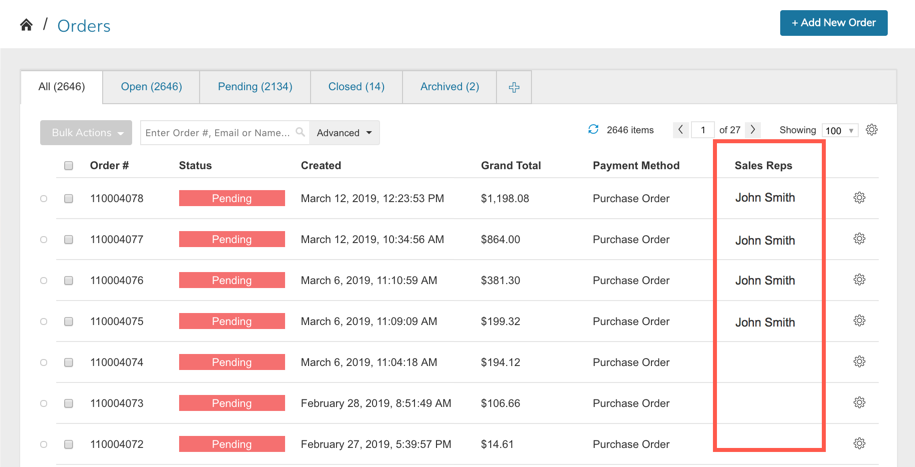
Filtering Orders by Sales Reps
Using the "Advanced" menu next to the Order Search bar, enter "Sales Reps" to filter orders by Sales Reps.
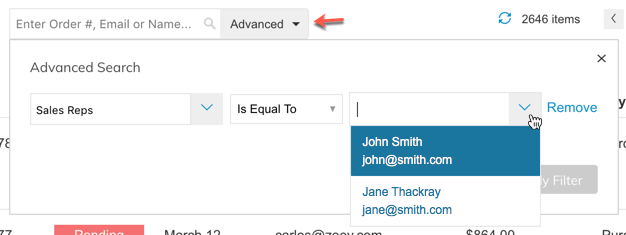
Exporting Orders with Sales Reps
Select the orders you would like to export, then using Bulk Actions > Export select "Export Full Order Data".
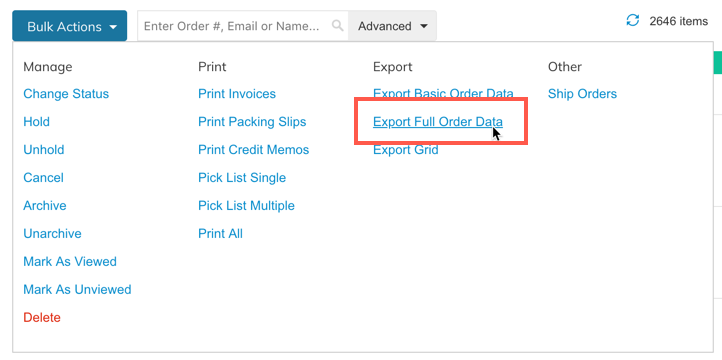
Sales Rep information will appear in the first few columns of the exported CSV file.

Updated 7 months ago
