Editing an Order
After your customer has placed an order, they are not able to edit anything on the order itself. Store Admins can edit the Order by clicking the Edit button.
Editing an Order means that order items, which were not shipped or paid, will be canceled on the order being edited. Those items are brought onto a new order for you to work with.If all of the items on the order you're editing have not been shipped or paid then editing the order will cause the original to be canceled, and a new order created with
-1.
Items that are already shipped or invoiced are not brought over to the new order. Those items will remain on the original order. And that original will not be Canceled.
Here is the disclaimer that appears after clicking Edit:
This will create a new Order. Paid and Shipped items cannot be edited and will remain on the original Order. Invoiced items that have not been Paid will be removed from open Invoices and canceled on the original Order then carried over to the new Order. If no items in this order have been Invoiced or Shipped, the entire Order will be canceled.
Editing an Order
Click on the blue Edit button at the top right of the Order page to add or delete Products, edit the quantities, apply custom prices, or change the Shipping or Billing methods.
This will create a new OrderInvoiced/Shipped items cannot be edited and will remain on the original order. Un-invoiced or Un-shipped items will be canceled on the original order then carried over to the new order.
If none of the items on the order are invoiced or shipped, the entire original order will be canceled.
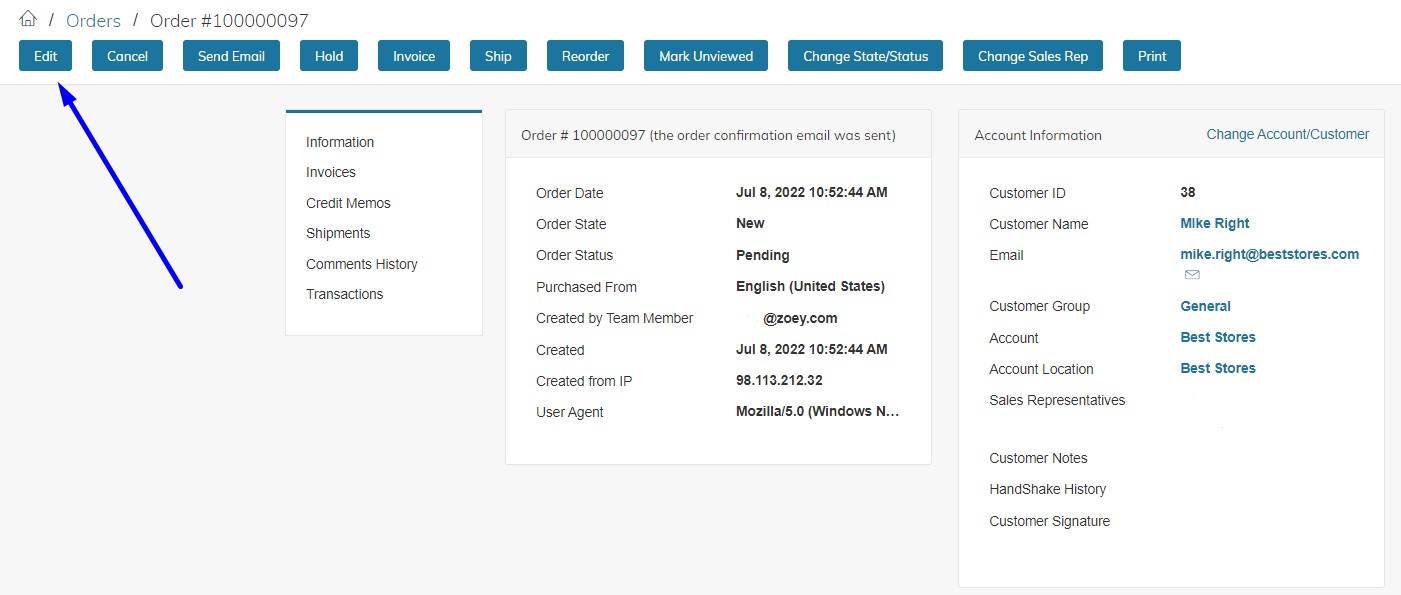
You are not able to edit an order without requesting from your customer the credit card or billing information!This affects only orders placed with credit card payments, Amazon or PayPal payments and other billing methods where the money has already been captured or authorized.
After submitting the new order, you will see it in your orders list with a similar order number to the original one. If your original order number is 100000104, the new order number will appear as 100000104-1.
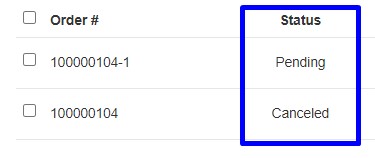
Please note: The original order will change its status to Cancelled.
Cancelling an order is irreversible!
Editing the Order Address
In the Order screen, click on the blue Edit link for either Shipping or Billing Address to change address information. This will save without making any other changes to the Order.
Changing address information will not recalculate shipping, tax or other order amount.
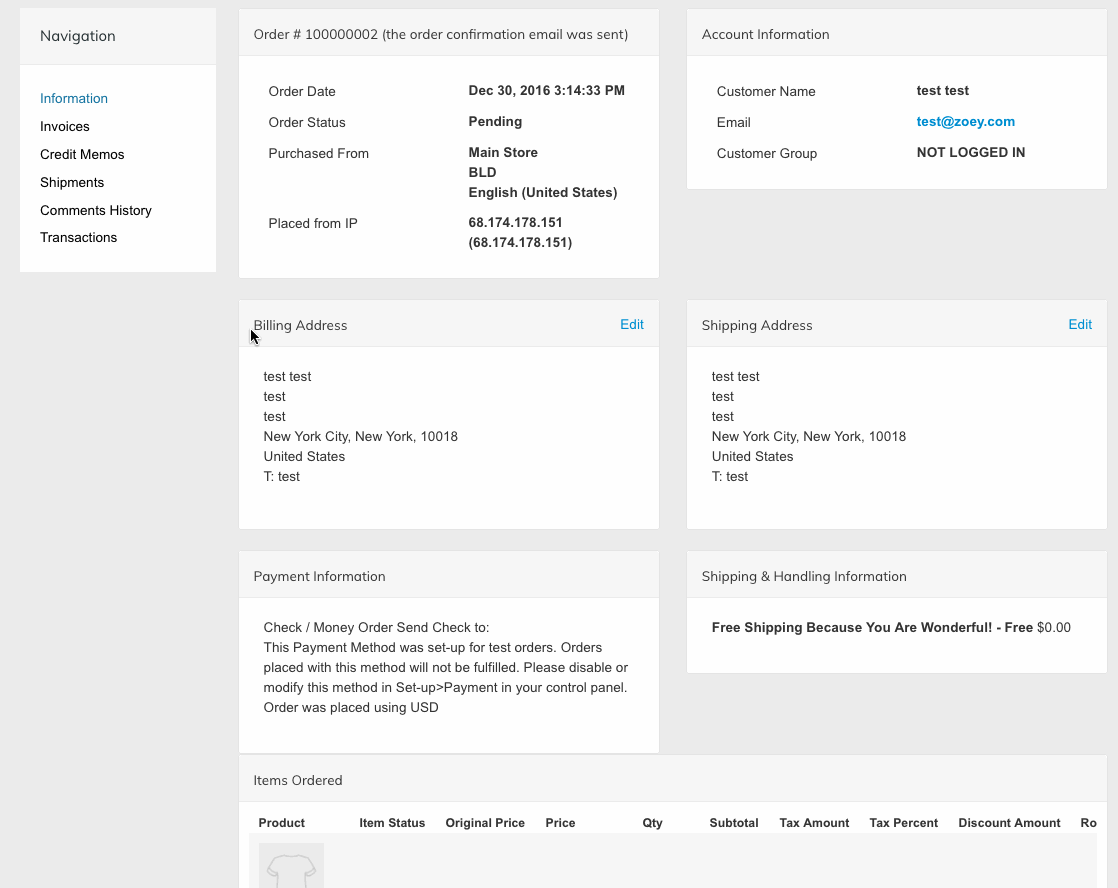
Updated 26 days ago
