United Parcel Service (UPS)
UPS offers domestic and international shipping services by land and air to more than 220 countries.
UPS Credentials
To properly configure UPS, you will need a UPS Client ID, Client Secret, and Shipper Number.
- You need to go to UPS Developer Portal (https://developer.ups.com/?loc=en_US) and click Create an Application.
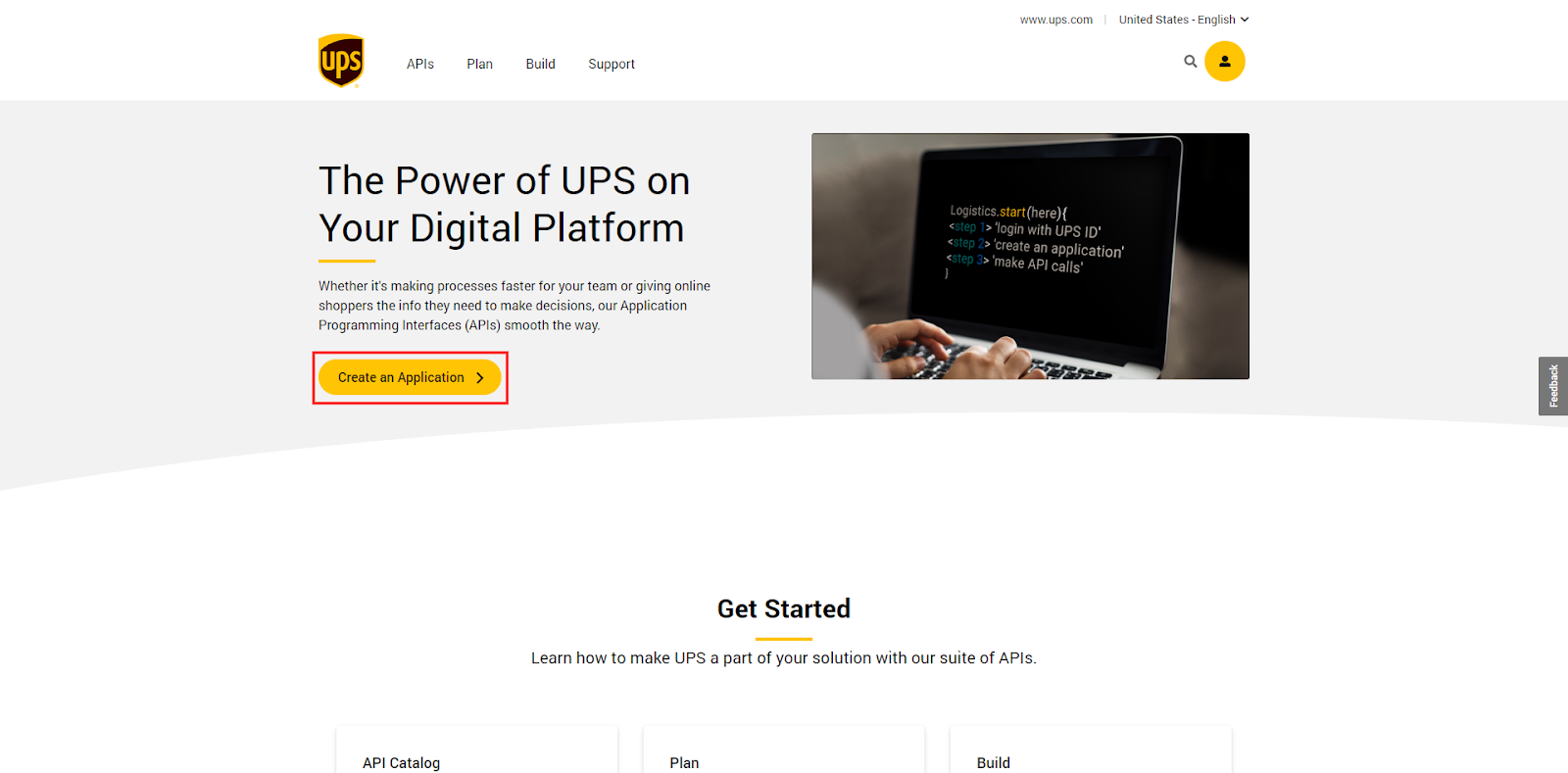
- Click Add Apps to begin setting up the UPS app that Zoey will pull shipping rates through.
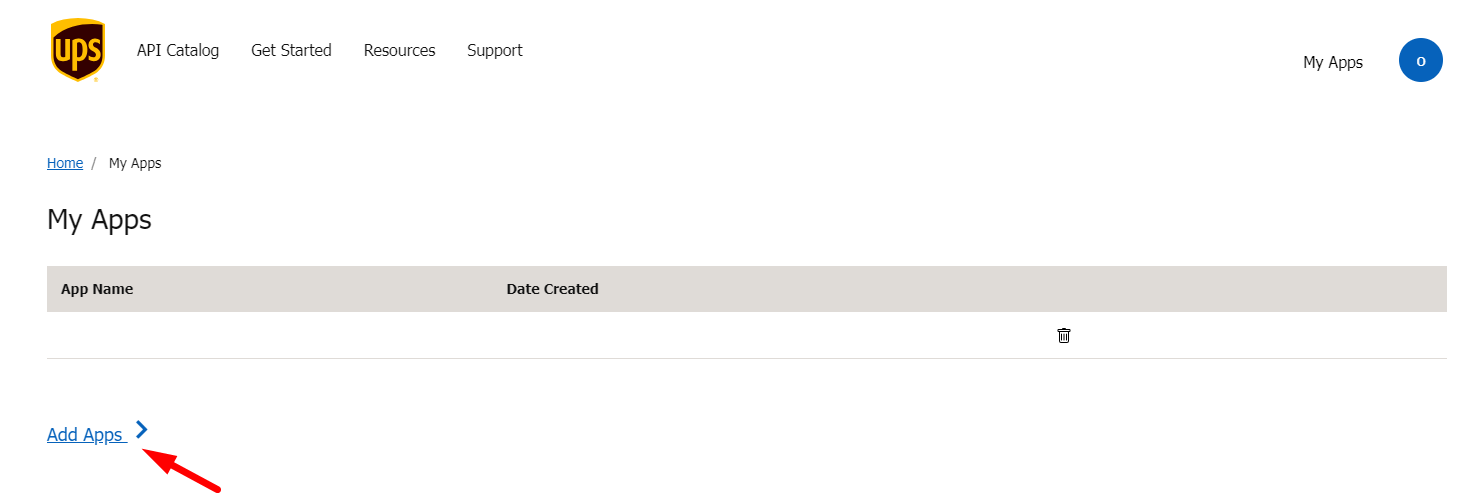
Log in to your account or create a new account. You may be redirected away from the developer site. Return to it by going to https://developer.ups.com/ and clicking Create an Application again.
Add all of the products shown under Products Included In This App.If you do not add all of these Products, certain parts of the UPS integration may fail.
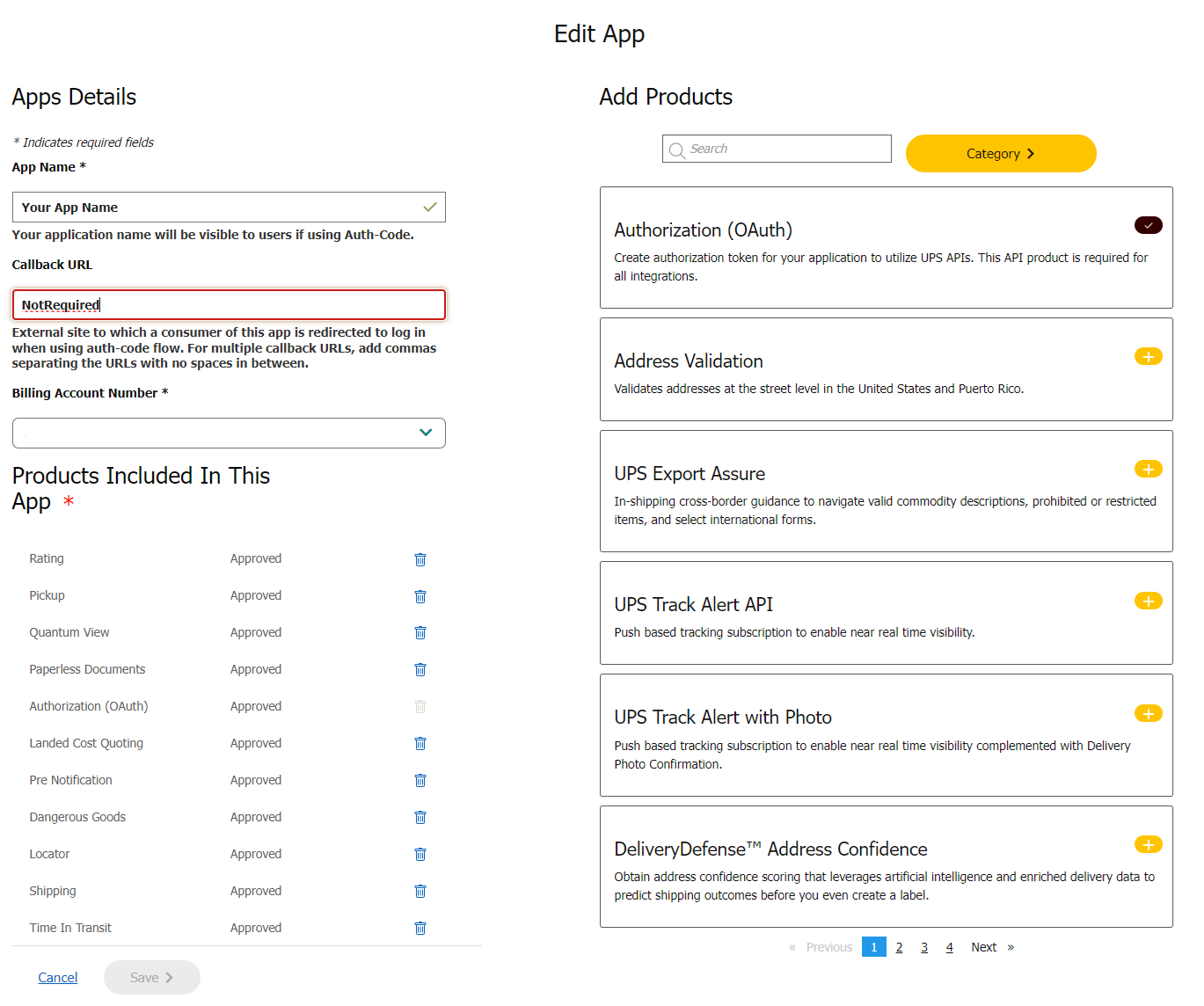
- Rating
- Pickup
- Quantum View
- Paperless Documents
- Authorization (OAuth)
- Landed Cost Quoting
- Pre Notification
- Dangerous Goods
- Locator
- Shipping
- Time In Transit
Save and then click on your App to obtain Your Client ID and Client Secret
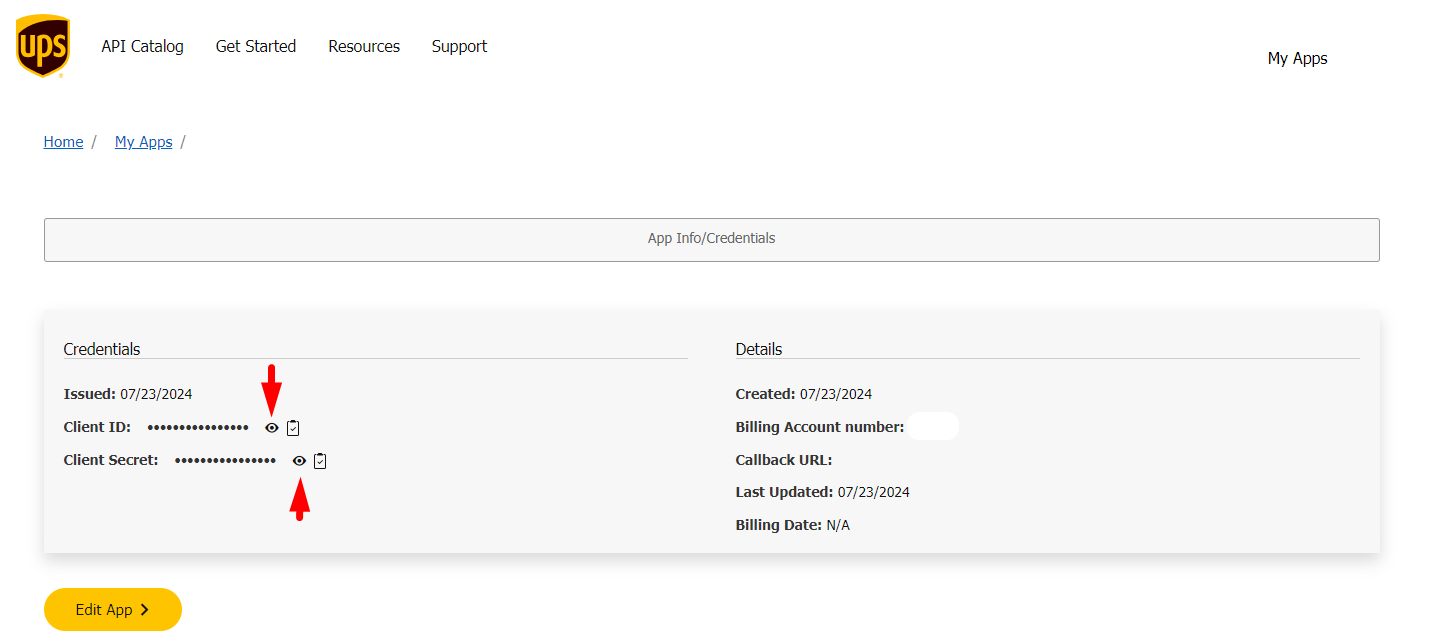
Your Shipper Number is the Billing Account number shown in above screenshot.
Configure UPS Shipping Method
In your Control Panel, go to Settings > Shipping Methods.
If United Parcel Service is not shown, click on Add Shipping Method, choose the United Parcel Service box, and click Click the Add Shipping Methods bar that appears at the bottom of your page.
- Complete the fields as follows:
-
Click on Configure next to the United Parcel Service section to view your configuration settings.
-
Change Enabled for Checkout to Yes.
-
Change App Type to REST.
-
Set Mode to “Live” to send data to the UPS shipping system over a secure connection. (Development mode does not send data)
-
Enter the following OAuth Credentials
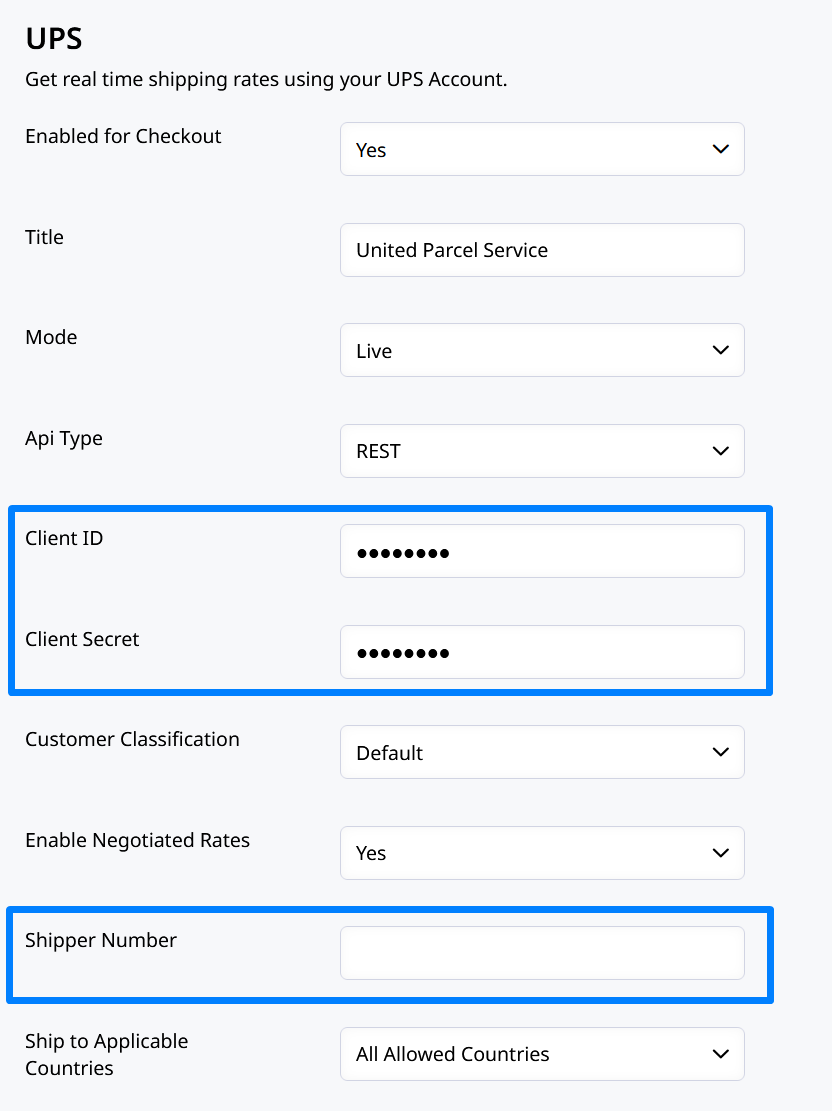
-
Client ID
-
Client Secret
-
Customer Classification determines what rates are returned. The available options are as follows:
- Rates Associated with Shipper Number
- Daily Rates
- Retail Rates
- Regional Rates
- General List Rates
- Standard List Rates
Note: Please confirm your specific customer classification code with your UPS Account representative to set corresponding rates under this section.
- If you have special rates with UPS, set Enabled Negotiated Rates to Yes.
- If you have negotiated rates with UPS, type the six-digit Shipper Number assigned to you by UPS.
- Set Ship to Applicable Countries.
- In the Displayed Error Message box, type the message customers see if UPS shipping becomes unavailable.
- In the Allowed Methods lists, select each UPS method offered to your customers. The methods appear under UPS during checkout.
- Set Free Method to the UPS service you want to use for offers of free shipping. Then, set the Free Shipping with Minimum Order Amount to one of the following:
- Enable: Offers free shipping based on a minimum order. You will also need to enter the Minimum Order Amount for Free Shipping. This should be a number without any currency symbol (such as 500) as your base currency will be used.
- Disable: Does not offer free shipping based on a minimum order.
- Set Origin of the Shipment to the region where the shipment originates.
- Set Delivery Service to one of the following:
- Residential: Most shipments are business to consumer (D2C)
- Commercial: Most shipments are business to business (B2B)
- Customer Specifies at Checkout (D2C & B2B)
- Set the Packages Request Type
- In the Container field, specify the typical packaging type that is used for shipment.
- Set Weight Unit to the system you use to measure product weight.
- Set Pickup Method.
- Set Minimum Package Weight and Maximum Package Weight.
- Enter a Maximum Total Weight. This shipping method will not show up if the total weight of the order is greater than the value provided.
Handling Fees
-
Calculate Handling Fee
- Fixed: Calculates shipping based on a fixed rate
- Percent: Calculates shipping based on a percentage of the order amount
-
Handling Fee - will contain the flat rate or percentage being added to the shipping cost estimate
-
Set Handling Applied per order or per package (one order can have multiple packages)
-
Enter the flat fee or percent of the Handling Fee
UPS Troubleshooting
-
To create a log file with details of UPS shipments made from your store, set Debug to Yes.
-
Set Show Method if Not Applicable.
-
In the Sort Order field, type a numerical value to determine the order in which UPS appears when listed with other shipping methods during checkout. The number with the highest priority is 0, which puts it at the top of the list.
Click the Save button to save your settings.
Test OrdersWe highly recommend placing a few test orders to confirm the shipping configurations meet your requirements for a shopping experience.
Products must have weights to calculate UPS rates.
UPS Negotiated Rates
To switch on Negotiated Rates you must be authenticated on the UPS site. This can be done manually by ringing UPS, or via the My UPS website.
Click here for UPS instructions for enabling negotiated rates.
Updated 7 months ago
