Adding Quantity Available to Product Page
Overview
Qty Available (or qty) can be added to the product page in 3 ways:
- 1 - Using the Only X Left feature
- 2 - In the Product Block "Additional Attributes" settings
- 3 - With a Product Attribute block
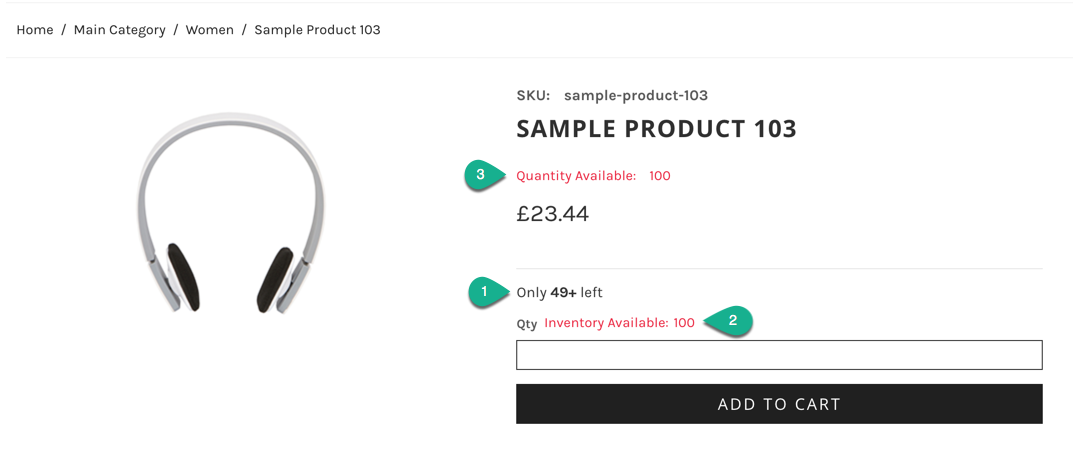
Only X Left
Also called the "Low Stock Notice", Only X Left can be enabled in Web Settings > Product Settings > Only X Left
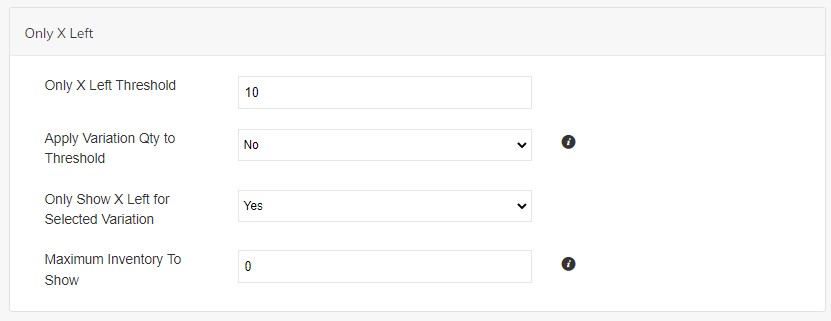
Only X left Threshold
This setting determines WHEN the low stock notice will appear on the product page. For example, if set to "10", the Only X Left will only show when the qty on the product is 10 or fewer.
The product page will automatically show Only X Left. To show on Category Pages or product lists, go to Edit Theme > Category Template and select the Category Products List block. Then click "Edit" and enable the setting "Show Low Stock Notice"
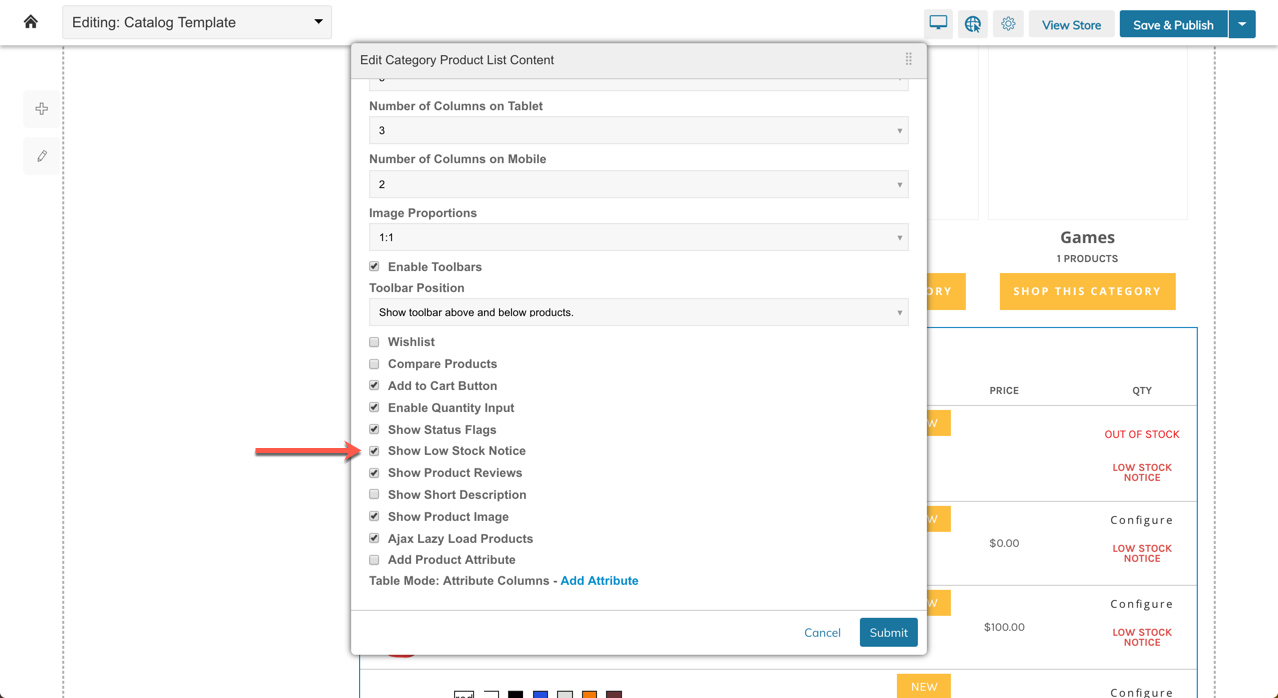
Show Message If Threshold Is Not Met
When Show Message If Threshold Is Not Met is set to Yes, a custom message can be displayed through Over Threshold Message when the available stock is greater than the threshold.
For example:
- Only X Left Threshold = 5
- Show Message If Threshold Is Not Met = Yes
- Over Threshold Message = "In Stock"
When there is 5 or less of a product in stock, it will display "Only 5 Left".
If there is more than 5 available, a quantity will not be shown. Just "In Stock" will be displayed on the storefront.
Maximum Inventory To Show
This will be the maximum quantity shown as available. For example, if you put 49 and there is a qty of 60 left in stock, it will say "49+". Set to 0 to always show the true count of inventory.
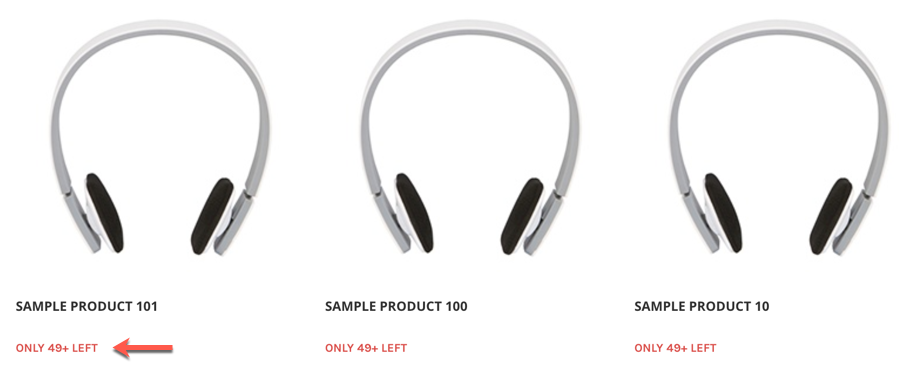
Apply Child Qty to Threshold
When set to Yes, the "Only X Left" low stock notification will appear only when the combined qty of all child products if lower than the threshold.
Only Show X Left for Selected Variation
When set to Yes, the Only X Left stock quantity will display only for the variation selected.
Only X Left for Inventory Locations
An Inventory Location will display its stock quantity to customers in the drop-down menu on the product page. Each warehouse option shows its available quantity if Show Available Stock Qty is enabled in the Products > Inventory Location specific settings.
When Enable for Inventory Locations is set to Yes in the Only X Left settings, the stock quantity for the warehouses will be replaced with Only X Left or the above threshold message.
How it works for Configurable Products
On configurable product pages, the Only X Left notification will be a link that, when clicked, will expand to show the available quantity for all variations.
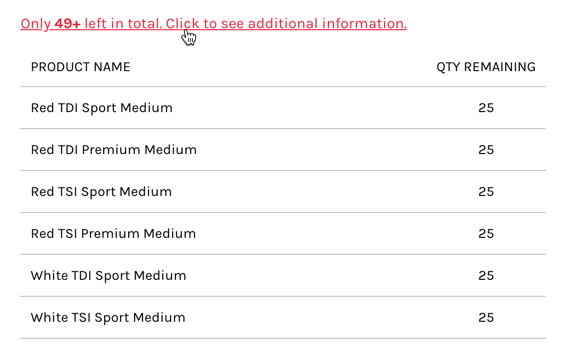
Translating Low Stock Message
The message (Only X Left) can be translated in Web Settings > Translations
- Original:
Only %s left - Sample Translation:
Seuls %s restantsor%s Available - Original:
Only %s left in total. Click to see additional information. - Sample Translation:
Seuls %s restants. Cliquez pour voir des informations supplémentaires.
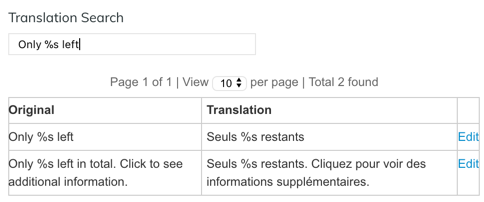
%s will display the number value of the quantityFor example: %s Available or Available Stock: %s. If there are 5 in stock, the translation will display at 5 Available or Available Stock: 5.
Product Essentials
Using the Product Essentials: Additional Attributes setting in Theme > Product Template, you can add the "Quantity" qty attribute to the Product Essentials block. It can be restricted to only show for specific customers and be put in one of 6 different locations within the block.
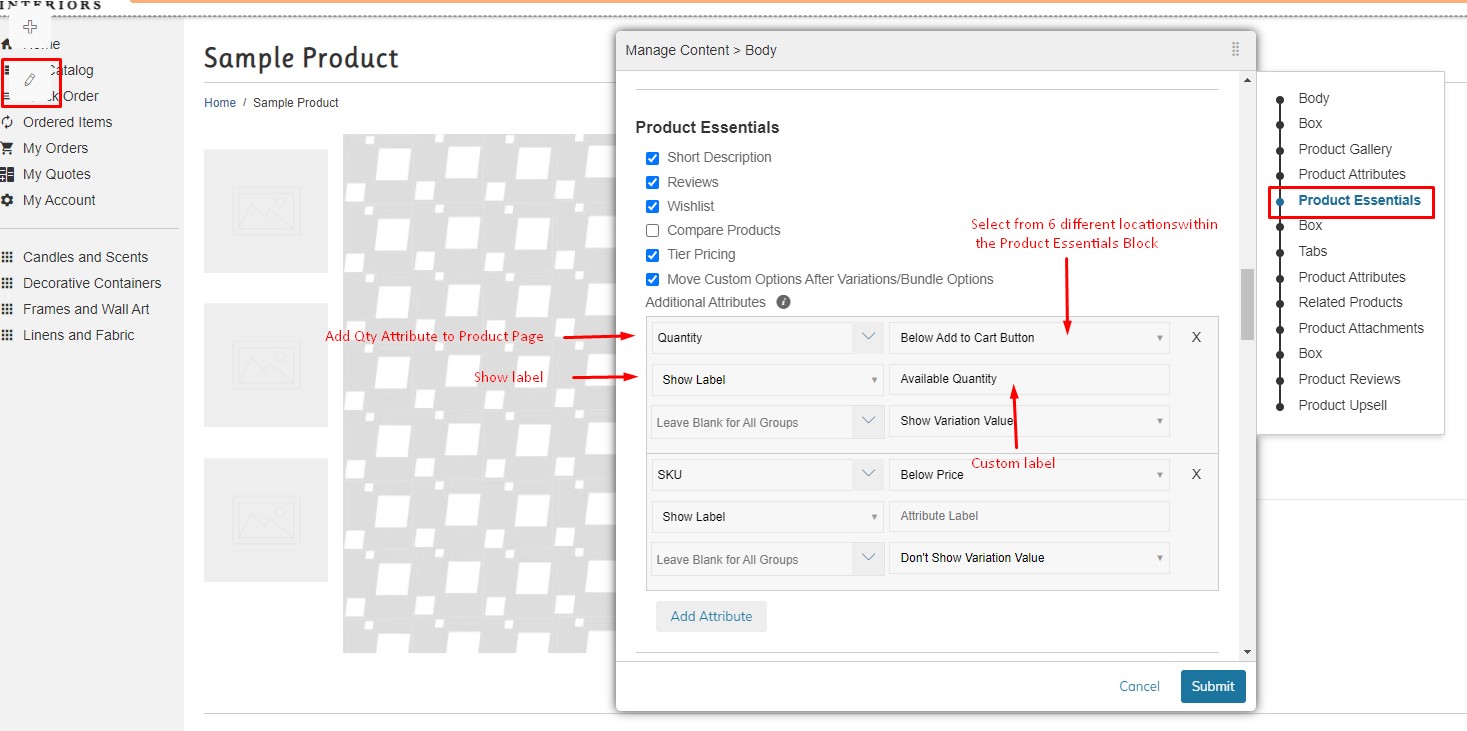
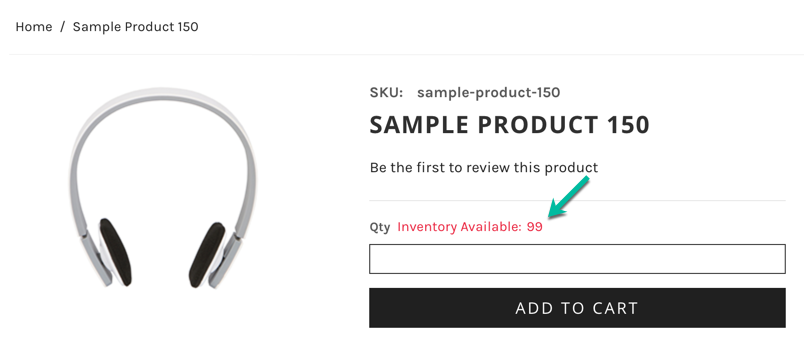
Product Attribute
You can also put the Quantity qty attribute into other locations on the Product Page template using a Product Attribute block from the +Add Menu > Products.
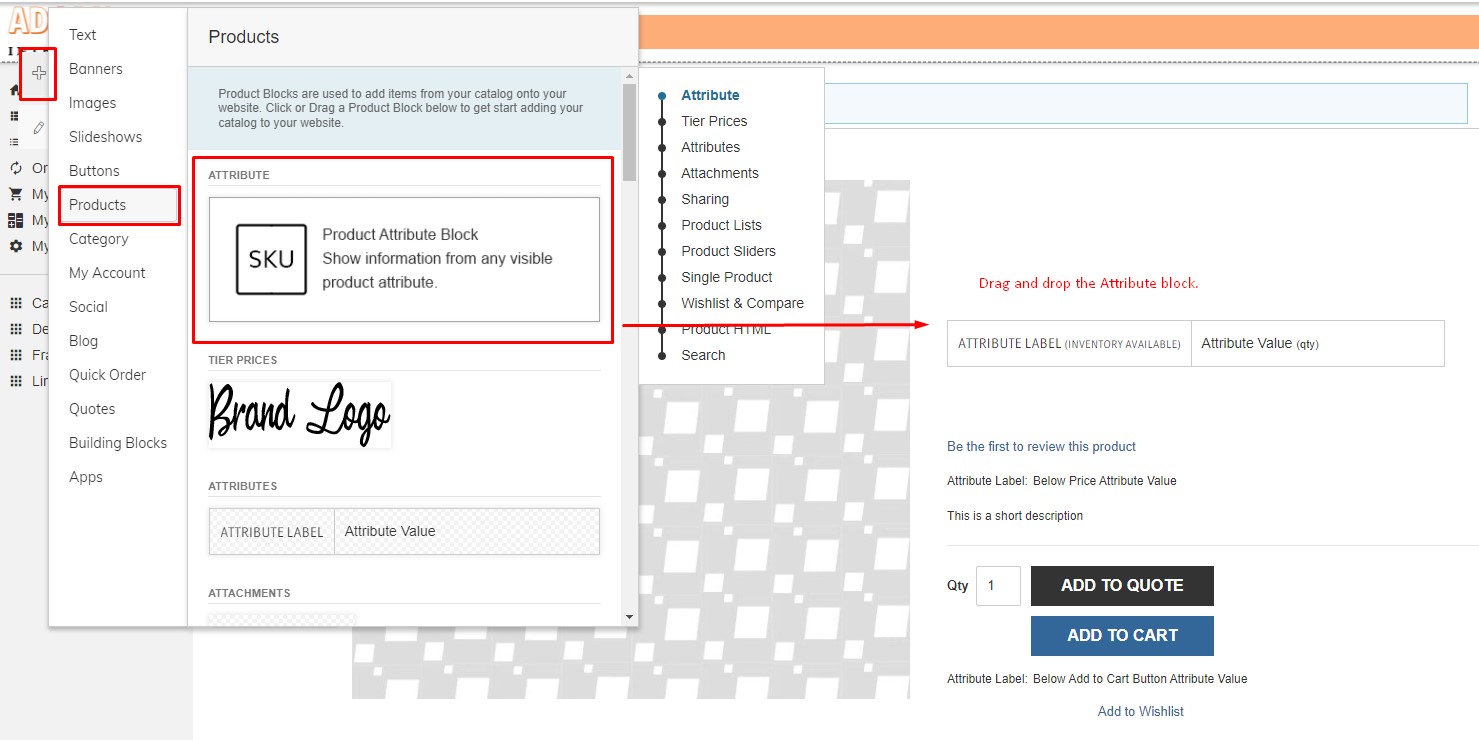
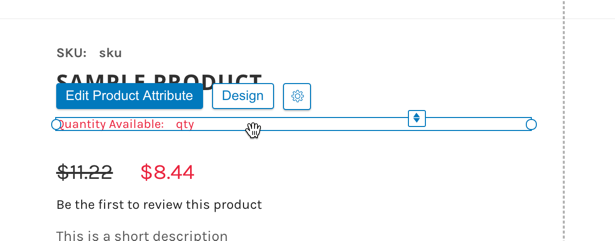
Enter "qty" into the Attribute field. Then you can specify the label, and if you want it to only display to specific customer groups. Leave blank for all customer groups.
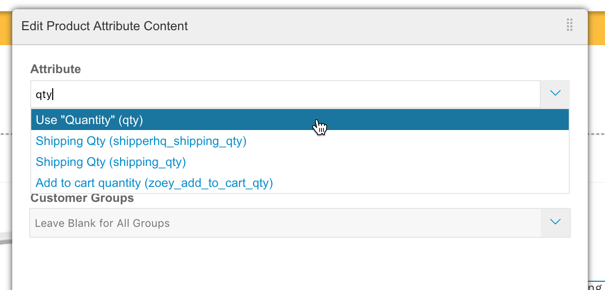
Updated 2 months ago
