Product Attribute Blocks
This guide shows how to show Product Attributes on your Product and Category Pages
Product Page Blocks
Product Attribute
The Attribute block allows you to select a single attribute to show somewhere on your Product Page template. When editing the Product Template for your theme in Edit My Design, using the +Add Menu, in the "Products" Category, select the "Attribute" block to drag & drop on your page.
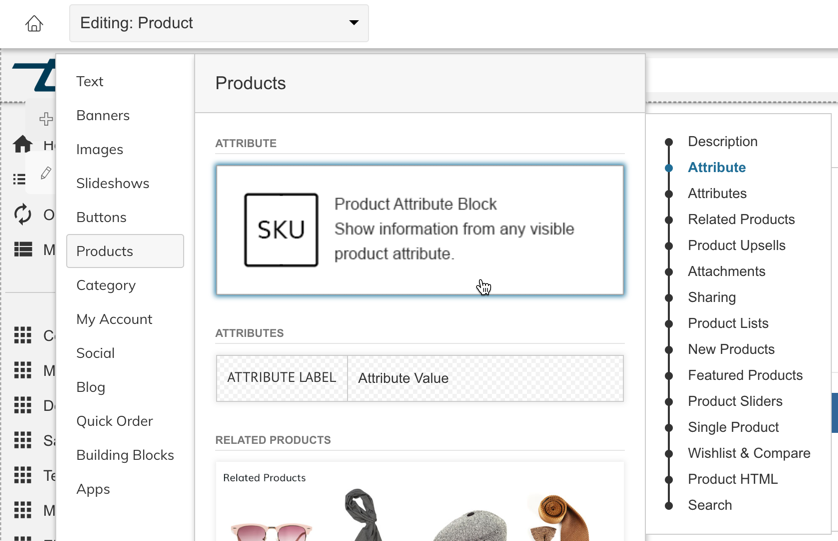
Settings
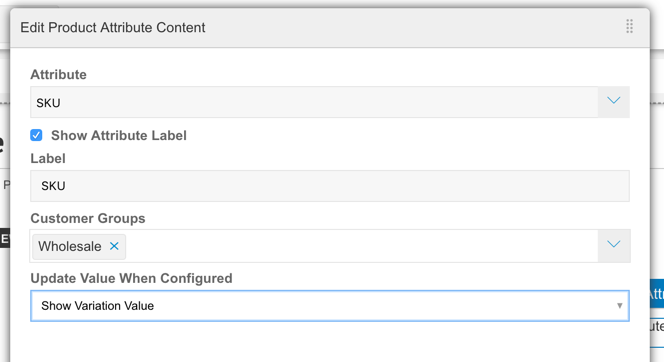
Click "Edit Product Attribute", or Right-click > Edit Product Attribute to update the settings:
- Attribute - Begin typing to search and find a Product Attribute to display.
- Show Attribute Label - Configure if you want the Attribute Label, or just the Value to be displayed (i.e. "SKU: abc123", vs just "abc123"
- Label - You can specify a custom label. By default the Attribute Name will be used.
- Customer Groups - You can specify specific customer groups that will be able to see this attribute. It will show for all if left blank.
- Update Value When Configured - When showing on a Configurable Product, the value shown can change based on the Variation selected by the customer.
Product Attributes List
The Attributes block allows you to show a table of attributes somewhere on your Product Page template. When editing the Product Template for your theme in Edit My Design, using the +Add Menu, in the "Products" Category, select the "Attributes" block to drag & drop on your page.
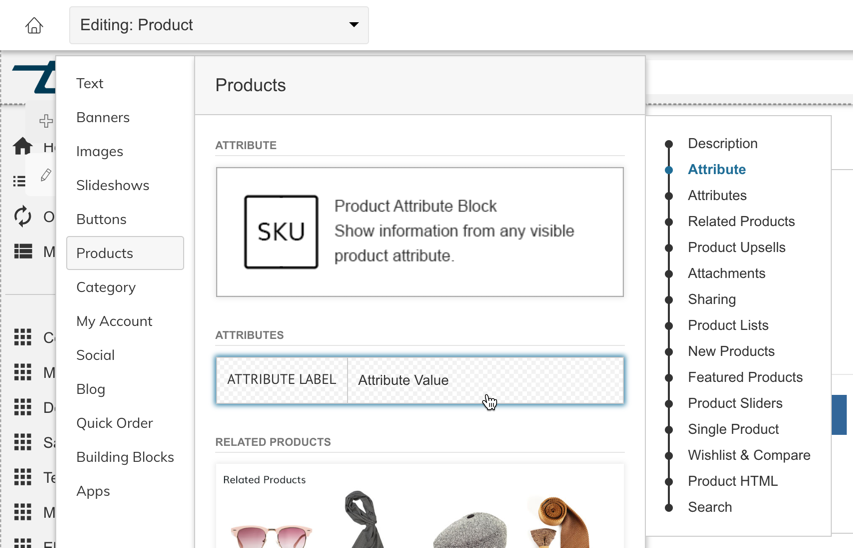
Settings
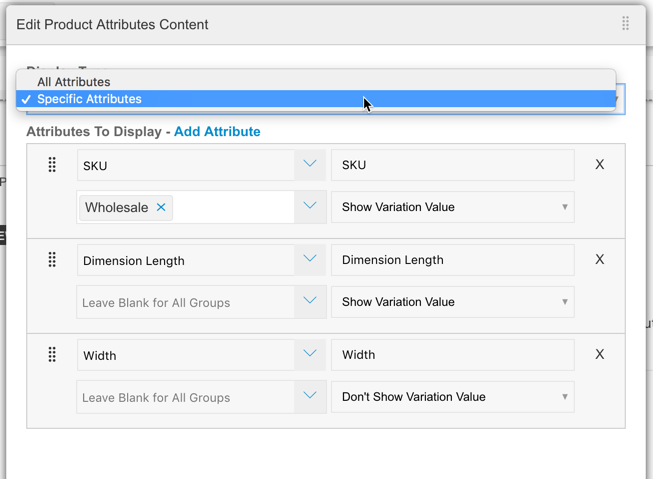
Click "Edit Product Attributes", or Right-click > Edit Product Attributes to update the settings:
- Display Type - All Attributes will show any attribute set to show on the product page in the Custom Attributes settings. Specific Attributes will allow you to specify which attributes to display manually.
- Attributes To Display - This section allows you to configure the attributes to display and their display settings: Label, Customer Group Visibility and if the value changes when a Variation is selected.
Product Essentials
Attributes can be added to different "locations" within the Product Essentials Block.
Click Here to learn more about adding Attributes to Product Essentials
Category Page
Category Products
Product Attributes can be shown for each product on a Category Page by editing the "Category Product List" block in the Category Template for your Theme within Edit My Design
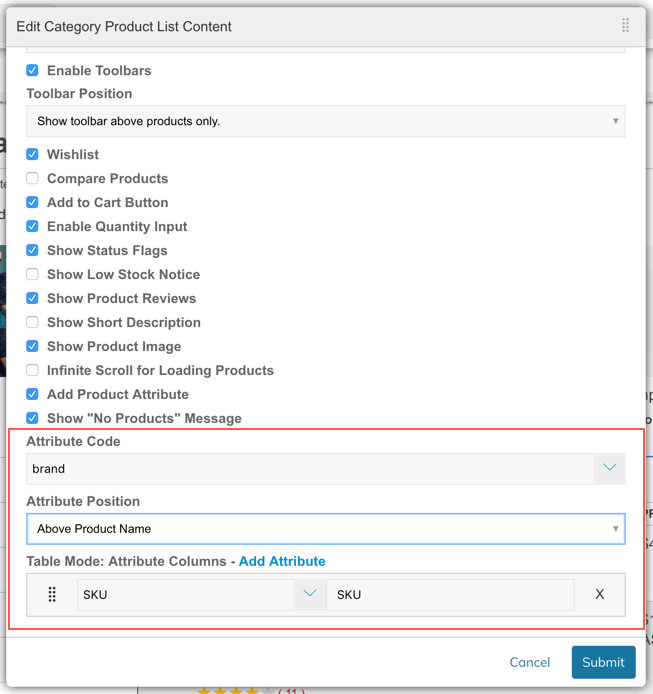
There are two settings that can be found. The Attribute Code and Attribute Position settings control the attributes to be shown in Grid and List Mode
The "Table Mode" setting allows you to add Attributes as a Column when Category Table View is enabled.
Updated 7 months ago
