Submitting your Google Shopping feed to Google
Prior Steps RequiredThis tutorial assumes you have completed all of the steps to set-up your products in Zoey, Mapped your Categories to the correct Google Taxonomies for your region, Set-up Tax & Shipping and Tested the Feed Generation. If not, please return to the previous tutorials.
Schedule UpdatesYour file is automatically updated at 1am each night.
Once the feed file has generated, access the feed URL in your browser and make sure it is accessible.
File AccessAfter generating the feed, your file is web accessible at http://your_domain.com/media/feeds/google_base_default.txt
Step by Step Guide
Login to Google Merchant Center: https://www.google.com/intl/en/retail/solutions/merchant-center
- Access Feeds and hit the button to add new feed "+Data Feed"
- Select mode: Standard for a live feed or Test for testing your file and evaluating errors.
- Select your target country which should match the "Feed Localization" of your feed file.
- Fill in a feed file name, used to identify your feed in the list. and click Continue
- Select the upload type Automatic upload (scheduled fetch) and click Continue
- Fill in a file name to upload, for your reference.
- Fetch frequency: Daily,
- Fetch time: 3am, should be 1-2hrs after the feed file is generated. Time zone should be the time zone of your Store.
- Feed URL: http://your_domain.com/media/feeds/google_base_default.txt
- Hit Save
Google will grab the feed file from your store and then fetch it regularly according to the schedule you picked.
Validating the Feed
To test your feed file, selecting Test for the feed mode at step 2. After the feed is set, use the Fetch Now button on your feed in google account and wait till the feed file is parsed. It could take few minutes for Google to process your files, so try reloading the page after few moments.
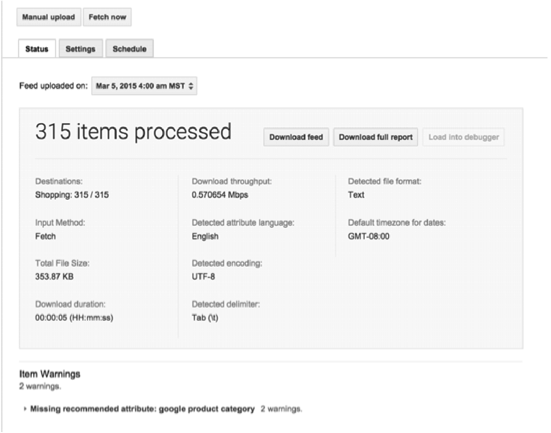
After processing the feed, download full report to see which products did not pass validation. Use that list of products to test individual SKUs in admin, adjust your product data and feed settings till you eliminate most of the errors.
Only submit a live feed after most of the errors are cleared.
Fixing Errors
When reviewing the error report, a good practice is to take one product of each error type, and test it using Test Feed Now button for running individual SKU and asses the output. Then if the output indeed has wrong values for that product, review Columns Map for that store and then review your product to have all attributes with correct values.
Common Errors
Error | Fix |
|---|---|
Missing values | Check that the attribute on the product has a value. You can see which attribute to review in the Columns Map. |
Missing two out of three identifications (mpn, brand, gtin | usually assuring SKU for mpn column, and a value for brand is enough. Check your products to have the manufacturer / brand filled in. |
Duplicate items | you could ignore this for now, it's mostly caused by having same item assigned to multiple complex products and not all of them can be filtered. |
Missing google_product_category | review Categorize Products in the Feed, and add missing mapping rules to your categories, or define a Replace empty values rule to cover missing ones with a default value. |
Missing shipping or tax | Usually that gets cleared out if you define Shipping and Tax under your merchant center. |
Encoding issues in description or title | Assuming data has been filled in in proper character set at your products, a good practice is to also to configure Apache to append UTF-8 in response headers. It has been proved that in many cases this solution worked where special characters were previously not displaying properly in the feed file. |
Missing attributes | Create these attributes and add them to attribute set in the Zoey admin. Also every attribute must have only values, that match google requirements. After creating the attributes, you should to add the values of attributes to each product in this category. T hen go to feed configuration and add these attributes to Columns Map block. |
Every time you do corrections on your product attributes or in the feed configuration, generate the feed again and download it in merchant center, to see if the issues have been fixed.
Updated 7 months ago
