Accounts
Accounts are the parent organization for Customers. Accounts can have their own Net Terms accounts or other allowed payment and shipping options. They can have multiple locations and multiple customers assigned to those locations with varying permissions.
Features
Accounts are the parent organizations or businesses to whom you wish to sell. Contacts are the employees or contractors within the accounts.
Accounts is the dashboard for your sales accounts. Access quick sales metrics from the dashboard or deep-dive into their sales history in the Sales tab. Manage Contacts, Ship To Locations, Billing Addresses, Shipping and Payment Methods, Net Terms, Notes and more.
- An Account may have one or multiple Locations.
- A Location may have one or multiple Addresses .
- The Account Owner(s) have full permissions over the account to place orders or submit quotes. Account Owners may also manage Account Locations, Addresses and invite Users or "Additional Customers" to their account.
- Additional Contacts may be invited or assigned to the Location(s) of an Account.
- These Contacts may be assigned different Roles that can be configured with different Permissions such as requiring approval before placing orders.
- An Account may have a Net Term account with a specified Credit Limit
- An Account may have specific allowed Payment and Shipping Methods
- A Location may have it's own allowed Payment and Shipping Methods separate from the Account's
Account List
The Account List lets you view, search, organize and manage your accounts.
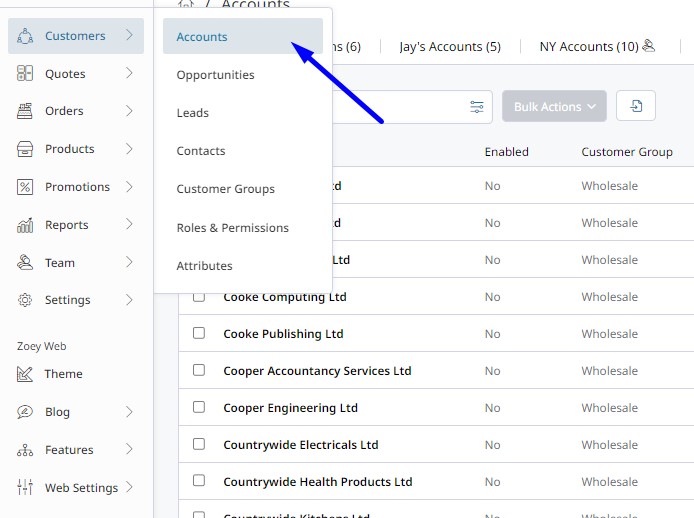
Based on your Admin User permissions, you may only see accounts assigned to you as the Sales Rep.
Click here to learn more about the Account List!
Create New Account
When creating an Account, you will be presented with the following fields:
Account Information
- Account Name - This is the name of the Account or Company you are adding.
- Customer Group - Any new customers (including the account Manager) that are invited to the account will be assigned this Customer Group by default. The Customer Group for the Account determines the Price List and settings within the customer portal.
- Sales Rep(s) - The assigned Sales Rep(s) will have all of the orders and quotes for this account attributed to them unless otherwise specified by the Admin user creating the Order or Quote.
Contact Information
You may Select an Existing Contact to assign to the Account or create a new one.
- Email Address - An account may have one or more contacts. You will be able to add more contacts once the account is saved.
- First Name - The first name of the contact may or may not be required. You may change these setting in Customers > Attributes > Contact tab.
- Last Name- The last name of the contact.
- Checkbox to Send Invitation to Set Password & Login
Contacts can have Additional Emails attached to them which will be copied on order notifications.
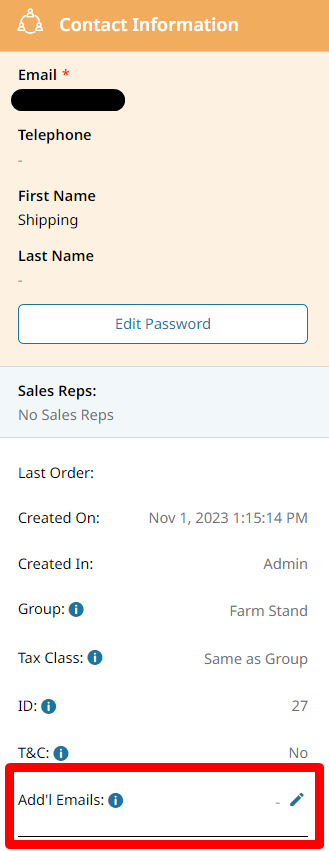
Contact Role/Permission
- Contact Type - Main Contacts and Additional Contacts have unique Roles that can be assigned to them. Main Contacts will be assigned to a Main Contact Role. There can be multiple Main Contact Roles and multiple Additional Contact Roles with varying permissions.
- Role - Location Contacts have unique permissions that can be assigned to them. Additional Roles can be added in Customers > Roles & Permissions
- Checkbox to Set as Primary Contact for this Account. The Account Primary contact is used when there are multiple main contacts on one account.
- Checkbox to Set as Default Account on Login Specifies if this account is the default account selected when the contact logs in to the portal. Most useful when a contact belongs to multiple accounts.
Address
- The Bill To address is used in payment processing as the billing address for the Account. Additional Bill To addresses can be added after the Account is created.
- The Ship To address is best thought of as a location where shipments are received. A default Ship To is set during account creation. The Ship To are used so that orders are shipped to your Account's department, warehouse or region.
Upon saving a new Account, you will be presented with more options
Addresses
An Account has its own address book that will be used rather than the individual Contact's address book for placing orders and submitting quotes. Each Location can have assigned addresses, or an address can be assigned to multiple Locations. Only Account Managers or users with permissions to manage addresses will be able to create new, or edit addresses. We recommend manually entering or importing one Address for each Account to begin with so when the Customer logs in, they will be able to quickly place an Order.
Account Managers may use the "Account Manager" on the store Dashboard to add and edit addresses.
Your Account's Locations are their Ship To Addresses, and an Account's Bill To is mostly used irrespective of the Ship To on an Order.
A Location may have it's own allowed Payment and Shipping Methods separate from the Account's.
Contacts may be restricted to one or more locations with various roles and permissions.
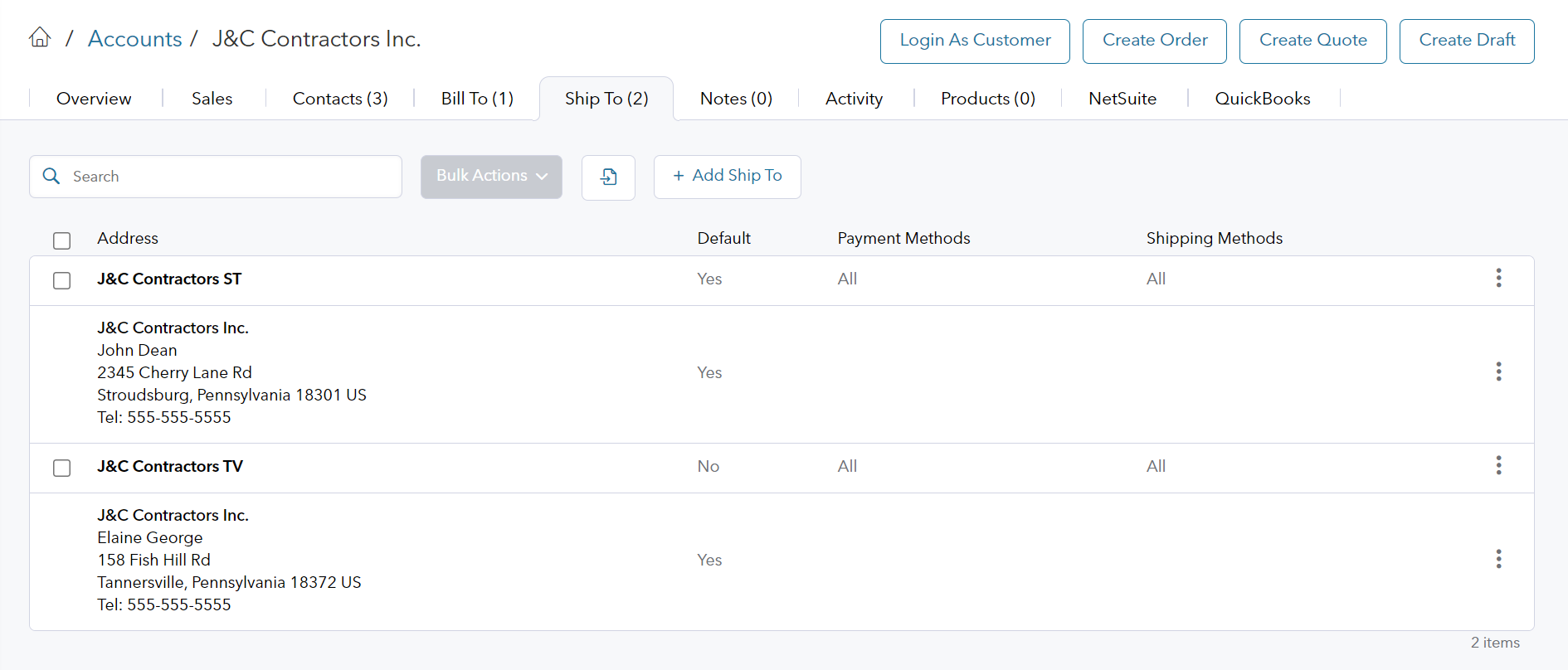
An account can have multiple billing addresses with the option to set one address as the default billing. If you have more than one bill to, you can specify which ship tos are restricted to each billing address. By default a Bill To will be used for all locations, but you can still specify allowed locations if your account needs multiple billing addresses. The default billing address cannot be restricted to locations.
A Ship To is an account Location (physical location, territory, region or division) that can have one or more shipping addresses assigned to it, with the option to set an address as the default Ship to.
Locations
What is a Location?
Locations are used when an Account has multiple business Locations that may require more than just different shipping addresses.
A Location can be though of as a territory, division, region or group of physical locations. Each new Ship To will create a new Location or you may add a new address to an existing Location by editing the location.
For example:
- "Johnson Medical Supplies" has 10 different Locations across the country.
- 5 Locations are managed by their Eastern Regional Manager and the other 5 locations by their Western Regional Manager.
- All Locations Bill to the central Account on Net Terms.
- The Eastern Regional Manager may want to limit the buyers at his locations to only spend $10,000 per month each before requiring approval.
- The Western Regional Manager may want all Orders from her locations to require approval before they are submitted.
- And the Global Account Manager wants to be able to view and download statements for all the Locations.
This is possible with Zoey Account Locations and User Roles & Permissions.
If the above scenario is not needed, a Ship To address will have an auto-generated Location and does not need more than that.
Managing Locations
Within the Account view you can manage the Locations. To start, the account will have one location as a Ship To with the Account Manager set as the contact. This Location can be renamed but not deleted as every Account needs at least one Location.
Click on the location to edit or click + Add Ship To to add a location. From here you can Specify a Location Name and select which Payment and Shipping Methods will be allowed for this location. You may only choose from Shipping and Payment Methods that are allowed for the Account. You may also add more shipping addresses to the location here.
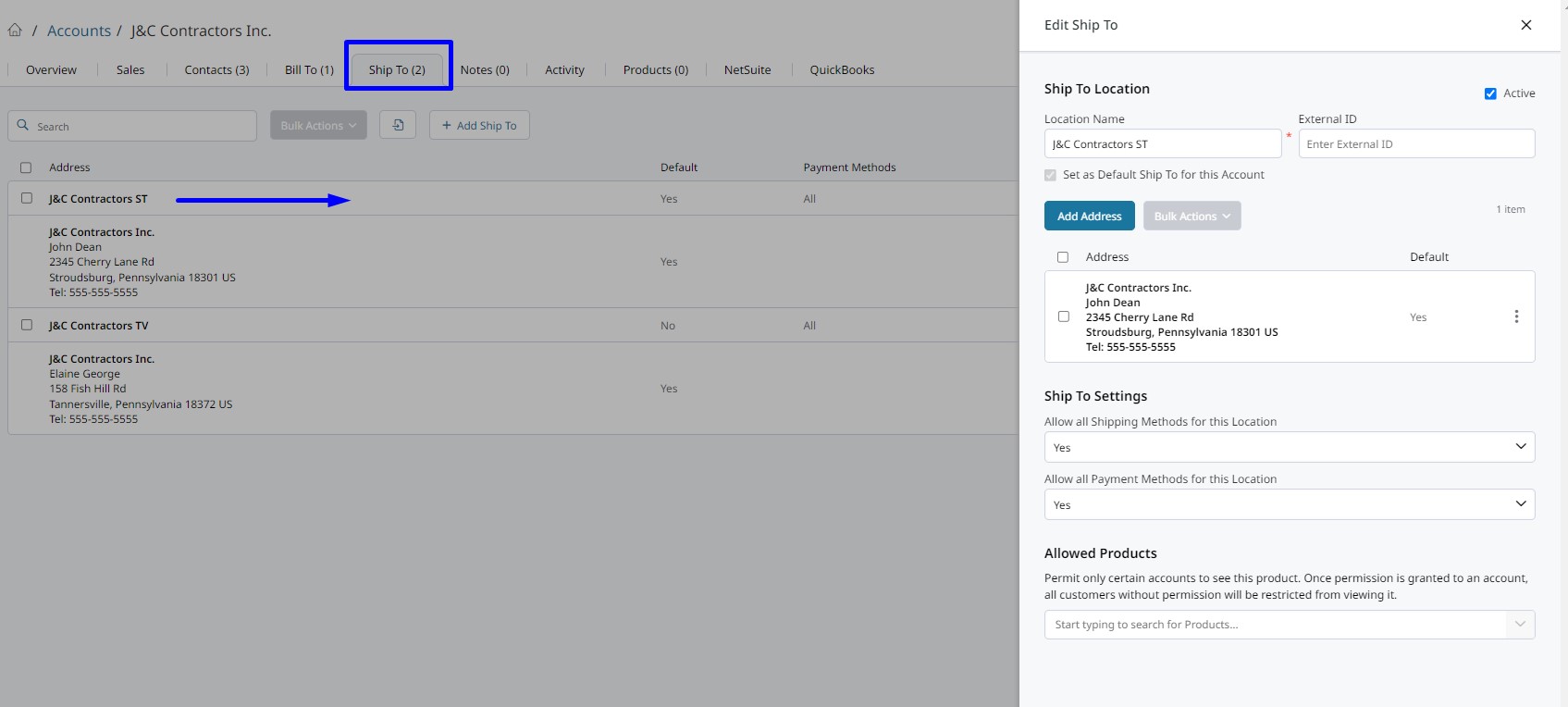
Additional Contacts assigned to a Location are managed on the Contact Edit.
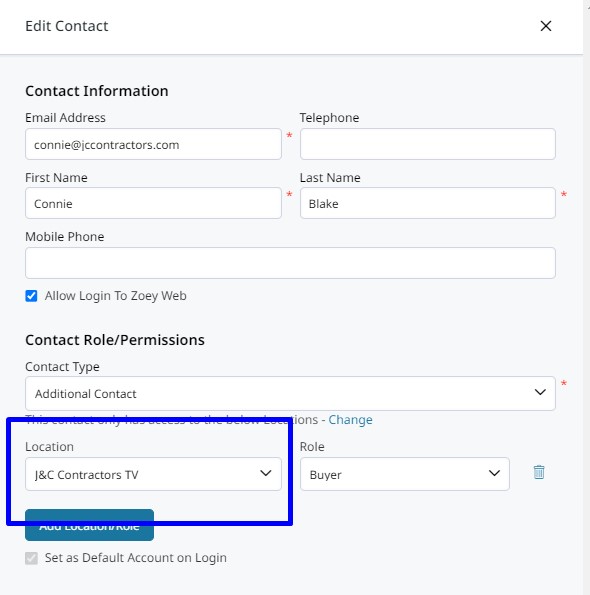
Net Terms
An Account may be given a Net Terms account with a specified Term or payback period, and Credit Limit. The Account's Net Term account will be shared with all of the Account's Locations unless you give the Location it's own Net Term Account or un-check Net Terms in the Location's Allowed Payment Methods.
Allowed Shipping & Payment Methods
Allowed Shipping and Payment Methods can be configured at the Company level and refined for each Location.
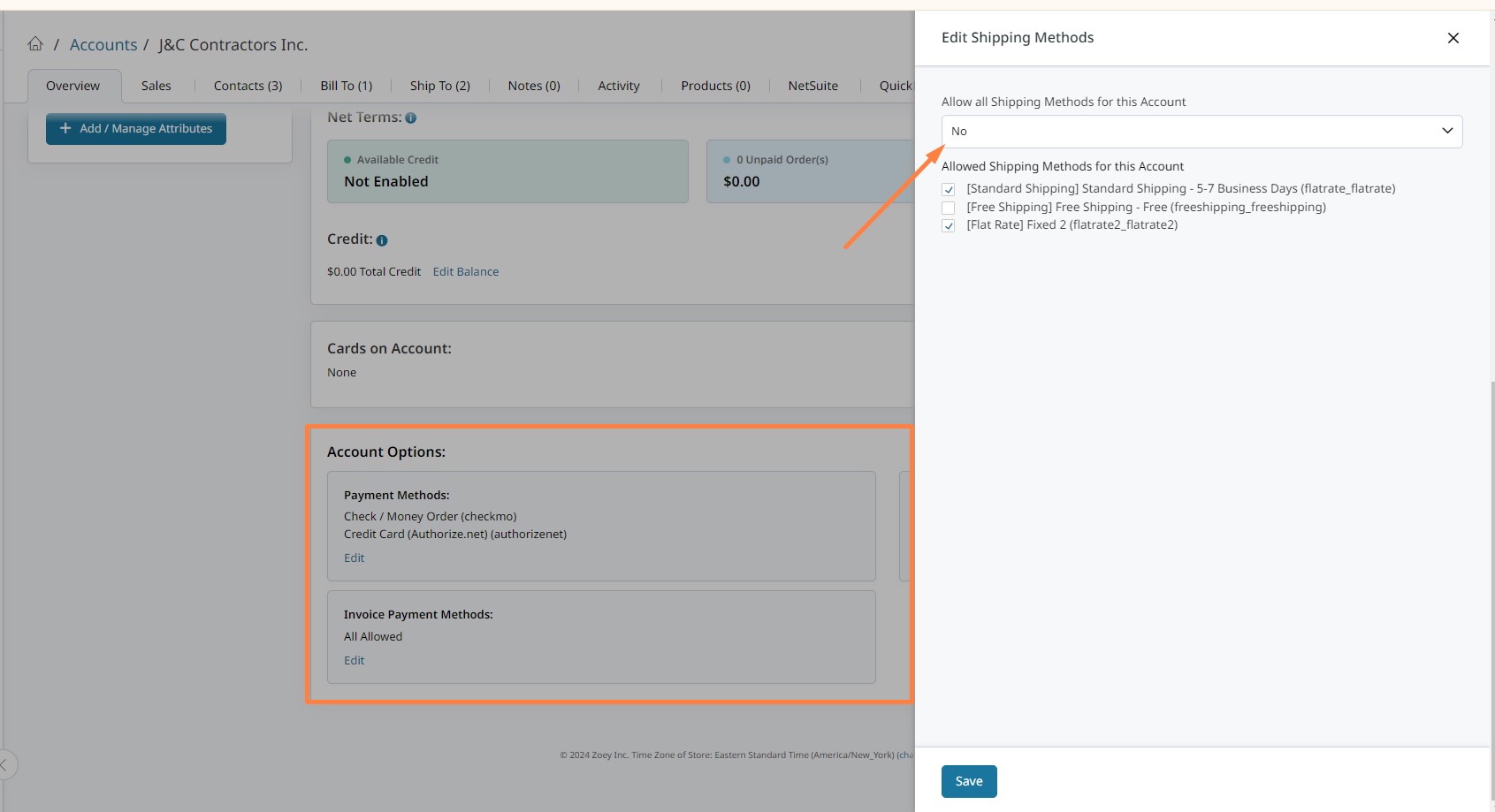
- Payment Methods -Allow all or select any allowed Shipping Methods available at checkout.
- Payment Methods - Allow all or select any allowed Payment Methods to be used at checkout.
- Invoice Payment Methods - Allow all or select allowed Payment Methods to be used to pay invoices. Only online payment methods are allowed for Invoices, i.e. Credit Card or ACH.
Web Experience
Account Manager
On the Customer Portal, the Account Owner can manage their account by:
- Inviting Customers to their account with different roles pre-determined by the Admin
- Adding Locations and assigning Customers to the Locations
- Adding/Managing the Account Address Book and assigning Addresses to the correct Locations
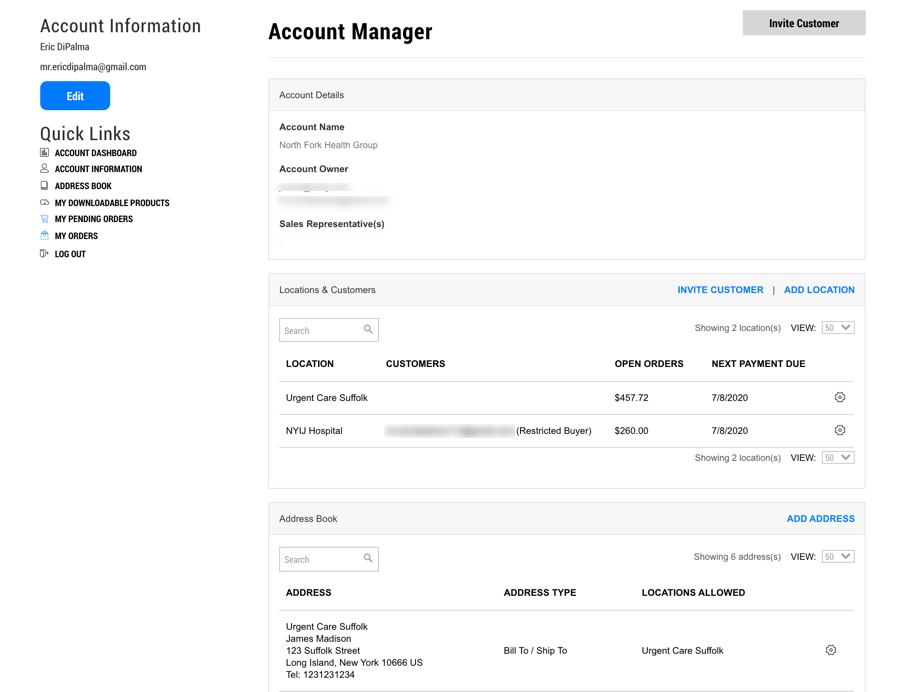
Account Net Terms
From the Account Owner's Dashboard page they can see critical Net Term account information. There is a chart that shows the status of their Credit Account, and a list of orders with their Payment Status and Due Date.
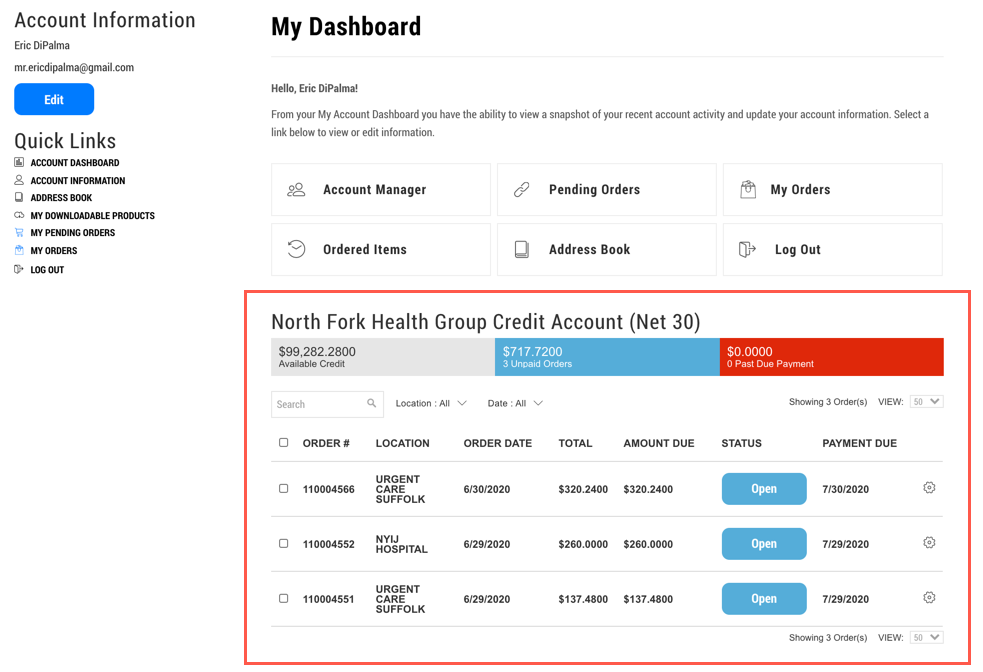
Submitting An Order or Quote Request
Once a Contact is assigned to an Account, they will be subject to any Permissions configured for them for their allowed or selected (if multiple) Location.
If the Contact's Account only has 1 location, checkout will progress as normal using the Account's Address book and Allowed Shipping/Payment Methods.
If the Customer's Account has multiple Locations, when they get to the Checkout or Quote Submit screen, they will be asked to select the Company Account/Location (see below).
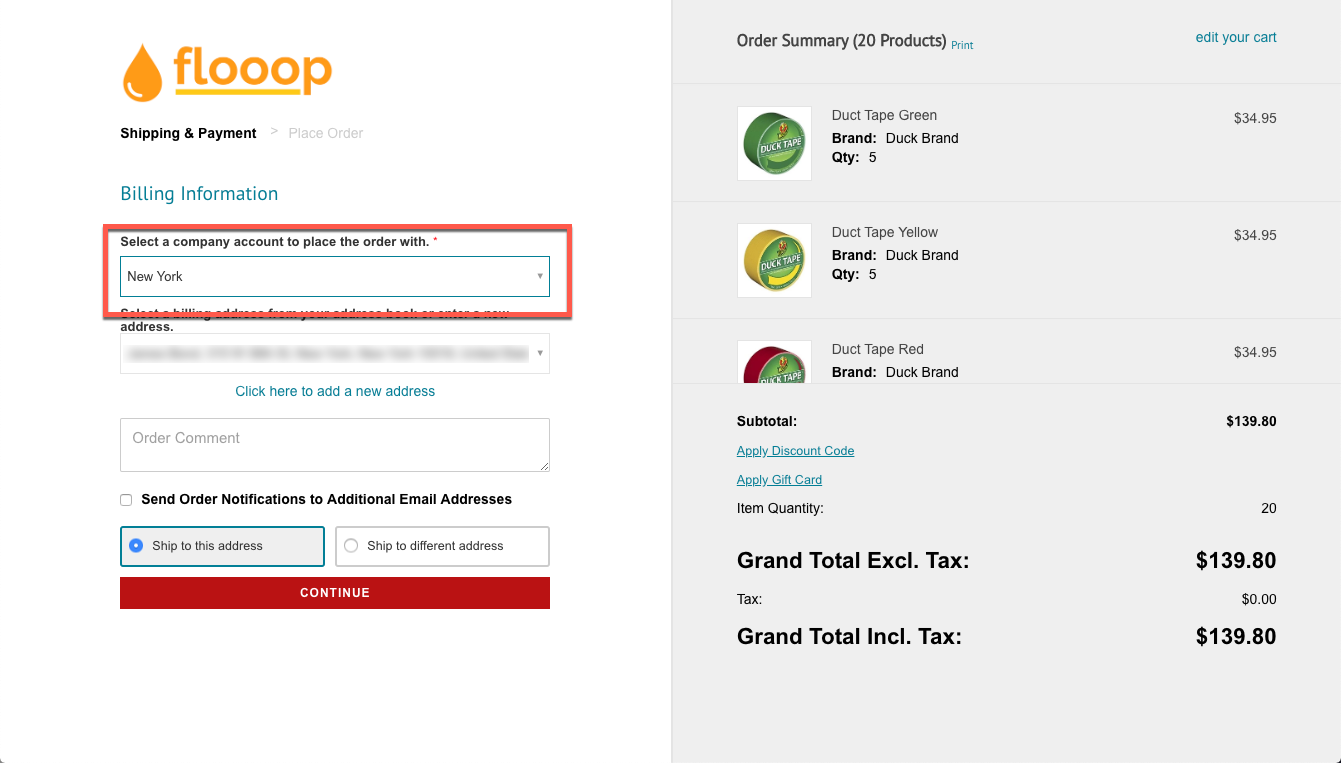
Depending on the permissions the user has for each location/account, after selecting a Location from this drop-down, they could be blocked from placing orders, or subject to any other Permissions & Conditions for that location.
Updated 7 months ago
