Themes
Selecting and Using Themes. Your store comes with a theme installed by default, but you can add as many themes as you want. You can only have one theme published at any time.
Browse Themes
In Zoey Web > Theme click the "Change / Add Themes" button
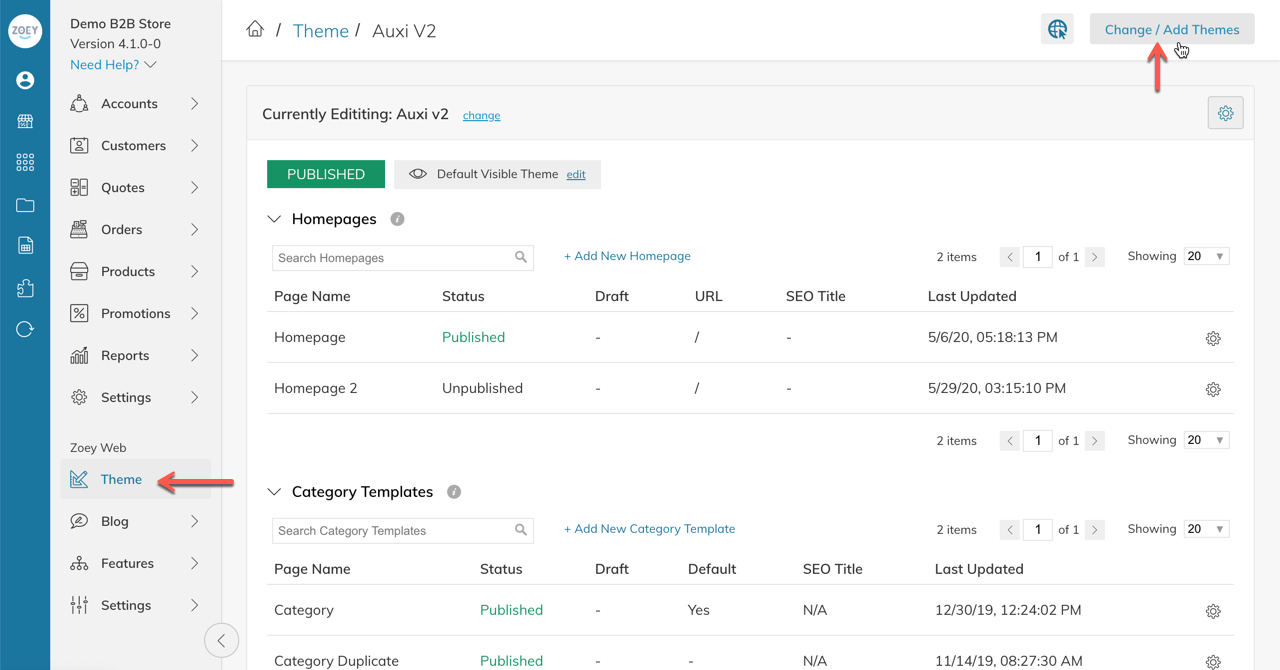
Then click "Add New Theme"
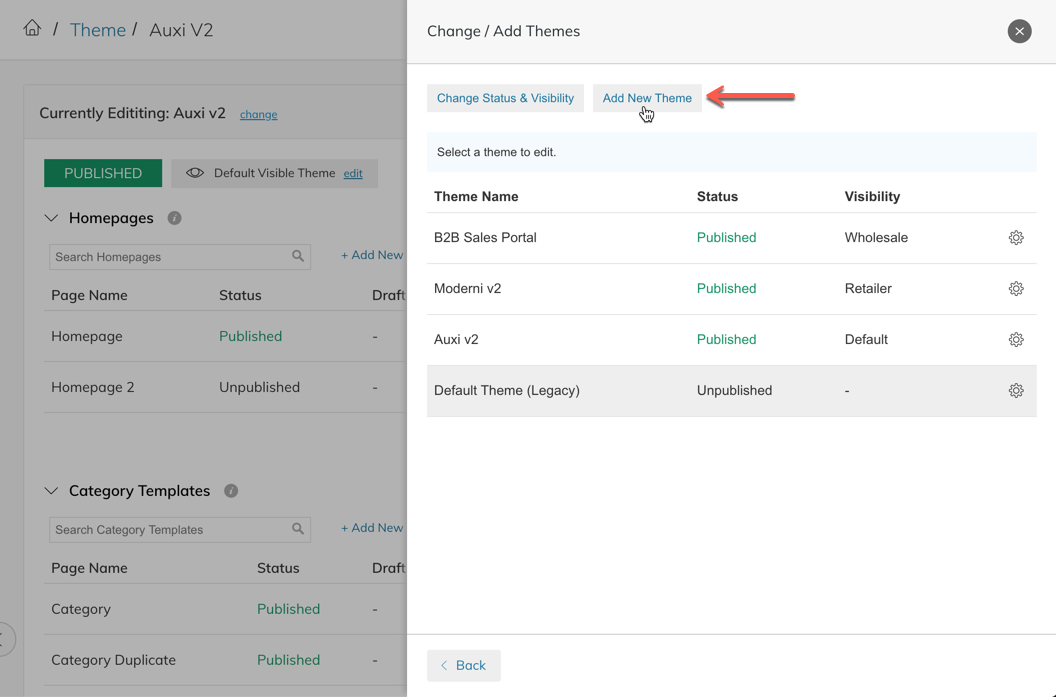
Selecting A Theme
When browsing themes you can choose to preview a theme.
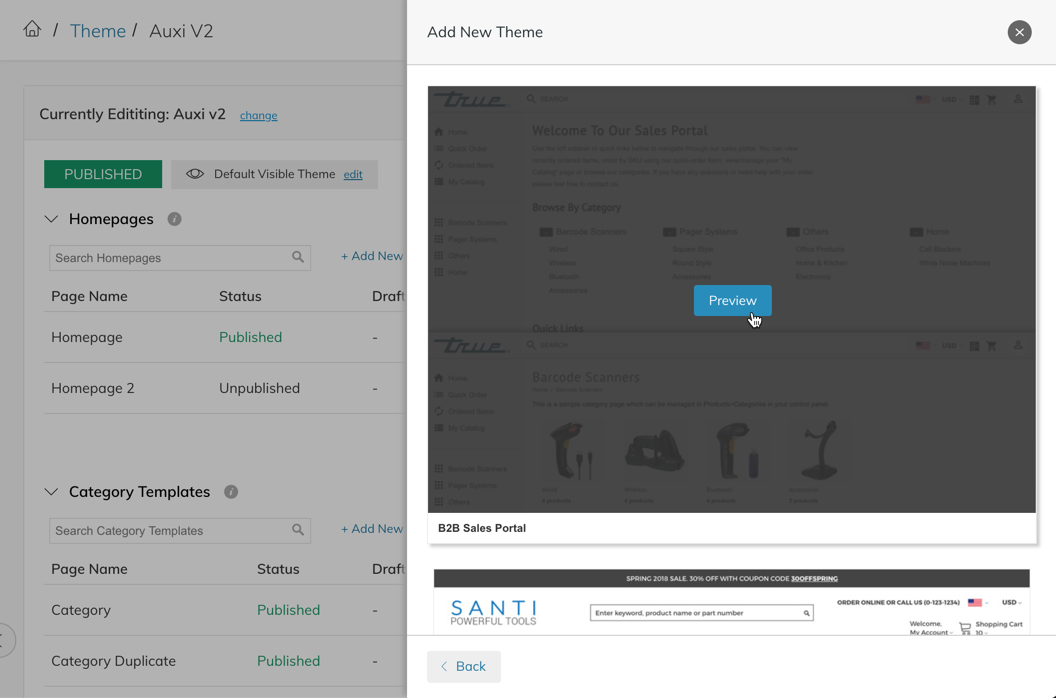
From the Preview screen, you can choose to Install Theme. This will allow you to give your theme a name and add it to your store allowing you to edit it before publishing.
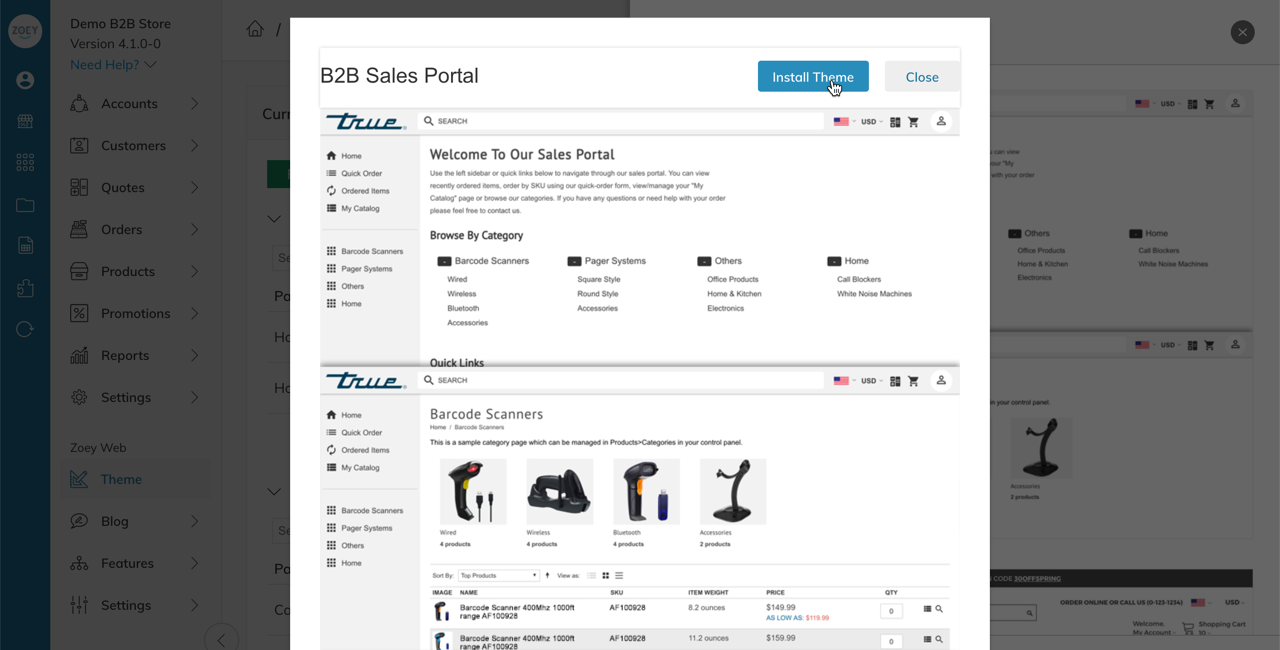
Renaming A Theme
You can rename a theme by clicking on the gear icon and choosing "Change Theme Label"
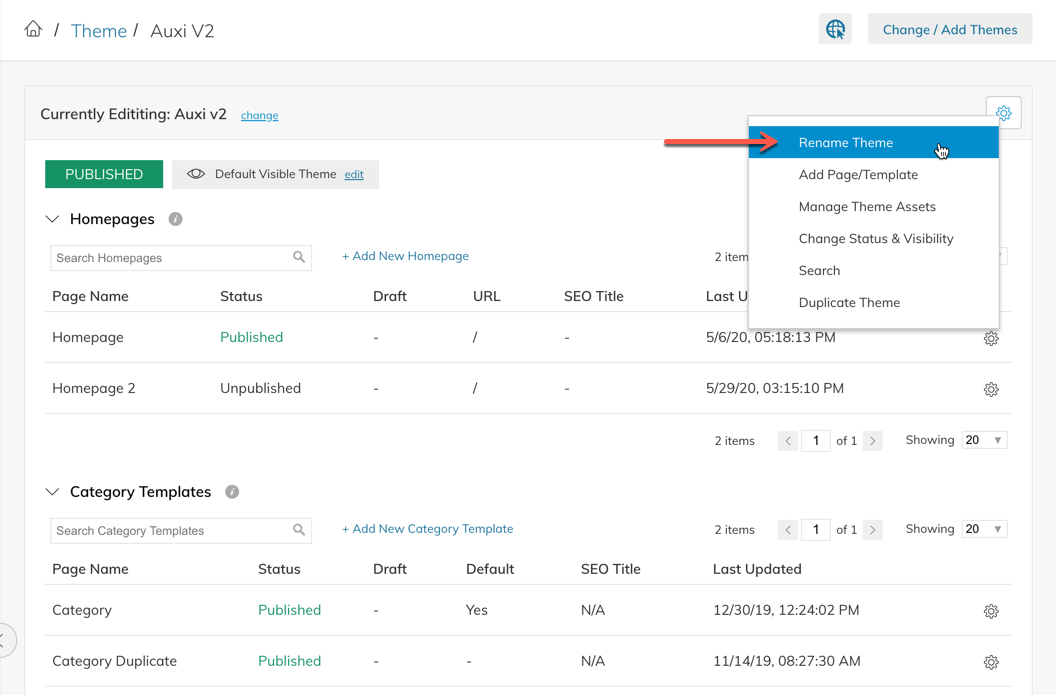
Duplicating A Theme
You can make a copy of a theme by clicking on "Duplicate Theme" from the same menu as "Rename Theme" (see above). The duplicate will remain unpublished until you manually publish it.
Deleting A Theme
You can only delete a theme that is not currently published.
Updated 7 months ago
