Quantity Discount by Category
As an alternative to Tier Pricing on individual products, you may apply a set discount percentage to products within an entire Category.
Step 1 - Coupon Information
Discount rules can be configured to require a coupon code or to be applied automatically. They can also be configured to only apply for specified customer groups among other things.
Learn More About Basic Discount Rules Settings
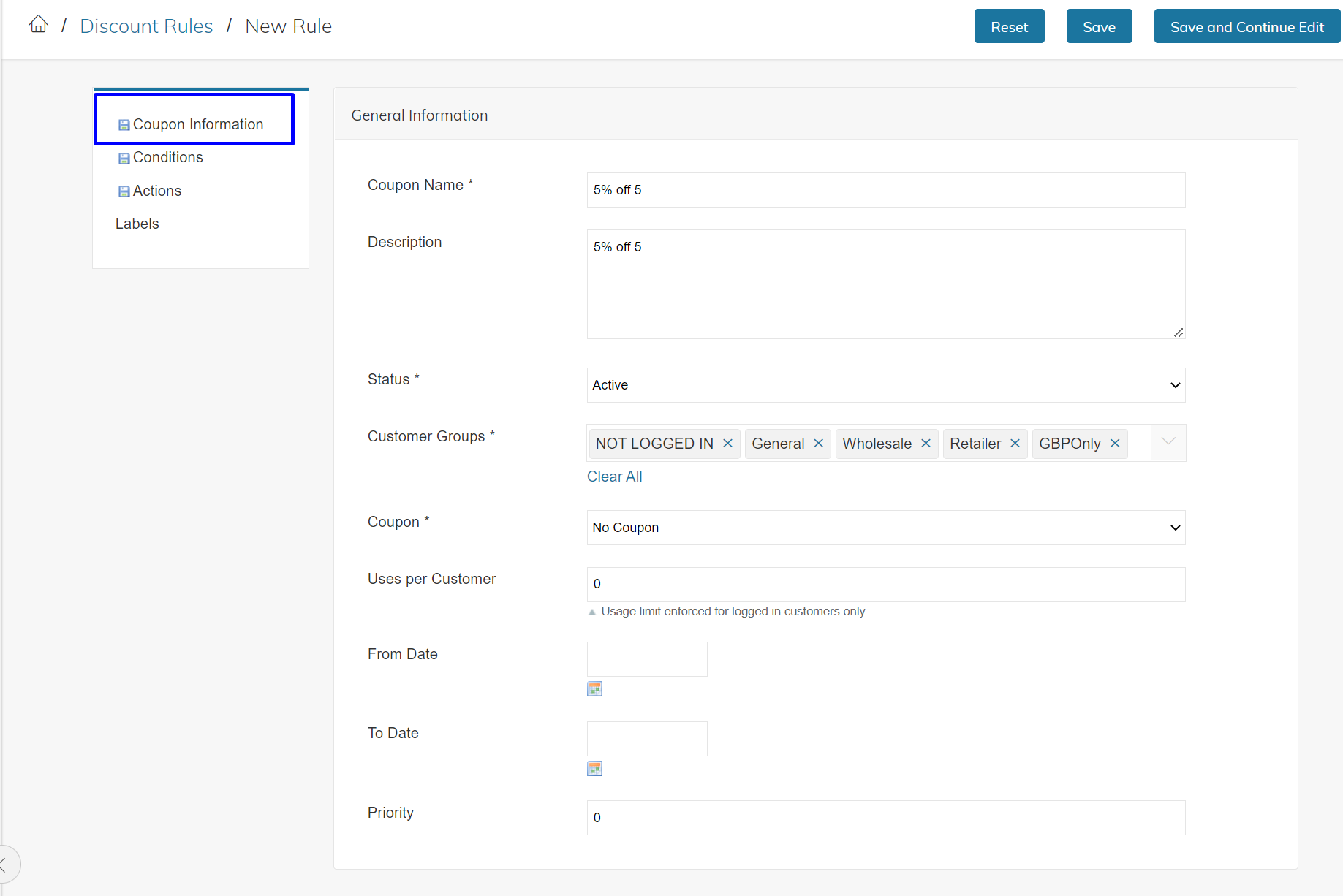
Step 2 - Conditions
For Basic Quantity Discounts, Conditions Are Not Necessary
If you are only trying to set up a Quantity Discount promotion for a single or group of Categories, you may not need conditions. We recommend skipping this screen and going directly to the "Actions" screen.
Step 3 - Actions
See below illustration for an example of how to configure Quantity Discount by Category
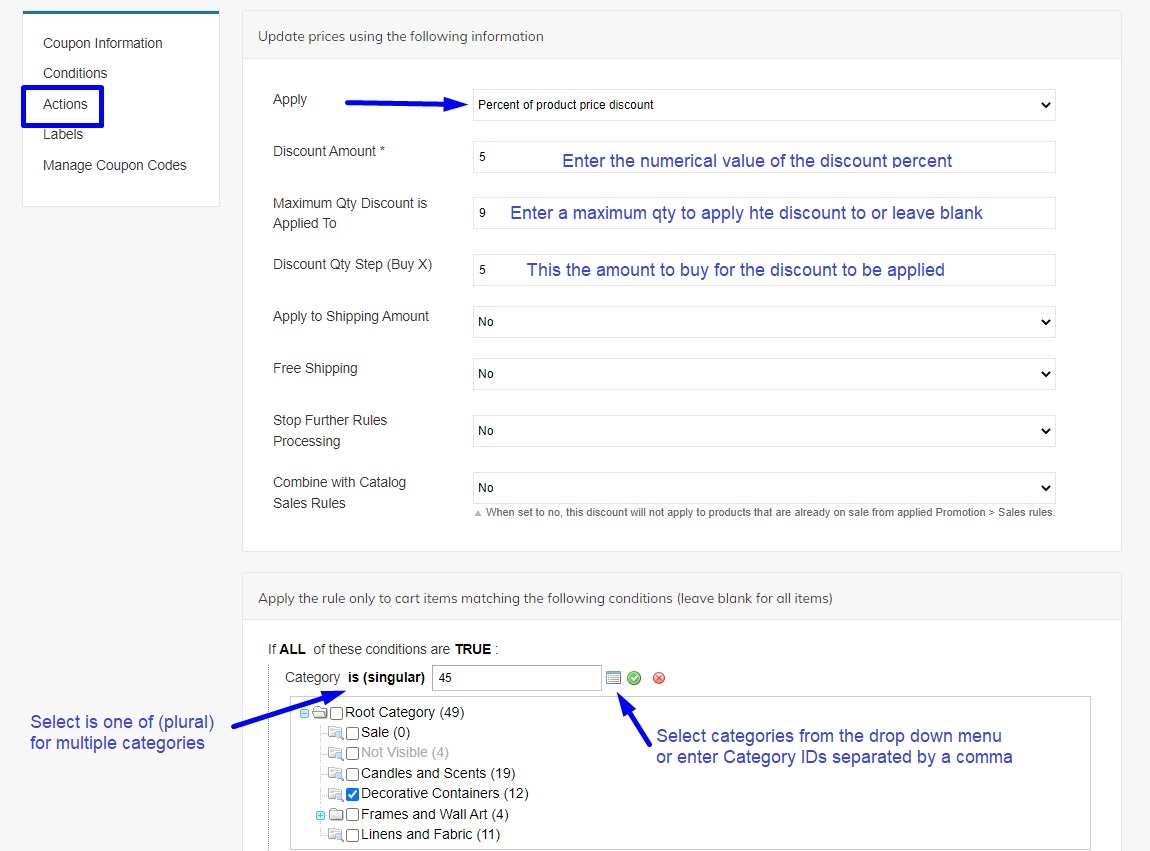
Apply
For the purpose of this rule, select Percent of product discount. Each individual product will need to reach a minimum quantity of 5 to receive the 5% discount, in this example.
Discount Amount
This is where you will enter the the numerical value of the discount percent.
Maximum Qty Discount is Applied To
This setting helps to limit the number of items to apply the discount to if you want to create another discount rule to apply to a greater quantity. For this example, enter 9 so the 5% discount will apply to any quantity between 5 and 9. Create a new Discount Rule for a new percentage off quantity 10 and above. Or leave blank if there is no maximum quantity to your discount rule.
Discount Qty Step (Buy X)
Enter the quantity to buy for the discount to be applied. In this example, 5% off 5, Buy X is 5.
Apply to Shipping Amount
This setting typically applies to other discount rule types and can be ignored for now.
Stop Further Rules Processing
This setting will stop any other discount rules from being applied to other shopping carts that meet it's conditions.
Free Shipping
This setting will enable free shipping when applied.
Updated 7 months ago
