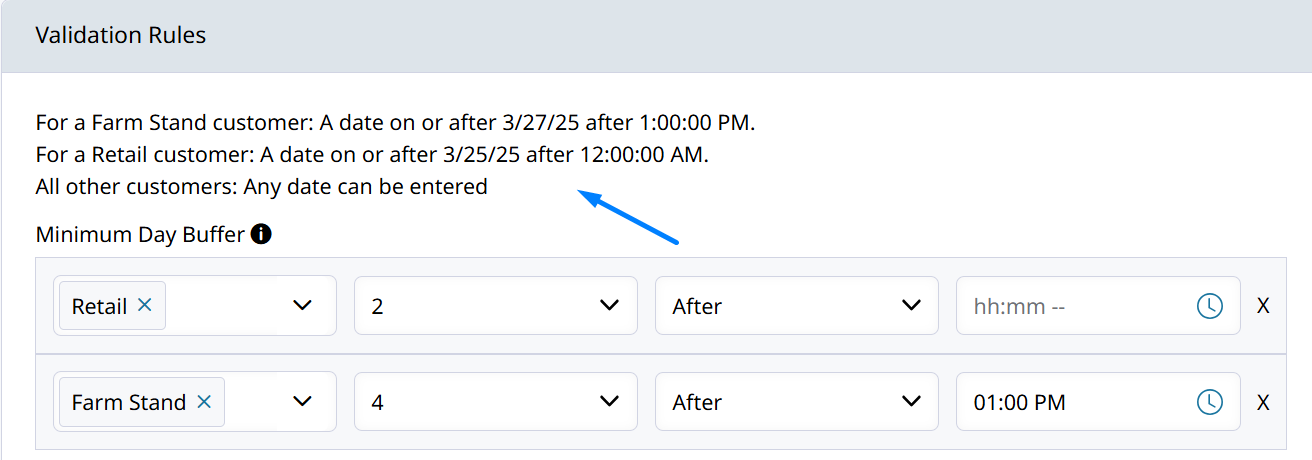Order Delivery Date / Delivery Day Validation
Create a date picker for your customers to select their Delivery Date. Validate the date against specific Delivery Days on which Account may receive Orders. Only the chosen Delivery Days will be available on the date picker at checkout.
Delivery Dateis an Order Attribute set during checkout with validation.Delivery Daysare set days of the week at an Account or Location where an Order can be shipped or delivered.The
Delivery Dateon the Order is validated against theDelivery Dayson the Account or Location.
How to set up Delivery Day validation
Create an Order Attribute so that your customers may define the date they want the Order to be shipped or delivered.
In Orders > Attributes > Create New Attribute > Type = Date. Name the Attribute you want to display at checkout, i.e. Delivery Day or ``Ship Date`. Save to display more settings.
"Delivery Date" cannot be used as the name to create this order attribute;delivery_dateis an internal code already being used in Zoey.You may name it something else, like "Delivery Day," save so the code will be
delivery_day, and then rename the Attribute to "Delivery Date."Type must be Date, which has a day buffer, not Date / Time
Order Visibility: Select where you would like this attribute to display.
You may set this to only be visible to specific Customer Groups.It can also be shown just for certain Shipping Methods!
Order Forms: Select whether or not this attribute selection is Required.
Checkout Location: Since this is a delivery/shipping attribute, it makes most sense to select Shipping Method.
Set Account Delivery Days
In Customers > Accounts > Account Overview, click +Add Delivery Days.
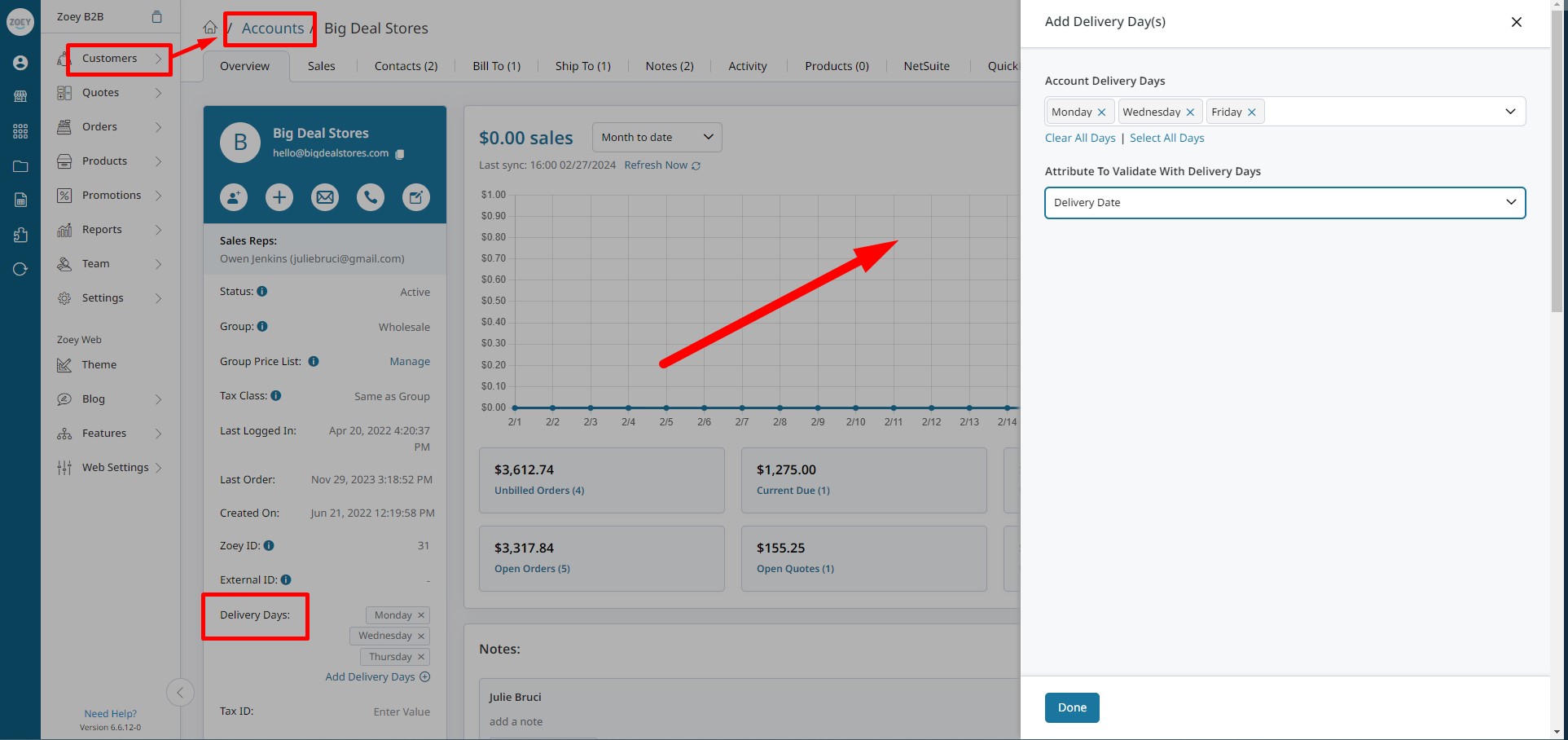
Select the Account Delivery Days for when this account can receive Orders.
Next, select the Attribute To Validate With Delivery Days.
You must select Order Delivery Date the Attribute to Validate against.Simply setting the days isn't enough. For Accounts that have delivery days, you must specify the Attribute to validate with. The reason for selecting the attribute here is because there can be multiple delivery date attributes, say if you need different date pickers for different reasons, or different customer groups with different validation.
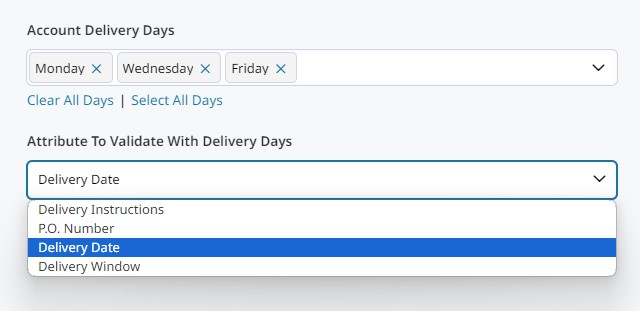
When creating an Order, customers will be presented with this date picker at checkout, and only the defined Delivery Days will be available to select.
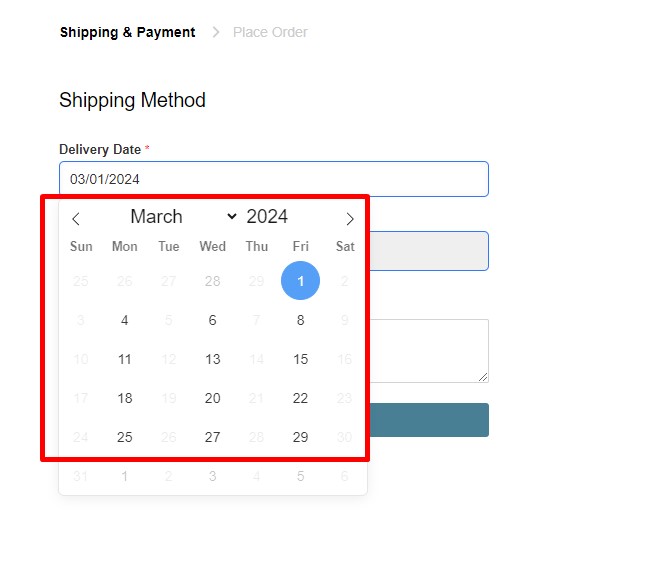
Set Location Specific Delivery Days
You can set different delivery days per ship-to location, which will override what is set on the account. Edit or Add Ship To. Here you may select the delivery days for this specific location.
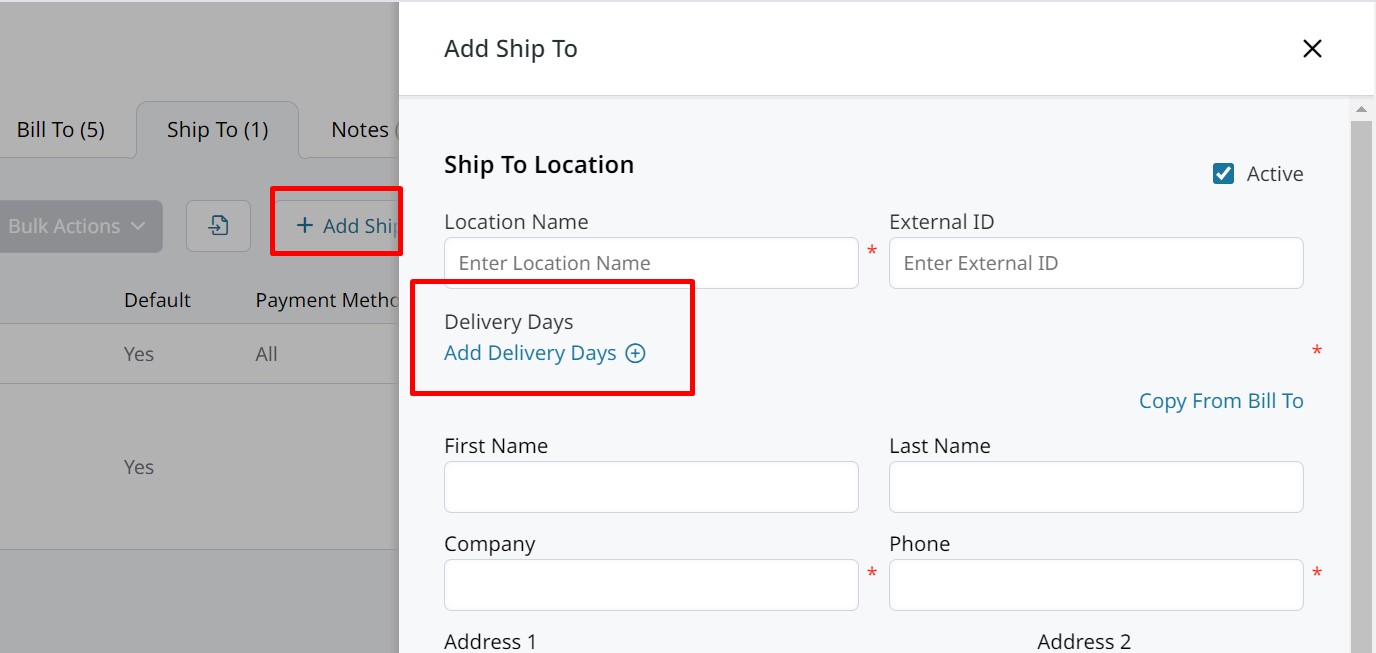
When set, the Location Delivery Days are validated against the Order Delivery Date.
Delivery Date Attribute Validation Rules
By setting Validation Rules on the delivery day order attribute you can prevent certain groups from choosing a date outside the range.
- Minimum Day Buffer - A buffer for the earliest date after the current day that can be selected.
For example, when set to 2, customers are prevented from selecting today's date. When set to 3, today and the next day will be blocked.Offset Minimum Day Buffer to First Enabled Day will start the valid date range after the first enabled day.
- Maximum Day Buffer - The number of days after the first valid day that can be selected. Defaults to the end of current year if not set.
The rules for each customer group will be written out automatically for you! The written explanation above your buffers will use the current date as an example.
- Enabled Days
These days of the week will be valid to be selected in the date-picker during checkout. An Account's specific Delivery Days will become the valid days when they order. - Offset Is Based on Enabled Days
When set to Yes, only the Enabled Days will count when incrementing towards the end of the valid period set through the minimum and maximum buffers. - Offset Minimum Day Buffer to First Enabled Day
When set to Yes, the range of valid days begins after the first enabled day, and ends after the number of max buffer days. When set to No, the minimum day buffer starts from the current day, making up to the maximum buffer valid for selection.When 'Offset Minimum Day Buffer to First Enabled Day' is set to No, checkout may be blocked if the attribute is required and there are no valid days.When its set to Yes, there will always be at least 1 valid day.
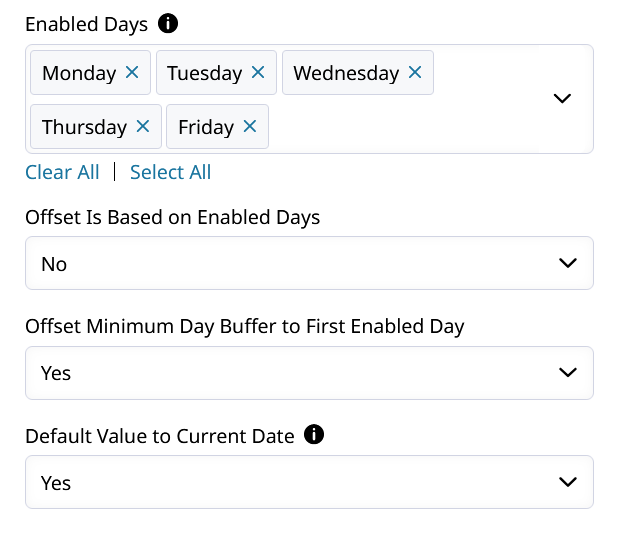
How to prevent customers from choosing the next day, past a certain time?
For example: If your cut-off is 1pm for orders that can be delivered in 2 days, set that time in your minimum day buffer's time field!
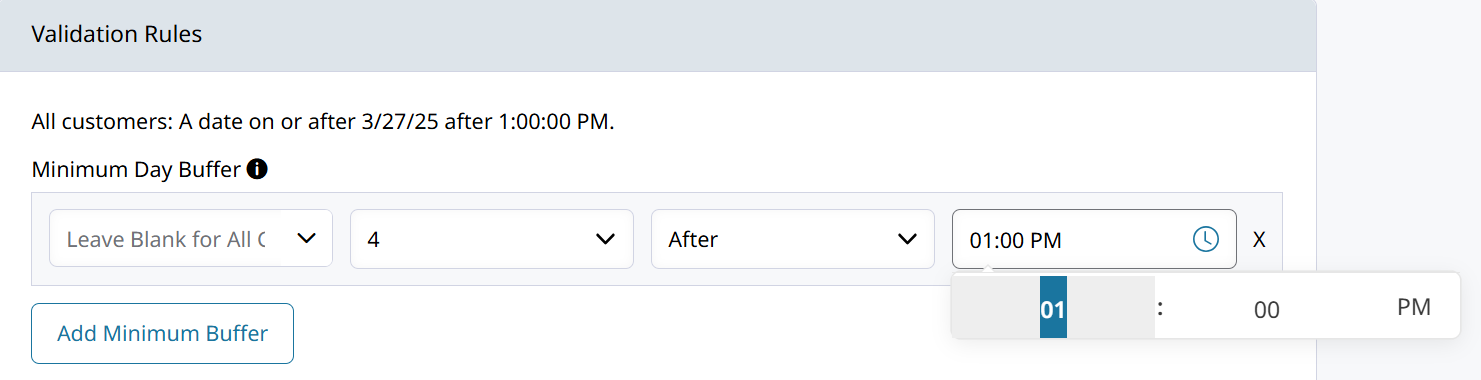
Only show if set as Delivery Days Order Attribute
Visible if set as the Delivery Days attribute on the Account is an option on Date Order Attributes. When checked, the attribute will only appear during checkout if it is set as the Delivery Day Attribute for the account.
That means the attribute will not appear for customers which don't have Delivery Days set, or are using a different order attribute to select their delivery day.
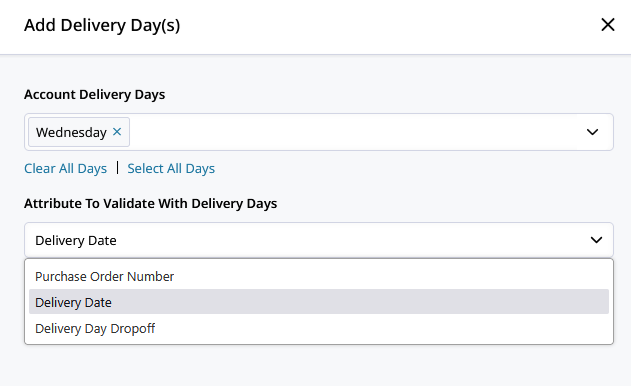
Delivery Day attribute is selected in the Account's Attribute to Validate with Delivery Days setting.
Import Delivery Days via CSV
Easily add Delivery Days to Accounts and Locations using the Customers > Accounts Importer -with Import Behavior "Append".
The Template
Please use the Guide for instructions on what each column header means and required fields.
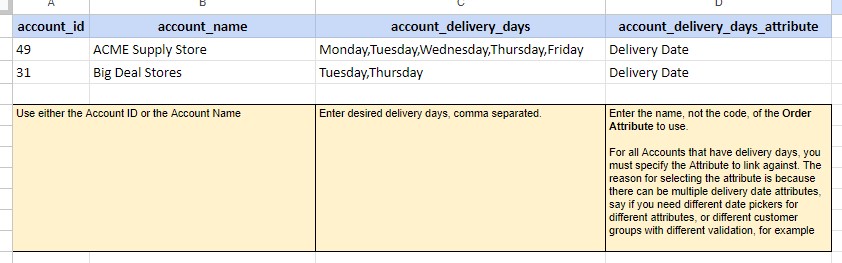
How To Use This Template
Please Save a Copy of this template below.
The Template will have 2 Tabs:
- Guide - This tab will provide requirements and tips for each column in the template.
- Blank Template - This tab will only contain the column headers for you to copy/paste your data into.
Download as a CSV and use the Accounts Importer, Import Behavior =Append
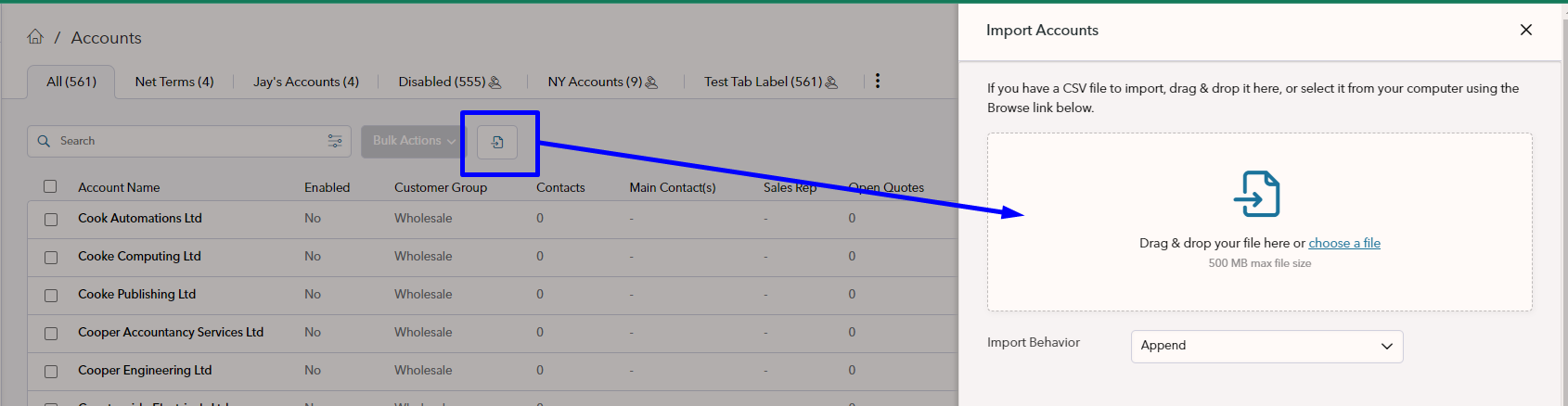
Updated 6 months ago