Invoices, Shipments, and Payments - Importing & Exporting with NetSuite
Invoices
Zoey Payments
Payments are imported from NetSuite and applied to Zoey Invoices.Settings available to create Invoices and accept payments in Zoey, and then send it to NetSuite are also available.
Syncing Payments
When a payment is applied to an invoice in NetSuite, that payment will automatically sync to the matching Zoey invoice. A payment made towards a Zoey Invoice will also sync to NetSuite. The systems try to maintain equal payment totals and try to prevent you from duplicating payments.
For example:
- A $100 Order is synced from Zoey to NetSuite.
- A $100 Invoice is synced from NetSuite back into Zoey.
- You apply a $25 Payment to the Invoice in NetSuite.
- That $25 Payment will automatically be applied to the Zoey Invoice (synced every 30-minutes).
- You apply another $25 Payment to the Invoice in Zoey.
- That $25 Payment get's sent to NetSuite and linked to that Invoice.
- Once the remaining $50 Payment is applied both systems will get it and the Invoices will be marked Paid.
Manually Reconcile NetSuite Payments
Click here to see how to manually sync a Payment to NetSuite.
Zoey Invoices and Payments Settings
- Import Zoey Invoices From NetSuite
When set to Yes, an Invoice will be created in Zoey when a NetSuite Sales Order is created.
- Enable Automatic Payments Import When enabled Payments will be synced from NetSuite to Zoey every 30 minutes.
- Replace Zoey Invoice # with NetSuite Transaction ID When set to Yes, Zoey Invoice Numbers will be replaced by the NetSuite Invoice Transaction ID.
- NetSuite Invoices Statuses (one per line) Zoey Payments will be created when NetSuite Invoices are set to one of the following statuses. (one per line). Sales Orders with these statuses are expected to have been paid in NetSuite so that payment details can be attached to the Order in Zoey.
- Void Open Zoey Invoices when importing unlinked NetSuite Invoice
When set to Yes, any Open Bills that are not associated to a NetSuite Invoice will be Voided when a NetSuite Invoice is imported.
This will Void ALL Open Bills on the Order.
- Only Create Zoey Payments if Zoey Order has Shipped When set to Yes, Payments will be created in Zoey only if the order has been shipped.
- Send Payment Receipt Email When set to Yes, a receipt email will be sent from Zoey for the payment.
- Shipping Cost Field This is NetSuite Invoice field used to set the Shipping Amount on the Zoey Payment. When the field specified here is given a value on the Cash Sale or Invoice in NetSuite, that amount will sync to the Zoey Invoice and be captured by the Payment.
- Include Only Linked Tracking Numbers When set to Yes, if Tracking Numbers are enabled to be rendered in the Payment PDF, only Tracking Numbers on the NetSuite Invoice Linked Tracking Numbers field will appear.
- NetSuite Tax Amount Field This is NetSuite Invoice field used to set the Tax Amount on the Zoey Invoice/Payment. This amount will be captured by prior credit card authorizations like "Shipping Cost Field". When set to "None" the Tax Amount is automatically calculated from the Zoey Order Tax Amount
- Create Invoice for Specific Payment Methods
When set to Yes, instead of creating a Zoey Payment, a Zoey Invoice will be created.
- Create Invoice Payment Methods List Payment Methods that will create a Zoey Invoice.
- Send Invoice Email to Customer When set to Yes, the Invoice email will be sent to the Customer.
- Mark Zoey Invoices as Paid if NetSuite Invoice Paid in Full When set to Yes, an Open Zoey Invoice will be marked as paid if its associated NetSuite Invoice has been Paid in Full.
- Apply Payment when Invoices are Paid by Customer
When set to Yes, when a customer pays an invoice and there is an associated NetSuite Invoice a payment will be applied in NetSuite.
- Send Invoice NetSuite Invoice Statuses (one per line) An Invoice will be sent for NetSuite Invoices with the following statuses (one per line). Sales Orders with a status listed here will create an open Zoey Invoice.
- Create Zoey Payments from Cash Sales
When set to Yes, Cash Sales records will be checked in addition to NetSuite Invoice records to create Zoey Payments.
- Cash Sale Statuses (one per line) A Zoey Payment will be created for NetSuite Cash Sales with the following statuses (one per line)
How are Credit Card payments handled in Zoey?Click here to learn about CC Authorization and Capture of payment.
Sales Orders Payment Settings
In the Sales Orders section there is the Payment Source setting which lets you choose between:
- Payment Method
- Payment Option
Payment Source determines whether a NetSuite Payment Method or Payment Option is being mapped to your NetSuite Sales Order or Deposit record.
Payment Method is the standard and can be mapped normally through the Payment Mapping section.
Payment Option
To map and set a Payment Option on your NetSuite Sales Orders or Deposits, go to Payment Mapping inside the Zoey NetSuite Integration.
Find Credit Card or any other Zoey Payment Methods which need to get mapped to a specific NetSuite Payment Option.
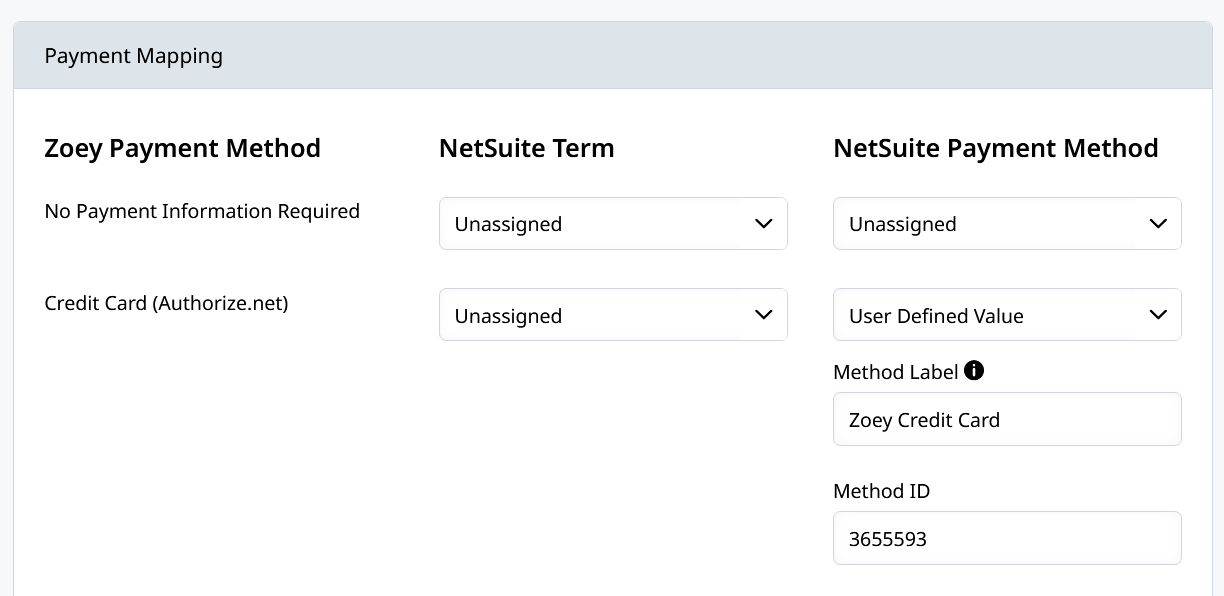
Set the NetSuite Payment Method to User Defined value enter the Method ID from NetSuite for the mapping. Then enter the Method Label for the Payment Option being mapped.
Getting Method ID in NetSuite
Here's how to find the Method ID:
-
Find a NetSuite Payment with the ACH Payment Option set. The URL will look similar to this:
app/accounting/transactions/custpymt.nl?whence=&id=29633 -
Append onto that URL the following:
&xml=tso you end up with something like:app/accounting/transactions/custpymt.nl?whence=&id=29633&xml=t -
Open that URL to see the XML data of the Payment.
-
Find
<paymentoption>which will have the Method ID we need to enter in Zoey. Shown in screenshot below. -
Take that and paste it into the Method ID section in the Zoey NetSuite Integration > Payment Mapping It should then be able to successfully sync over the Payment record to NetSuite and set that Payment Option.
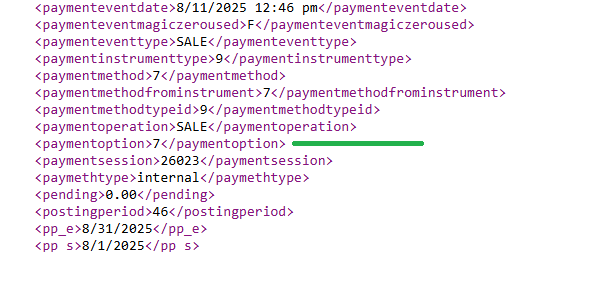
NetSuite Invoices
- Create NetSuite Invoices When set to Yes, an Invoice will be created on NetSuite Sales Orders when a Zoey Payment is created.
- Order must be Fulfilled before Invoiced Set this to Yes if your NetSuite rules require that Sales Orders be fulfilled before being Invoiced.
- Apply Payment to NetSuite Invoices
When set to Yes, a Customer Payment will be applied to a NetSuite Invoices when a Zoey Payment is created.
- Apply Payment to Invoice Payment Methods Select the Payment Methods that should apply the payment to NetSuite Invoices.
- Add Discount as Line Item
When set to Yes, any Discount on a Zoey Payment will be added as a separate Line Item on the NetSuite Invoice.
- Discount Line Item ID The NetSuite Item ID to use for the Discount Line Item.
- Discount Line Item is Taxable When set to Yes, the Discount Line item will be flagged as taxable.
Payment Field Mapping
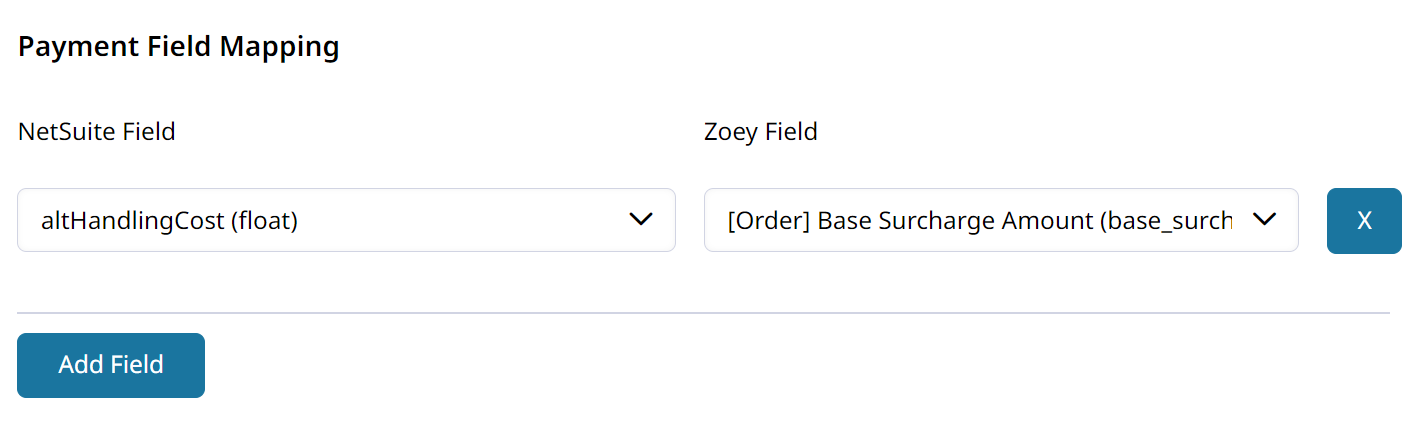
- Payment Field Mappings allows you to sync a NetSuite Field to a Zoey Payment Field.
Shipments
Zoey Shipments
Press the Import Shipments button to begin importing Shipments from NetSuite to Zoey based on the settings below.
-
Import Zoey Shipments From NetSuite When enabled, Item Fulfillments created in NetSuite will create Shipments in Zoey.
- Enable Automatic Shipment Import When enabled Item Fulfillments will be synced from NetSuite to Zoey every 30 minutes.
-
Shipping Method Title Field This setting allows users to choose where to pull the Shipping Method Title from. By default it is set to
shipMethod (RecordRef). That can be changed to pull the title from a "NetSuite Record Custom Field" on the Item Fulfillment. The custom field ID must then be provided. Users can optionally map values from the NetSuite custom field to a more user-friendly label, such asFDXGND->FedEx Ground.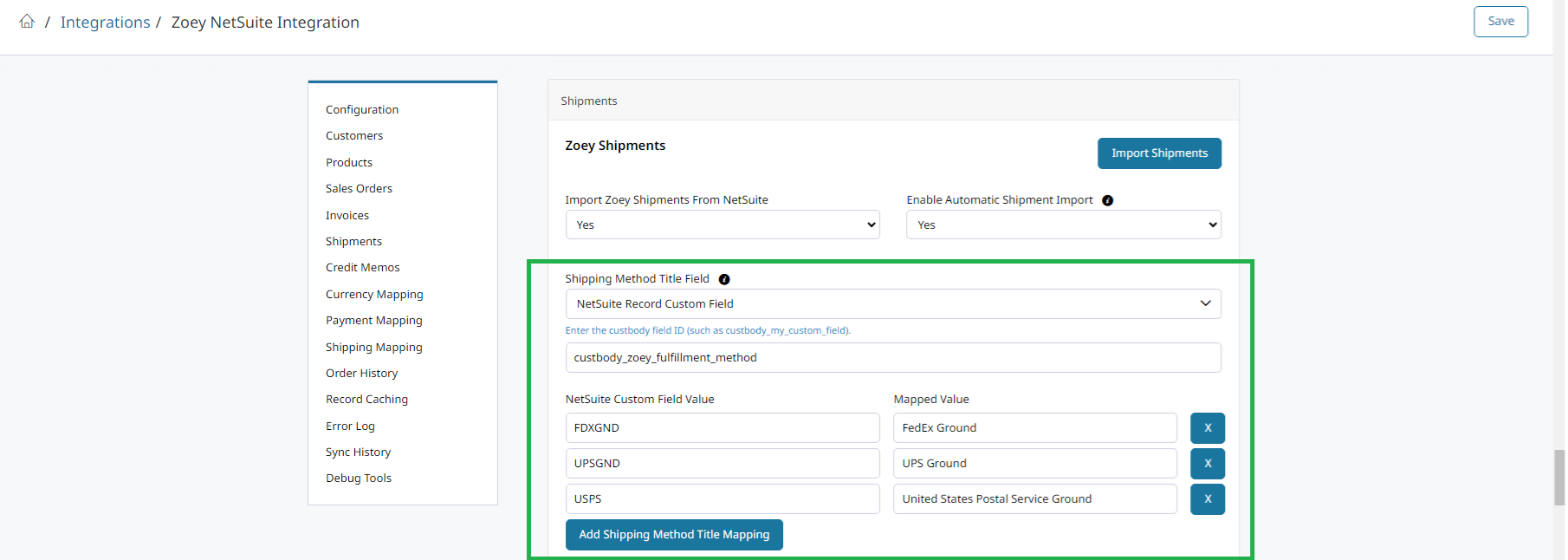
-
Send Shipment Email When set to Yes, a New Shipment Email will be sent to the Customer from Zoey.
-
Only Import Shipped Fulfillments When set to Yes, only NetSuite fulfillments with a status of 'Shipped' will be imported. Otherwise all fulfillments on the Sales Order will be imported.
-
Invoice and Pay in Zoey when Shipment Created When set to Yes, a Zoey Invoice will be created and Marked Paid when a shipment is imported from NetSuite. Depending on your Payment settings, this may also create an payment in NetSuite.
- Send Payment Receipt Email When set to Yes, the invoice email will be sent when an invoice is created when a shipment is created. This is a separate setting from Send Invoice Email in the Invoices section above.
-
Limit Invoice and Pay on Shipment to Specific Payment Methods When set to Yes, a Zoey Invoice and Payment will be created when a shipment is imported from NetSuite only for the specified payment methods.
-
Skip Shipment Import Order Statuses Orders with the following Status(es) will be skipped when importing Item Fulfillments into Zoey. If an Order with a status in this list is skipped and the Order Status is removed from this list, the Order will remain flagged to skip. To add an Order to be checked again, use the Order History grid on this page, click the Order you wish to un-skip and set
Skip Shipment Importto No. If no Order Statuses are defined here, then all Order Statuses will be checked.
NetSuite Item Fulfillments
- Create NetSuite Item Fulfillments When set to Yes, an Item Fulfillment will be created on NetSuite Sales Orders when a Zoey Shipment is created.
Item Fulfillment Field Mapping
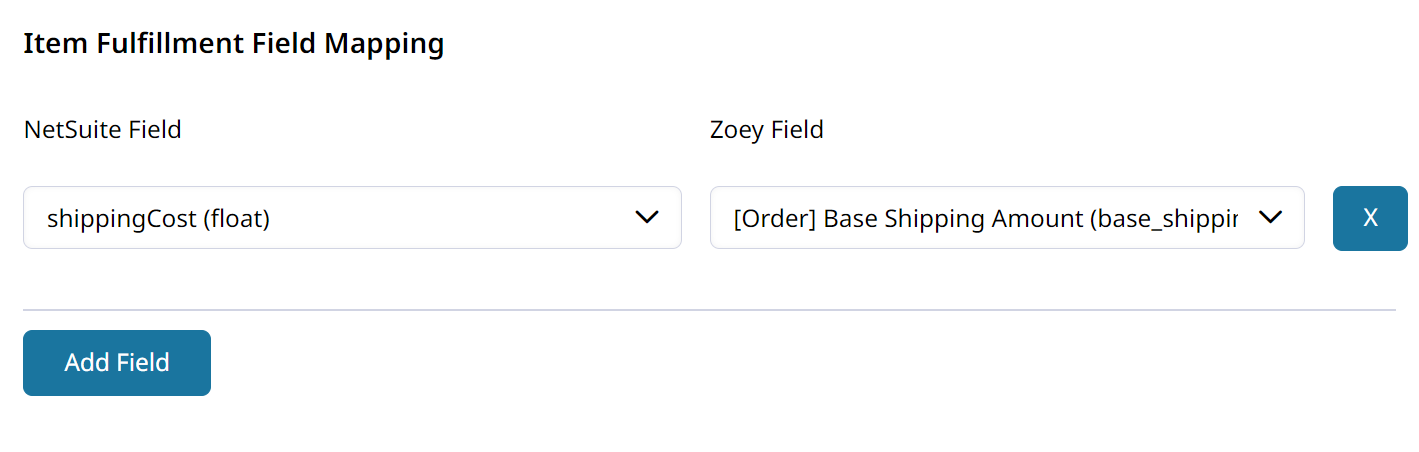
- Payment Field Mappings allows you to sync a Zoey Shipment Field to a NetSuite Fulfilment Field.
Credit Memos
Zoey Credit Memos
- Import Zoey Credit Memos From NetSuite
When set to Yes, a Credit Memo will be created on NetSuite Sales Order Payments when a Zoey Credit Memo is created for a Zoey Payment.
- Send Credit Memo Email When set to Yes, the Credit Memo email will be sent from Zoey.
Netsuite Credit Memos
- Create NetSuite Credit Memos When set to Yes, a Credit Memo will be created on NetSuite Sales Order Payments when a Zoey Credit Memo is created for a Zoey Payment.
- Add Adjustment Refund Line Item
When set to Yes, the
Adjustment Refundfrom a Zoey Credit Memo will be added as a Line Item to the NetSuite Credit Memo.- Adjustment Refund Line Item ID The NetSuite Item ID to use for the Adjustment Refund Line Item.
- Add Adjustment Fee Line Item
When set to Yes, the
Adjustment Feefrom a Zoey Credit Memo will be added as a Line Item to the NetSuite Credit Memo- Adjustment Fee Line Item ID The NetSuite Item ID to use for the Adjustment Fee Line Item.
- Create for Partial Refunds
When set to Yes, a Credit Memo will be created using a placeholder NetSuite item when a Zoey Credit Memo is created with a partial refund that does not contain any items.
- Partial Refund Item ID The NetSuite Item ID to use for Credit Memos that do not contain items.
- Refund NetSuite Credit Memos
When set to Yes, a refund will be applied to the NetSuite Credit Memo when it is created.
- Credit Memo Refund Account Select the Refund Account from the dropdown menu.
- Credit Memo Payment Method Select allowed payment method for NetSuite Credit Memo.
Credit Memo Field Mapping
- Zoey Field Select the field in Zoey you want to sync with a field in NetSuite.
- NetSuite Field Enter the field from NetSuite to map to the field you selected for the Zoey Field.
- Add Field (Button) Add as many additional field mappings as needed.
Updated 3 months ago
