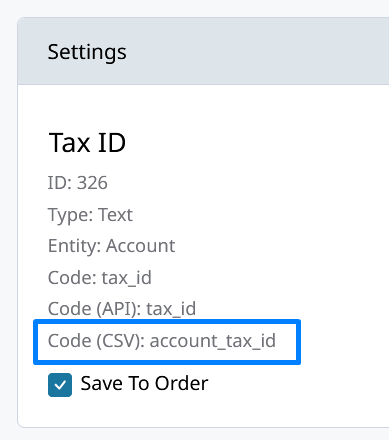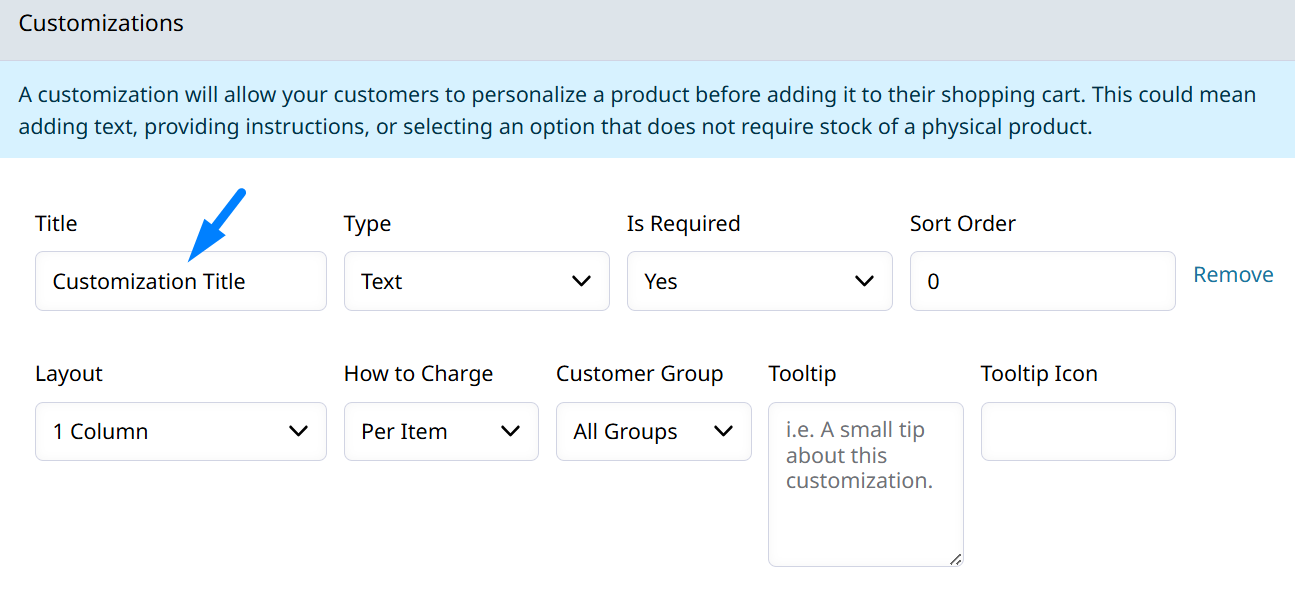Order Import
Importing Orders into Zoey by CSV is made easy!
You can use this import to create new orders, or to upload historical order data.You can also import new Order Attribute Values for your existing orders via import.
The Order Import can be automated! Click here to learn about automating this import with Data Mappers!
Requirements for Import
Before importing your orders, read through the following bullets to make sure your import will be accepted.
- A maximum of 50 Orders can be imported per file.
- Accounts and Contacts must already exist in Zoey.
- Products must already exist in Zoey.
- Bundle Products are not currently supported.
- Gift Card Products are not currently supported.
- Products with Required Customizations are not currently supported.
- Downloadable Products with Links Purchased Separately are not currently supported.
- Only Offline Shipping and Payment Methods can be used.
- Emails will not be sent for Imported Orders.
Payment Methods
Credit Card payment methods (Stripe & Auth.net) cannot be used in the Order Import. The order is not invoiced upon creation, but can be imported as New/Pending for you to process.
purchaseorderwill require the Purchase Order Number column be added to your import.nettermwill set the Account's default Net Terms on the Order. The Net Term can be set in the Invoicesend_bill will create an invoice and email the customer unless invoice emailing is disabled in Settings > Emails > Orders > New Invoice.
Shipping Methods
The shipping method provided will calculate the shipping cost for the order based on its settings.
quotes_custom_shippingwill use a custom shipping cost that must be set in the Order Shipping Amount column.
Account Location and Addresses
Your Account Location Name column must match an existing Ship To Location on the Account. That Location will be set on the Order.
Account Addresses like your Billing Address and Shipping Address do not have to match to what's on the Account. The addresses in your CSV file will be set on the Order, but won't be saved to the Account.
Importing Order Attribute Values
You can include data for Order Attributes!Prefix the Attribute Code, found in the order attribute's settings, with
attribute_.Yes/No values should be entered as 1 for Yes or 0 for No.
For example, the Order Attribute below can be given a value by adding attribute_warehouse_note to your import sheet.
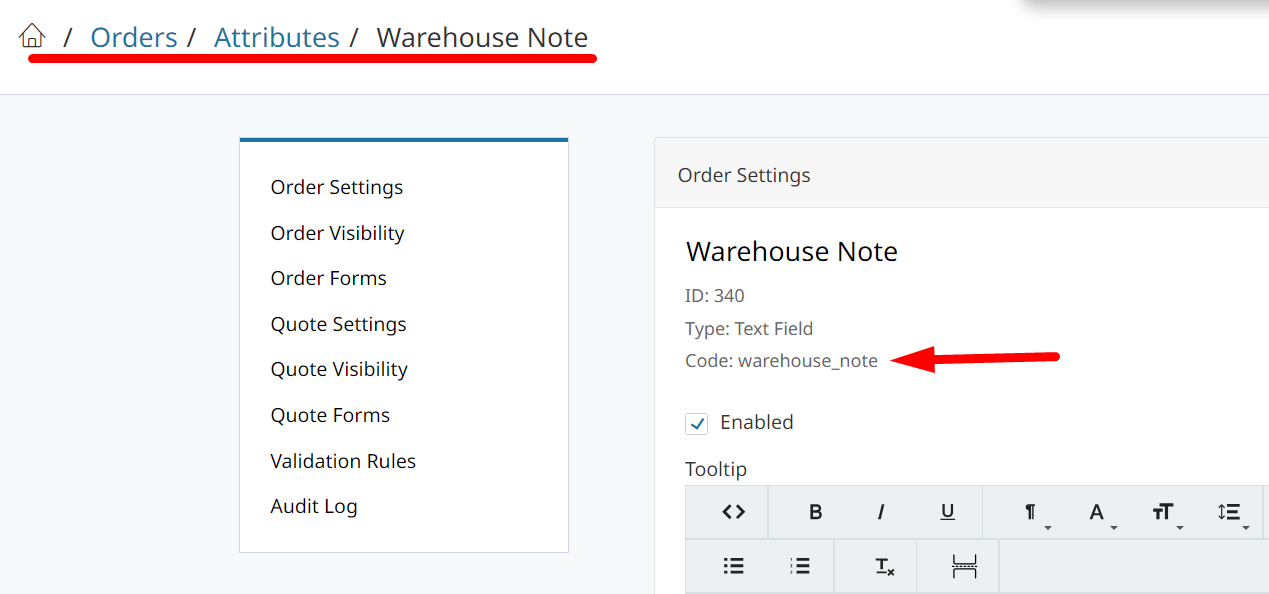
Import Account Attribute Copy to Order Overwrite
An Account Attribute can be configured Copy to Order which means it will get saved to each Order for that Account.
You can include the Account Attribute on your Order Import CSV to overwrite what would get copied to the Order for that attribute. Allowing the attribute to be set differently on some specific Orders, but falls back to the default set on the Account otherwise.
Include the Copy to Order Account Attribute's exact code as a header to overwrite it for specific orders.
Creating Invoices
Invoices can't be imported. But, you can invoice your imported orders automatically!You can invoice these Orders through the API or by using Invoicing Automation.
Click here to learn more about Invoicing Automation or mimic the Invoicing Automation rule below.
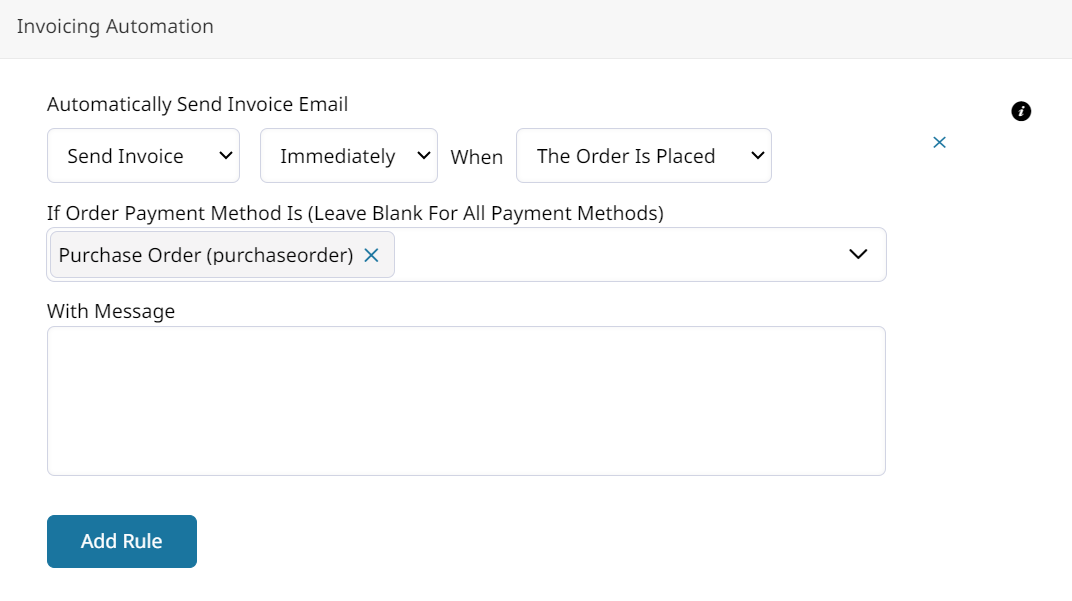
The imported Order Payment Method must match the payment method listed on the import for orders to be invoiced automatically.
Import Product with Customization Options
Products Customizations are supported in the Order Import with the following limitations:
- Customization columns must be prefixed with customization_ such as
customization_My Text Customization - File type customizations cannot be imported.
- Time type customizations cannot be imported.
- Products with required customizations cannot be imported unless the customization is being included in the file.
- Values for Checkbox/Dropdown/Multiselect/Radio customizations must already exist.
- Multiple Values for Customizations with type Checkbox and Multiselect must be separated by a semicolon, such as:
Red;Blue;Green
Importing Item with Customization Example
The column header for a customization should becustomization_{Customization Title}Add that column for each customization option being set on a product through the Customization Title.
Multiple
customization_columns will need to be added if your products have different customization titles.
Text Customization
| customization_Text Customization Title |
|---|
| Customize the product like this! |
Drop Down Customization
| customization_Dropdown Customization Title |
|---|
| Option1 |
Multiselect or Checkbox Customization
| customization_My Multiselect Customization Options |
|---|
| Option1;Option2;Option3 |
Send Email
The order import will not send any email notifications by default. If send_email is included as a column in your import then emails will be sent to , use Y or N to send emails in the following situations. Don't include the column at all to prevent any emails from being sent.
send_email= "Y" will send the New Order email to the customer on the order and all others.- While
send_email= "N", the New Order email will be sent to any other Contacts at the Account / Location with permission to receive it. - If
send_email= "N", and the New Order email template has Force Send To BCC/CC set to Yes, it will still be sent to any any email addresses listed to be CC'd in Send Order Email Copy To. - If Payment Method is
send_billit will create an invoice and email the customer unless invoice emailing is disabled in Settings > Emails > Orders > New Invoice.
Order Import Template
Please use the Guide for instructions on what each column header means and required fields.
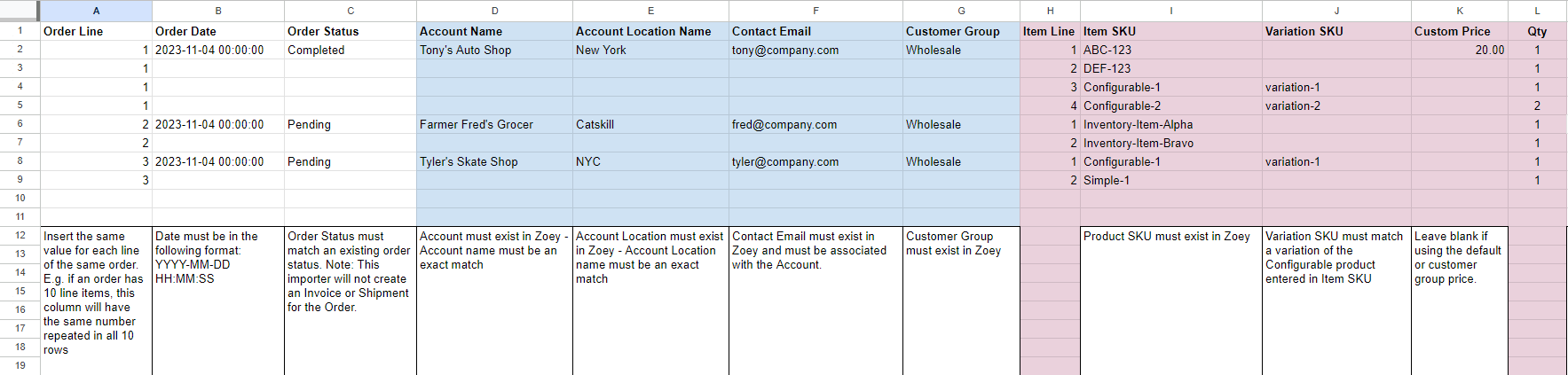
Copy the Guide and Template to your Google Drive
Download the Template as CSV Here!
How to Import your Orders
-
Download the Zoey Order Template file.
-
Take your existing Order data and bring it over to our template. We have included some explanations for each column on the Guide sheet. Be sure to satisfy all required fields. Every order must have Shipping and Billing information.
- It is critical that the Account, Account Location, Contact Email, and Item SKUs match what already exists in Zoey.
- Each item on an order must be listed on sequential rows.
-
Open the Import & Export Menu through the document icon on left side of Admin.
-
Click on Create Orders
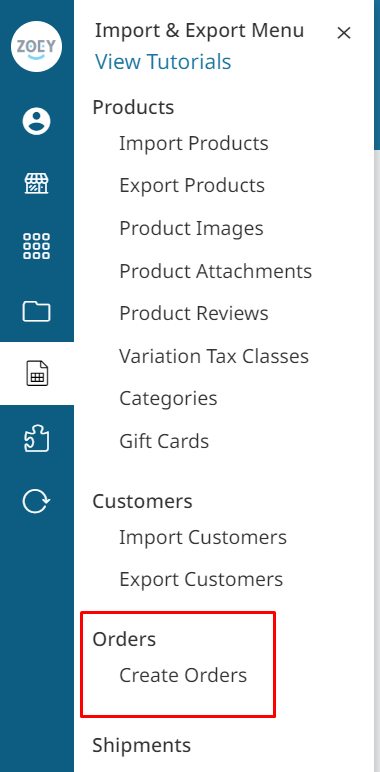
-
Select your file for import and upload. Be sure to read the bullets listed.
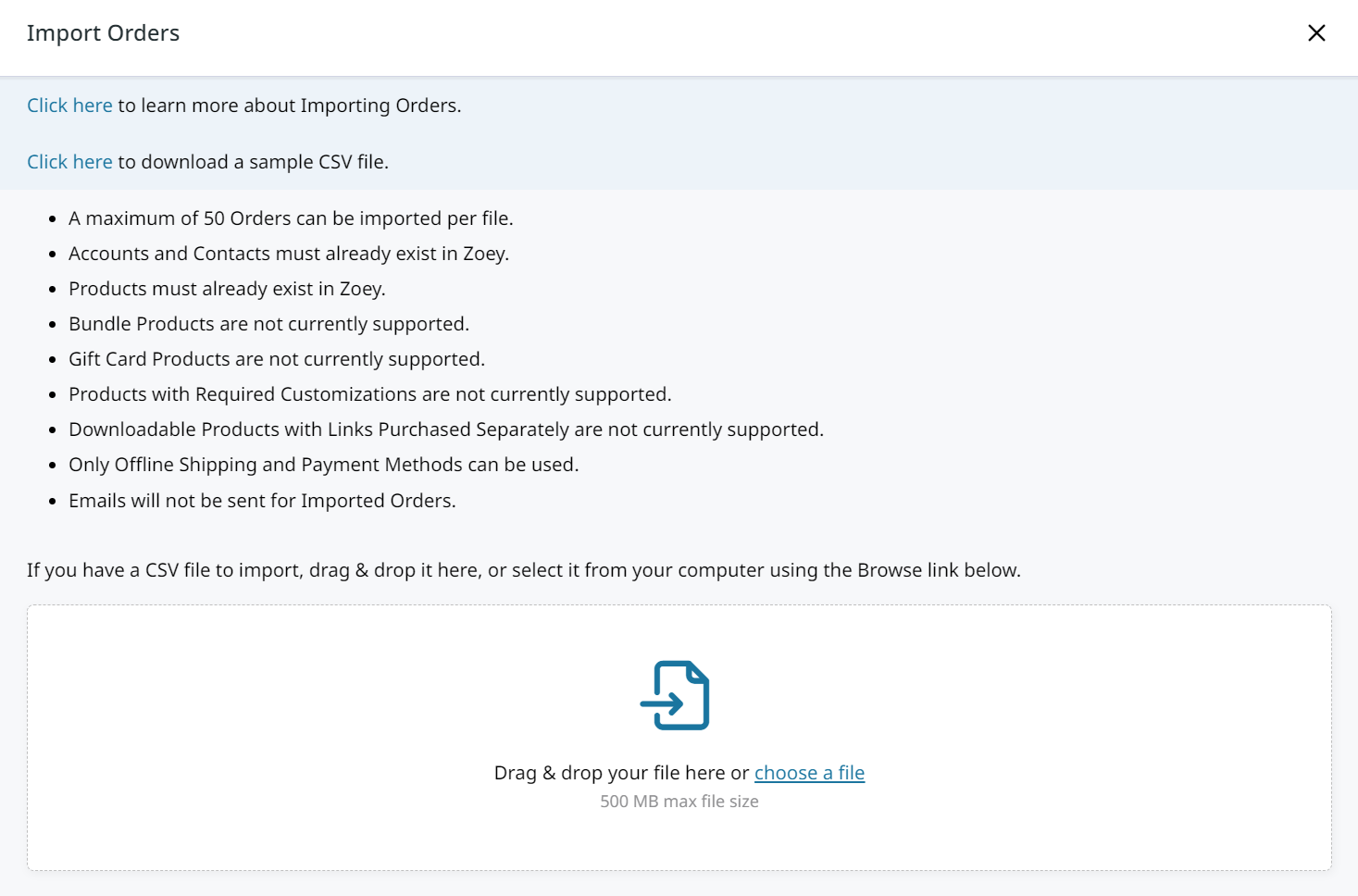
Import Settings
Do not Subtract Product Inventory
Check off "Do not Subtract Product Inventory" if the orders you are importing should not impact the current available stock of each product.
When not checked off, the item quantities on the imported orders will be subtracted from stock in Zoey.

A comment will be added to imported orders if they did not subtract from stock.
Error Troubleshooting
Invalid Payment/Shipping Method Error
Some shipping and payment methods can't be used on imported orders. The error will provide you with valid methods that you can use in the import.
For example:
Order Line 1: Invalid Payment Method 'cryozonicStripe': Valid values are cashondelivery, checkmo, purchaseorder, banktransfer
Updated 3 months ago