Managing Products in Categories through CSV
If you want to add multiple selected products into the same category(s), you can simply select Assign to Categories from the bulk actions.
If you are reorganizing many products and categories you will use a CSV file as described below.
Step 1: Export Product Categories
How to export Product Categories
- Go to your Product List and select the products you wish to update the categories for.
- In Bulk Actions click on More Export Templates
- Find the Product - Categories and hit Export.
Your file will contain the following columns.
| sku | _category | category_ids |
You need only use sku and category_ids for an easy import.
_categorycan only be used to set the Product into a single category through import.
The ID of each category can be found in Products > Categories. These must be listed comma-separated in the import file. Include the category_ids for all categories that each product should exist in.
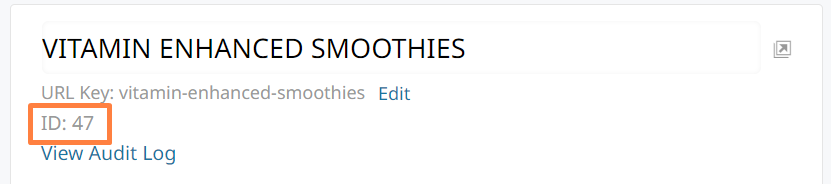
Step 2: Import the File
- Go to your Product List and click the Import button.
- Choose your import file and the Import Behavior. Which behavior you choose depends on if you want the new categories to replace the classifications (i.e. removing products from categories), or for the products to be added to additional categories.
Updated 8 months ago
