Adding an "Ordered Items Page" Link
The Ordered Items Page is located in the Customer My Account section of the Store Front-end. It gives customers the ability to quickly scan their previously ordered items and re-order them quickly and easily.
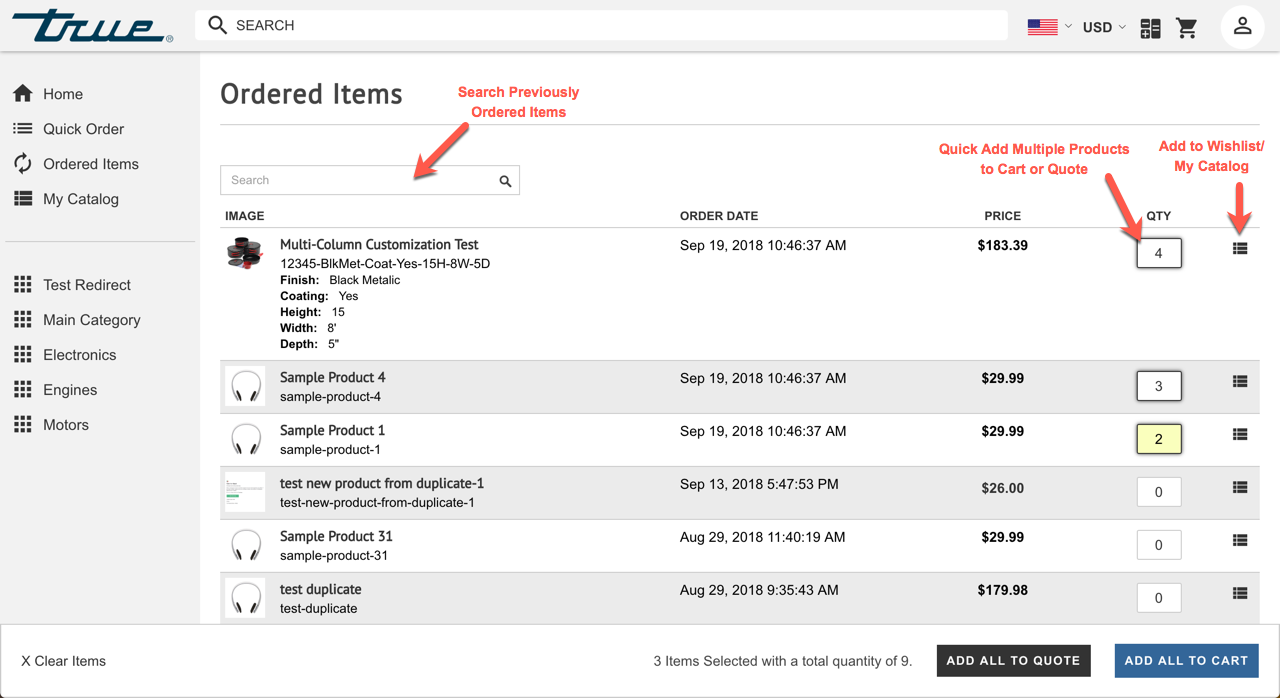
Setting Up Ordered Items Page
The Ordered Items Page is enabled by default in the B2B Sales Portal Theme, but can be added to any theme by following the below steps:
Step 1 - Add Header My Account Links
- In Edit My Design, click to edit your Header Account Links. (Or "Header Essentials" block if you are using a New Header
- In the Account Link Settings you will see a screen similar to the below image.
- Add a link and select "Ordered Items".

Step 2 - Add My Account Sidebar and Quick Links
You must be using the Visual Design Editor for you My Account section to follow the next steps:
- Enter the My Account Dashboard Page in Edit My Design
- Click "Edit" on the "Account Content" Block
- In the "Quick Links" section, click "Add Item"
- Select "Ordered Items" from the drop-down list
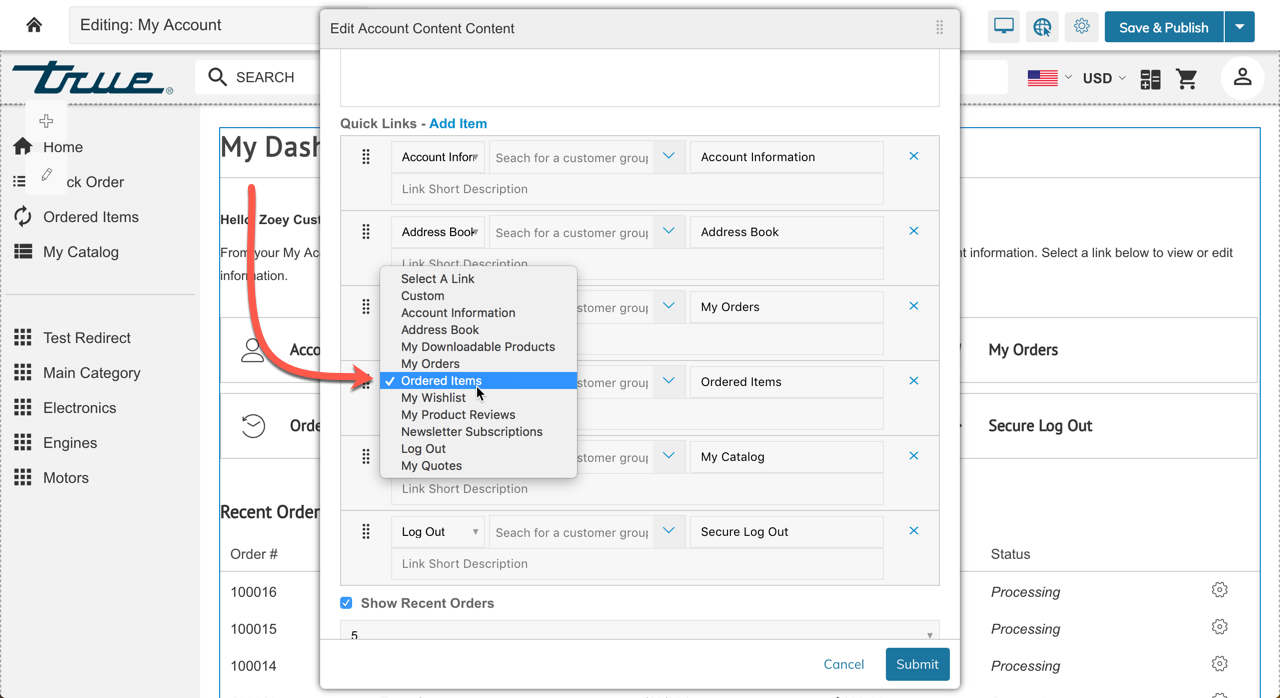
Next, you can add the link to the Account Links Sidebar block.
- Click Edit on the Account Links block
- Click "Add Item"
- Select "Ordered Items"
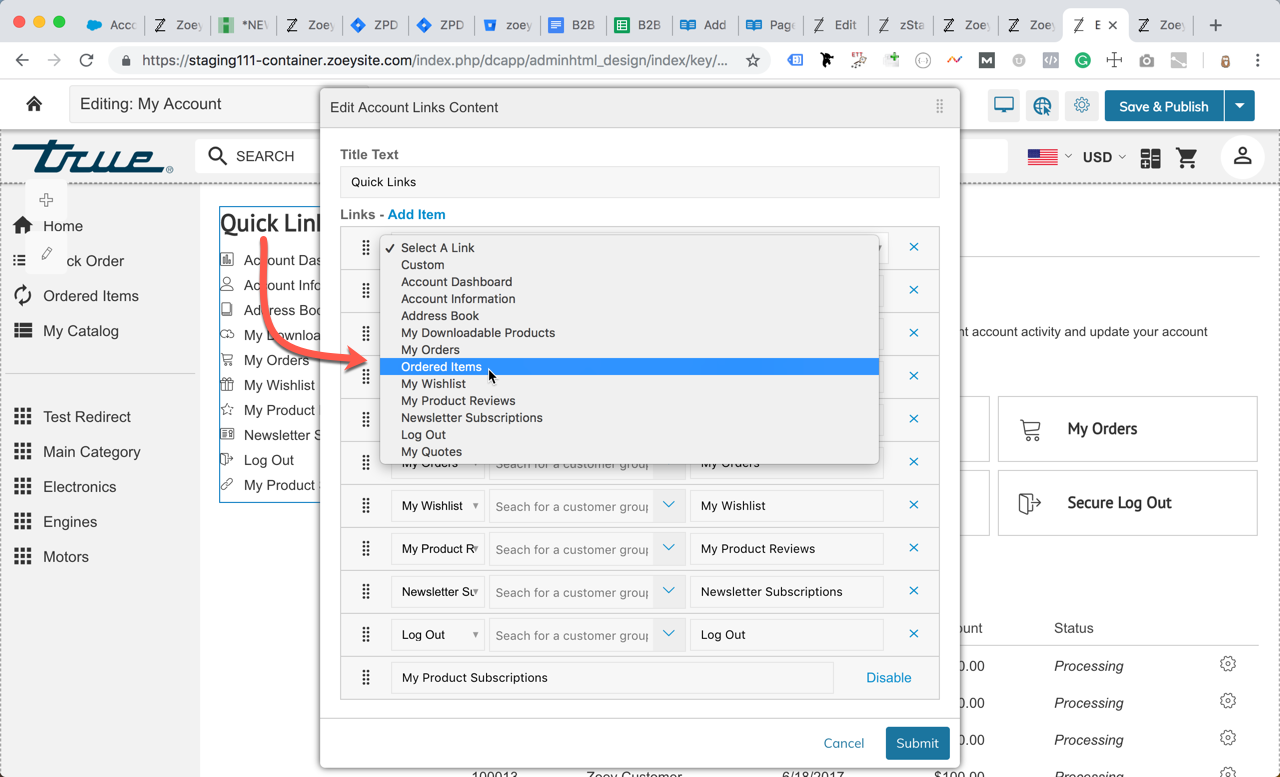
Step 3 - Add Link Anywhere Else
Links to this page can be added anywhere you can enter a link URL. Use the relative URL path:
/zoey_sales/order/lastordered
to add the link to your footer, banners, blocks or anywhere a link URL can be entered.
Updated 7 months ago
