How to Hide Drafts in your Store
Stores that do not wish to use Drafts can remove the functionality of creating or viewing drafts from their storefronts. To do so, we will utilize two important features of Zoey Web Design.
How to Remove Drafts from your Store
We will be using the following two features of Zoey Web Design to remove Drafts:
Remove Drafts from Carts using CSS
We'll start off by removing the Draft drop-down menu and options from your main cart and the mini-cart. Both shown below before the removal.
My Cart
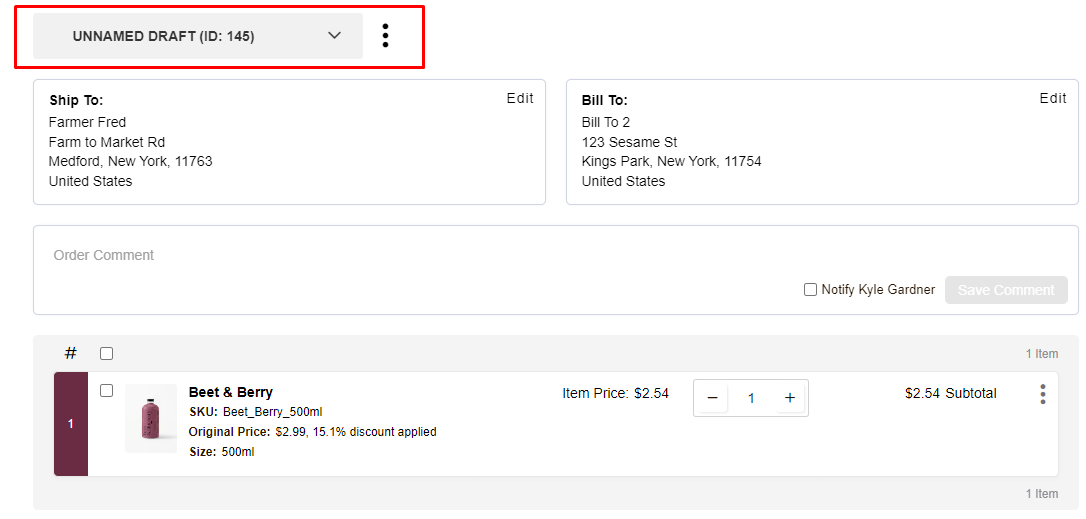
Mini Cart
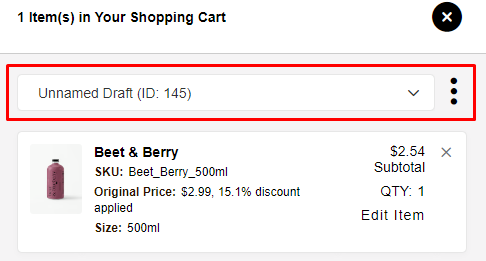
To remove those options, add the following CSS code through the Asset Manger.
/*Hide Drafts from Mini-Cart*/
#pix-fe .minicart-wrapper .zoey-mini-cart-content-body .zoey-mini-cart-draft-actions.grid {
display: none;
}
/*Hide Drafts from Cart Page*/
#pix-fe .draft-switcher {
display: none;
}Remove Drafts link from My Account using Theme Editor
If your customers won't be using Drafts, then the links to the My Drafts page should be removed. See the screenshot below for the links which we will be removing.
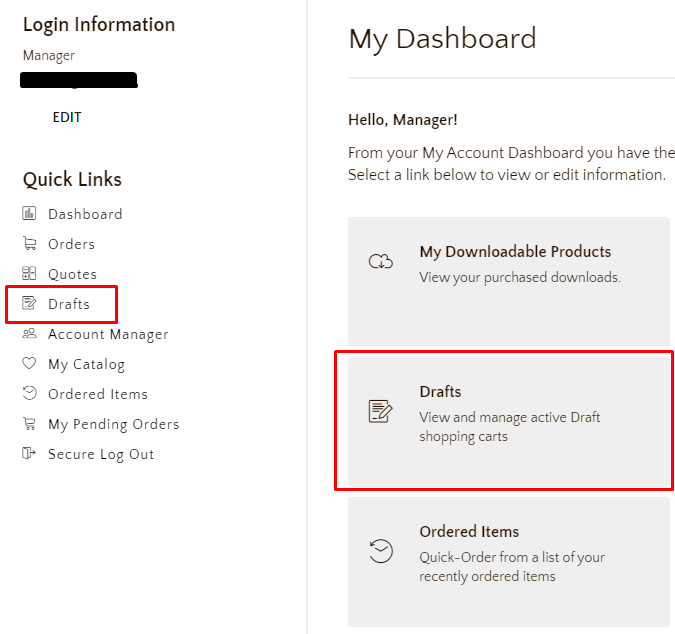
-
To remove these links you must open the My Account page in the Theme Editor. You will find the My Account page under Internal Pages.
-
Once editing that page, click into the Quick Links section and hit Edit Account Links.
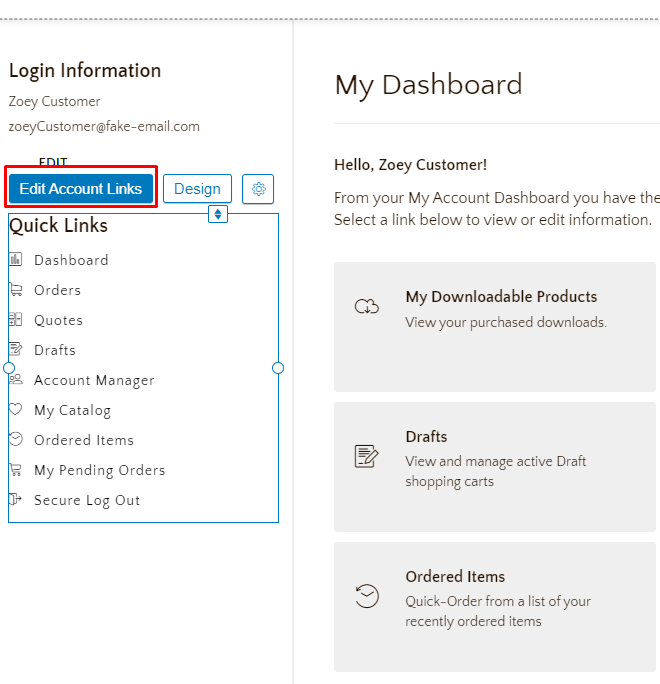
-
A new menu will appear which allows you to decide which links should appear in the Quick Links section. Find My Drafts in that list and click the X to remove it.
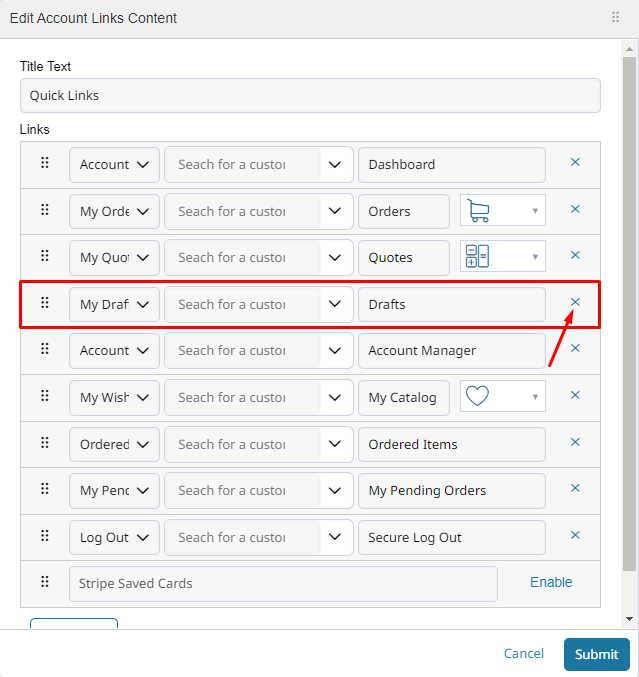
The process to remove the link from My Dashboard is very similar.
-
Click into the dashboard, then hit Edit Account Content.
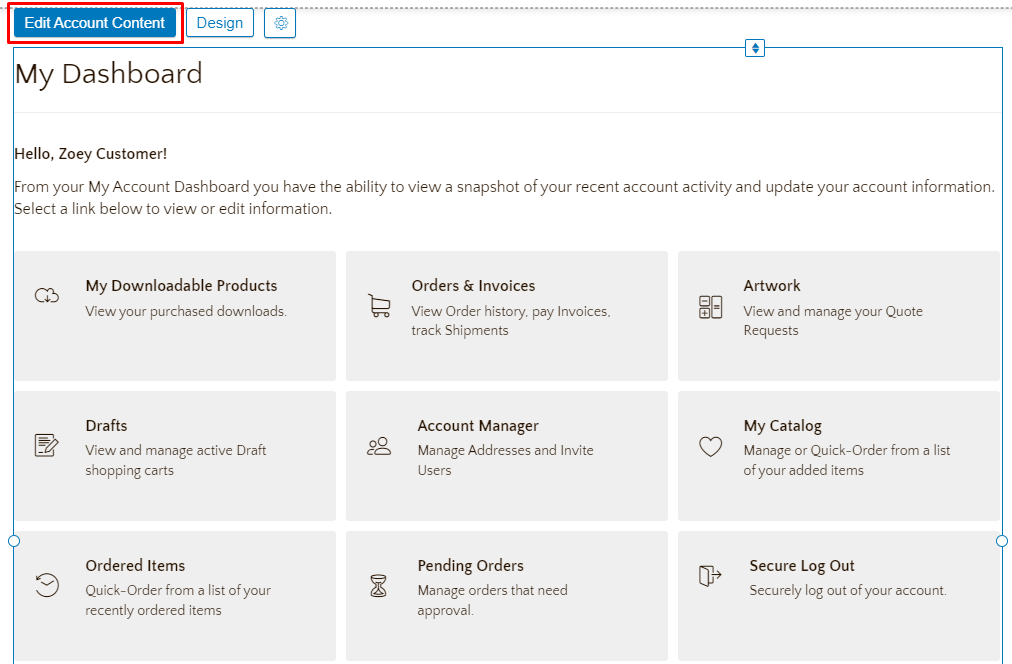
-
Scroll down to see Quick Links. These are the links and descriptions that make up the dashboard buttons grid.
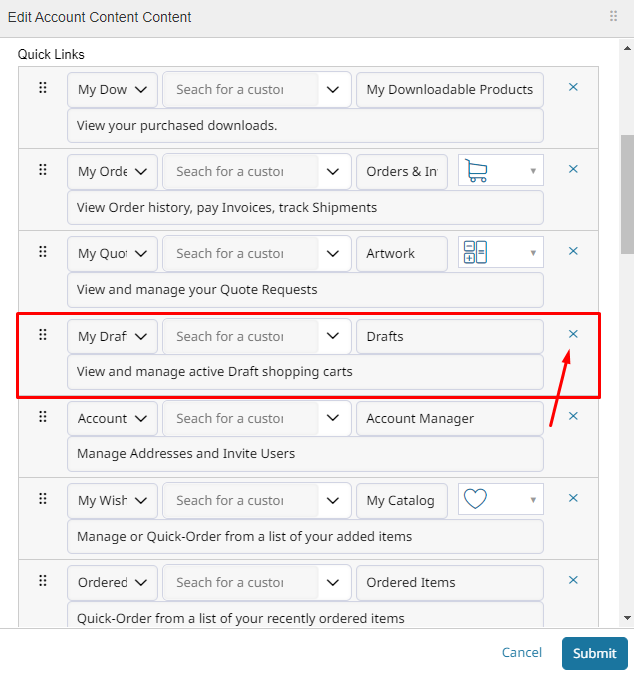
-
From here you can remove the My Drafts link by clicking the X. Then hit Submit and publish your changes.
Updated 8 months ago
