Abandoned Cart Recovery
Automatically email a link for your customers to recover their shopping cart and complete their purchase from any computer or device without having to sign-up for an account or log-in.
Enabling Abandoned Cart Recovery Email
To enable the Abandoned Cart Recovery Email, navigate to Settings > Emails > Orders > Abandoned Cart

Clicking on the Abandoned Cart Email will take you to a page where you can edit the settings or the text in the template itself.
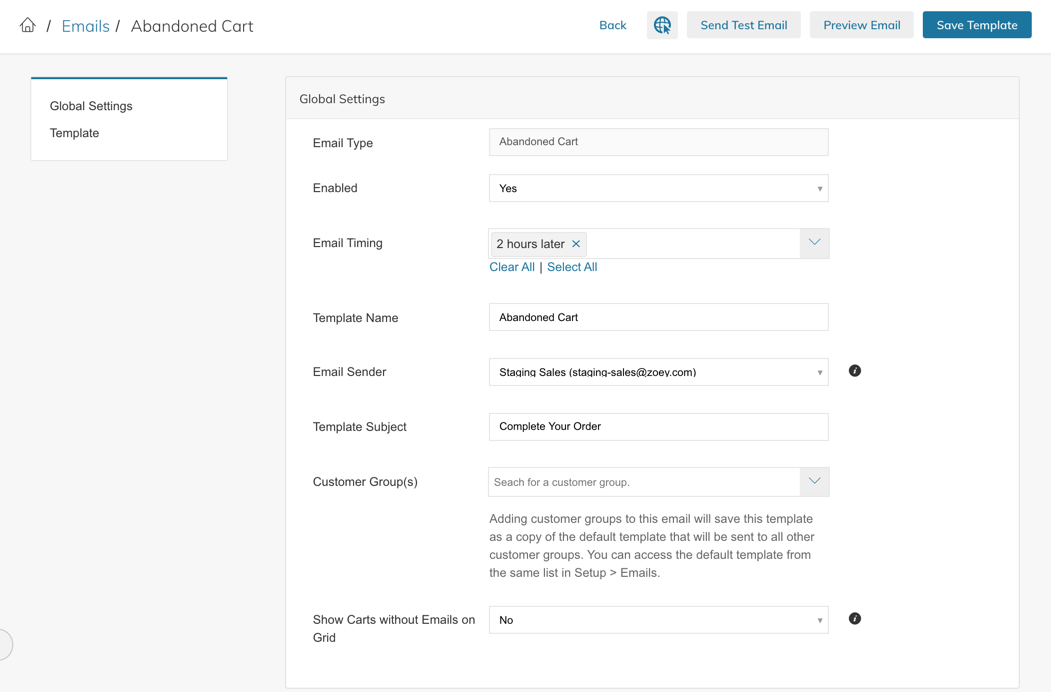
- Specify cart recovery email timing (options - 1hr later, 2hrs later, 10hrs later, 24hrs later).
- Customize the content of the abandoned cart recovery email template
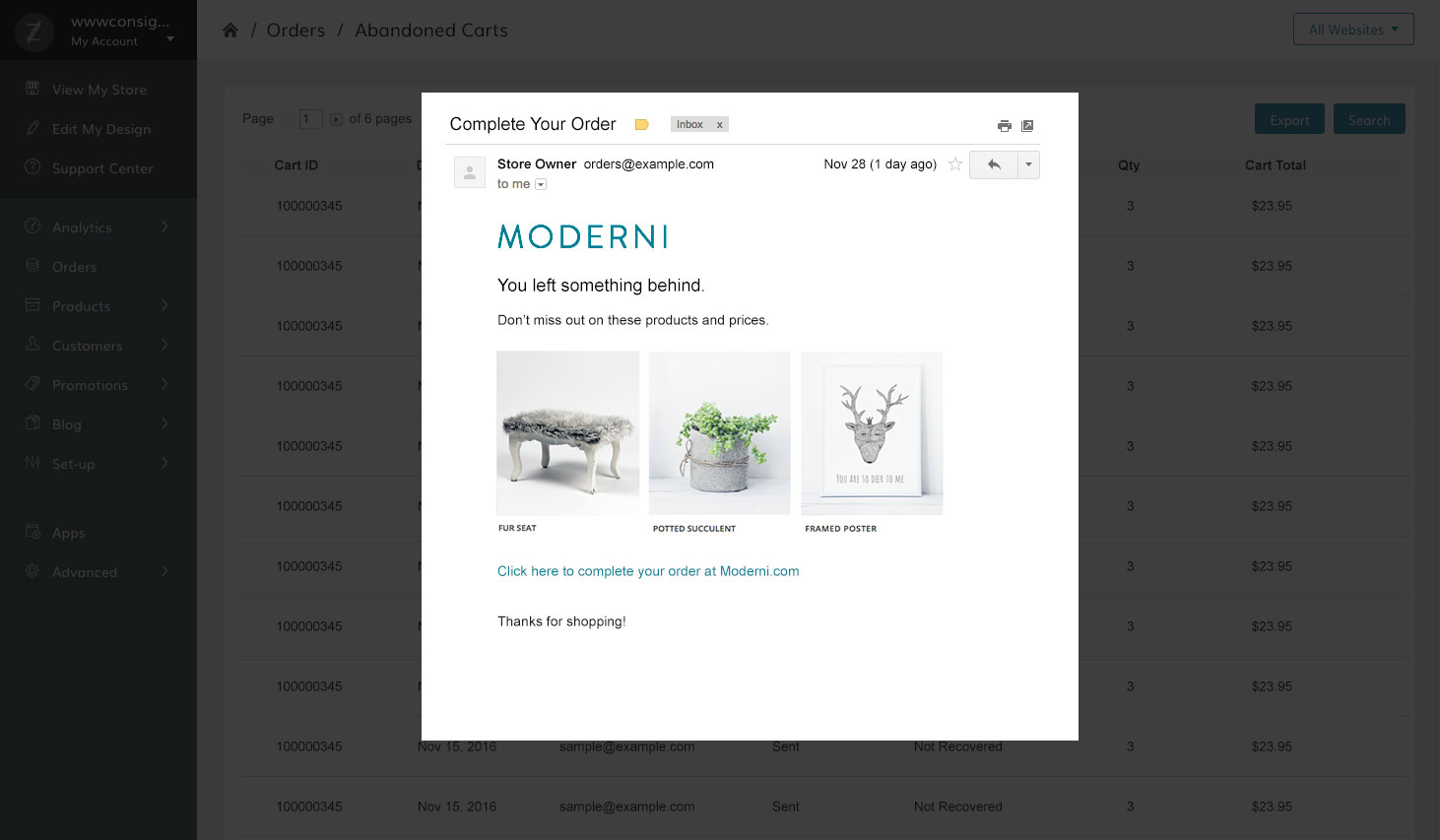
Abandoned Cart Report
Located in Reports > Shopping Cart > Abandoned Carts
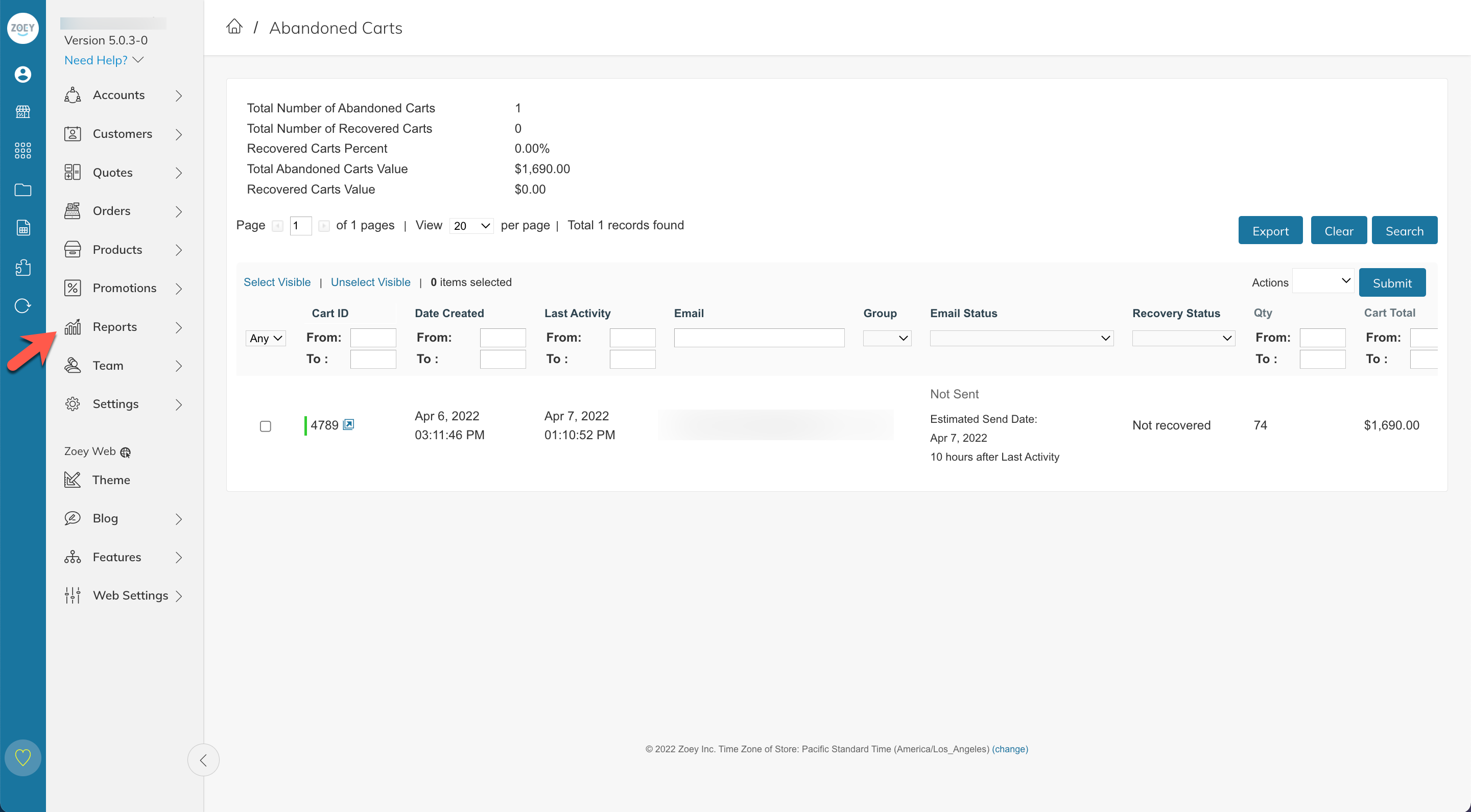
Cart ID
This is a unique ID for the shopping cart that was abandoned. This is how we track if the cart was recovered or not.
Green Bar next to Cart ID
If a Cart ID has a Green Bar next to it, that means the Shopping Cart belongs to a customer account. You can click on this row in the report to review the items in their cart.
Email Status
This is the status of the Zoey Abandoned Cart Recovery Email which can be enabled in Settings > Emails > Orders > Abandoned Cart Settings
Recovery Status
This column will tell you if the customer has returned to place their order or not.
Sending the Abandoned Cart Email Manually
In the Orders > Drafts List your customers' Abandoned Carts are saved as Drafts.
Filter the list and select the Drafts, then open Bulk Actions to Send Abandoned Cart Email.
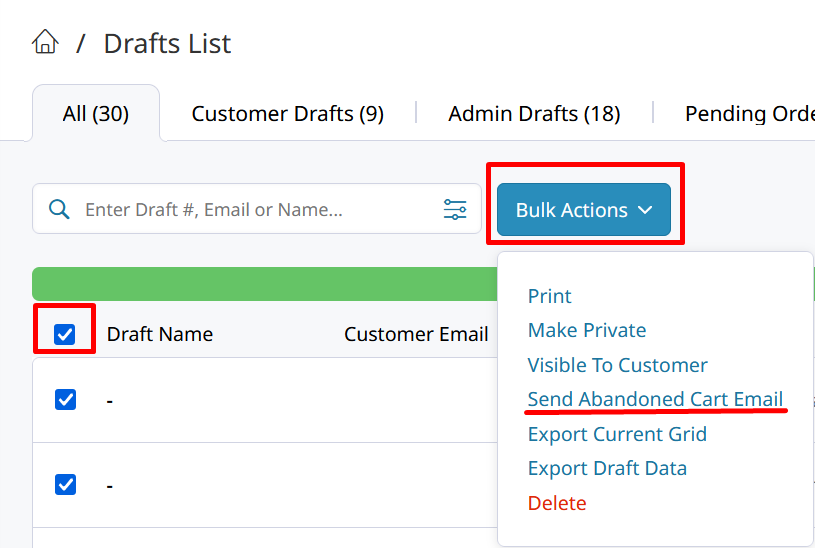
Updated 7 months ago
