Step 3a. QuickBooks UK - VAT Setup
QuickBooks for the UK has features for managing VAT on invoices. This article will guide you on setting up Zoey QuickBooks Integration for UK VAT.
QuickBooks for the UK has features designed to make tracking and submitting VAT easy!
These steps can also apply to US QuickBooks Tax configurations!
In this guide we are simply describing how to send the Zoey Tax Rate to QuickBooks through Use QuickBooks Tax Map. For the purpose of QuickBooks calculating tax based on the Zoey Tax Rule.
VAT can be calculated in Zoey using our rules and classes, and then set to QuickBooks. Click here for a guide on setting up VAT Rules in Zoey!
VAT in Zoey QuickBooks Integration
After you've setup your VAT classes and rules, tax should be calculating correctly for each of the products on your orders.
Now we'll describe how to configure the Zoey QuickBooks Integration to sync the VAT rates to the QuickBooks Invoice.
QuickBooks Online Integration Tax Rates
Open the Zoey QuickBooks Integration and click Tax Rates in the navigation.
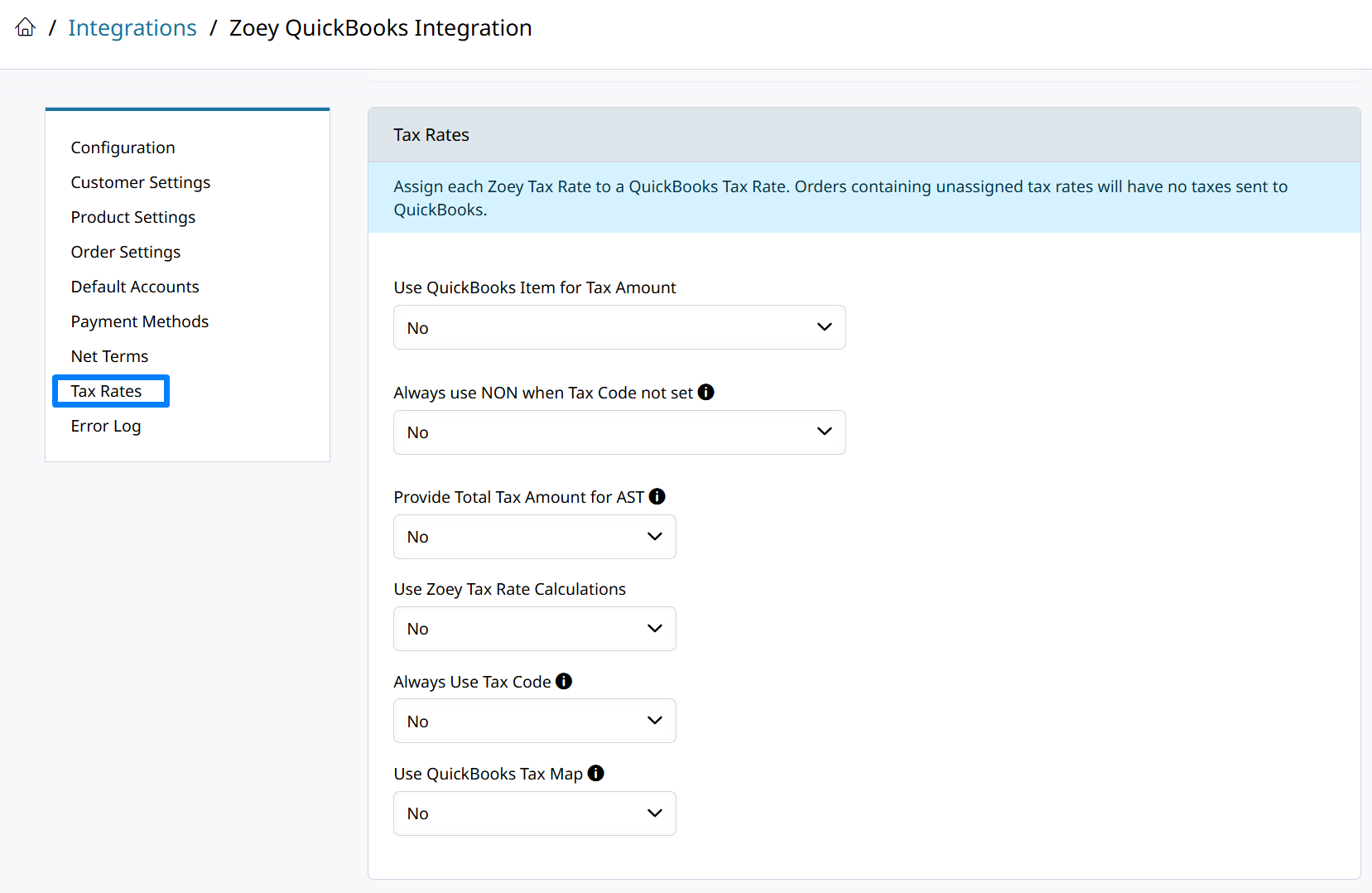
- Set Always Use Tax Code to Yes.
- Choose your Tax Code when No Taxes. This code will be sent to QuickBooks when there is no tax code on any items in the Zoey order.
- Set Use QuickBooks Tax Map to Yes.
- Now you must map each of the Zoey Tax Rates being used for items in your customer's orders.
- Select the QuickBooks Tax Rate and QuickBooks Tax Code for each Zoey Tax Rate!
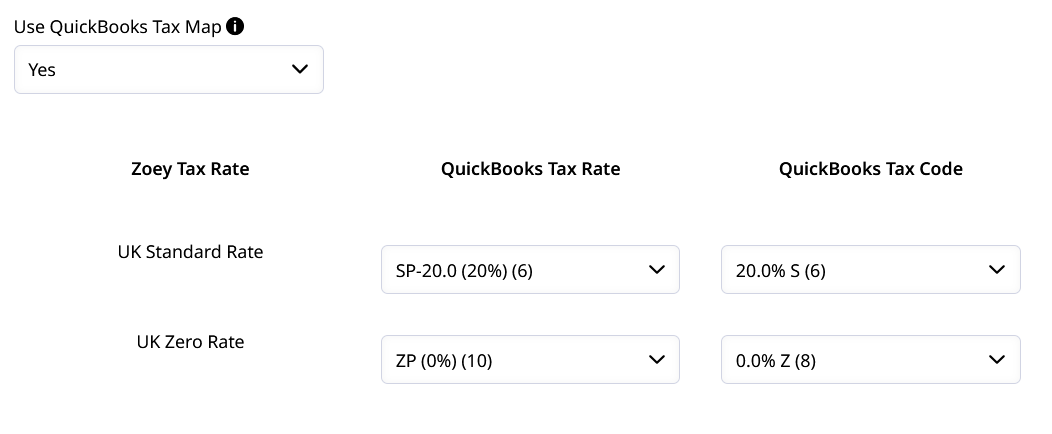
Hit Save, and test!Sync over a new Invoice from Zoey to QuickBooks and you should see that the correct rates are applied to the line items in QuickBooks Online.
Updated 8 months ago
