Order State/Status Update Import
Accessing Order CSV ImportsThe CSV import tool can be accessed from the Import & Export menu.
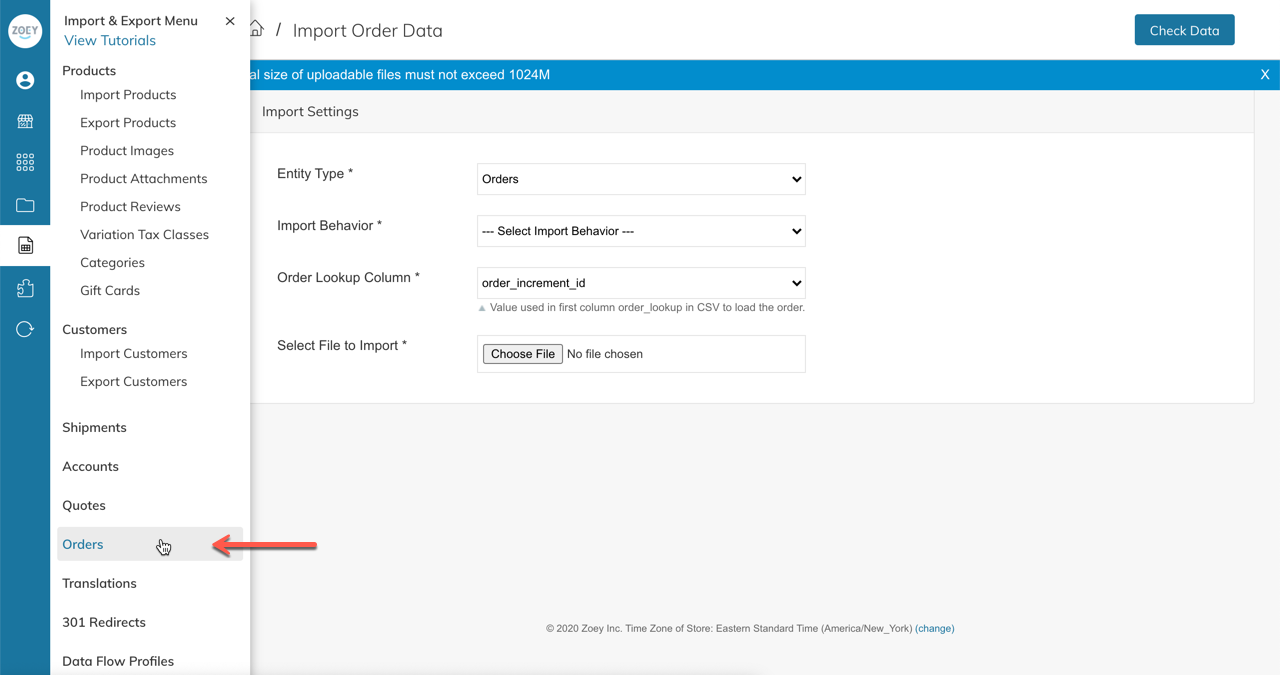
1. Configuring the Import Tool
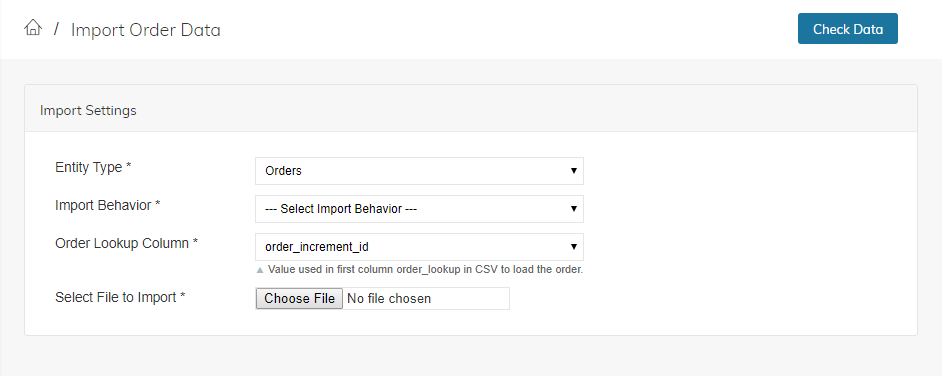
Import Behavior | The import type to run. The following operations can be performed: |
Order Lookup Column | The field used to retrieve the order. By default, only order_increment_id is available. Order Increment is the Order Number, typically formatted: Custom Order Attributes marked as "Is Unique" can also be used. |
2. Change Order State/Status
The Order State Status import tool uses a CSV file with three columns in the following format.
order_lookup,state,status
There should be one order per row.
Column | Description |
|---|---|
order_lookup | The value used to retrieve the order. Before beginning the import, you can choose which field to use by changing the Order Lookup Column value. By default, the order_increment_id field is used. Custom Order Attributes that are marked as "Is Unique" can also be used. |
state | The state of the order. Must be all lower case |
status | The status code of the order. Must be all lower case |
State/Status Update LimitationsState:
The step in the overall order workflow that the current order is in. States cannot be moved to lower levels. For example, a Completed order cannot be moved back to NewStatus:
The status must belong to the state of the order. You can view/add statuses from the Orders > Order Status Settings page.
3. Running the Import
After configuring the import, click Check Data to validate the file contents. Any errors will be displayed and require the file to be re-uploaded after the fixes have been applied.
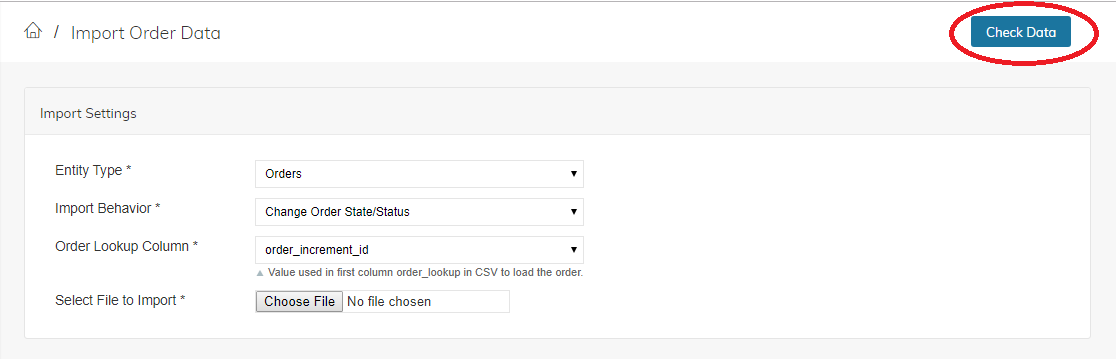
Once all data has been validated, click Import to start the import.
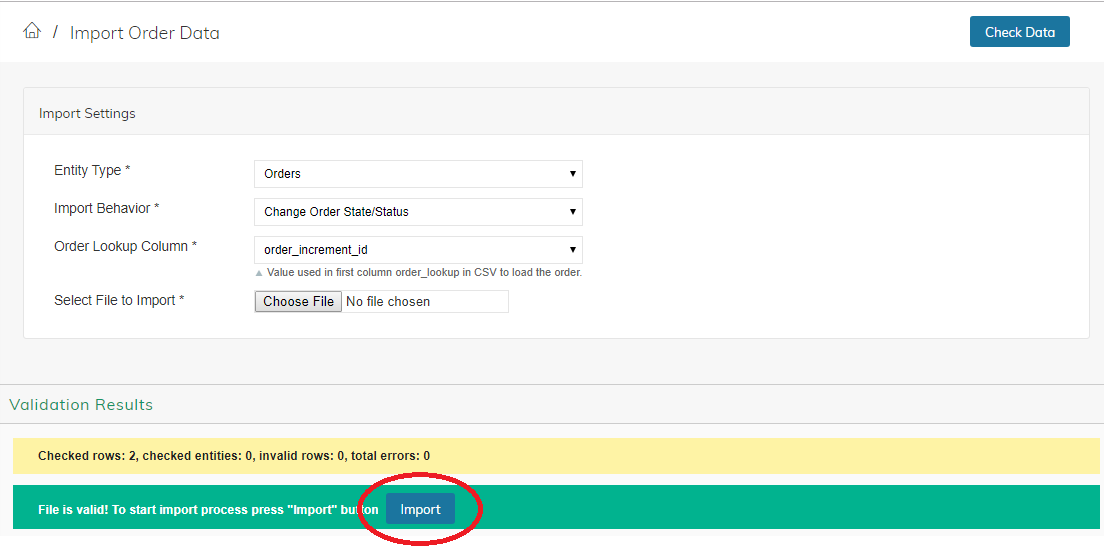
Updated 7 months ago
