Discount Cart Based on Cart Total
Overview
A visual guide for creating a simple discount where a percentage, or specific amount, is discounted depending on the cart total.
Step 1: Create Discount
Open Promotions > Discount Rules and click Create a Discount Rule.
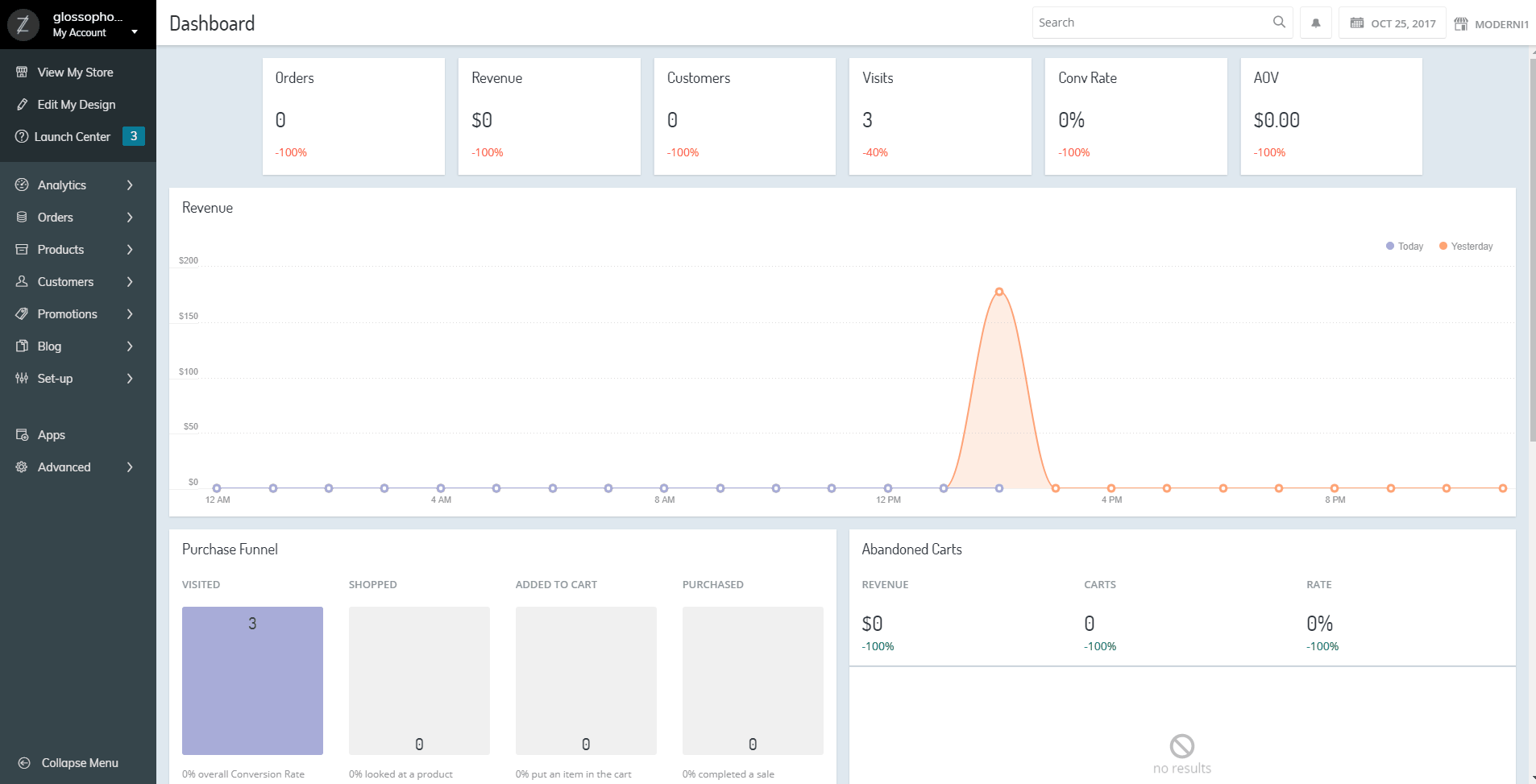
Click on the image to zoom
Pro-tip: Discount Rules or Sales?Sales rules will display the original price in strike through and the discounted price to the side. Discount rules instead are applied either automatically in the cart or when a coupon code is entered.
Step 2: Coupon Information
Set the General Information about the Discount. More details about this section available here.

Optional But HelpfulCustomer Groups: Limit discounts to certain customers in those groups
Coupon: Require users to type a code to get this discount versus automatically applied
From/To Date: Limit the discount to that date range.
Step 3: Conditions
Set the conditions to qualify an order by its minimum Subtotal amount. Subtotal equals or greater than 500 shown below.
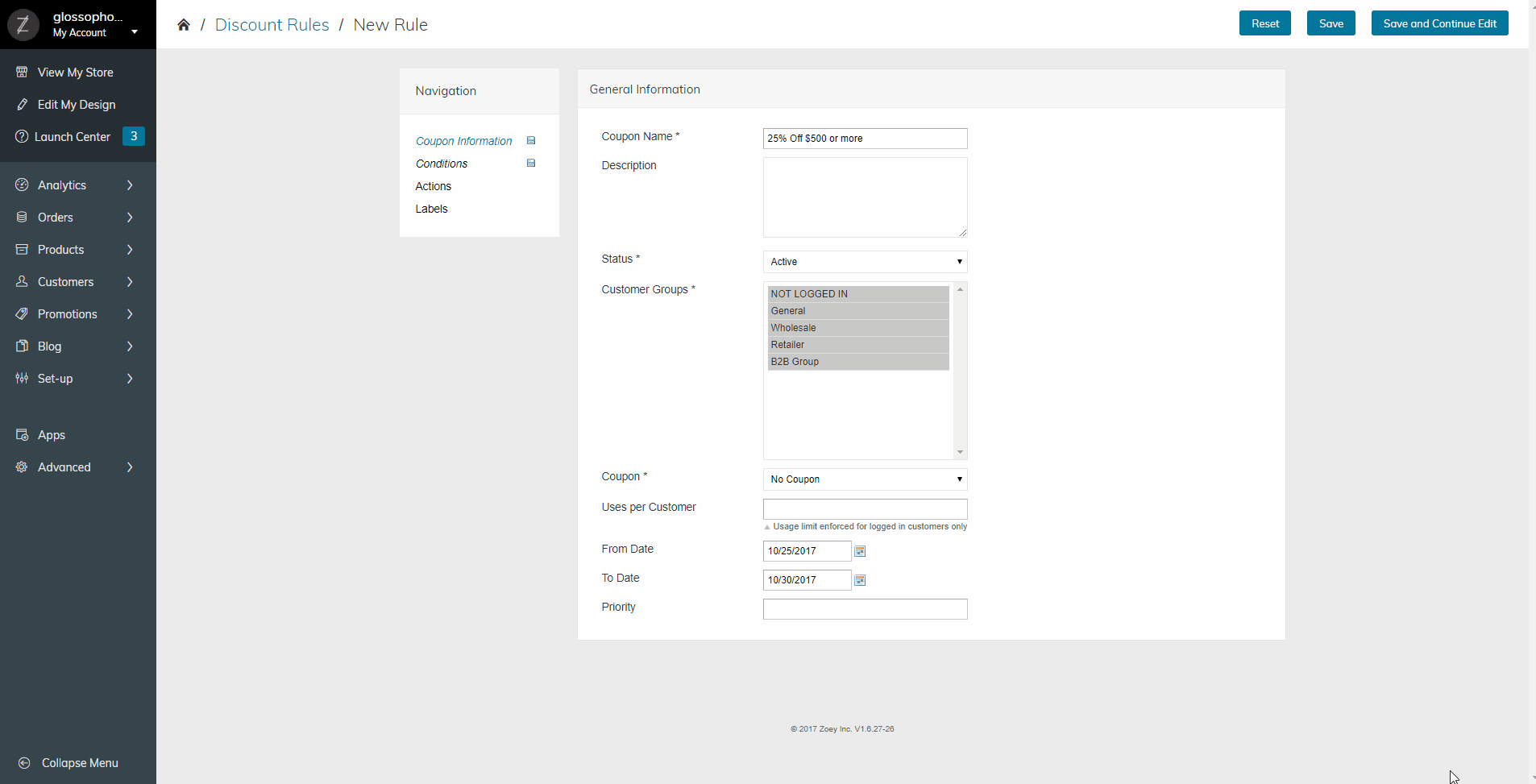
These conditions make it so the only requirement is that the customer has $500 or more in their cart
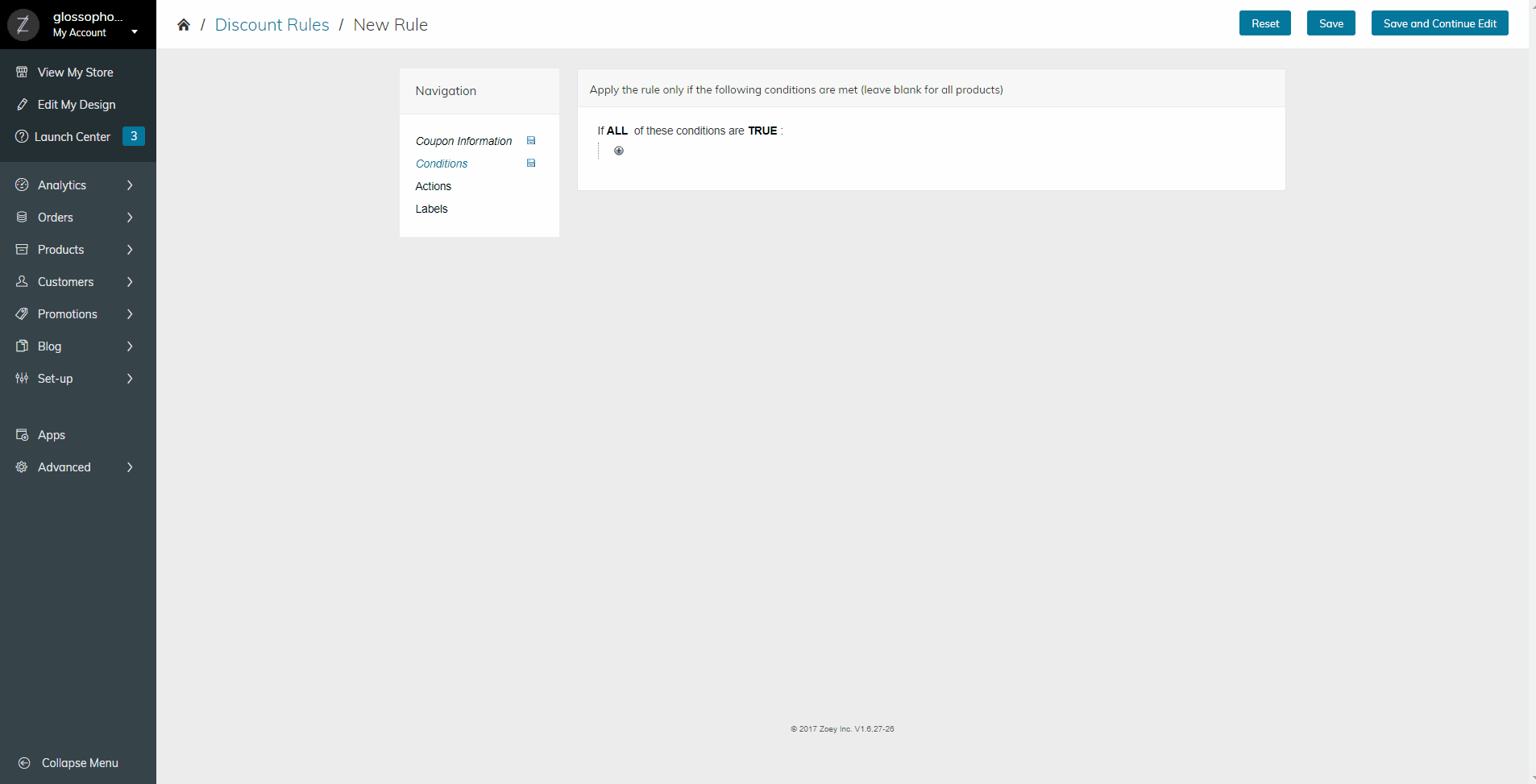
These conditions make it so the SKU "configurable-product" or "configurable-product-1" must be in the cart and their total be $500 or more for the discount to apply.
Pro-tip: "Is" means singular, "Is one of" means pluralConditions are based on natural language to construct a full sentence. If you select "is" and put in multiple options it won't work. You'll need to pick "is one of".
Step 4: Actions
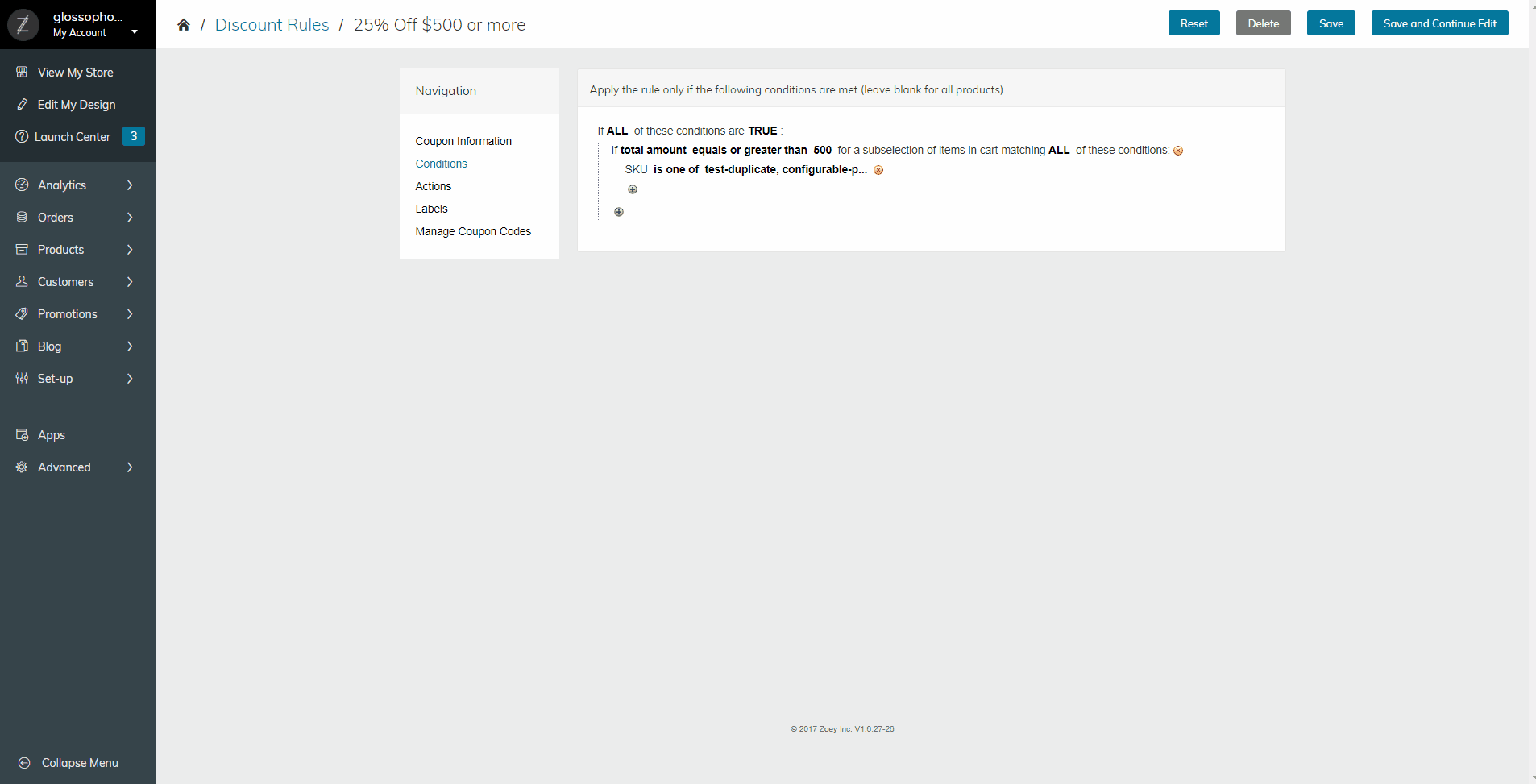
These settings will discount 25% off the whole cart.
Pro-tip: Many other ways to discount!Percent of Product Discount: Specific percentage off matching items
Fixed amount discount per matching item: Every item gets a certain percentage off
Fixed amount discount for whole cart: Specific numeric discount off total cart
Percent off whole cart: Specific percentage off entire cart
Remember to always test your discount rules!Discounts are complex and can take a few tries to get right. Please make sure to verify they are working as intended before sharing them with customers on your site.
Updated 8 months ago
