Order Approval
Account Roles & Permissions allow for an Order Approval process where certain Account/Location Customers must submit an order for approval before they can place the order.
How It Works
For Accounts with multiple users, a role may be created and assigned to specific Customers that prevents them from placing certain orders. The Customer will instead be presented in the checkout with a button to submit the order for approval.
Orders which require approval are Pending Orders. Another Contact at the Account would have permission to approve that draft and submit it as a true Order.
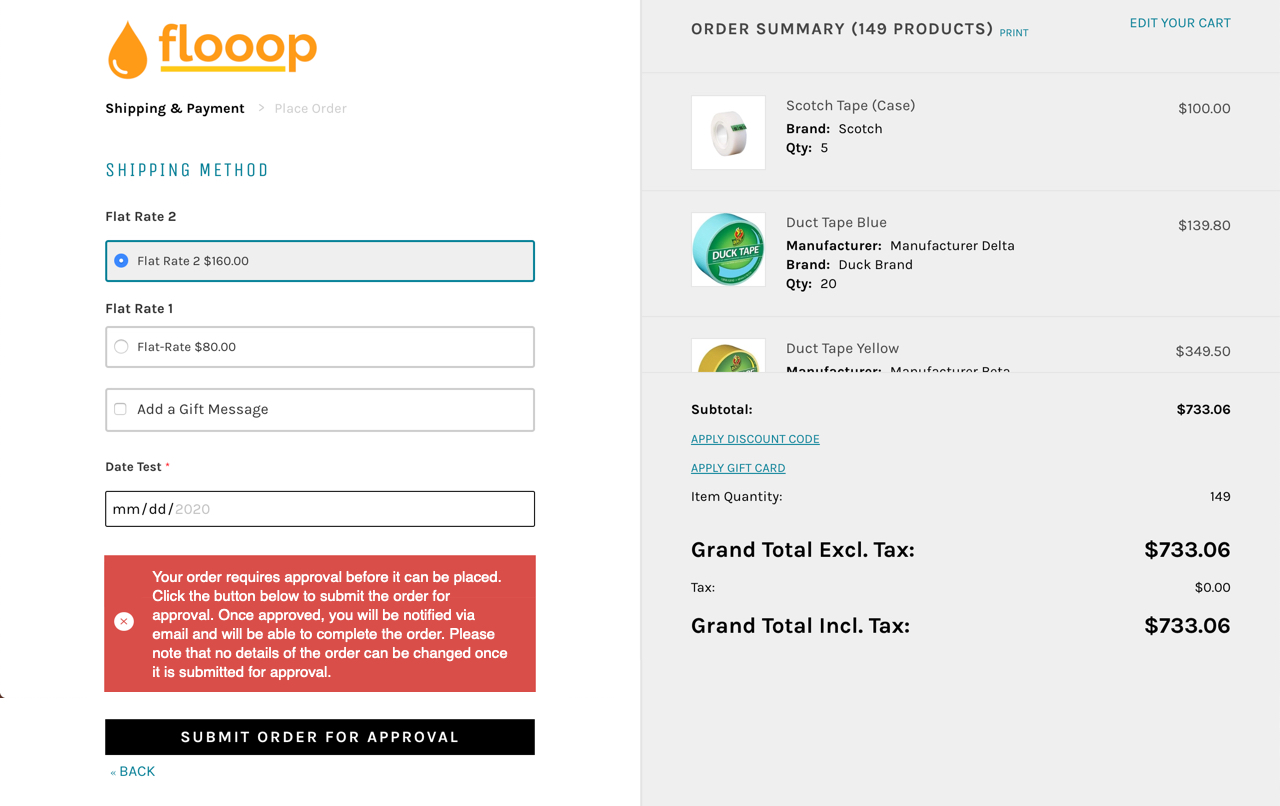
Clicking the button will save the order and email the Account Owner(s) or any Customer on the Account with permission to approve orders. They will be sent a link to review and approve the Order. Once approved, an email is sent to the original Customer with a link to place the order, or the Account Owner may place the order themselves.
Requiring Order Approval
To require order approval, you will need set the permission on an Account Role that the user Can Submit Orders IF:
- Cart total is less than $[Insert Amount]
- Month-to-date Order Total is less than $[Insert Amount]
- Order Attribute is value is false
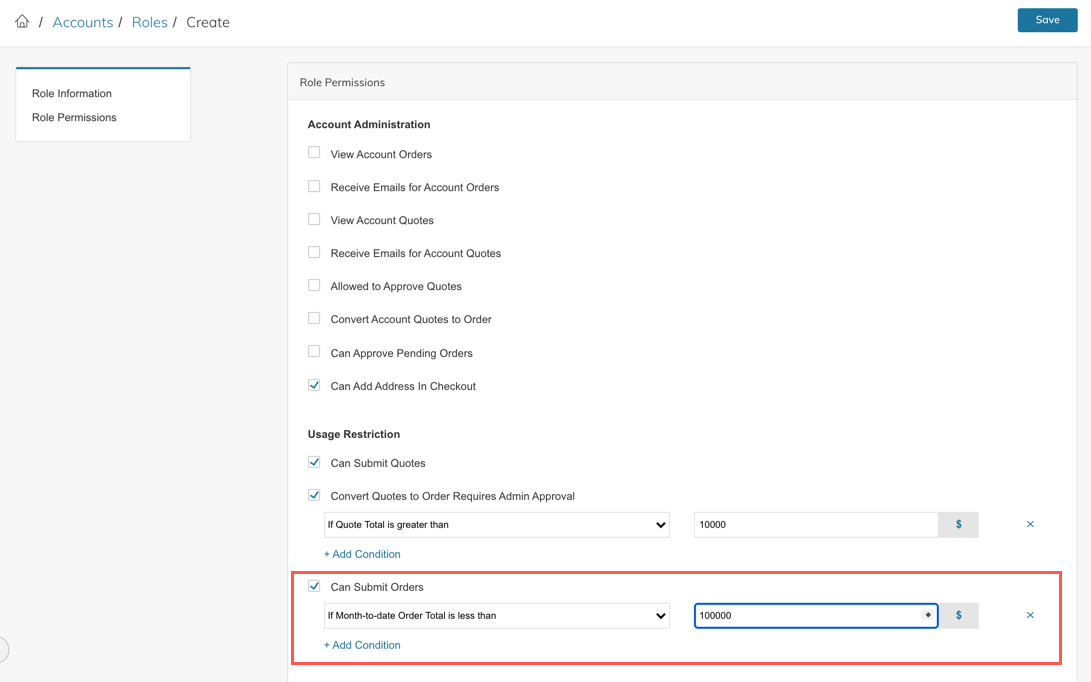
Once the Role is created, you can then go into the Account, select the location, then edit the role of the Location's Customer. That Customer will now see the following message when creating an order in your store:
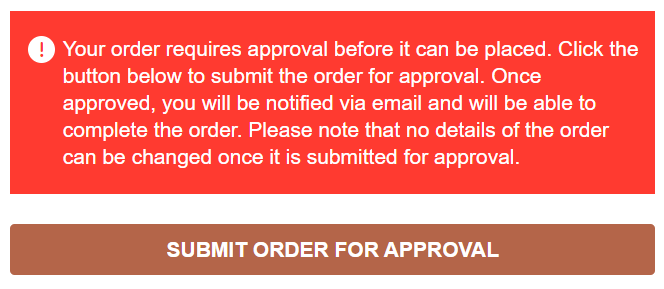
Who Can Approve Orders
- Store Admins and Contacts with the right permissions Can Approve Pending Orders
The Account Owner or Additional Account Customer(s) assigned to a Location/Role with the permission Can Approve Pending Orders will receive an email when the Order is submitted for approval and will be able to view the Pending Orders of anyone in their Account.
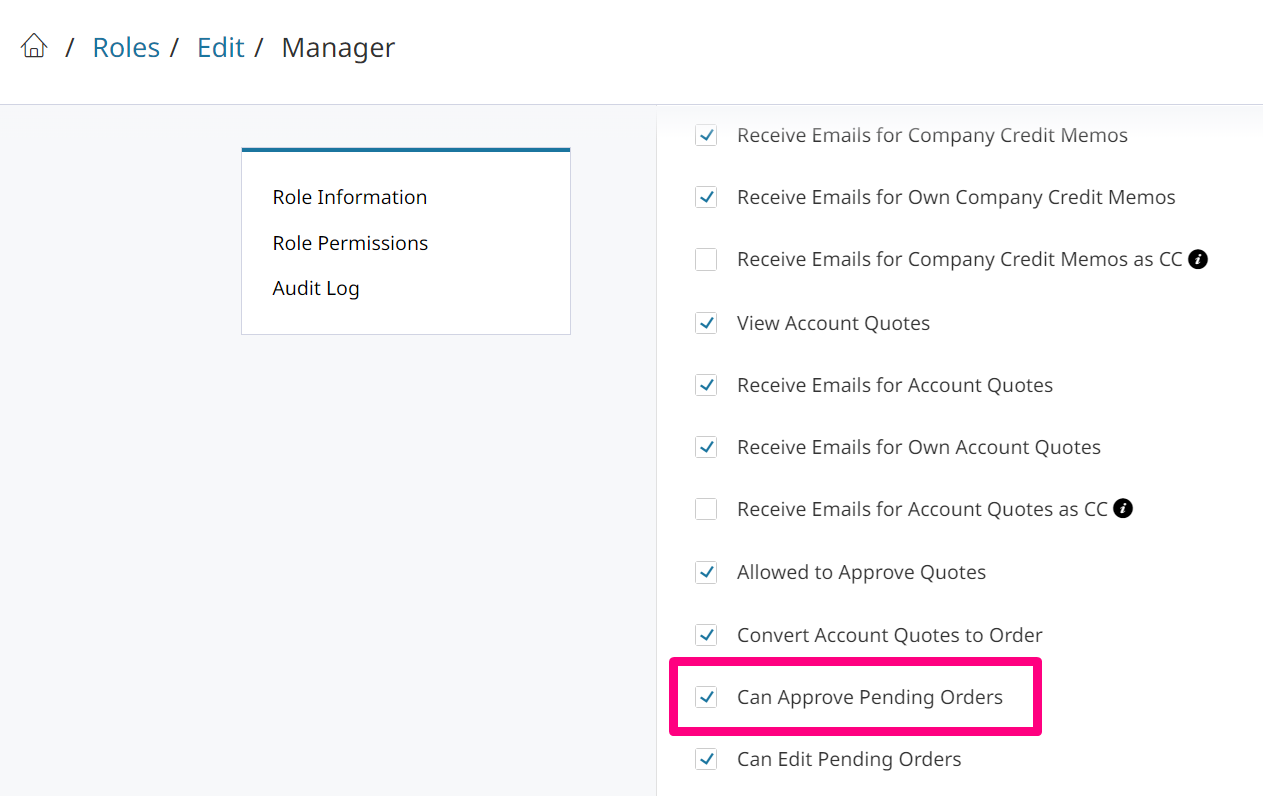
Viewing Orders Pending Approval
Pending Orders as Store Admin
Pending Orders can be viewed in the Zoey Admin by going to Accounts > (Open an Account) > Sales Tab > Pending Orders.
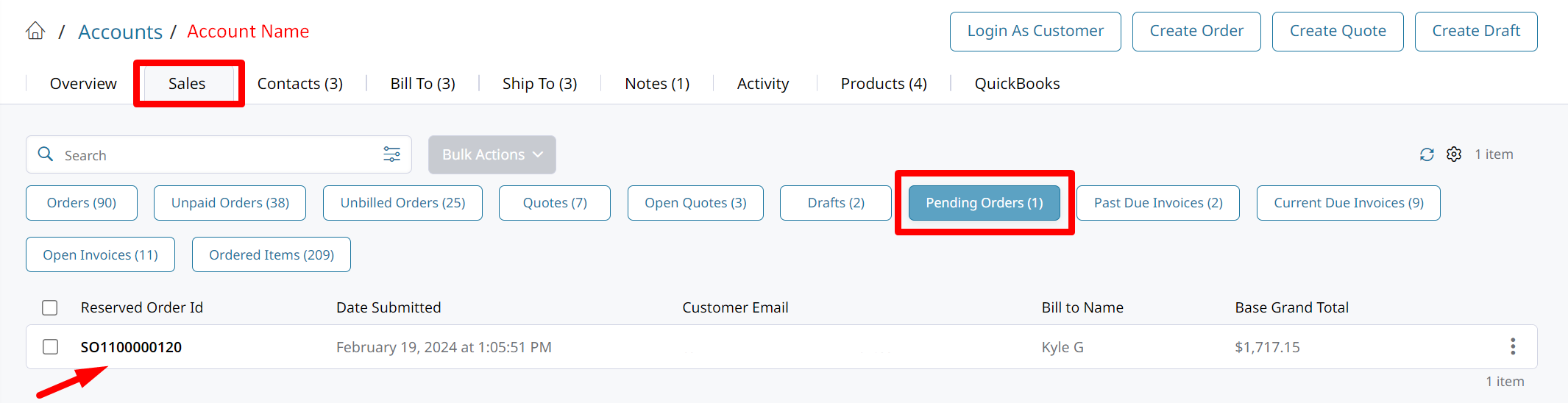
Clicking on the Pending Order will bring you into the Draft for that order. As a Store Admin, you can click Submit as Order to bypass approval by the Account's Manager or Owner.
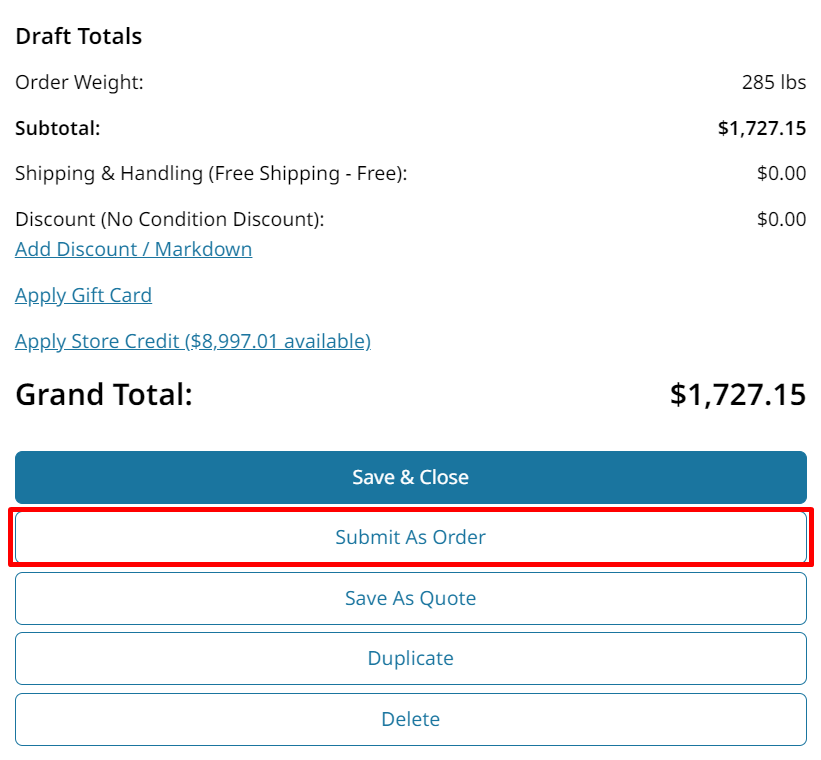
Pending Orders as Customer
The Customer can see their Pending Orders in the My Account section.
You can add a link to the Pending Orders page in Edit My Design by going to the "My Account" page, clicking Edit on the Account Links, and adding a new link (see below).
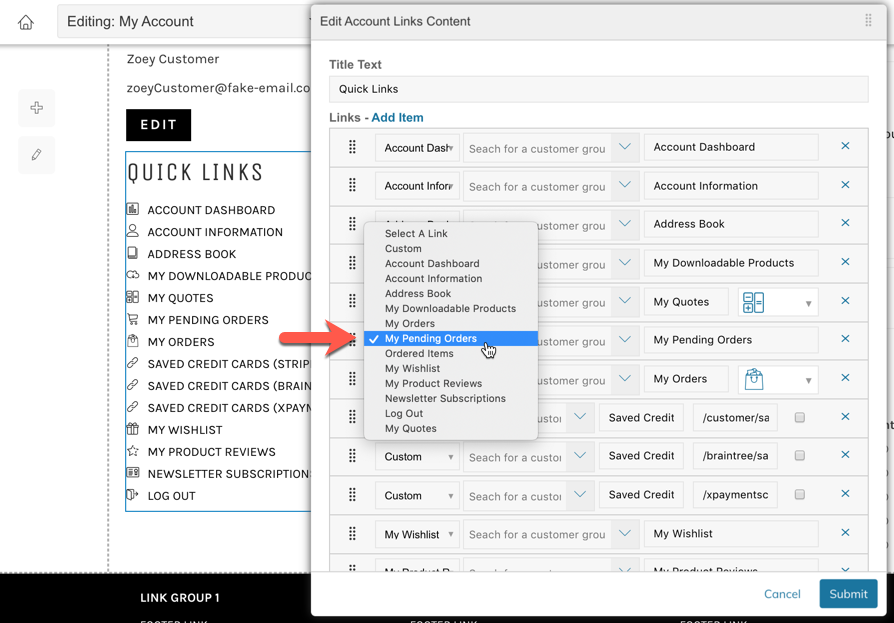
Links can also be added to the My Account Quick Links or the Header My Account Links by adding a link and selecting "My Pending Orders", or you can add a link to the footer or anywhere on your website using the URL: /sales/order_pending/history/
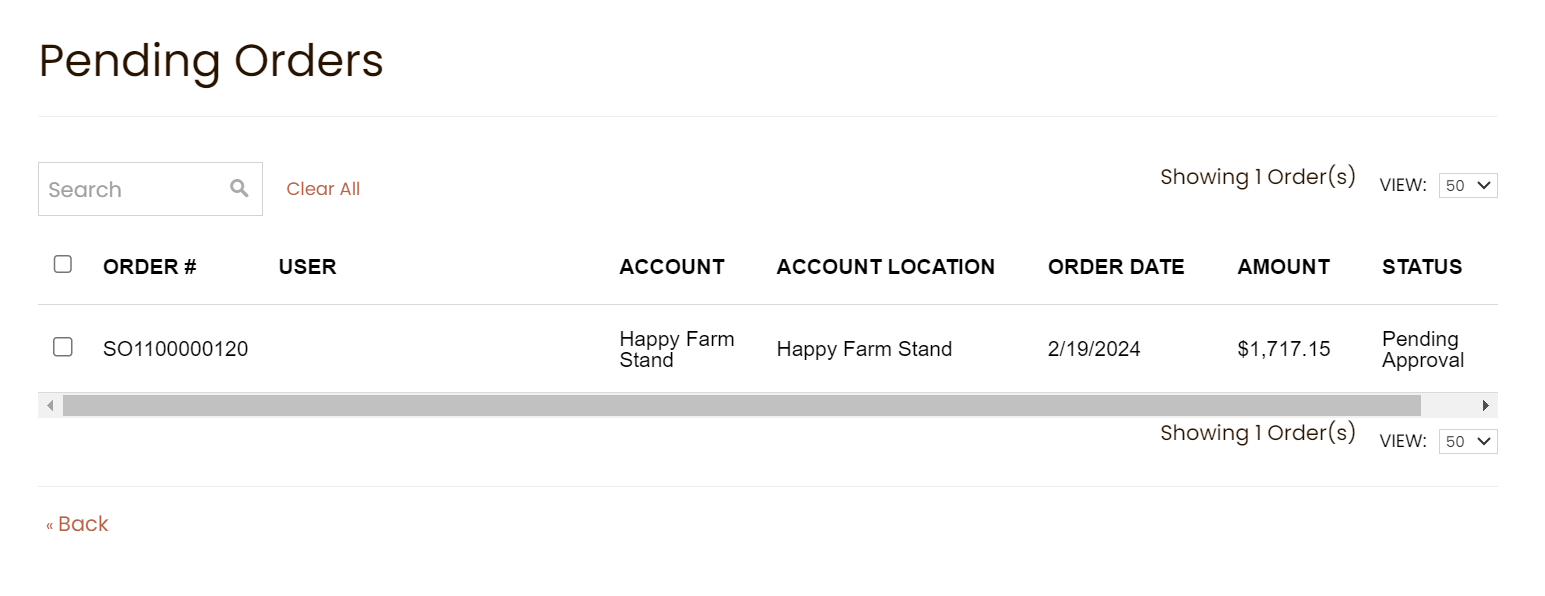
Updated 7 months ago
