Manually Sync Invoices and Payments to QuickBooks
How to Manually Sync an Invoice to QuickBooks
Whether you are syncing Zoey Orders or Invoices to QuickBooks Online will determine which grid you can sync from.
If your Invoice did not sync over due to an error and you believe you have resolved the error, you can navigate to either Orders > Order List or Orders > Invoices List, select a record using the checkbox, then click Bulk Actions > Create Invoice. This will give you a success or error message if there is still an error preventing the sync.
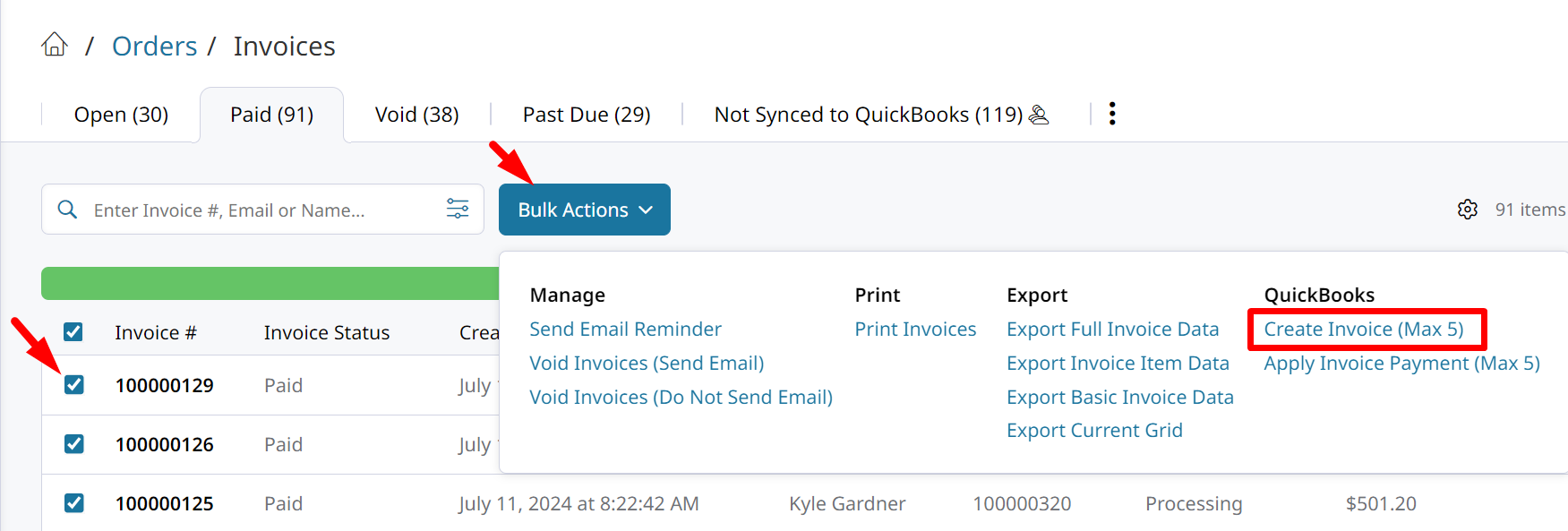
How to Manually Sync a Payment to QuickBooks
The invoice must have been synced to QuickBooks before you can sync the Payment.Make sure the invoice synced by checking the QuickBooks details on the Order.
If your Zoey Payment did not sync over to QuickBooks to mark that invoice as paid, you can manually sync the Payment.
In Orders > Invoices you will select the invoices for which you want to sync the payment. Check the boxes to select the Invoices. Then open Bulk Actions to click on Apply Invoice Payment (Max 5).
The payment for each invoice will sync to QuickBooks Online and update the Invoice in that system.
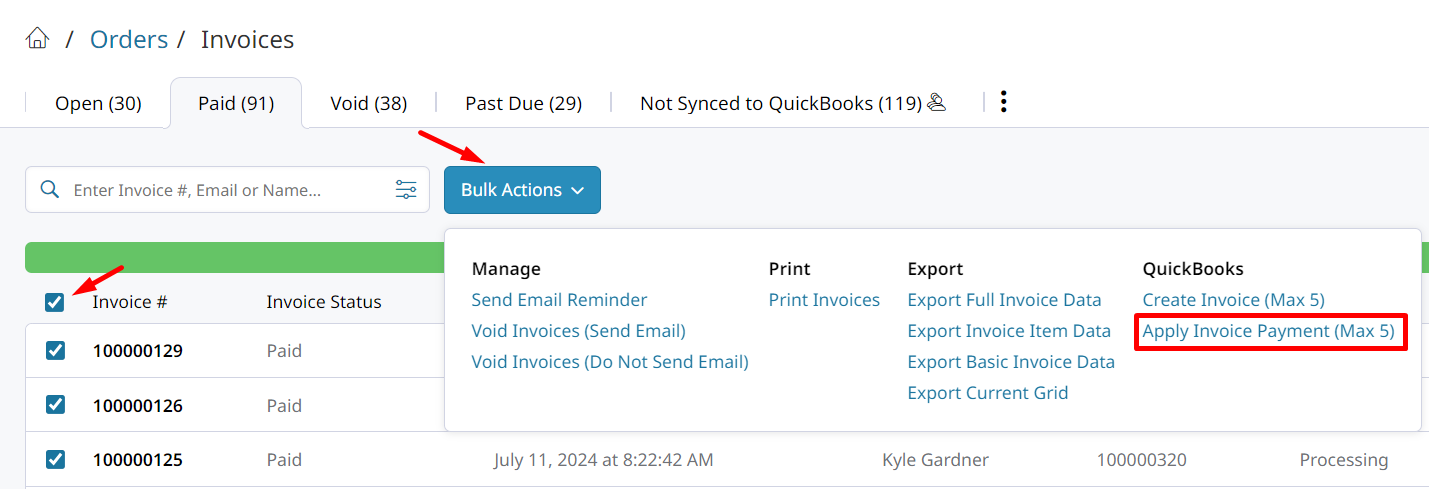
Updated 8 months ago
