Display Total Savings to your Customers
To begin displaying the Total Savings go to Web Settings > Cart Settings > Checkout Settings and configure: Show Order Total Savings.
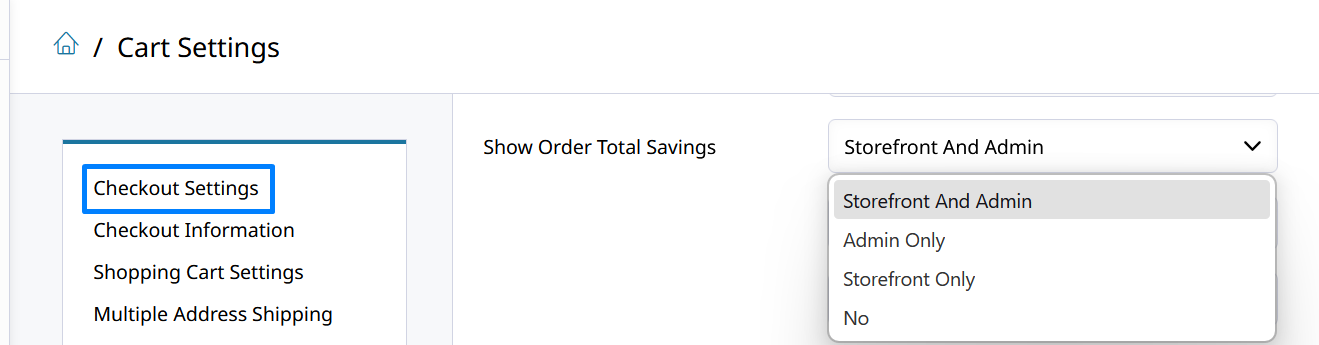
Total Savings Explained
Show Order Total Savings can be configured to display the following totals to just the Storefront, Admin, or both!
When enabled it will display the following totals:
- Order MSRP Total - Displays the sum of each item's MSRP. This is the total amount that the manufacturer would have the customer pay for all those items together.
- Order Items Total - Displays the actual sum of each item's Price in Zoey. This is the subtotal of the items on the Order that your customer will pay.
- Order Total Savings - Displays the dollar amount that the customer saved by shopping at your store. This displays as a percentage and as the dollar difference between MSRP Total and the Items Total.
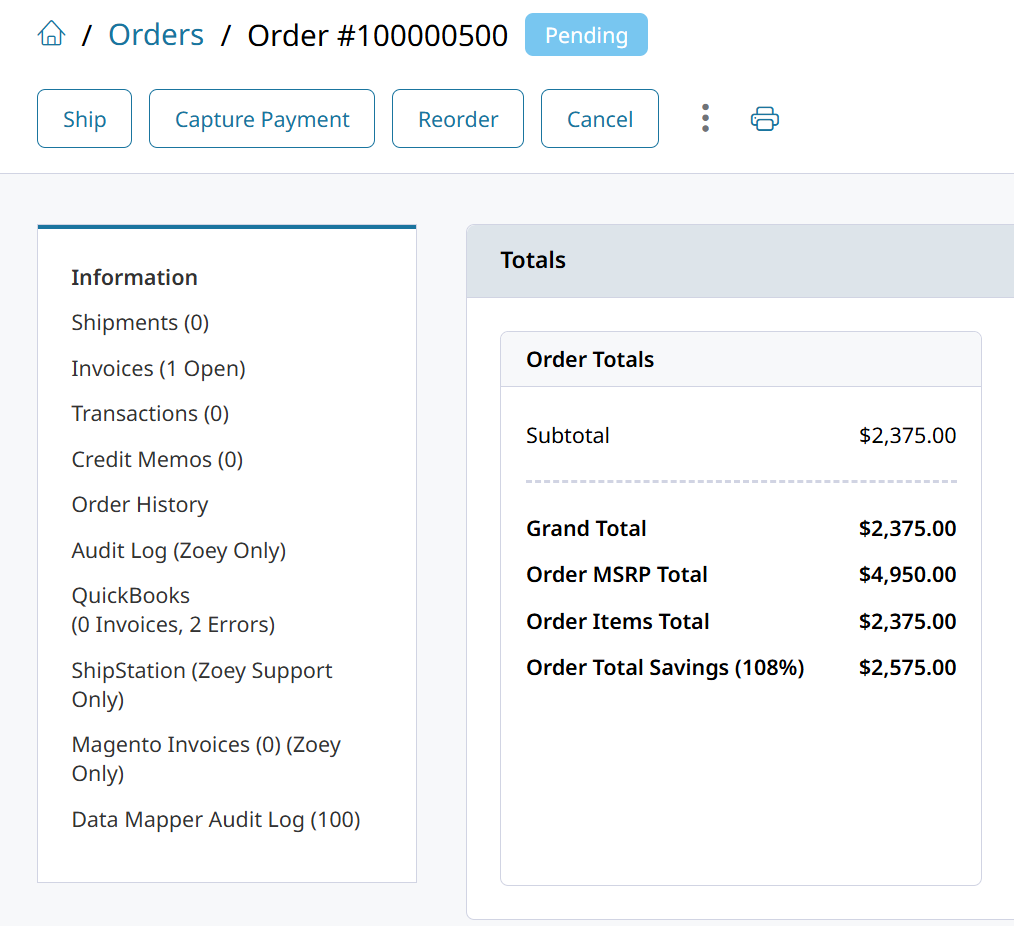
These labels can be edited through Translations!
These totals will appear in:
Storefront
- Cart
- Checkout
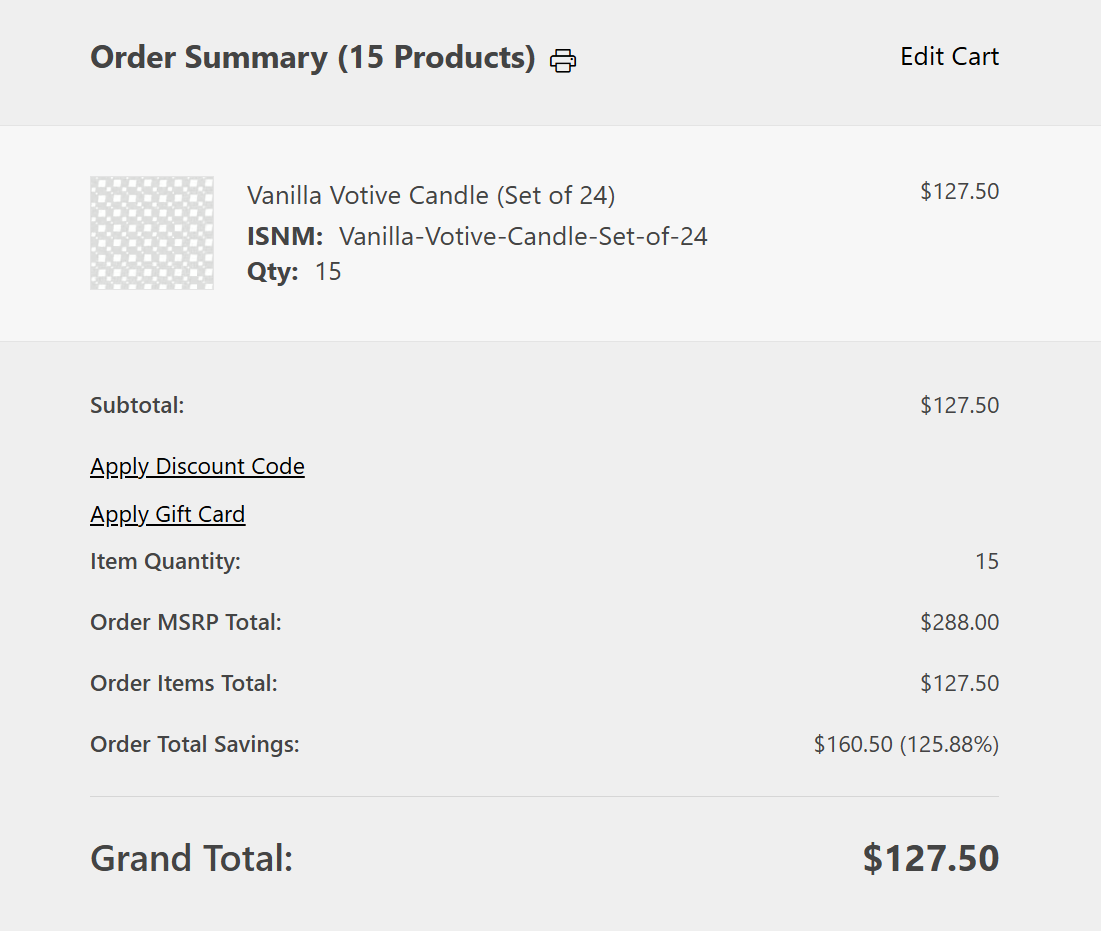
- Order Success
- Order View
Zoey Admin
- Admin Order View
- Admin Order Cart
- Admin Drafts
And also in:
- Order Emails
- Order PDF
- Invoice PDF
Display Total Savings on PDFs
Whether the Savings Totals are displayed on your PDFs can be controlled through settings in Orders > PDF Settings.
Each of the settings below can be found in their respective sections.
- Add Order Total Savings to Order PDFs
- Add Order Total Savings to Invoice PDFs
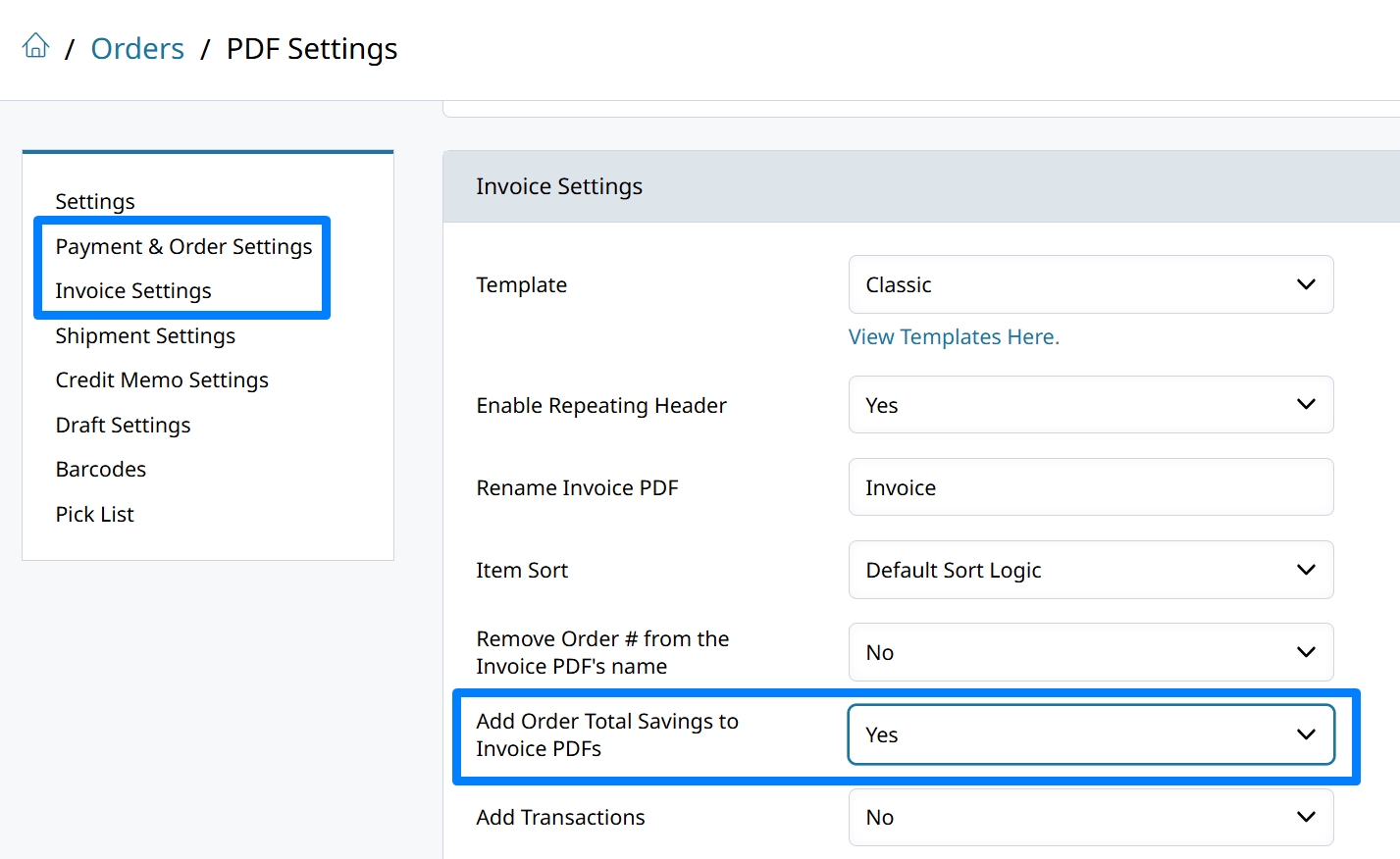
Updated 3 months ago
