Reserved Products
Overview
The Reserved Product (aka Reserved Cart) feature allows your customers to reserve the in-stock quantity of a product for a set amount of time, when the product is added to their cart.
When all available stock of a product are in a customer's cart, RESERVED will be displayed in red with a count-down. Other customers will be unable to add the product to their cart or checkout in a quantity greater than the unreserved amount.
To Enable Reserved Products
Go to Web Settings > Cart Settings > Reserved Cart and set Enable to Yes, then save.
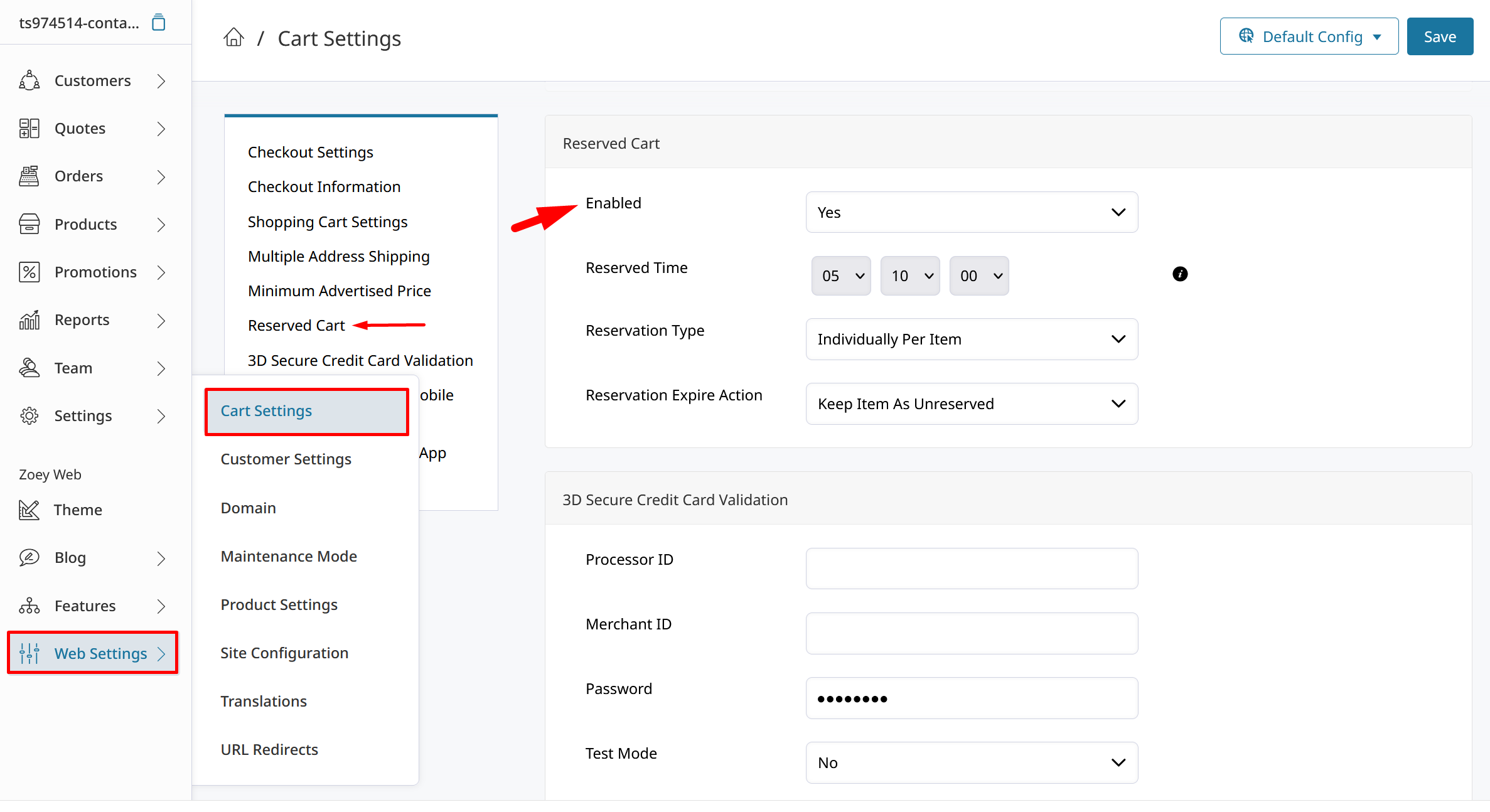
Go to the simple product you want to enable this feature for and set "Reserve In Cart" to Yes.
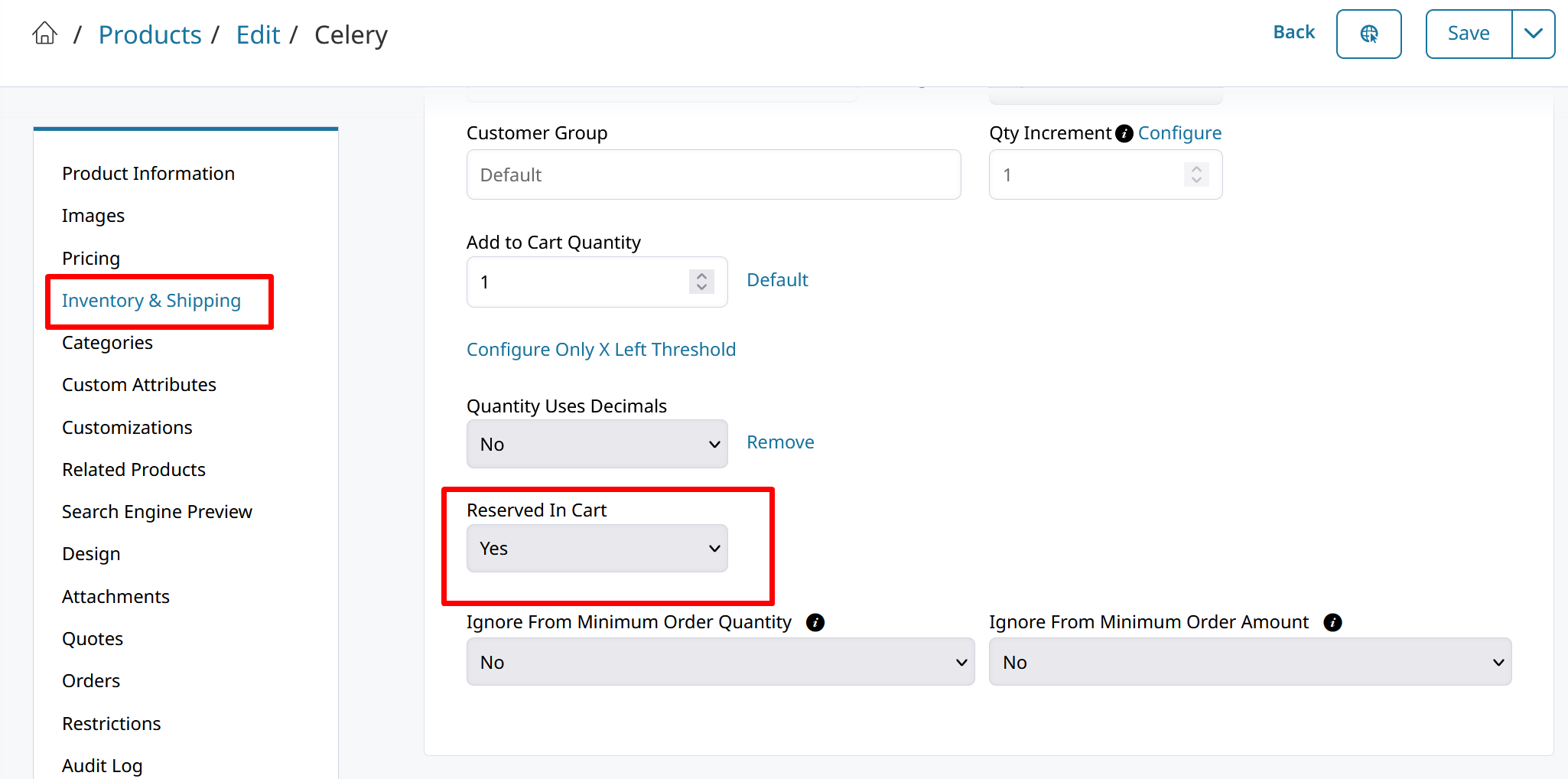
The product's stock will now be reserved for the globally set timeframe when it is added to a customer's Cart.
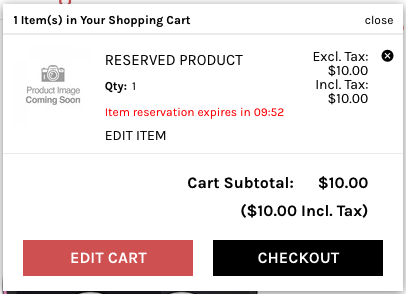
If all stock of an item is in a cart, then it will show as "Reserved" for all other customers.

Reserved Cart Global Settings
There are a few other settings to configure when setting up the Reserved Cart feature.
- Reserved Time
Determines how long a product is reserved when added to cart. - Reservation Type
Determines whether the entire cart is reserved together, or if each individual item will have its own count-down. - Reservation Expire Action
With this setting you can decide whether an item will be removed from cart, or just simply no longer reserved when the count-down expires.
Enabling Reserve In Cart via CSV Import
To enable "Reserved In Cart" for multiple products use the product import with the columns below.
| sku | zoey_cart_reserved_enabled |
|---|---|
| Reserved-Product | Yes |
Mobile / API / Admin
Right now there is no mobile, API, or Admin Order Create support for this feature. It is for Zoey Web only.
Updated 7 months ago
