Manage Your Team (Sales People / Admin Users)
A Staff Account is an Admin User of your Store. You can invite new users and set permissions for them from the Account Manager.
Both, Store Owner and Staff Accounts can log in from https://login.zoeysite.com
You must be the Account Owner to manage these settings.Trial accounts cannot add users - you must have a paid account.
In your Zoey Admin, click use the Team menu
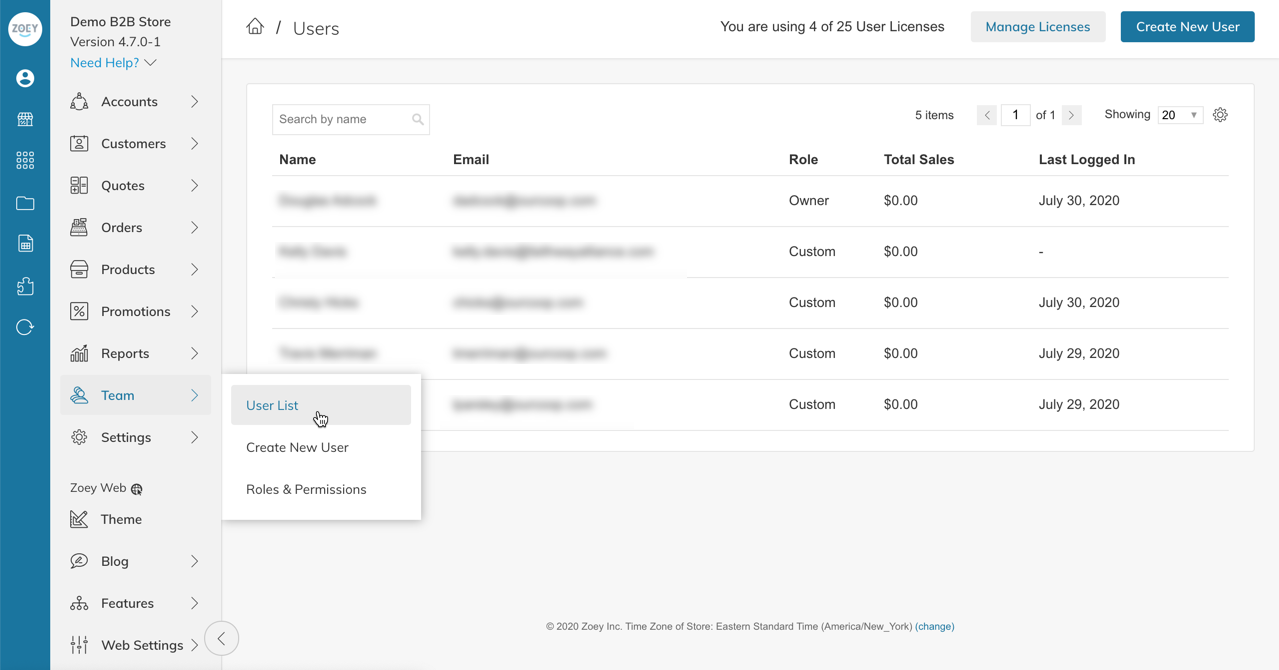
User Licenses
Additional Admin User Licenses can be purchased by clicking the "Manage Licenses" button at the top of the Team > User List page.
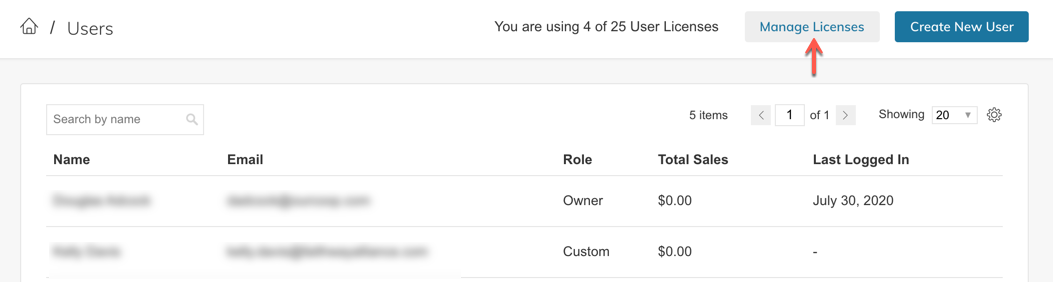
This will take you to the Billing screen where you can add Team Member Licenses
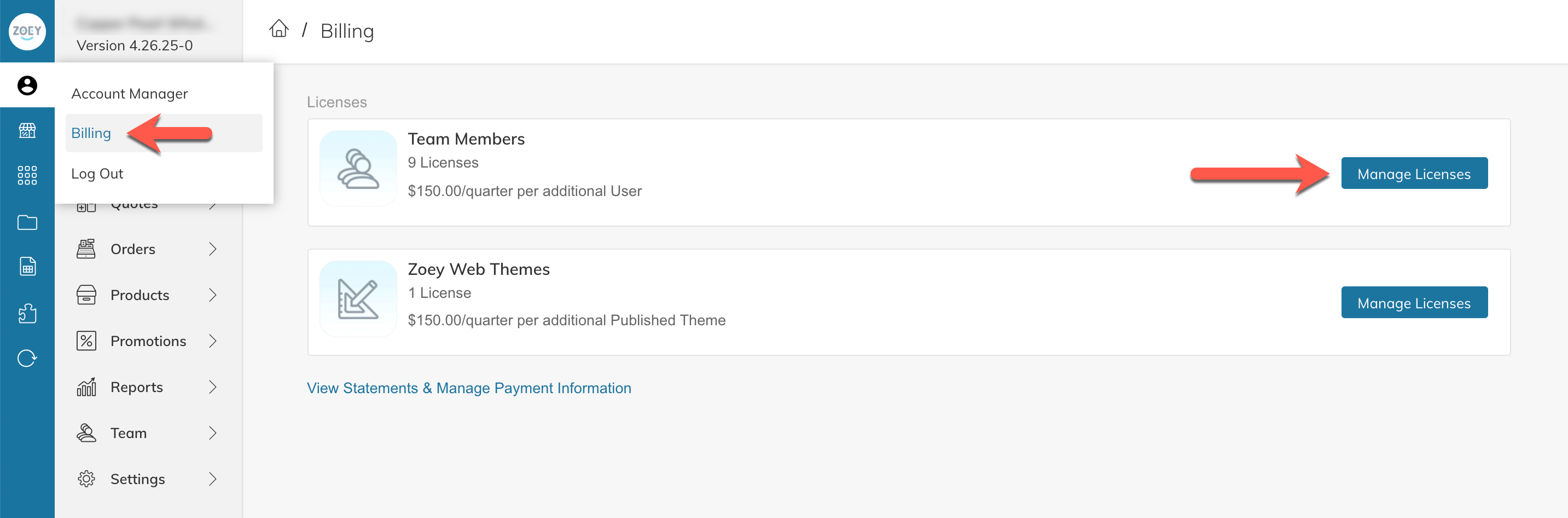
Enter the amount you need and your account will be billed.
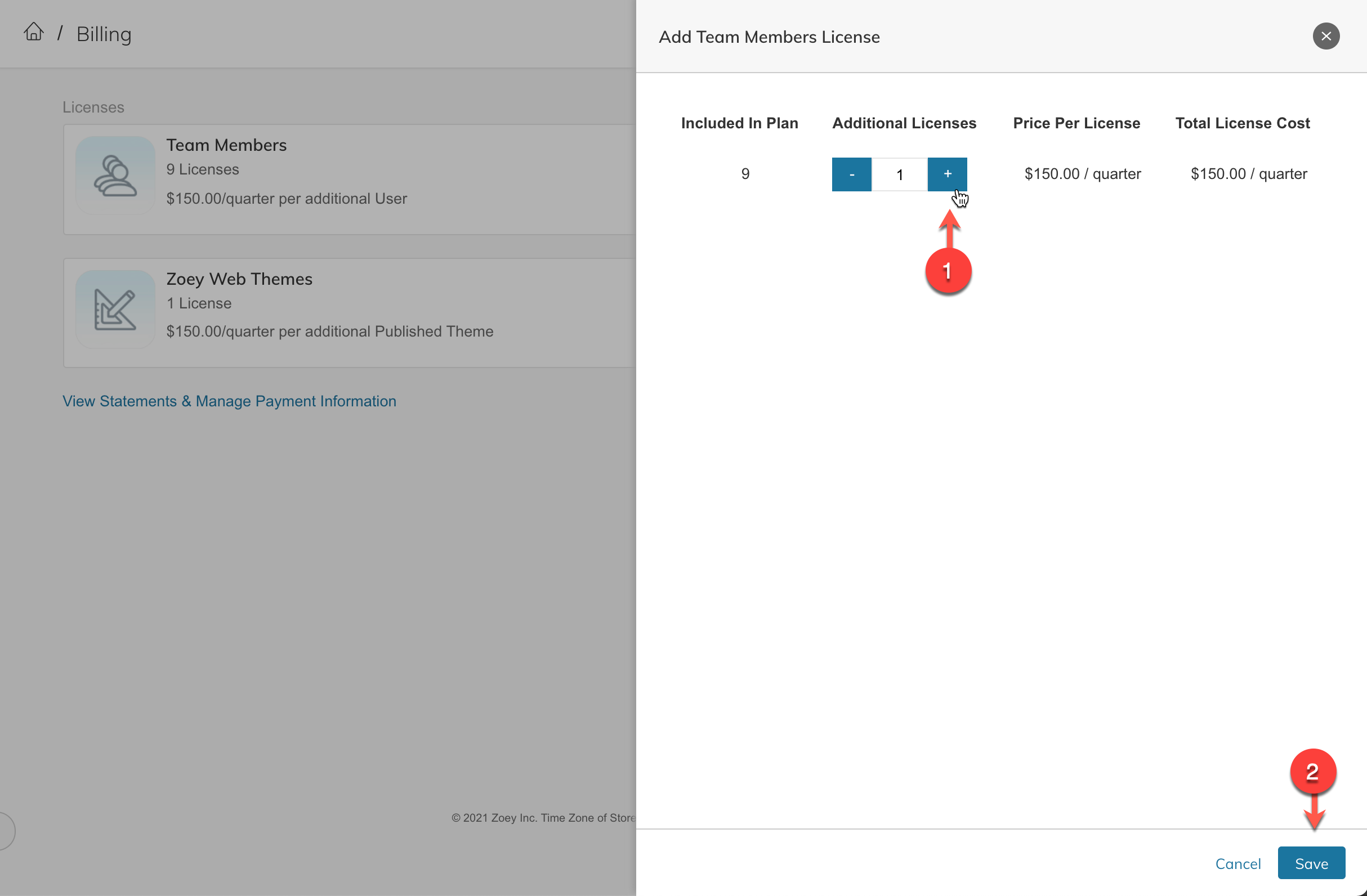
Contact Support if you have any questions about these fees.
Adding an Admin User
Click Team > Create New User
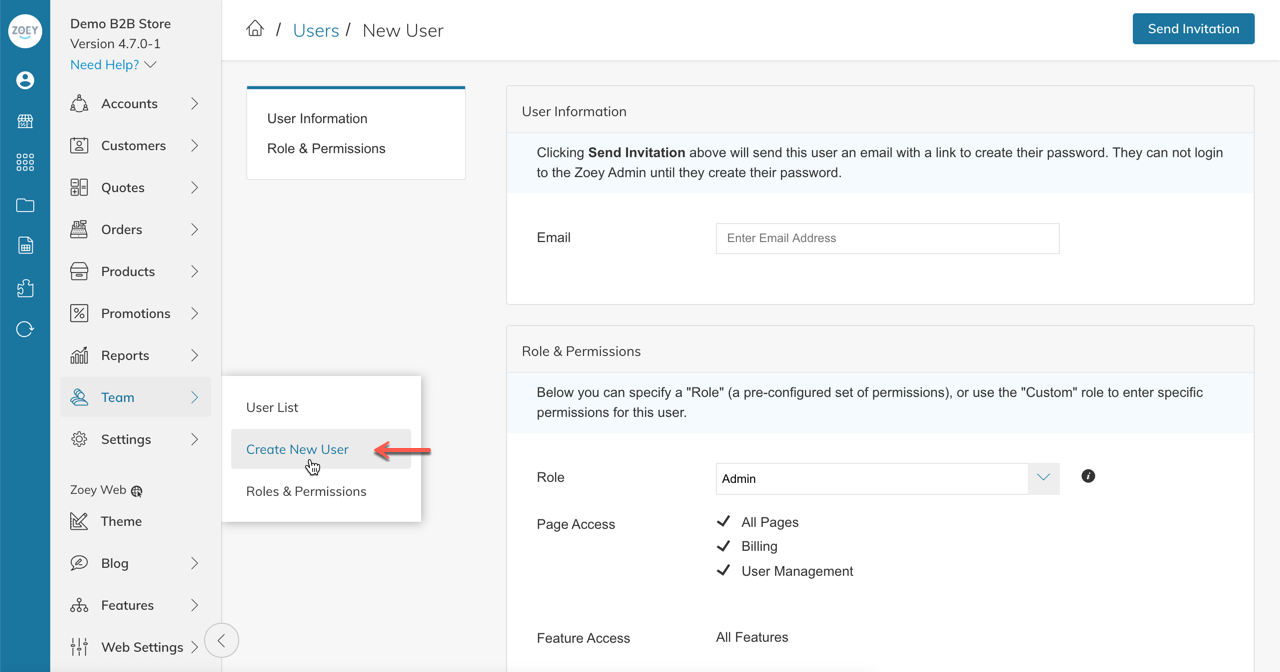
Enter the Email Address, and specify a "Role". By default your store will have 3 Roles:
- Sales Rep - Only has access to Orders, Quotes, Customers and Account, and can only see Customers/Accounts assigned to them.
- Admin - Has full permissions to do everything
- Limited Admin - Access to most features, but can not manage billing/licenses or install paid apps.
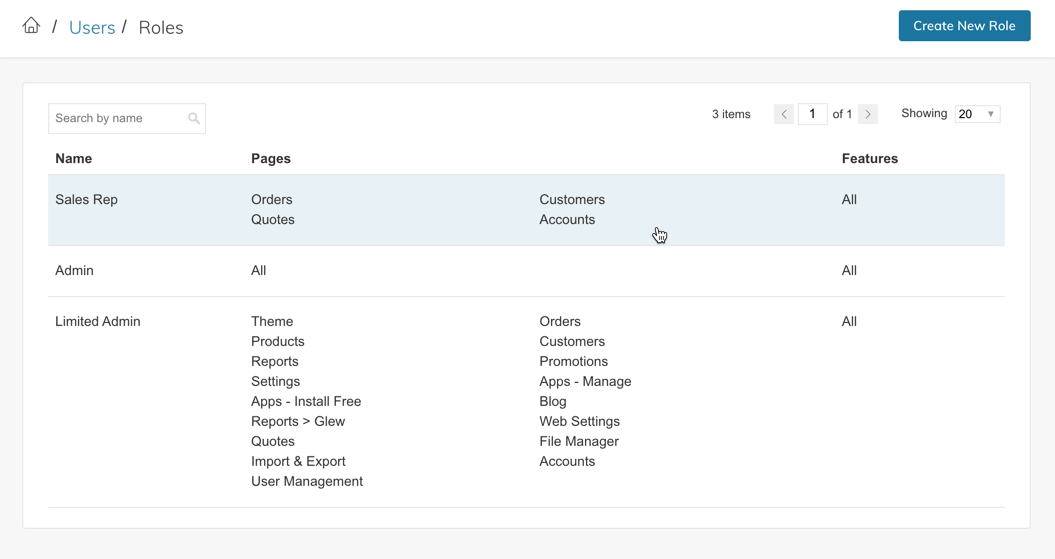
You can also select "Custom" Role and manually configure Page, Feature and Account permissions
Roles & Permissions
User Roles allow you to pre-configure permissions for your admin users. Each permission can be edited on a per-user basis as well.
Page Access
Page access can be used to restrict users from major sections of your Zoey Admin. This includes Theme, Orders, Products etc... And it also includes "Billing" and "User Management"
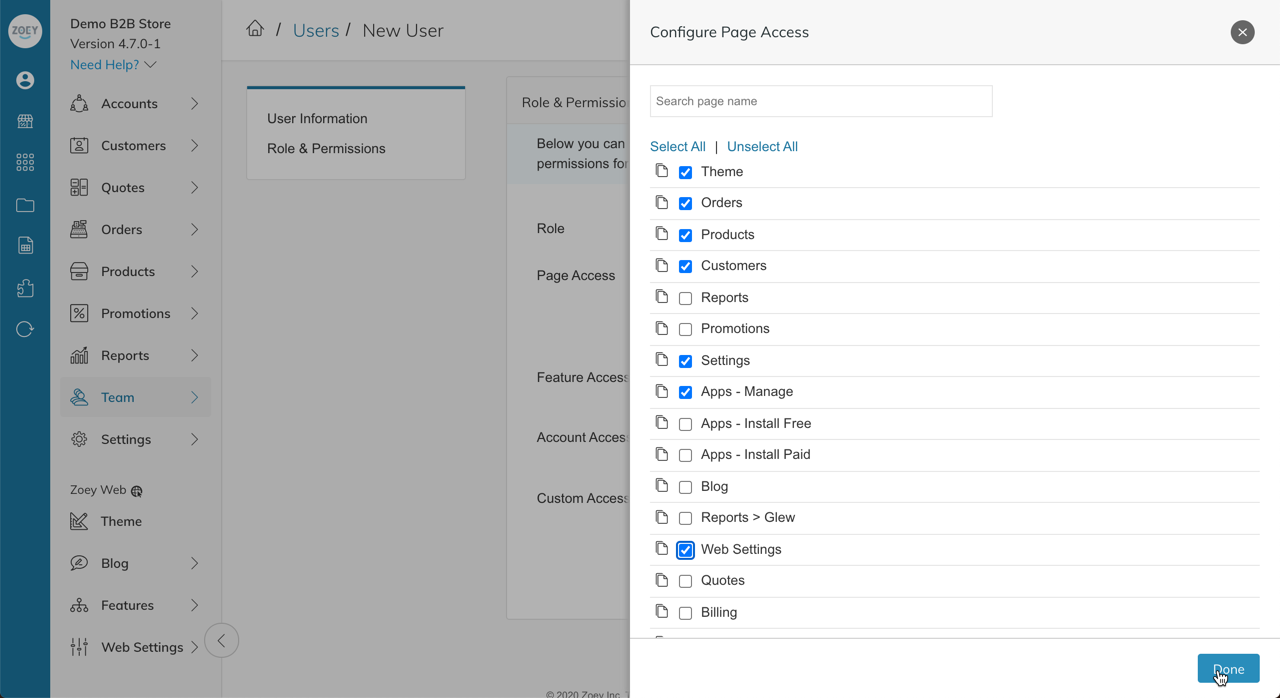
Feature Access
Features that can be limited currently include:
- Can Apply Custom Pricing
- Can Apply Discounts
- Can Apply Gift Cards
- Can Login As Customers
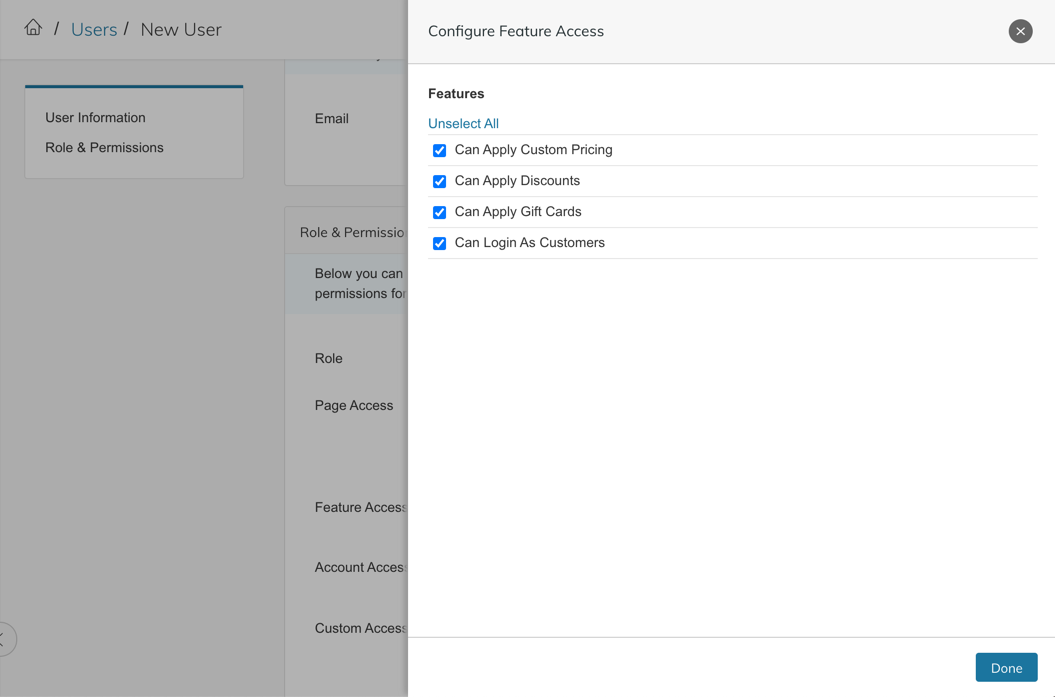
Account Access
Here you can configure which Customers/Accounts and this Admin User has access too:
- All Accounts
- Own Accounts (Sales Rep Assigned)
- Specific Customers - This setting will allow you to search and select specific customers
- Specific Customer Groups - This setting will allow you to select customer groups
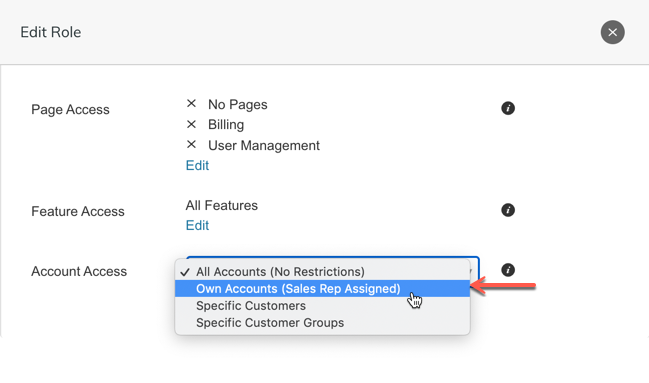
Custom Access
If you have Product, Customer or Order/Quote attributes set to Allow Staff Account Restrictions, a new section in the Role Permissions will show up called "Custom Access" that allows you to limit the Admin User's access by the values of that attribute.
A User which has their access restricted through Custom Access will only be able to see or interact with products that contain the Product Attribute and Value specified.
This will not effect the user's access in the Mobile App
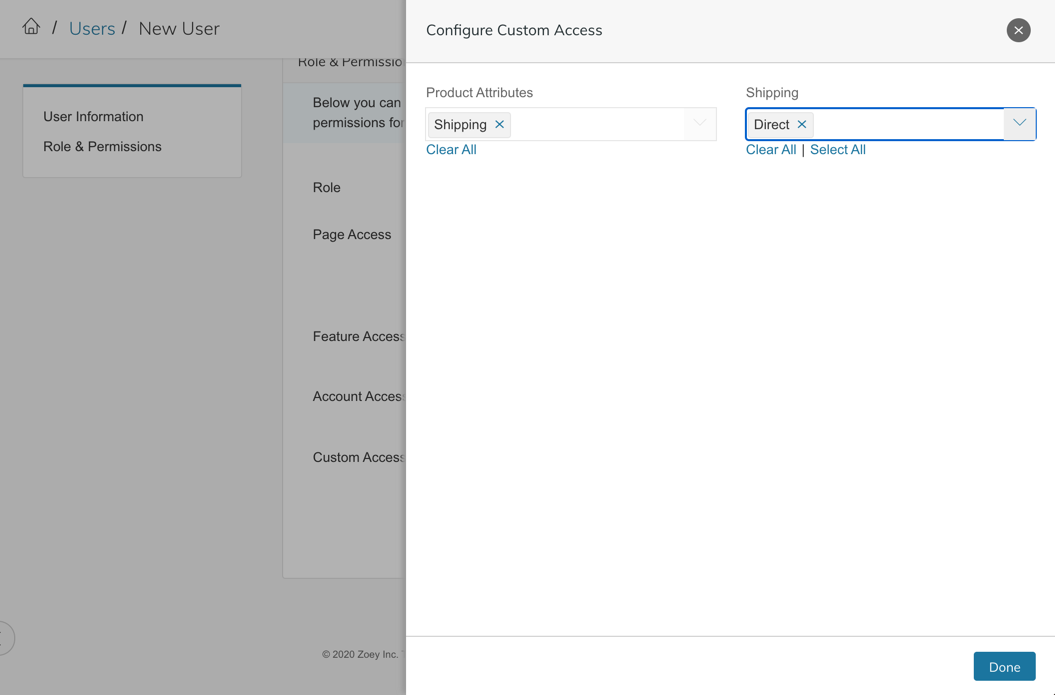
Removing an Admin User
Go to Team > User List and click on the user you want to remove.
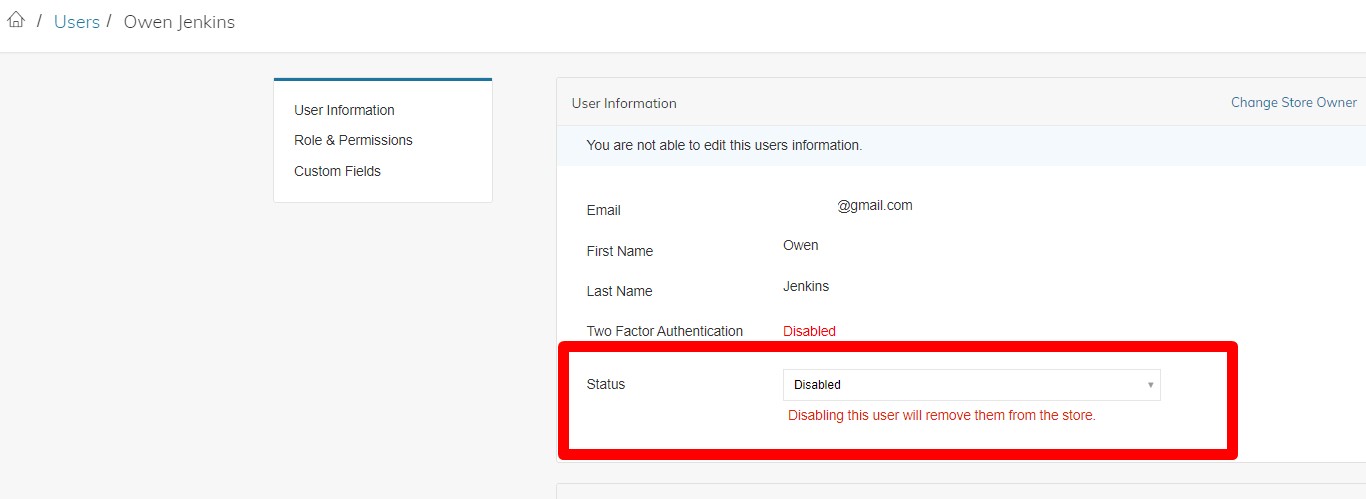
Change the Status to Disabled and Save. Disabling this user will remove them from the Zoey Admin.
Please note that once you remove a User License it will not reduce your license count if extra licenses were purchased. You will need to manually lower the licensing count through Manage Licenses.
What happens when a User is removed?If the user is assigned as a Sales Rep to an Account, the user will remain on the Account Overview, and Account Data Export, until replaced by another Sales Rep.
When a Sales rep is assigned to Orders, they will remain the Sales Rep assigned to those orders as historical data, however, you will not be able to filter the Orders grid by that Sales Rep as they will no longer be listed as a Team User here. You can filter by "Sales Rep(s)" "Is not equal to."
Updated 7 months ago
