Flat Rate Shipping
Flat rate shipping is a fee structure that does not account for product weight or distance. It's a quick and easy option for creating simple shipping rates for your customers. You also have the ability to "auto-ship" with this shipping method.
Select a Flat Rate Shipping Option
From the Shipping Methods page, click Add Shipping Method and select one of the Flat Rate options.
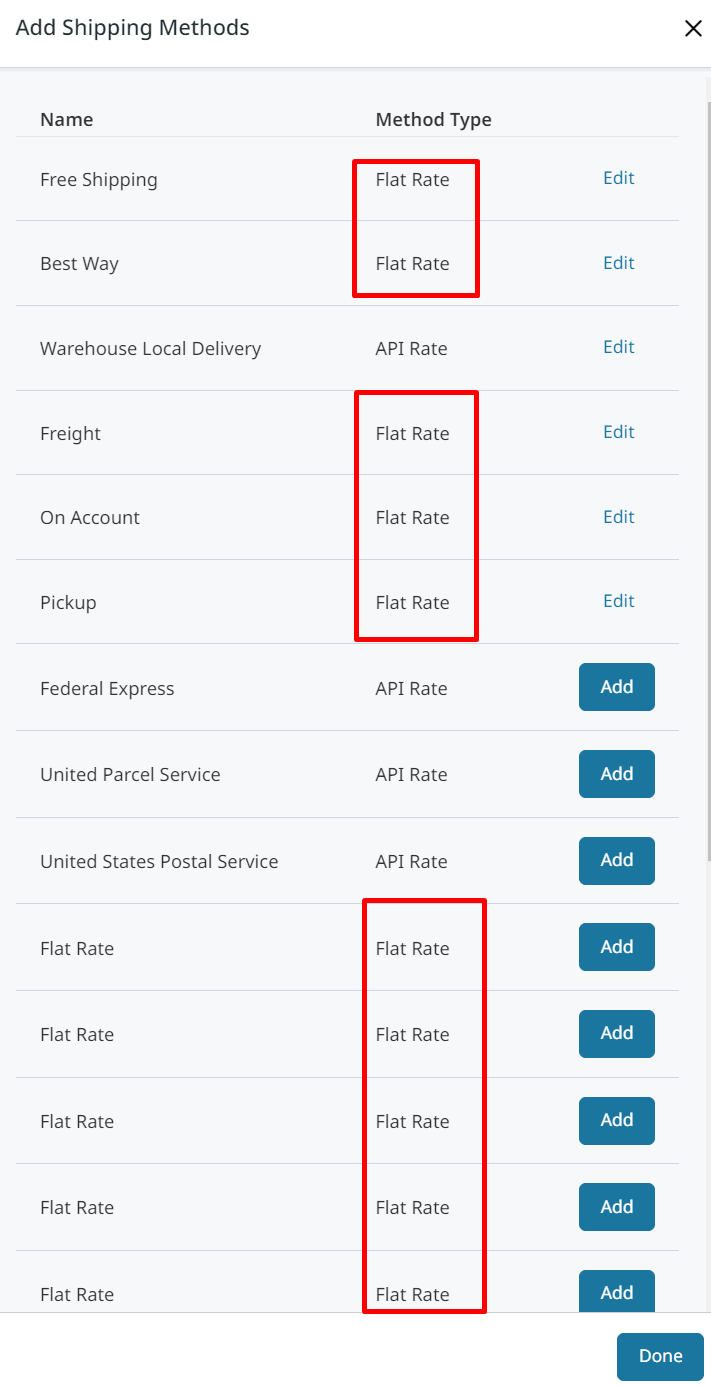
Flat Rate Shipping Methods
There are some Flat Rate shipping methods which have been renamed for specific shipping situations.
You will still need to configure the following methods to return the correct rates for the right customers.
- On Account - This flat rate method does not charge your customer carrier accounts automatically.
Configure Flat Rate Shipping
We provide a variety of customization for your flat rate shipping. You can define the following options:
Set Enabled to Yes to activate the shipping method.
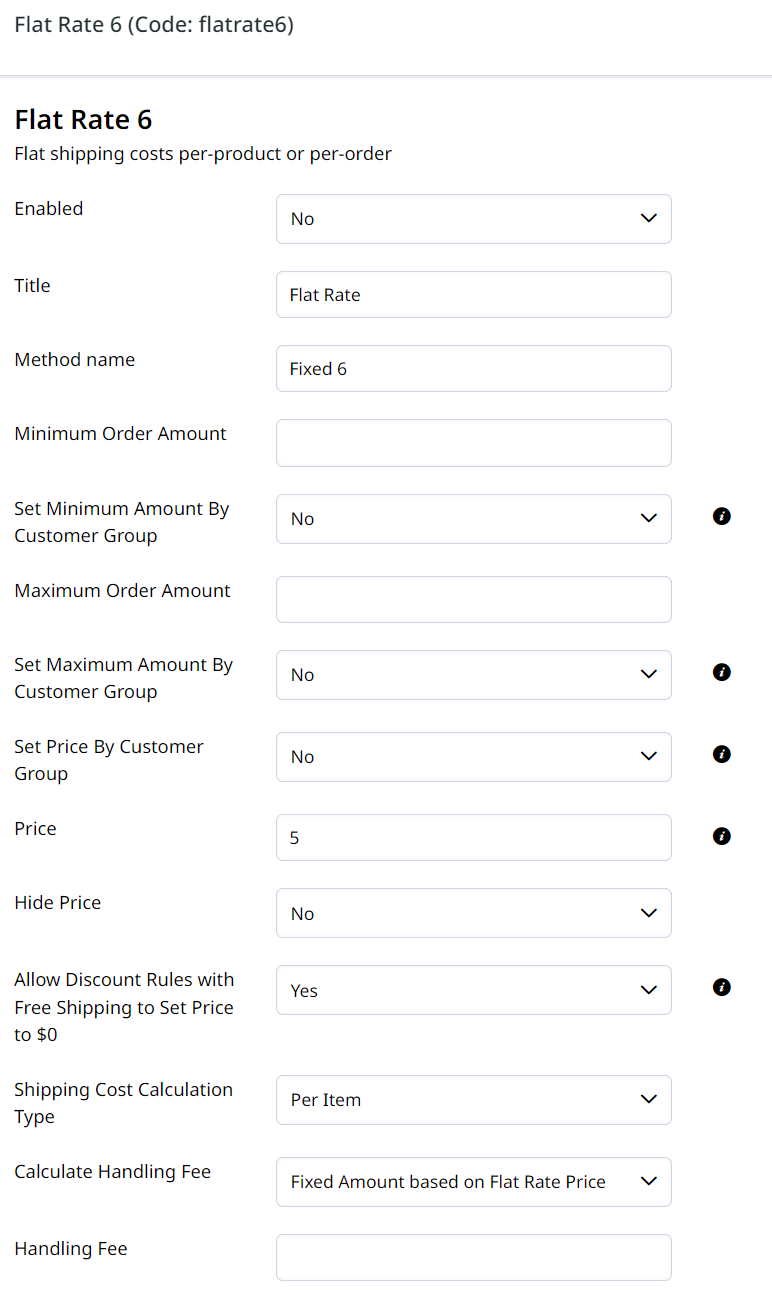
| Setting | Description |
|---|---|
| Enabled | Set Enabled to Yes and the flat rate option will display in the shopping cart and in the shipping section during checkout. |
| Title | write a name to identify this method during checkout, such as “Standard Shipping” |
| Method Name | type a descriptive label for the flat rate shipping charge, such as “5-7 Business Days”. However, if you are going to charge an additional handling fee, you might set the Method Name to “Plus Handling.” |
| Minimum Order Amount | Minimum Amount of an Order to use this Shipping Method. If not minimum, leave blank |
| Set Minimum Amount By Customer Group | When enabled, prices set below will take priority over the Minimum Order Amount value set above. Any group values left empty will fallback to the Minimum Order Amount set above. If Minimum Order Amount is changed, you must manually update group minimums to be equal to the new minimum. |
| Maximum Order Amount | Maximum Amount of an Order to use this Shipping Method. If not maximum, leave blank |
| Set Maximum Amount By Customer Group | When enabled, prices set below will take priority over the Minimum Order Amount value set above. Any group values left empty will fallback to the Minimum Order Amount set above. If Minimum Order Amount is changed, you must manually update group minimums to be equal to the new minimum. |
| Set Price By Customer Group | When enabled, prices set below will take priority over the Price value set below. Any group values left empty will fallback to the Price set below. |
| Price | If Set Price By Customer Group is set to Yes, then this value will only be used if a group price is left blank. |
| Hide Price | When enabled, will hide the price of Shipping at checkout. |
| Allow Discount Rules with Free Shipping to Set Price to $0 | When a Promotion Discount Rule has Free Shipping Enabled setting this option to Yes will allow this Flat Rate Method's price to change to $0. When set to No, the price will remain the same regardless of whether the Free Shipping criteria in the Discount Rule is met. |
| Handling Fee Calculation Type | Select how your handling fee is applied: No Handling Fee, Per Order sets the fee per each Order or Per Item sets the fee per each item on the Order. |
| Calculate Handling Fee | Select how your handling fee is calculated. Fixed sets one price for your handling fee. Percent sets your fee as a percentage of the product price. |
| Handling Fee | Type a descriptive label for the amount that the customer will see during checkout. |
| Sort Order | Set the order you want your flat rate to display in relation to the other shipping methods. Type a number (e.g. "1" will display first) to place the sequence. |
| Hide all other shipping methods if this is eligible | When set to Yes, no other shipping methods other than this will appear in the Shipping Step of the Checkout. |
| Displayed Error Message | Type a custom message that appears if your flat rate method is unavailable during checkout. |
| Enable for Specific Countries | Allows you to choose individual countries you want to apply your flat rate. Select each country from the Ship to Specific Countries list. You can hold the Ctrl key to select multiple countries. |
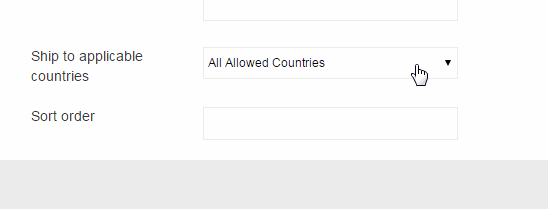
| Enable for Specific Regions/States | Allows you to choose individual Regions/States you want to apply your flat rate. Select each Regions/States from the Ship to Specific Regions/States list. You can hold the Ctrl key to select multiple Regions/States. |
| Info Text (supports HTML) | Text box to add additional information |
| Shopping Cart Estimator Info Text (supports HTML) | On the shopping cart page is a link that says "Estimate Shipping & Tax" |
| Auto-Ship Orders | When enabled will automatically mark Orders as Shipped when this Shipping Method is selected. |
Flat Rate By Customer Group
Set different Flat Rates minimums, maximums, and prices dependent on the Customer Groups:
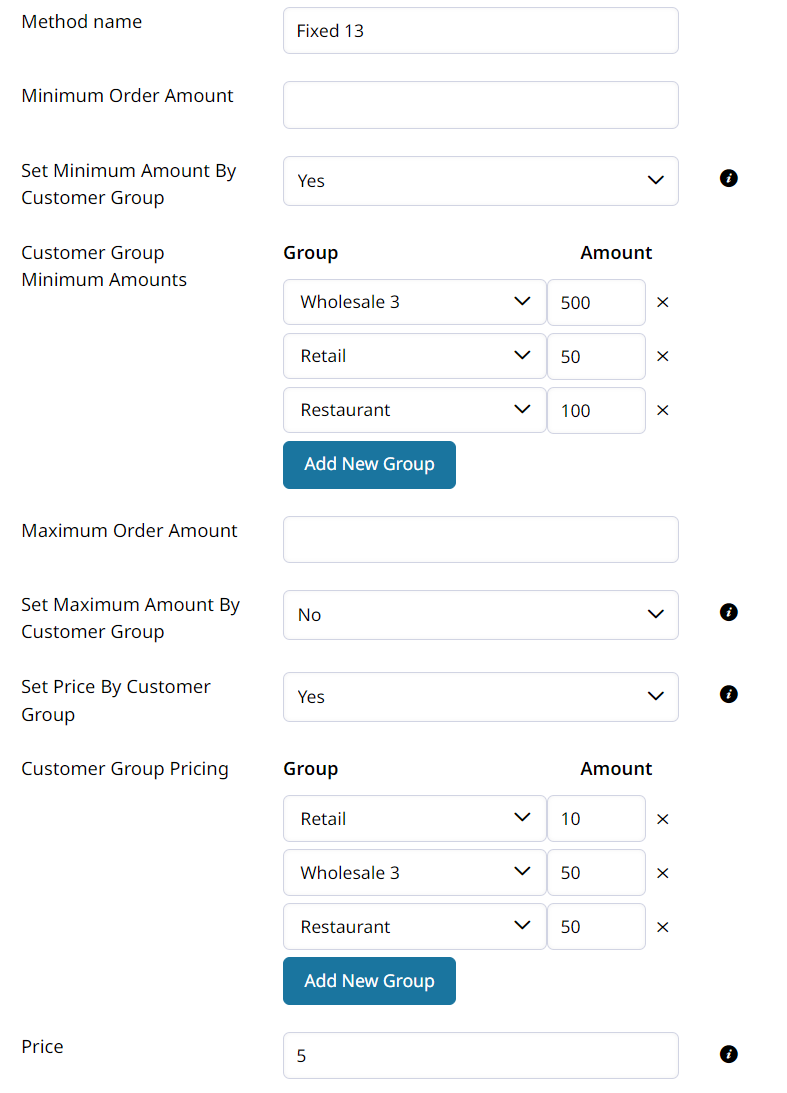
Save
After you've finished customizing your flat rate shipping method, scroll to the bottom and click Save.
Updated 8 months ago
